How to See When Someone Was Last Active on Facebook
Have you ever wondered when someone was last active on Facebook? Knowing when someone was last active on Facebook can seem like a challenge in many cases, and we understand this better than most.
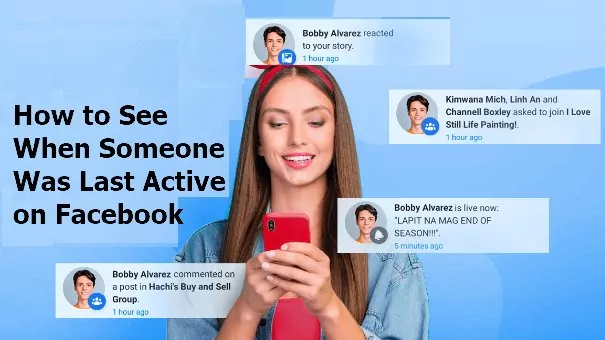
With this thought in mind, today, we're looking at some of the key things you need to know about seeing when someone was last active on Facebook; this should help you find the optimal solutions for your device management goals.
- Part 1: How to See When Someone Was Last Active on Facebook
- Part 2: What about Messages?
- Part 3: What If I Don't Get a Reply?
- Part 4: How to Turn off Your Active Status on Facebook
- Part 5: Can Non-Friends Find How to See When Someone Was Last Active on Facebook?
- Part 6: How to See If Your Child's Is Active on Facebook
Part 1. How to See When Someone Was Last Active on Facebook
Have you wondered how to see when someone was last active on Facebook? Seeing when someone was last active on Facebook can be incredibly valuable, especially in scenarios when you need a reply quickly. With this thought in mind, the "when was someone last active on Facebook" tool can come in handy – but it's worth noting that this may not always be available in every scenario.
The easiest option is to load up your Facebook Messenger account to see when someone was last active on Facebook. Then, open a chat with the person you want to see when their last active status was (if you haven't messaged them before, you'll need to open a new chat. Finally, look underneath the user's name to see when they were last active.
If they have been online in the last few minutes, they will usually show as being active now with an active green icon. However, it's worth noting that this doesn't necessarily mean they are active immediately, nor does it guarantee they will see a message or reply immediately.
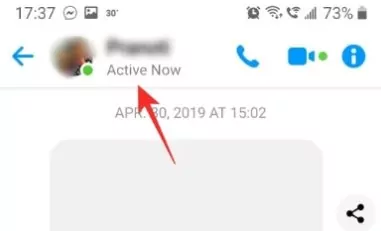
If the individual is not currently on Facebook, you will see them as inactive instead, showing when they were last online. For the first hour, it will tell you when they were last online in minutes. After this point, it will last online for hours. This time is not rounded, so they will show as being online one hour ago until the moment that it turns two hours since they were last online.
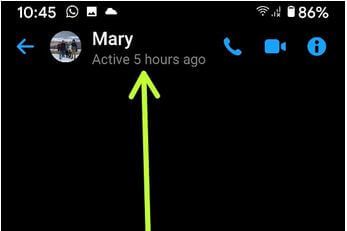
You'll also see who's active on Facebook by scrolling through the "currently online" list of members from your Facebook Messenger account.
Part 2. What about Messages?
At this point, you know how to tell when someone was last active on their Facebook or Facebook Messenger. However, it's not always clear what the different read vs. unread icons mean on your Facebook Messenger app.
When you send a message initially, the first icon you will see is a small empty circle with a pale gray border. This empty circle is used to denote when a message is trying to send from your device, but it hasn't yet reached the recipient.
Next, once your device has successfully sent the message, you will see that the previous small grey circle will now show with a grey tick in it. This icon indicates that your message has been successfully sent from your device but that the recipient's device has not yet received it.
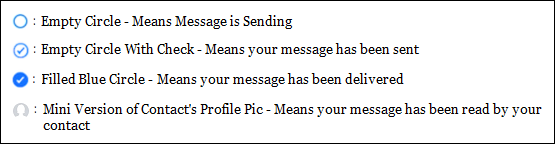
Following on from this, the third option you will see is a dark grey circle with a white tick. This new icon indicates that you have successfully sent the message and that the recipient's device has received the message. As such, the next time they are active on Facebook, they will be able to view the message accordingly. Finally, once the individual has seen and reads the message, you will see that the small grey circle is replaced with a small copy of their profile picture. We should point out here, though, that this doesn't necessarily guarantee they have read the entire message; it only means that they have opened it.
Part 3. What If I Don't Get a Reply?
If you don't get a reply and are starting to get concerned that there may be an issue with the active status of your Facebook account, the most important thing to try is to check that your account is connected to a stable internet connection or WiFi network. If your device doesn't have any internet, you will not be able to receive messages sent to you by someone else.
If your internet connection is stable, you might need to wait a little longer or send the person a message to check that they sent the reply. However, you must not pester someone to reply, as it's entirely up to them if they want to send a reply to your message, and there is no obligation to do so.
Don't forget, as well, that it's sometimes possible for a person to not be showing as online, but that doesn't mean that they are hiding it – they might genuinely not be available! For example, they could be at work, traveling, or the like. So, always be patient; most people will usually reply when they have a moment. Maintaining a consistent response schedule is generally one of the best ways to increase the chances of getting a reply.
Part 4. How to Turn off Your Active Status on Facebook
If you'd like to turn off or disable your active status on Facebook, the easiest way to do this is to open the Messenger page or app. Then, select Facebook Messenger settings, allowing you to turn off your active status.
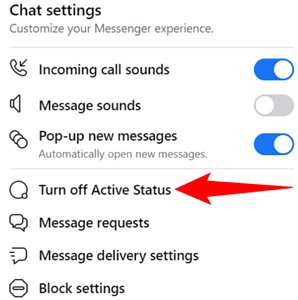
However, we should warn here that turning off your active status on Facebook will also mean you cannot see when other people are online on Facebook, so you won't be able to find out more about when someone was last active on Facebook without directly asking them.
You can turn your current active status off at any time and re-enable active status easily without any cooldowns. In addition to this, you may also be able to turn off active status for all of your Facebook friends, or you can turn it off solely for specific people under specific conditions. For example, if you are planning a surprise for a person and don't want them to interrupt you.
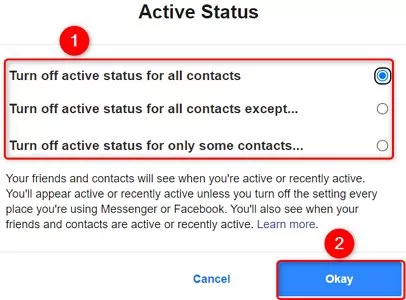
However, it is strongly worth considering that turning off your active status should never be a suitable solution to deal with challenges relating to a specific person. Suppose you are not comfortable talking with someone. In that case, we recommend considering whether you should remove them from Facebook entirely rather than trying to hide your current active status on Facebook and hope they won't message you. Being proactive is often a better approach if you are a loved one have been struggling with harassment on Facebook.
Part 5. Can Non-Friends Find How to See When Someone Was Last Active on Facebook?
Many people wonder whether non-friends can see their activity status on Facebook. While you can usually see the active status of your Facebook friends (and vice versa, unless they or you have enabled "turn off active status"), this is not always the case for people who aren't friends.
Indeed, due to Facebook policies, you will not be able to see the current or past active time of someone who is not your friend. In addition, if you are messaging someone for the first time, you will also not be able to see when they have seen your message until they send a reply to the message; therefore, if you need to get in touch with someone on Facebook (and if you know them and are comfortable doing so), you may want first to call them as a friend on Facebook.
Part 7. How to See If Your Child's Is Active on Facebook
At this point, we've outlined some key things you should know about using Facebook and monitoring your device accordingly. However, suppose you've been looking for ways to monitor your child's activity on Facebook. In that case, it's important to consider the different options available to you since it's possible for your child to attempt to hide how much time they spend on Facebook through the "turn off active status" function.
The AirDroid Parental Control app is incredibly versatile and valuable for many different applications, making it effective for numerous different applications. One such option is that the AirDroid app allows you to monitor your child's use of Facebook and other social media accounts. Not only can you see how they have been using their account, but you can also monitor their activities on the account to ensure that they're not getting themselves into trouble.

Some other features of the AirDroid parental controls app that make it highly effective for monitoring your child's online activity include the ability to monitor many other aspects of your child's device usage. As such, we strongly recommend giving it a try to take back control and ensure your child remains safe and happy while playing online.
Conclusion
In many cases, it's unclear how to check when someone was last active on Facebook. However, there are plenty of excellent ways to log into Facebook, and considering this may help you find the optimal solutions for your own Facebook use. Remember: there's no single way to use Facebook, and while it can sometimes seem a little difficult to find the ideal solutions, our experts will be here to help.














Leave a Reply.