No, you can't turn off group messages on your iPhone. When you select more than 2 people to send a message, a group chat will be created and visible to every group member.
How to Send Text to Multiple Contacts without Group Message
There are many situations where we need to send a single message to multiple contacts, such as sending an event invitation, sharing discounts or updates with clients, or simply wishing friends a happy holiday.
However, when we select multiple contacts to send messages, a group will be created automatically. Not only could this be embarrassing for us, but it could also expose our contact list. So, how to send text to multiple contacts without group messages? Let's uncover together.
How to Send Mass Text without Group Message on iPhone
The fastest way to send text messages to multiple people on iPhone without grouping is to use shortcuts. The Shortcuts app on iPhone automates tasks and streamlines complex actions just with a single tap.
That is, with correct shortcuts, you can easily send the same message to multiple contacts without grouping. The following two shortcuts can serve your purpose:
- Mass Text -- Best for sending messages to all contacts in the same list.
- Mass Message -- Best for sending message to multiple contacts.
Here's how to send mass text on iPhone without group messages:
- Step 1.Get the Mass Text or Mass Message shortcut on your iPhone.
- Step 2.Select "Add Shortcuts" to the Shortcuts app.
- Step 3.Then, tap on "Mass Text" or "Mass Message".
- Step 4.Follow the prompt to type your message and select contacts to send.
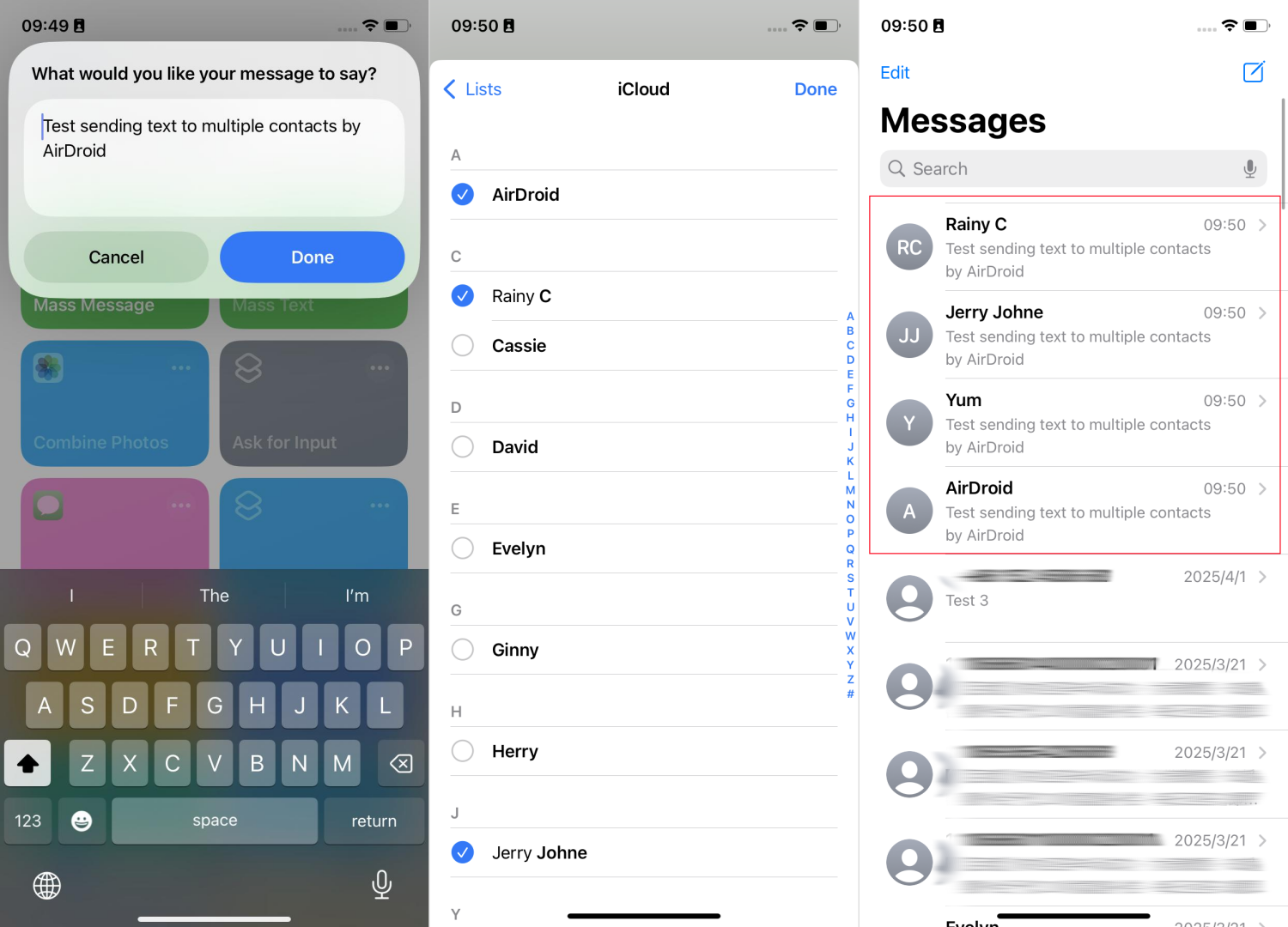
*If the selected contacts don't enable iMessage or are using Android, you have to select "Always Allow" when the shortcut asks you to send text via SMS.
How to Send Mass Text without Group Message on Android
Sending mass text on Android without group messages is pretty much easier compared to iPhone.
In testing with Samsung, even though I selected multiple contacts to send messages and a group was created, the group only appeared on my end, not the recipients' end.
That is, each contact will receive your message as if it was sent to them individually. When they reply, their message will come back to you in a separate conversation. To do so, just follow the steps below:
- Step 1.Turn Off Group Messaging
- By default, the group conversation is disabled. But it's worth to confirm the group messaging is off. Otherwise, all messages and replies will stay in the group. Here's how to turn off group messaging:
- On Google Messages: Tap on your profile > Settings > Advanced > Group Messaging > Send an SMS reply to all recipients and get individual replies.
- On Samsung Messages: Click the three dots > Settings > More Settings > MMS > Group conversation.
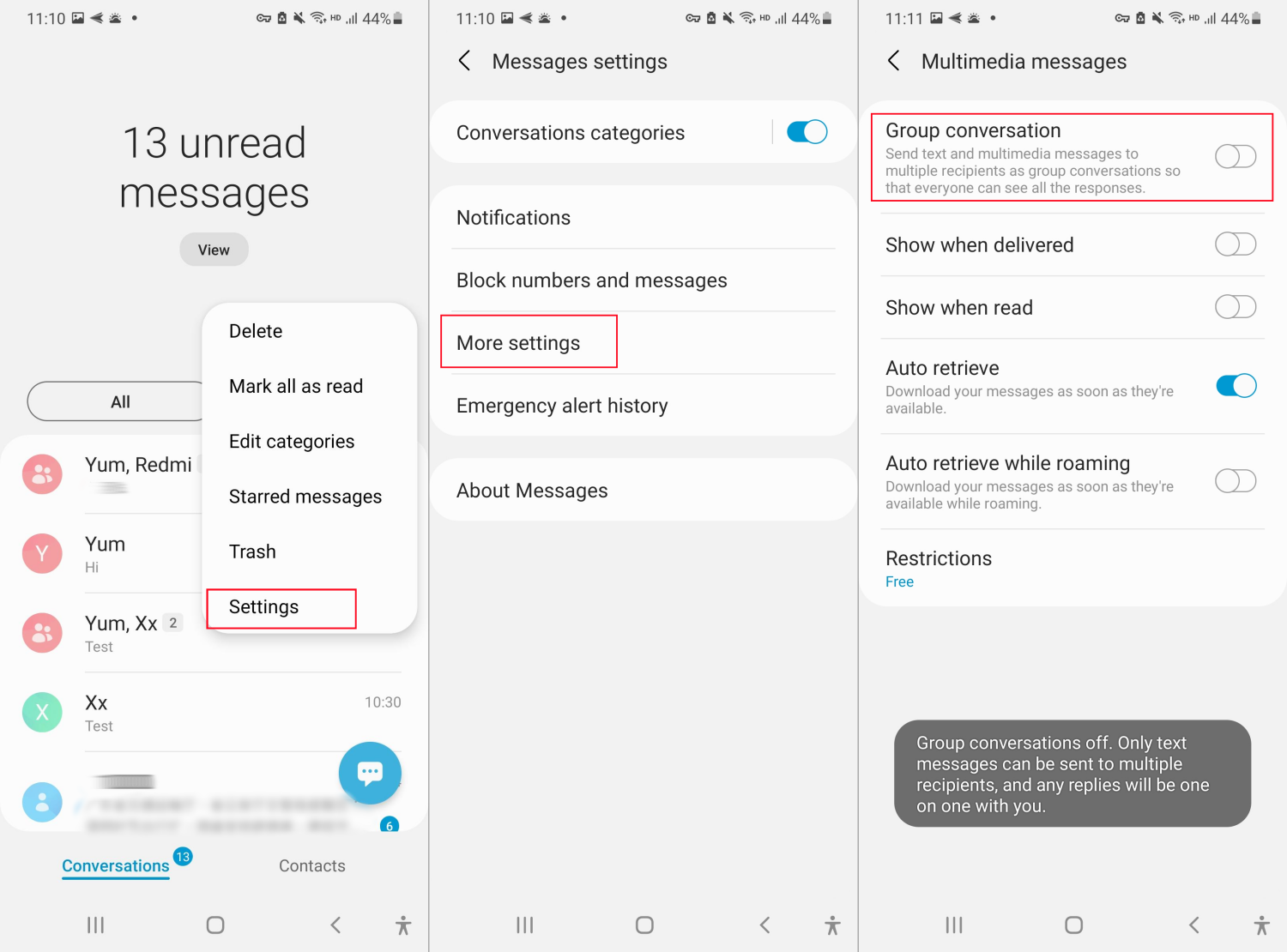
- Step 2.Send Mass Text without Grouping Messages
- Now, you can send a text to multiple people without worrying about others noticing the group.
- 1) Open the default messages app on your phone.
- 2) Tap on "New Messages" and select multiple contacts.
- 3) Compose your message and send it.
Third-party Apps to Send Mass Text without Group Message
Indeed, the above methods I've shared for both Android and iOS are enough. But if you're still looking for third-party apps to send mass text without group messages, here are some options we tested.
Hit EM Up
Launched in 2020, Hit Em Up is one of the mass messaging apps for iPhone and Android. Unlike other apps, it allows composing personalized messages. It also has several interesting features like contacts importing via CSV, AI writing, and smart schedule which makes messaging more fun.
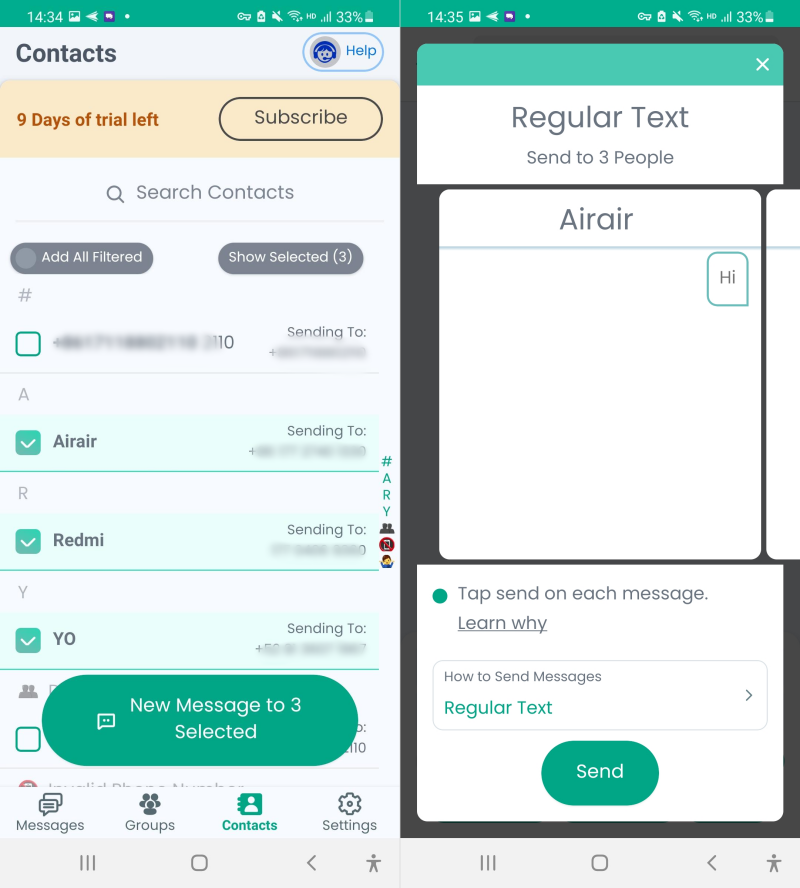
Pricing: 9-day free trial. The Basic plan starts from $5.99/month while the Standard plan is $14.99/month.
Hands-on experience: I love that it's ad-free, and I can customize the messages before sending them, such as adding the recipient's first name, sending memojis, or photos.
Bulk SMS Sender
Bulk SMS Sender provides a reliable platform for all Android users to send bulk SMS at once. With this tool, you can preset templates and then send your message using these templates. It also allows you to schedule messages and send them later. But note that, when sending mass text individually with it, each SMS message will have a suffix saying "- Sent Via tiny.cc/BulkSender."
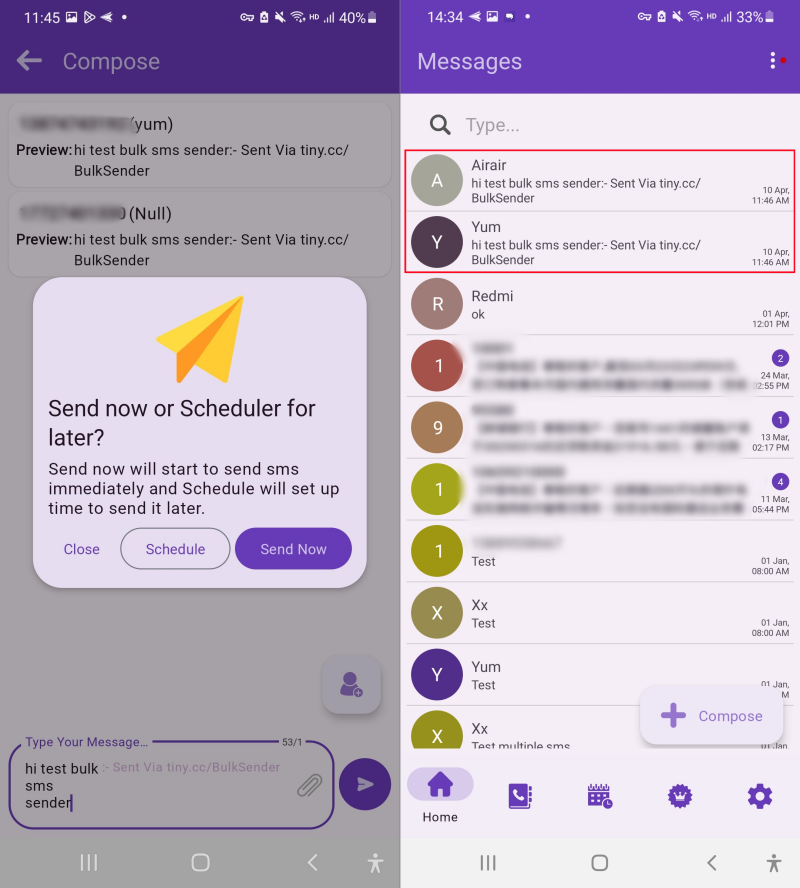
Pricing: Has free version. The paid plan starts at $3.46/month.
Hands-on experience: This app works better than the above app. It sends mass texts quickly and effectively. Nevertheless, I can't figure out why it doesn't allow me to select contacts from my phonebook. I have to input the phone numbers one by one.
FAQs about Sending Mass Messages
Can you turn off grouping messages on iPhone?
How to send bulk messages on WhatsApp without creating a group?
To send bulk messages on WhatsApp without creating a group, you have to use the WhatsApp broadcast list feature. This feature lets you send the same message to multiple contacts at once, and each person will receive it as a private message. Here's how:
- Step 1.Open WhatsApp and tap the three dots menu.
- Step 2.Hit on "New Broadcast."
- Step 3.Select the contacts you want on this list.
- Step 4.Type your message and send it.
Conclusion
Sending mass text messages without creating a group shouldn't be a hassle after reading this blog. However, make sure you have enough credit on your phone before using any method here, as most mass texting methods rely on your mobile carrier.
If you're a family leader looking for a reliable way to chat with your loved ones either in one-to-one conversations or group chats, we've got good news. AirDroid Family Chat makes it easy. Just click here to try it for free.

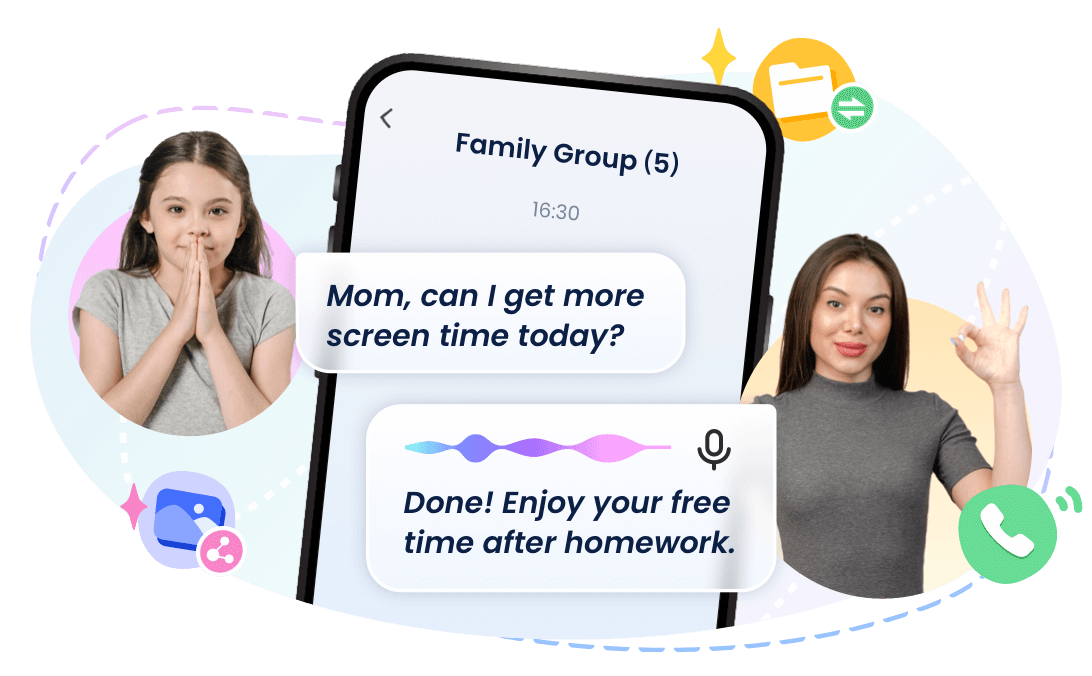










Leave a Reply.