As well as the digital balance settings, Huawei AppGallery has a variety of apps to activate kids mode. A few of the most reliable apps include AirDroid Parental Control, Kidslox, Kids Place, and HUAWEI AI Life.
How to Set Parental Control on Huawei Phone?
Huawei has always manufactured phones with the most advanced technology, powerful hardware, and top-notch security that appeal to users worldwide. The tech corporation has been at the forefront of innovation and constantly pushing the boundaries of what is possible with mobile technology. Huawei constantly attempts to provide users with the best AI experience. Parental control is the company's latest addition that has proven to be the most popular and attention-grabbing feature. We will find out how to set up and use Huawei parental control.
Part 1: Which Models Support Huawei Parental Control?
The Huawei Mate 20 series is among the first smartphones to adopt Android 9.0's "digital wellness" feature. It enables you to manage your device usage perfectly with the Digital Balance feature.

The Huawei parental control feature is available on all devices running EMUI 12 or higher. AppGallery and Google Play store offers a diverse collection of parental control applications based on users' needs.
Part 2: How Do I Set Parental Control on Huawei?
Setting parental control on your Huawei device is a great way to help keep your children safe online. You can set various rules, such as limits on screen time, content filters, and app restrictions.
To set parental control on a Huawei device, you must create a Child Account within the settings menu. Once you have done this, you can impose restrictions on content and applications that the child's account can access. You can also devise a schedule for when the child's account can access the device.
1Child Account
The child account includes monitoring all device activity, managing app usage, and restricting internet access. It allows parents to supervise their children's online activity and keep track of any unauthorized activity. Additionally, the child account protects their data by encrypting it using Huawei's security standards.
You might wonder how to create a child account. Here are some easy ways to make a child account self-directedly.
- Sign up for your Huawei ID and log in to the account.
- Enter the precise date of birth. A child account will be created by default when the date of birth indicates you are less than 14 years old.
If you have a Huawei account, make sure it's logged in.
- Open Settings > Account center and click on Personal Information.
- There is an option for the child account.
- Click on the child account and create a new account.
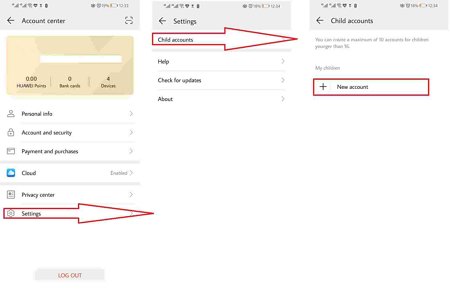
Note:
- A Huawei ID created by parents will handle all transactions and verify each payment initiated by the child's account.
- It is not possible to convert a child account into an adult account.
- Since users can't change the date of birth, you must delete the HUAWEI ID for the adult and create a new HUAWEI ID for the child.
2The Setting for Digital Balance
The Digital Balance configuration is another excellent way to manage device usage habits. The application lets you know how much time you spend on your phone or any specific application. Using the setting, you can check out Huawei's built-in parental control features.
- Open setting. Select Digital balance.
- Configure necessary settings to get insights from usage stats.
- Make sure to enable screen time management.
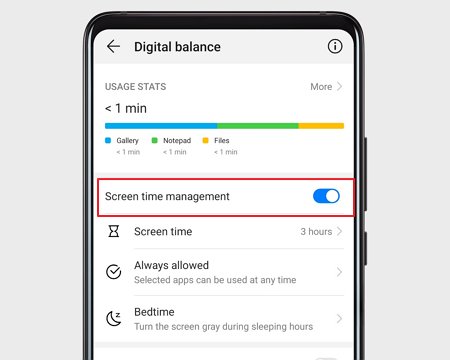
You can set a Screen time management PIN to approve screen time extensions or change user settings.
Part 3: How to Set Huawei Parental Control by Apps?
If you want to set parental control by apps, there are a few things you'll need to do. First, you'll need to find a reputable parental control application that you can trust. There are numerous different apps, so take some time to read reviews and compare features.
Choosing the best application might be difficult, so we compiled some of the best applications tested by our trust and safety team so you never have to waste your time on spammy and invasive apps.
1HUAWEI AI Life App
Introducing the HUAWEI AI Life App, an upgrade of Huawei Hilink, you can connect your smart devices, wearables, and wireless routers to the app and control them from one central location. Users can also create different profiles for different people in your household so everyone can have their personalized settings.
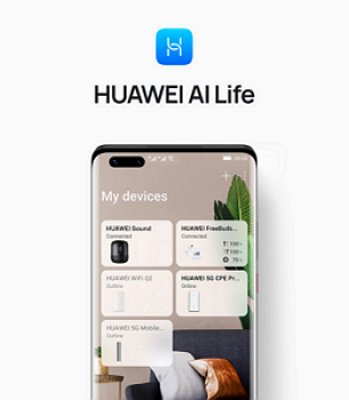
With AI Life, you can create rules, routines, and password protection for your devices, combining their functionality to make your life easier. For instance, you can create a routine that turns on all of your lights when you get home from work or starts playing music when you wake up.
Well, Huawei's AI Life App has got you covered! With its parental control features and easy-to-use interface
- Step 1.Download the HUAWEI AI life application.
- Step 2.Connect the corresponding router.
- Step 3.Go to parental control.
- Step 4.Select and add a new device.
2 AirDroid Parental Control
We find a ultimate way to keep tabs on your child without being in the same room! AirDroid Parental Control is a full-fledged parental control application that allows you to monitor and configure your child's devices using your Android phone. The application is designed to create a safe and healthy environment for your loved ones! With its help, you can keep an eye on kids' mobile activities and protect them from cybercrime and online threats.

The app allows you to track their social media profiles, emails, and text messages and monitor other mobile functions from a distance. You can also access historical data to understand their habits better and set time limits and access rules for each application to ensure they are using their phones responsibly.This app has all you need - from a built-in blocker to a chat feature that allows you to communicate with your children safely and efficiently. Plus, it has a free trial for new users, so there's no reason not to try it!
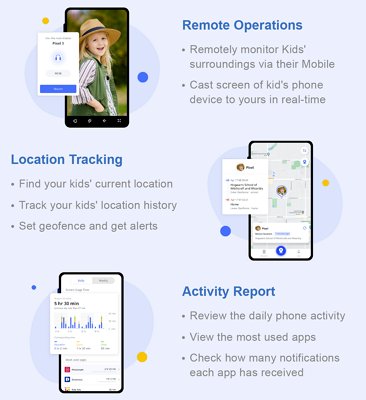
You can start using AirDroid right away by following these simple steps.
- Step 1.Get the AirDroid Parental Control application from the Google play store and install it on your device.
- Step 2.Launch AirDroid Parental Control on your device. You will see a signup page. Create your account and then log in.
- Step 3.Download AirDroid Kids on the target phone. Upon installation, launch AirDroid Kids and configure some settings. Then insert the pairing code to bind the device. Now You can see the target device's screen.
3 Kids Place
Kids place is another most admired parental control application. Now, if your children ask for a phone, you can enable Kids friendly launcher and let them play games and watch informational videos. Although using devices and consuming the internet can harm children. Kids place aspires to minimize all negative aspects. There are options to block unapproved applications and manage screen time. The application is more reliable and trustworthy because of its unique interface setting, password protection, and multiple user support options.
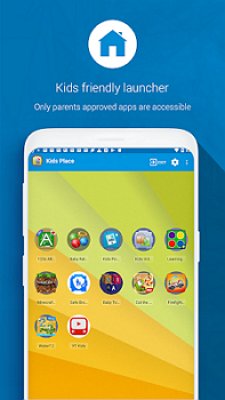
- Step 1.Download and install Kids place on your Huawei device. Specify who will be using the device.
- Step 2.Select parent & Child option. Enter your Kids' age .
- Step 3.Enter a valid email and verify your identity to proceed. Create a strong PIN code.
In minutes after the setup is complete, you will have access to all the downloaded applications and customization options from which you can easily set what your child will have access to
FAQs about Huawei Parental Control
Huawei doesn't have the youtube kids application pre-installed. Users can download the application directly from Petal search. Besides all the official features, the application also offers customization options to enhance the user experience.
For permanent parental control disabling, go to settings, click on applications, select parental control, click on storage, and clear data.
The Family link application isn't available on Huawei devices. As long as the device meets Google's compatibility criteria, users can download and use the Family link application on Huawei from third-party resources.
Parental control apps like AirDroid Parental Control, It’s great for keeping an eye on your children with its steath mode. The apps are available on AppGallery and Play store and allow you to watch your kids, find out where they are and manage their devices. With easy-to-use features, you can manage everything from Monitoring your kids' online activities to keeping an eye on their phone usage.
Using parental control and search restrictions effectively keeps your child safe from inappropriate Internet content. Make sure to keep their screens and devices near you. If you can't see what your child is doing online, talk to them about it openly.











Leave a Reply.