[Easy Guide] How to Set Up YouTube Kids
YouTube offers a lot of content for children, and many parents use tablets or other devices to entertain their kids with YouTube videos. However, YouTube also has videos that are too inappropriate for children or even videos that might seem harmless but could lead to serious accidents if children try to imitate them.
This time, we'll introduce YouTube Kids as a way to protect your child from potential harm on YouTube.
What is YouTube Kids?
YouTube Kids is a service that filters out videos on YouTube that are not suitable for children, allowing only child-friendly content to be viewed.
On YouTube, not only the videos but also the ads can contain extreme content. In YouTube Kids, the ads are also screened, so you can let your child watch YouTube with peace of mind.

Benefits of YouTube Kids
So, what are the specific benefits of using YouTube Kids?
1You can get things done while entertaining your child
Many parents have experienced times when they couldn't get their work or chores done because they were busy trying to soothe a crying child. With YouTube Kids, you can safely let your child watch without constantly checking if the videos are appropriate, unlike regular YouTube.
2You can show videos that are educational for your child
YouTube Kids offers many videos that are useful for children's learning, such as science experiments and educational content. These educational videos can help nurture your child.
What You Can Do with YouTube Kids
Now that you have a general understanding of YouTube Kids, let's explore what you can actually do with it.
1The content changes according to age
In YouTube Kids, even with the same search term, the recommended videos will change according to the age you set. This ensures that as your child grows older, they won't be stuck with only content meant for younger children.
2You can set a time limit
A common concern when letting children watch YouTube is that they might watch for too long. With YouTube Kids' timer feature, the video will stop after the set time, preventing your child from spending too much time in front of the screen.
3You can block specific videos
Even within the filtered videos, if there are any you don't want your child to see, you can use the block feature. The blocking feature is easy to use, requiring just a tap, so you can quickly block a video if needed.
4You can set filters
YouTube Kids allows you to set filters to block content that may not be suitable for your child. Additionally, you can restrict the search function, preventing your child from searching for inappropriate terms on their own.
How to Set Up YouTube Kids
Let's move on to how to set up and use YouTube Kids.
First, go to download and launch the YouTube Kids. You will be asked to enter the parent's account and set up a kids' profile.
Filtering Content (Restricted Mode)
- Step 1.On YouTube Kids, tap the "lock" button in the bottom right.
- Step 2.Select "Settings" from the pop-up.
- Step 3.Choose your kid's profile and enter your Google account's password to continue.
- Step 4.Now, you have the following options and restrictions to apply:
- Content Settings - change the displayed content based on your child's age.
- Search - disable or enable the search function.
- Unblock Videos - allow your child to access all videos in YT Kids.
- Pause Watch/Search History - stop using new video views or search terms to recommend videos.
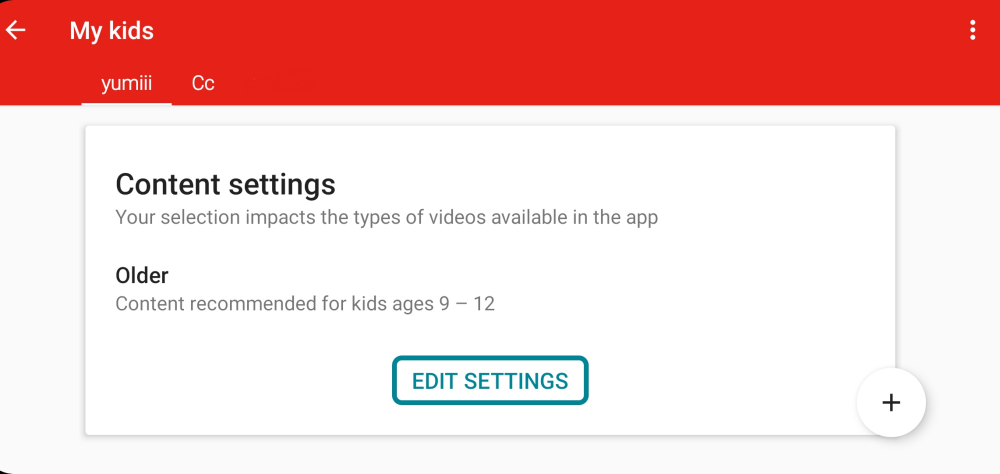
Blocking Specific Videos
- Step 1.Tap the three dots under the specific video.
- Step 2.Hit "Block this video" in the window that appears.

Setting a Time Limit
- Step 1.Access the "lock" icon in the bottom right of YouTube Kids.
- Step 2.Choose "Timer" at this time.
- Step 3.Set the time limit by using the slider bar. Then, click on "START TIMER."
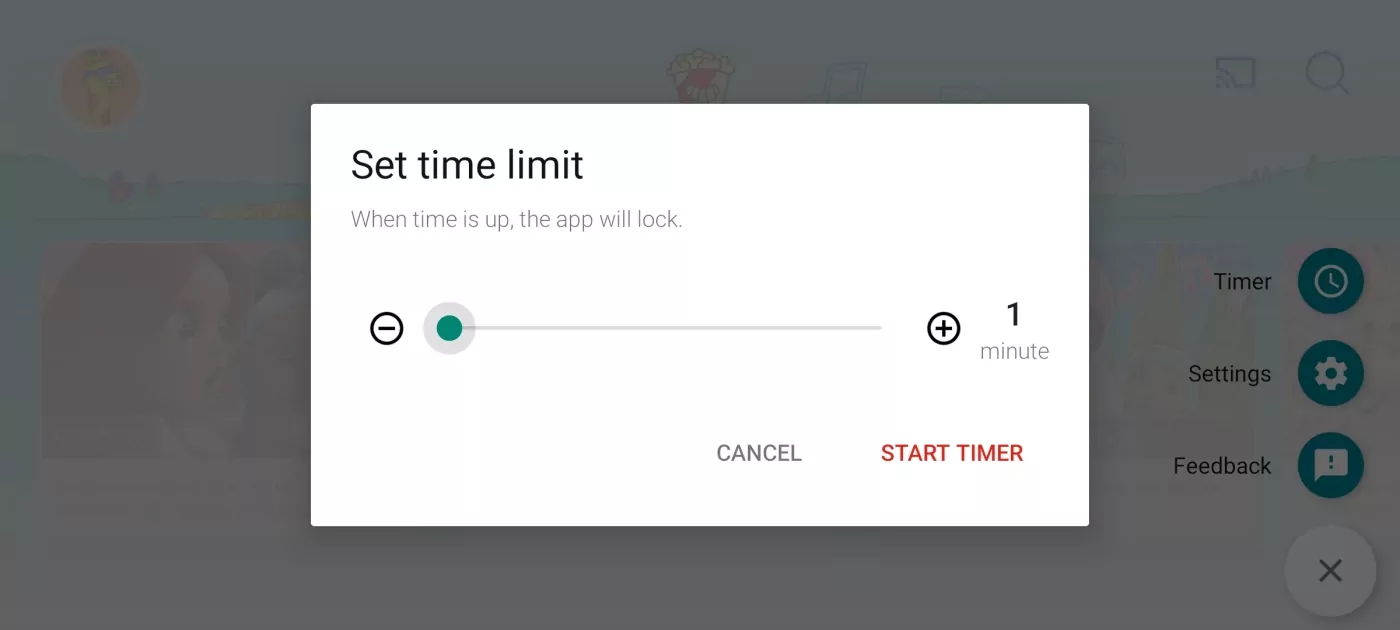
When the time limit is reached, the screen will switch automatically. Instead of a black screen, a cute illustration will notify your child that time is up, making it easier for them to accept that their YouTube time has ended.
Monitor Child's YouTube Activities Remotely
As you've seen, using YouTube Kids can help protect your child from harmful videos on YouTube. However, YouTube Kids is mainly designed for kids under 12. So, for kids ages 12 and above, further ensuring your child's safety on YouTube is essential.
For this, we recommend using AirDroid YouTube Monitor. With it, you can see what your kids have watched on YouTube, get alerts when they search for or browse inappropriate content, and limit time on YouTube.
Conclusion
In this article, we introduced what YouTube Kids is and how to set it up for free. While YouTube is convenient for entertaining your child, it can also pose dangers if not monitored properly. Although YouTube Kids' filter functions are a great help, they are not 100% foolproof, so it's still important to keep an eye on what your child is watching using AirDroid Parental Control.

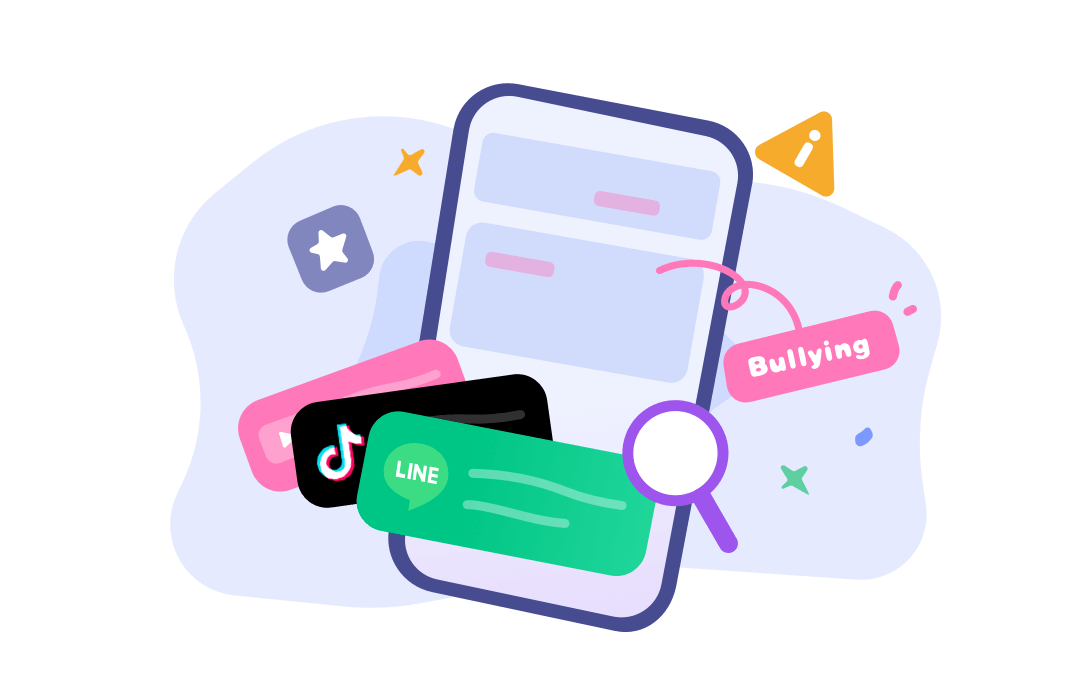











Leave a Reply.