- Step 1.Open the "Find My" app on your Apple device or go to icloud.com/find/.
- Step 2.Select your Apple Watch. If it is offline, you will see the details of its last location on the map.
- Step 3.You can also tap on "Play Sound" to find it.
How to Share Location from Apple Watch Instead of iPhone
Use Apple Watch instead of phone for location sharing? I'd rather share the location of my watch. Is that possible? In settings > my name > Find My: the "my location" says "this device" and I can't change it. so my question- how do I share my location from my watch instead of my phone?
Sharing your location from your Apple Watch is beneficial, especially when the iPhone is not nearby. Fortunately, your Apple Watch can manage location sharing independently using simple methods. But what if you need to use Apple Watch instead of iPhone for location sharing like the above user? Is it possible to do so? This guide will tell you!
Can You Share Location from Apple Watch Instead of iPhone?
Unfortunately, you cannot directly switch your location from iPhone to Apple Watch in the Find My app. And if you plan to replace the default device that shares your location, you can only switch from your iPhone to the iPad.
The Apple Watch lacks the feature where it can be the primary device used for location sharing. Nevertheless, there are many ways to allow you to share your Apple Watch location so your family members or friends can know your shared location on their devices.
How to Share Apple Watch Location
Although you are not allowed to set your location to Apple Watch in Find My, you can share your location using your Apple Watch to let others know where you are, even if you are not holding your iPhone. Let's check out how to share Apple Watch location:
Option 1. Set Up Family Sharing
With Apple Family Sharing, you can view your family members' locations of their Macs, iPhones, iPads, AirPods, and Apple Watches, and vice versa. It makes managing everyone's devices and keeping track of them simple.
Here's how Family Sharing is set up to let your family members know your Apple Watch location:
- Step 1.Start a Family Group and Send Invitations
- 1. Access "Settings" and tap your Apple ID at the top.
- 2. Tap on "Family Sharing" and then "Continue."
- 3. Follow the instructions to invite family members via Messages or Mail.
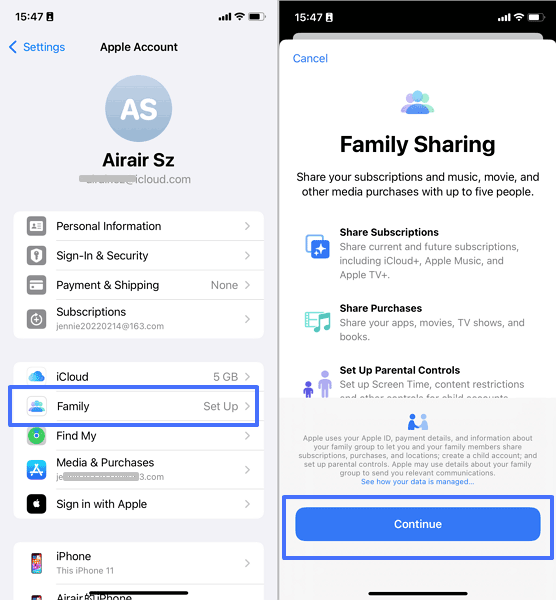
- Step 2.Turn on Location Sharing for Family
- 1. Go to "Family Sharing" as before.
- 2. Tap on "Location Sharing."
- 3. Toggle on the switch next to family members you need to share your location with. You can also turn on the option for automatic sharing.
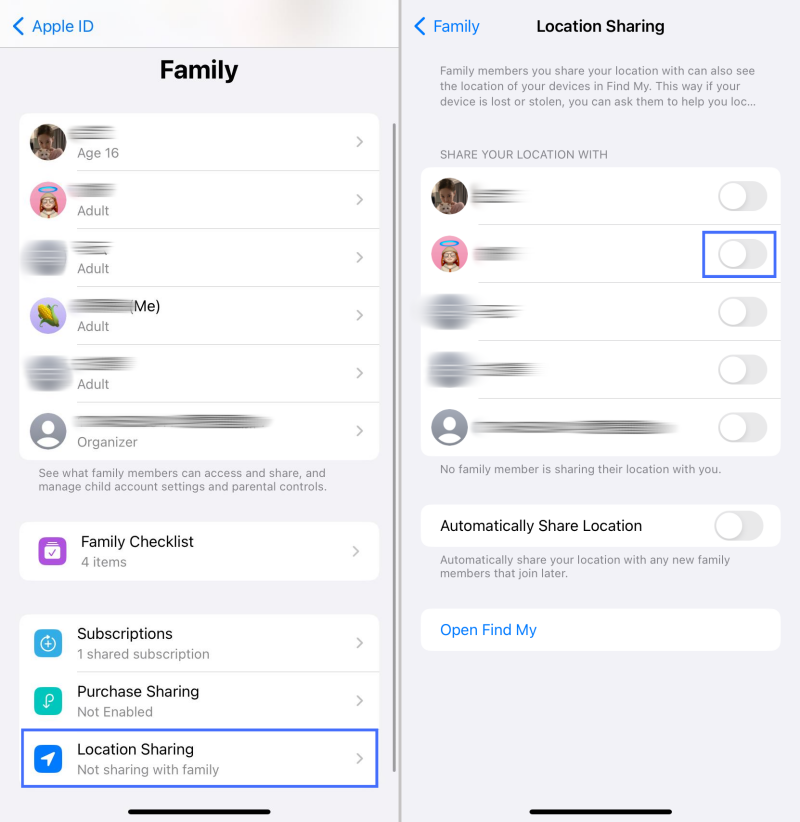
Once done, your family members can see your Apple Watch and other Apple devices' locations in the Find My "Devices" tab.
Option 2. Use Find People
The functional Find People feature on your Apple Watch allows you to share your location with others easily. It's excellent for letting loved ones know where you are. Below is how to use Find People to share your location with someone:
- Step 1.Launch the "Find People" app on your Apple Watch.
- Step 2.Scroll down and tap "Share My Location."
- Step 3.Select a friend by using the "Dictation," "Contacts," or "Keypad" button.
- Step 4.Pick an email address or phone number for sharing.
- Step 5.Choose the duration according to your preferences from the options.
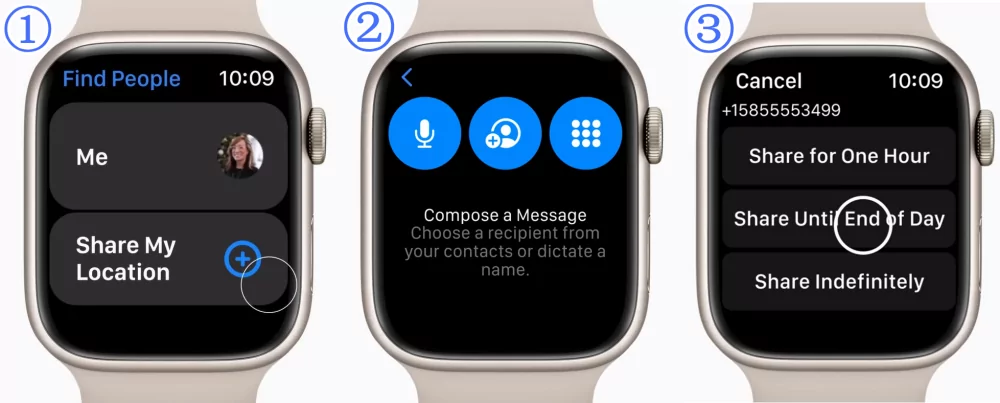
After this, your friends can see your Apple Watch location in the Find My "People" tab.
Option 3. Text Location through Messages
You can also instantly share your location with others by using the Messages app on your Apple Watch. To notify people in real time of your whereabouts, text them your live location with these steps:
- Step 1.Open the Messages app on your Apple Watch and select the desired conversation.
- Step 2.Tap the "App Store" icon, then tap the "Find My" button.
- Step 3.To share your live location (updates as you move), tap "Share."
- Step 4.Next, pick the duration for your location sharing and then "Send."
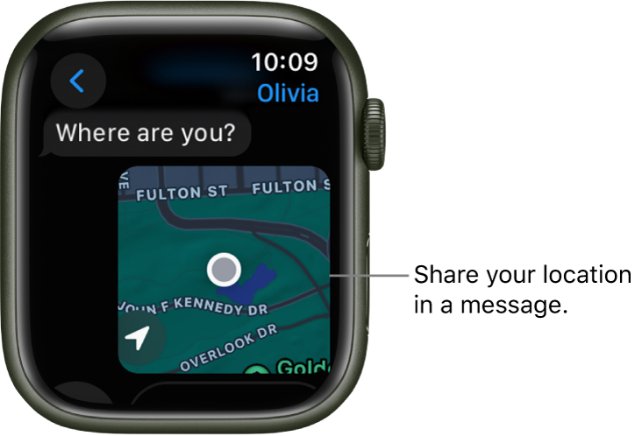
How to Fix Apple Watch Not Sharing Location
When searching for this topic, we found many users complained that the Apple Watch doesn't work to share locations or they cannot see their family members' watch locations. There might be several reasons why your Apple Watch does not share your location. Here are some significant reasons and their fixes:
1Enable Location Services
When the location services are deactivated, your Apple Watch will not be able to use GPS, Wi-Fi, Bluetooth, or cellular data to determine the location. Simultaneously, this affects location functionalities in several apps, like Find People.
Thus, go to check if the location service is enabled or not when you cannot see your Apple Watch location.
Navigate to "Settings" on your Apple Watch and then "Privacy and Security." Tap on "Location Services" to turn this toggle ON.
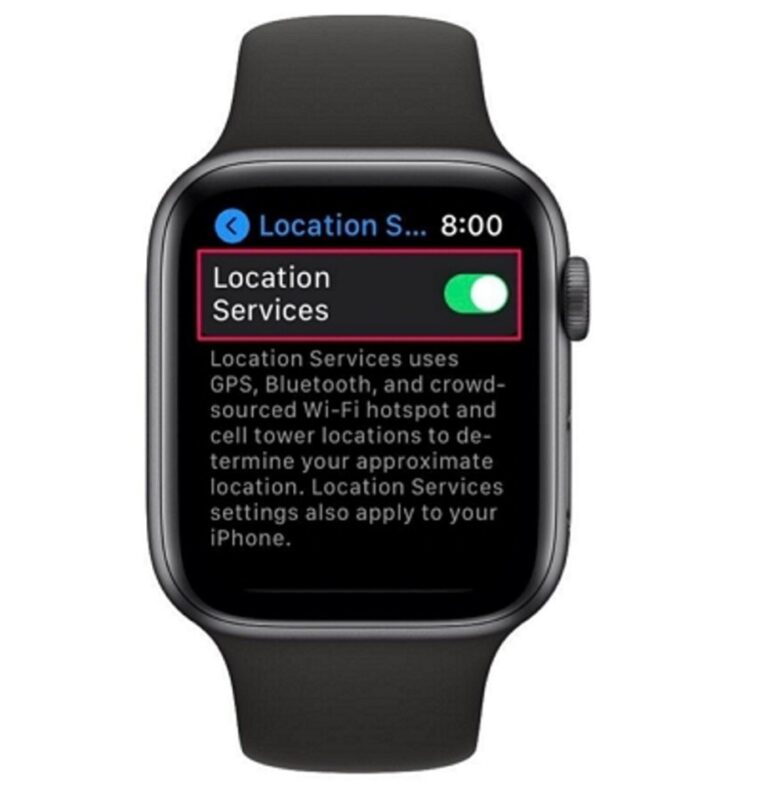
2Ensure Apple Watch Is Online
When the Apple Watch is disconnected from the network or out of battery, it stops location sharing automatically so others cannot access the shared location of the Apple Watch. This time, please ensure your Apple Watch is fully charged and is connected to a wireless connection.
3Update the Software
An outdated software may cause glitches while sharing the location or unable to update it continuously.
Therefore, updating your Apple Watch to the latest software can be helpful. Navigate to "Settings > General > Software Update" to update the WatchOS.
Bonus Tips for Apple Watch
- Step 1.Open the "Settings" widget on your Apple Watch.
- Step 2.Scroll down to select "Privacy & Security" and then "Location Services."
- Step 3.Disable the "Location Services" option.
Conclusion
In conclusion, you cannot use Apple Watch as the primary device for sharing location in Find My. But you can share your Apple Watch's location with people through the Messages app, the "Find People" or "Family Sharing" feature.
If you are a parent who cannot see your child's Apple Watch location, we suggest you try the above troubleshooting tips or use third-party apps like AirDroid Location Tracker to stay aware of your child's safety.
















Leave a Reply.