Mastering Snapchat Location Filter: Customize Creation, Privacy, and Family Safety
Snapchat has about half a billion users who engage their friends with videos, images, audio, texts, emojis, GIFs, documents, and among others. This app is exceptional for its vast filtering and editing features that help users present their interests to their friends. Its users can also use the app’s location features to tell their friends where they are or where they have been.
This feature can even be used to prank others who might not be very familiar with how the feature works. Hence, this article is geared towards helping users become familiar with using the Snapchat location feature, especially the location filter.
How Does Snapchat Location Filter Work?
Snapchat uses your phone's GPS to figure out where you are. This lets you add your location to your posts if you allow it. Snapchat has location filters, or geofilters, that let you show where you are on your Snaps.
There are two kinds: Community Geofilters and On-Demand Geofilters. Community Geofilters were free and could be used for places like cities or campuses, but they don't have logos or ads. You could only use them if Snapchat said it was okay.
On-Demand Geofilters let business owners and event planners make custom filters for a fee, and they could include logos and ads. However, as of March 2023, Community Geofilters are not supported anymore.
How to Use Snapchat Geofilter
Enable Location Service on Your Device
To design a Snapchat geofilter you need to enable location services and permission for Snapchat on your device. This is important for setting where the filter will be available. Please follow the steps below:
Android
- Open the Settings app on your Android device.
- Open Location or check for the function under Connections or Security. Then toggle on the Location function if it is off.

- Click on Apps or App Permission to navigate to Snapchat. Enable location access for Snapchat by choosing Allow all the time or Allow only while using the app.

iOS
- Open the Settings app on your iOS device.
- Open the Privacy or Privacy & Security option, and then open the Location Services and toggle it on if it is off.

- Scroll down to find Snapchat and grant it location access by choosing Always or While Using the App.

Add a Location Filter on Snapchat and Customize
Now you can follow the below steps to add a location filter on Snapchat.
- Open the Snapchat app to create a snap by taking a photo or video.
- Swipe left or right on the Snap until you find the Location icon.

- Tap the Location icon and the geofilter will be added to your Snap. You can also tap the location name to choose the location you want to add.

- Tap the Sticker icon on the right list of options to customize your Snap. You can add text, logos, music, Bitmojis, link and adjust colors to personalize the design.

- Tap Save or Send To to save your Snap on the device or share it with your friends.

Protect Your Privacy When Using Snapchat Geofilter
To prevent being stalked, you can make your posts and profile more private. That way, you can keep prying eyes away from your Snapchat geofilter. Here are five ways to protect your privacy when using Snapchat Geofilter.
Set up Who Can Check Your Story
Snapchat allows users to control who sees their posts, especially stories. It will help these users determine who can react to your story and see your geofilter. Here is how to use this feature.
- Open the Snapchat app on your device.
- Click on your profile icon in the top-left corner.
- Click on the Settings button or gear icon.
- Navigate to the Who Can… section and select View My Story.
- Reset from Everyone to My Friends or Custom to determine who can check your story.

Set up Who Can Check Your Location
The Snap Map feature allows Snapchat users to share their location with friends. Friends can also see your live location through your profile and chat window. To control who sees your location, follow the steps below.
- Open the Snapchat app on your device.
- Click on the Map icon to open Snap Map.
- Click on the gear icon in the top-right corner for location settings.
- Choose from Ghost Mode, My Friends, My Friends, Except…, or Only These Friends…

Customize Location Permission for Snapchat App
Location setting on your device is another privacy control approach you can take to limit how users access your geofilter. Once your location service is turned off, Snapchat cannot see your location and its users cannot access your location too. However, you do not have to turn off your location permission completely. Instead, you can set it to while using the app to keep the live location service on when using Snapchat.
Set up Who Can Add You to Friends
Another privacy setting to prevent unrestricted access to your Snapchat Geofilter is to control who can add you as a friend. Friends are added by username, phone number, Snapcode, URL, quick add, or nearby. You can choose to accept their request or decline it. However, you can further limit who sends you requests with these steps.
- Open the Snapchat app on your device.
- Click on your profile icon in the top-left corner.
- Click on the Settings button or gear icon.
- Navigate to the Who Can… section and select See Me in Quick Add.
- Toggle off the Quick Add setting.

Set Up Who Can Chat with You
Snapchat allows you to receive chat requests from everybody or just your friends. Restricting your chat circle to only friends helps to protect your privacy when using Snapchat Geofilter. Here is how to restrict who can chat with you.
- Open the Snapchat app on your device.
- Click on your profile icon in the top-left corner.
- Click on the Settings button or gear icon.
- Navigate to the Who Can… section and select Contact Me.
- Reset from Everyone to My Friends.

Can Someone Add a Fake Location Filter on Snapchat?
Yes, you can add a fake location filter on Snapchat. Since Snapchat uses your phone's GPS to determine your location, tricking the GPS fakes your location. Using VPNs, you can change the GPS of your location to a selected or assigned location. You can use VPN services like Windscribe, Nord, Express, and Norton, among others. Instead of these priced VPN services, you can use dedicated apps for faking location filters on Snapchat like Dr.Fone Virtual Location, iMyFone AnyTo and so on.
Set Geofences for Your Children and Get Instant Alerts
Parents can know where their children have been from the Snapchat geofilter. However, as we have mentioned, the location can be facked and not real-time. With geofences in parental control apps like AirDroid Parental Control, parents can get instant alert when children left or arrived at the geofenced location.
It is more robust and provides services. It also gives parents access to see the live location and location history of their kids. You can even see what is happening around your child.
Concluding Thought
Snapchat Geofilters are creative ways to share your excitement with friends. They allow you to share the excitement of visiting a new location with your friends and family. This feature is very intriguing because it allows you the luxury of customization.
Furthermore, you can still maintain your privacy while putting your recent or present location on posts. All of these are extensively discussed in this post. You can also find how location filters can be faked on Snapchat and how parents can geofence their children.

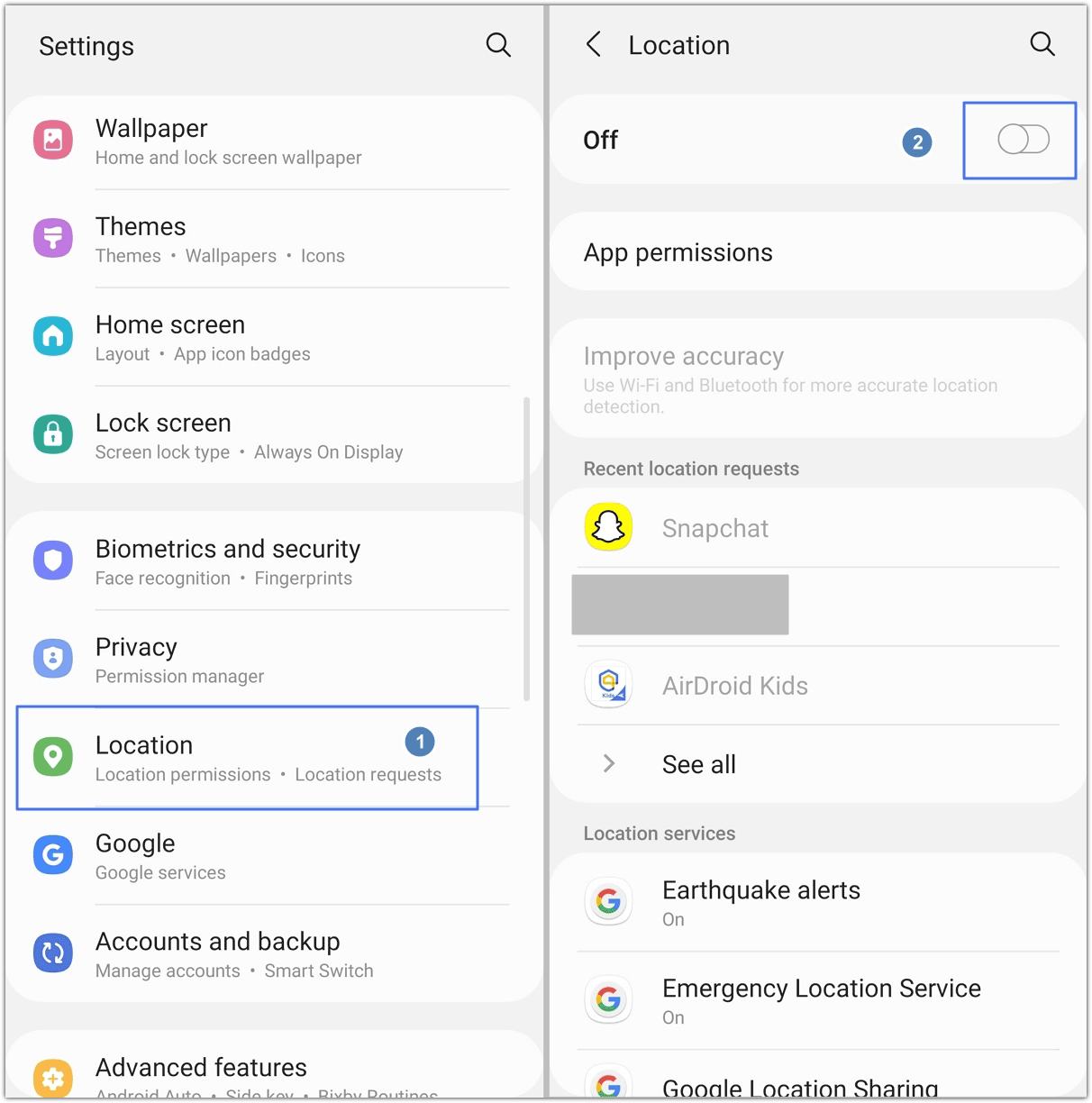
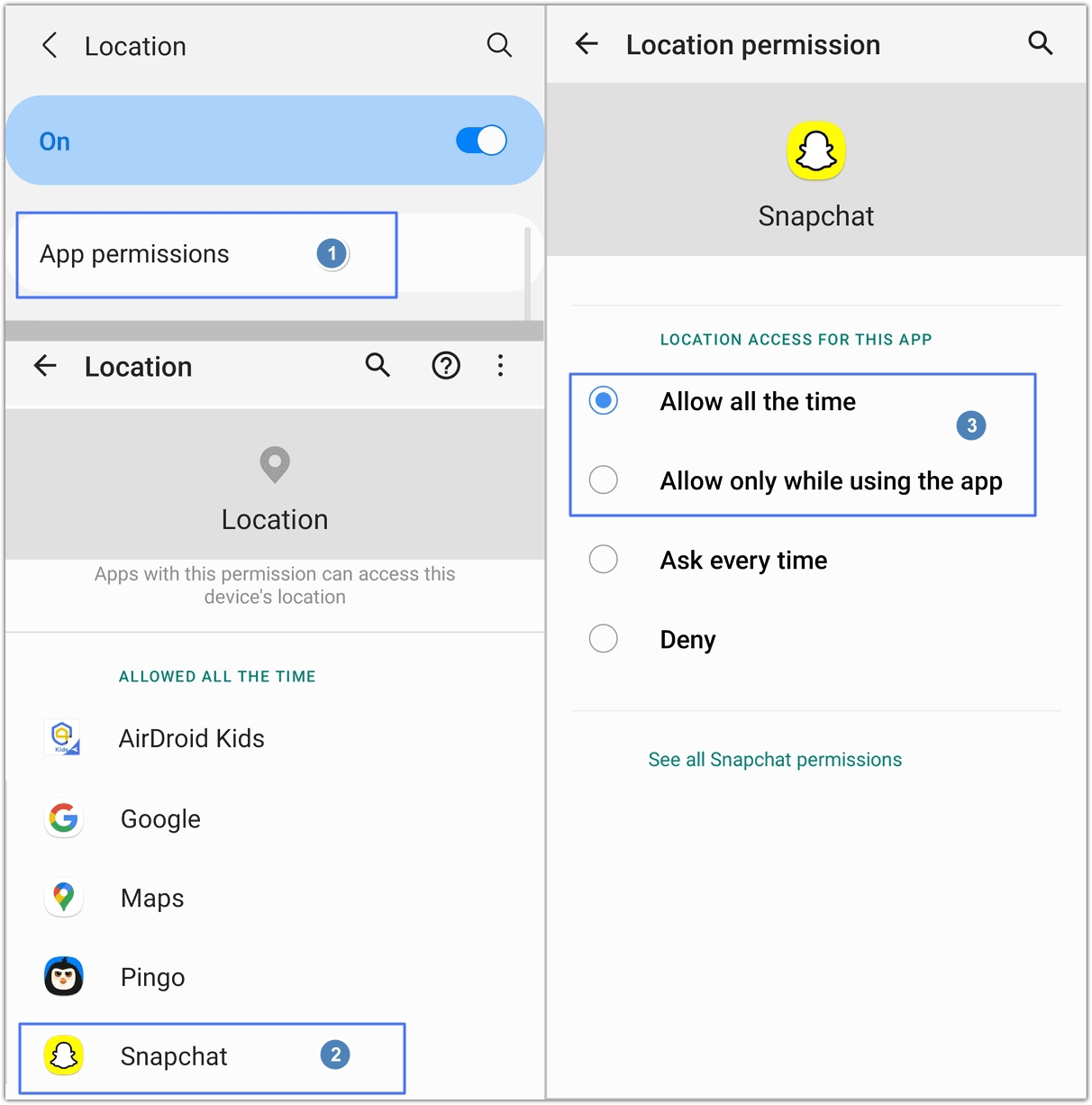
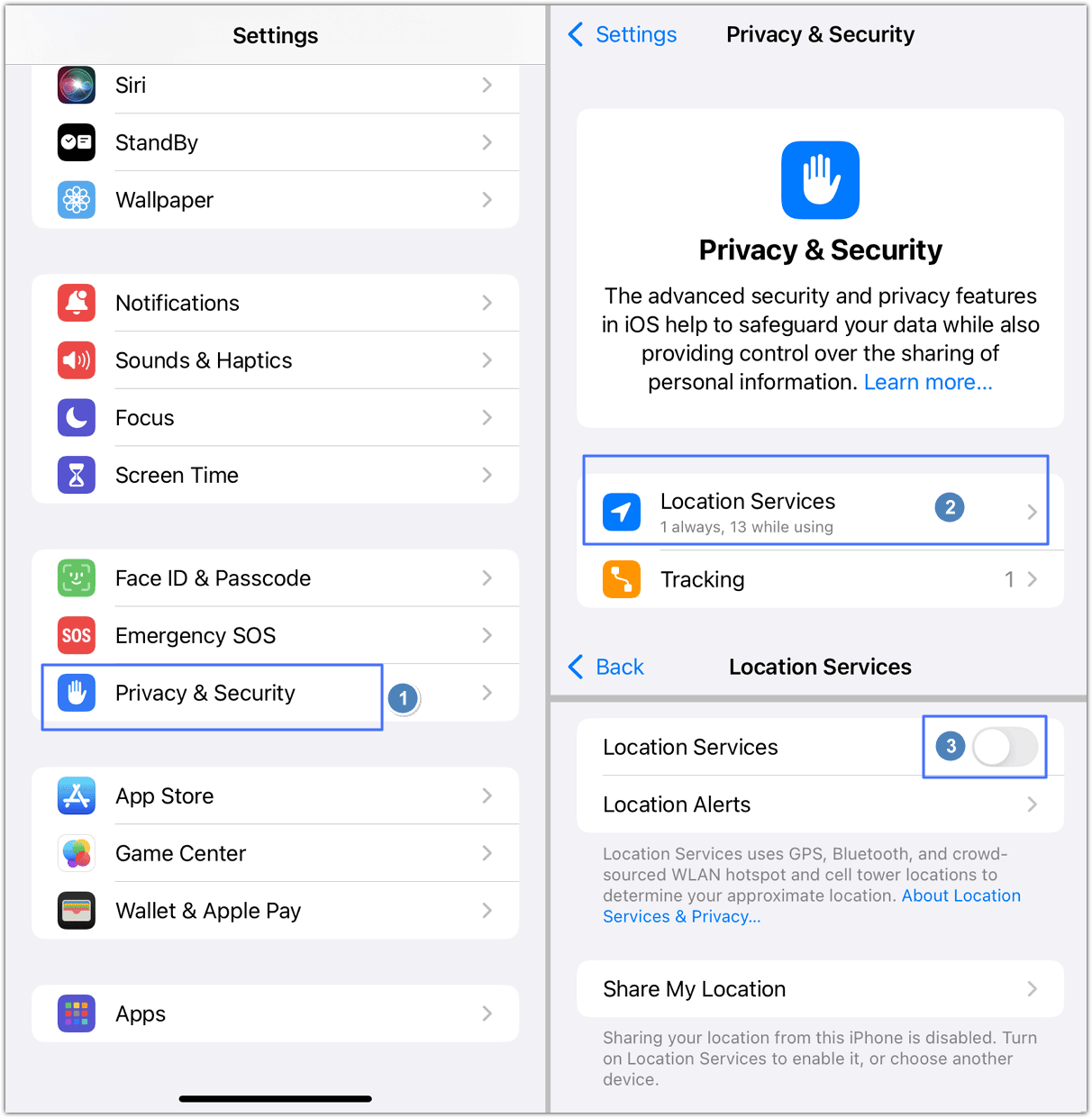
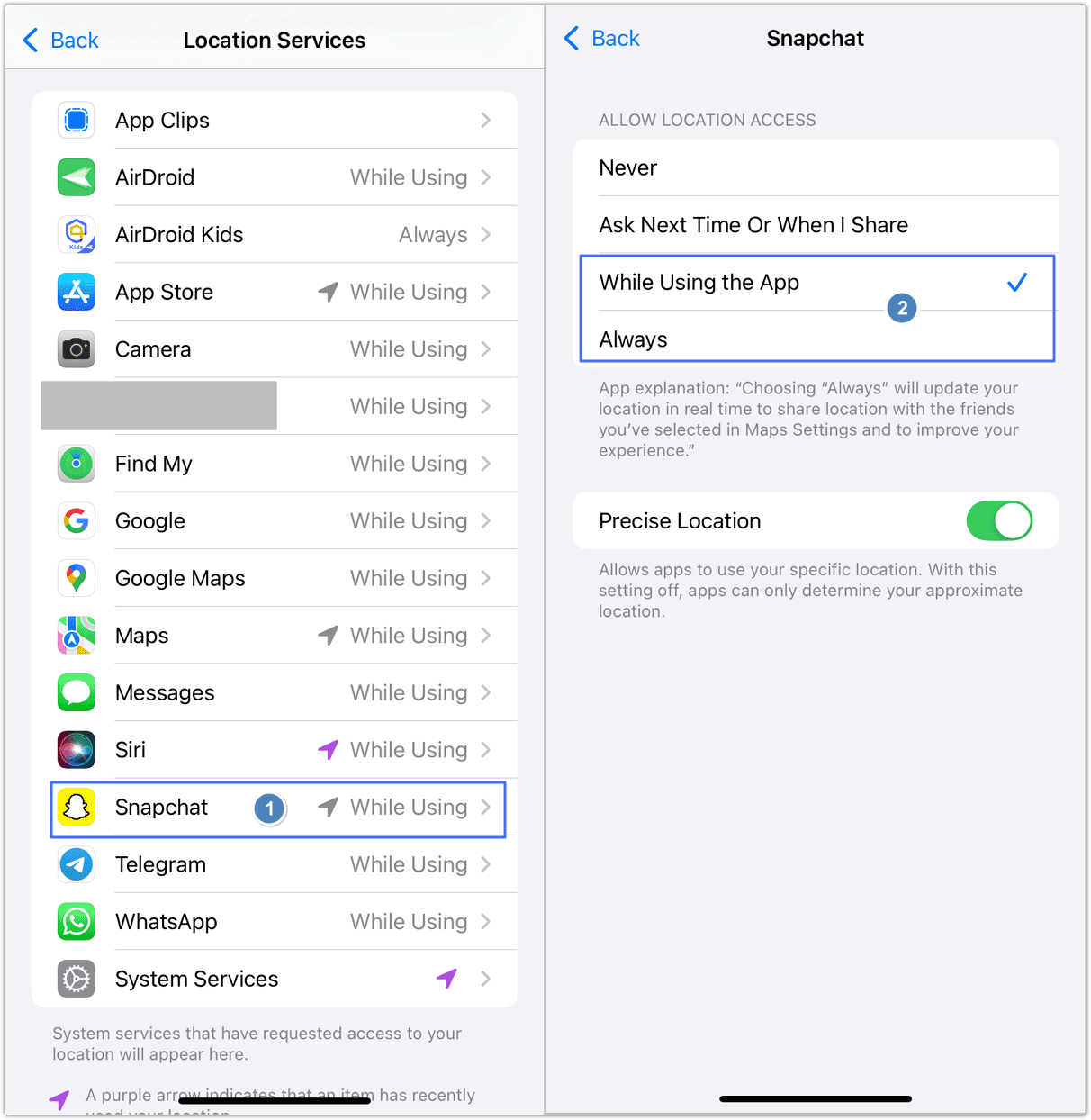
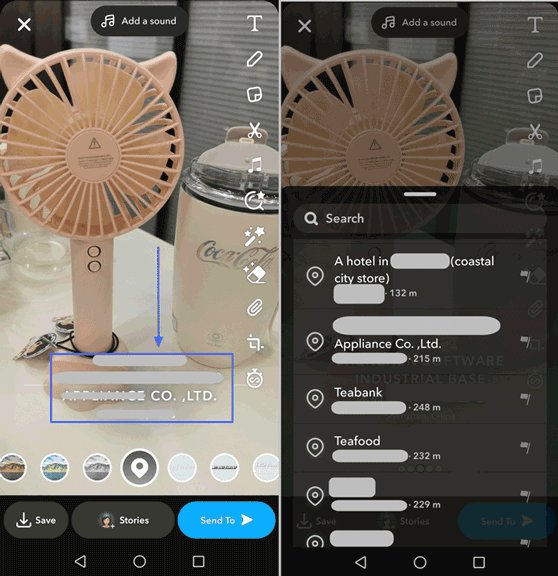
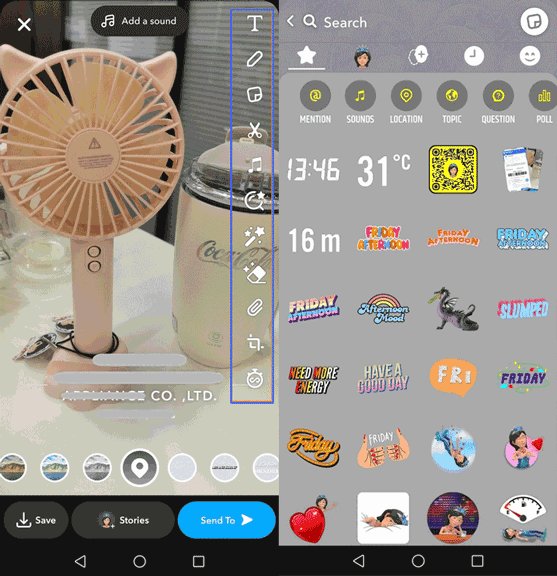

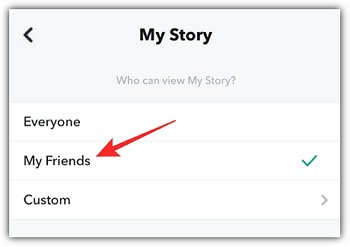

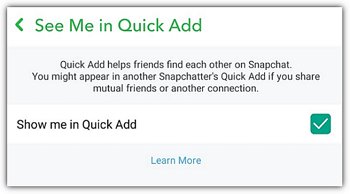
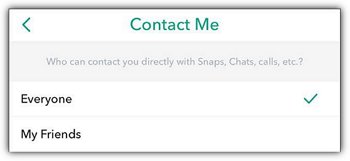
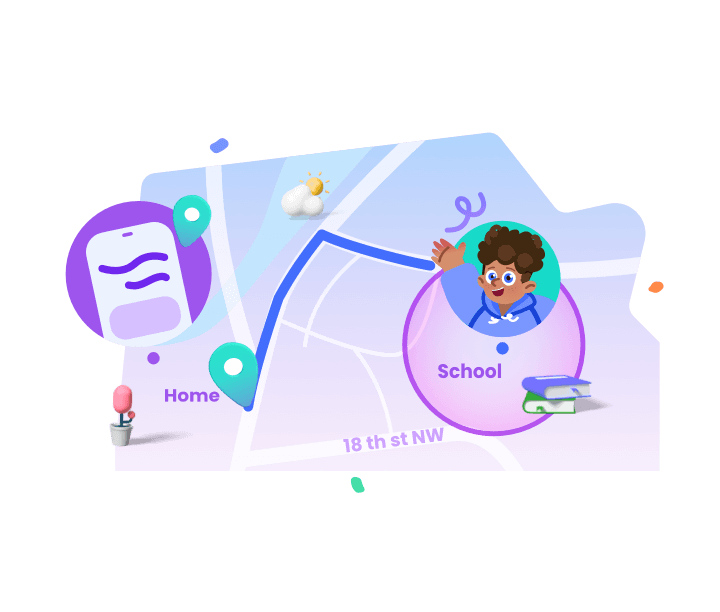











Leave a Reply.