Snapchat Live Location Not Updating or Is Wrong? [Fixed]
Have you noticed that your live location not updating? You're not alone! Many users face this frustrating issue. It's a common bug on the app, which has over 27.3 million daily users in France!
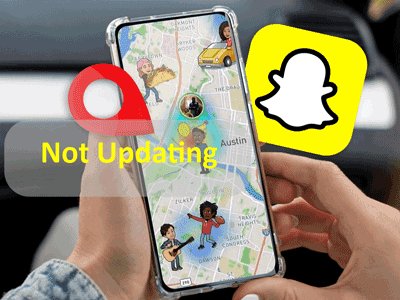
Fortunately, there are several simple solutions to fix the Snap location glitch. In this article, we'll explain the steps to get your Snapchat map working and ensure your location is displayed correctly and updated. Follow our detailed guide to easily resolve this bug!
Why is my Snap location wrong?
If you've noticed that your Snap location is wrong, there are several possible reasons for this bug. Snapchat uses your device's GPS to share your precise location. Your friends may use it to identify when you are last active on Snapchat. However, several factors can lead to an incorrect or non-updating location. Generally, the reasons can be:
App not opened recently: Snapchat updates your location only when the app is open. If you haven't used it for more than six hours, your position can't update, and a wrong location is displayed.
Ghost Mode enabled: When Ghost Mode is on, your location isn't shared with friends on the Snap Map. In this case, your location won't be displayed at all.
Unstable internet connection: A slow or unstable internet connection can prevent Snapchat from updating your location correctly. Also, if you're not connected to the internet, Snapchat can't access your location.
App not updated: Using an old version of Snapchat can cause location issues. Make sure your app is up to date to avoid bugs.
Location permission disabled: If you've disabled location permission for Snapchat in your device settings, the app can't access your current position and will show a wrong or no location.
Technical issues: Like any app, Snapchat can have bugs or technical issues affecting location updates on the Snap Map. These issues can be hard to identify, but sometimes a simple app restart can fix them.
Artificial location change: If you're using another app that changes your phone's GPS location, like a VPN, Snapchat will show a wrong location.
Understanding how the Snap location bug appears can help you resolve it faster by using the corresponding fix method directly.
How to fix the Snapchat live location not updating on iPhone/Android?
If you're experiencing the Snap location bug and your displayed location is wrong, 6 methods can help you fix this issue. We'll detail each one so you can easily solve your problem!
Method 1: Restart the Snapchat app
The first thing to do when any app bugs is to restart it. It's a simple method that can work in many cases, especially on Snapchat. Close your Snap and reopen it to see if it fixes the location issue.
Method 2: Check your internet connection
Snapchat needs internet access to share your location with friends correctly. Make sure your mobile data is on or you're connected to Wi-Fi. If you're already connected, check that your connection is stable.
Method 3: Check your Snap location settings
If your Snap location settings aren't configured correctly, the app can't display your location properly. Ensure Snap has access to your location in your settings; sometimes, you might not have granted the necessary permissions to the app. Follow these simple steps for Android or iPhone to check your Snap location settings.
On Android:
- Step 1: Go to your phone's settings.
- Step 2: Go to Location settings or look for it under Connections or Security. If Location is turned off, switch it on.

- Step 3: Navigate to Apps or App Permissions and find Snapchat. Grant location access to Snapchat by selecting either "Allow all the time" or "Allow only while using the app."

On iOS:
- Step 1: Go to your iPhone settings, then click on "Privacy & Security" or "Privacy." Click on "Location Services."

- Step 2: Ensure "Location Services" is on and then find Snapchat among the apps below and click on it. Click on "While using the app" or "Always" to allow Snapchat to access your location.

Method 4: Check if Ghost Mode is on and turn it off
If you've enabled Ghost Mode on Snap, your location won't be displayed.
- Step 1: Open Snapchat, go to the Snap Map by swiping left, and click on the settings icon at the top right.
- Step 2: Turn off Ghost Mode.
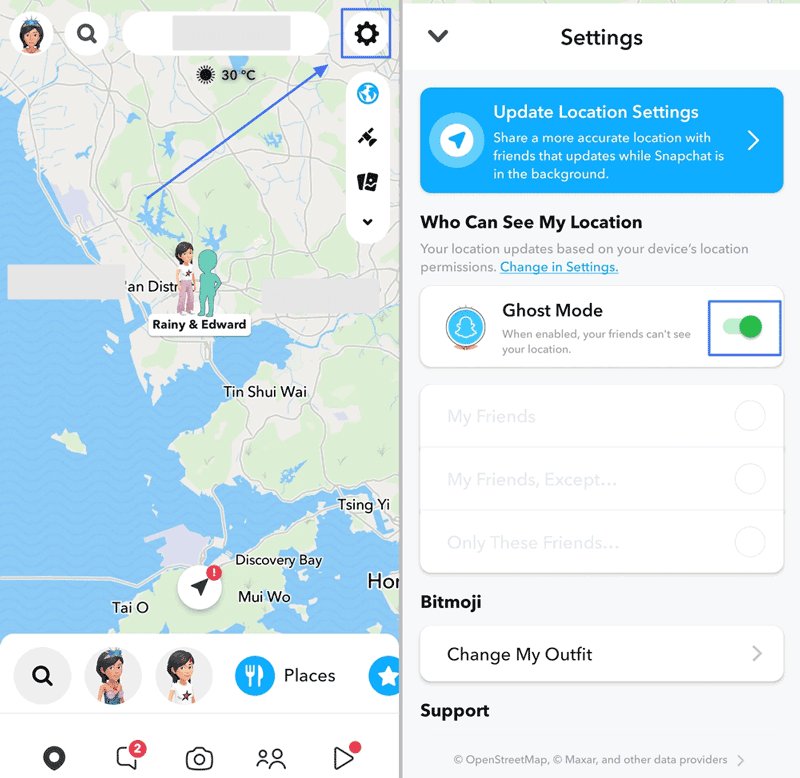
Method 5: Clear cache and restart Snap
If you've been using Snapchat for a while, the app's cache might contain corrupted data. This can potentially affect your Snap location.
To clear the cache, go to Snapchat settings from your profile, then select "Clear Cache." Restart your device afterward.
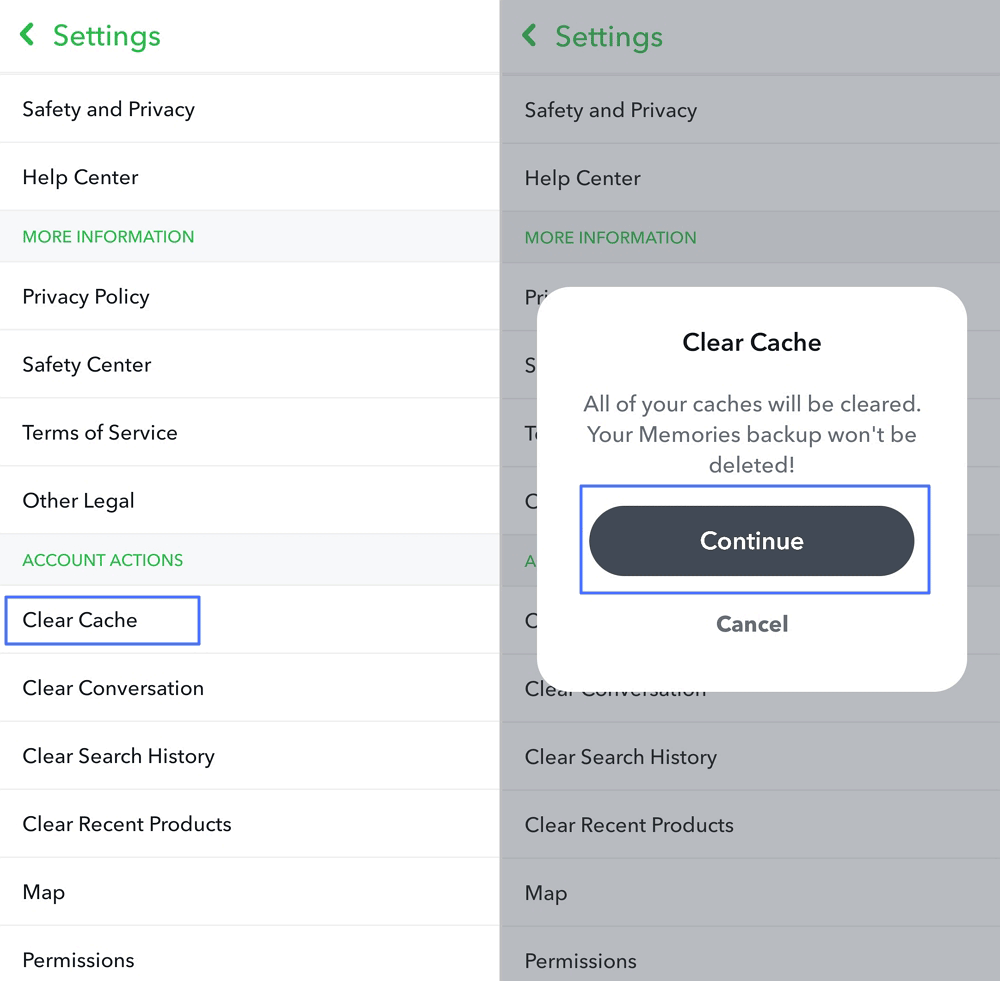
Method 6: Update your Snapchat app
Ensure you're using the latest version of Snapchat by checking for updates in the Play Store if you have an Android or in the App Store if you have an iPhone. If an update is available, install it to fix potential bugs. If the problem persists, you might also consider uninstalling and reinstalling Snapchat to see if it resolves the Snap location bug.
Snap location alternative with AirDroid Parent Control
If despite all the previous methods, your Snapchat location issue persists, an effective alternative solution is to use a third-party app like AirDroid Parental Control. It's an app designed to help parents monitor and manage their children's device usage. However, its advanced location management features also make it a great Snap location alternative. AirDroid Parent Control allows you to:
- Track the device's real-time position.
- View travel history.
- Set safe zones and receive notifications when they are crossed.
How to locate someone with AirDroid Parental Control?
- Step 1: Download the AirDroid Parental Control app on your device from the Google Play Store or Apple's App Store. Create an account to access the main interface.
- Step 2: Install AirDroid Kids on the device of the person whose location you want to know and complete the setup by linking the device with AirDroid Kids to your AirDroid account.
- Step 3: On your device, open AirDroid Parental Control and access the location feature by clicking on the GPS icon at the bottom of the dashboard. You can locate someone on iPhone and Android and see their travel history.

FAQ on Snap location glitch
1Why is my location on Snapchat wrong?
The location on Snapchat can be wrong for several reasons, including a bad internet connection, disabled location settings, or technical issues with the app itself.
2How can I know if Snapchat has access to my location?
On Android, go to your device settings, then app permissions to check if Snapchat has permission to access your location. On iOS, go to privacy settings to check Snapchat's permissions.
3What to do if my friends can't see me on the Snap Map?
Ensure your location is enabled in Snapchat settings and that Ghost Mode is not on. If the issue persists, try restarting the app or your phone. Check the other methods in the article if the problem continues.
4Can clearing Snapchat's cache fix location issues?
Yes, clearing Snapchat's cache can sometimes fix location issues by removing temporary data that might cause errors. You can do this in the Snapchat app settings.
5Should I update Snapchat regularly to avoid location issues?
Indeed, keeping Snapchat updated can help prevent location issues by fixing bugs and improving app stability. Make sure to regularly check for updates in the Play Store for Android or the App Store for iPhone.
6What if none of the methods solve my Snapchat location issue?
If none of the mentioned methods solve your location issue, you can contact Snapchat's technical support for further assistance. They might be able to provide solutions specific to your situation.
Conclusion
Now you have different methods to fix the Snap location bug. Whether you're having trouble with a wrong location on Snapchat or friends not found on the Snap Map, these simple steps can help you resolve location issues. By restarting the app, checking location settings, verifying Snapchat permissions, or disabling Ghost Mode, you can usually correct location errors.
Additionally, by clearing Snapchat's cache, updating, or reinstalling the app, you can solve more complex location-related issues. By following these tips, you can fully enjoy all the features of the Snap Map and share your location accurately, making the most of the Snapchat app.

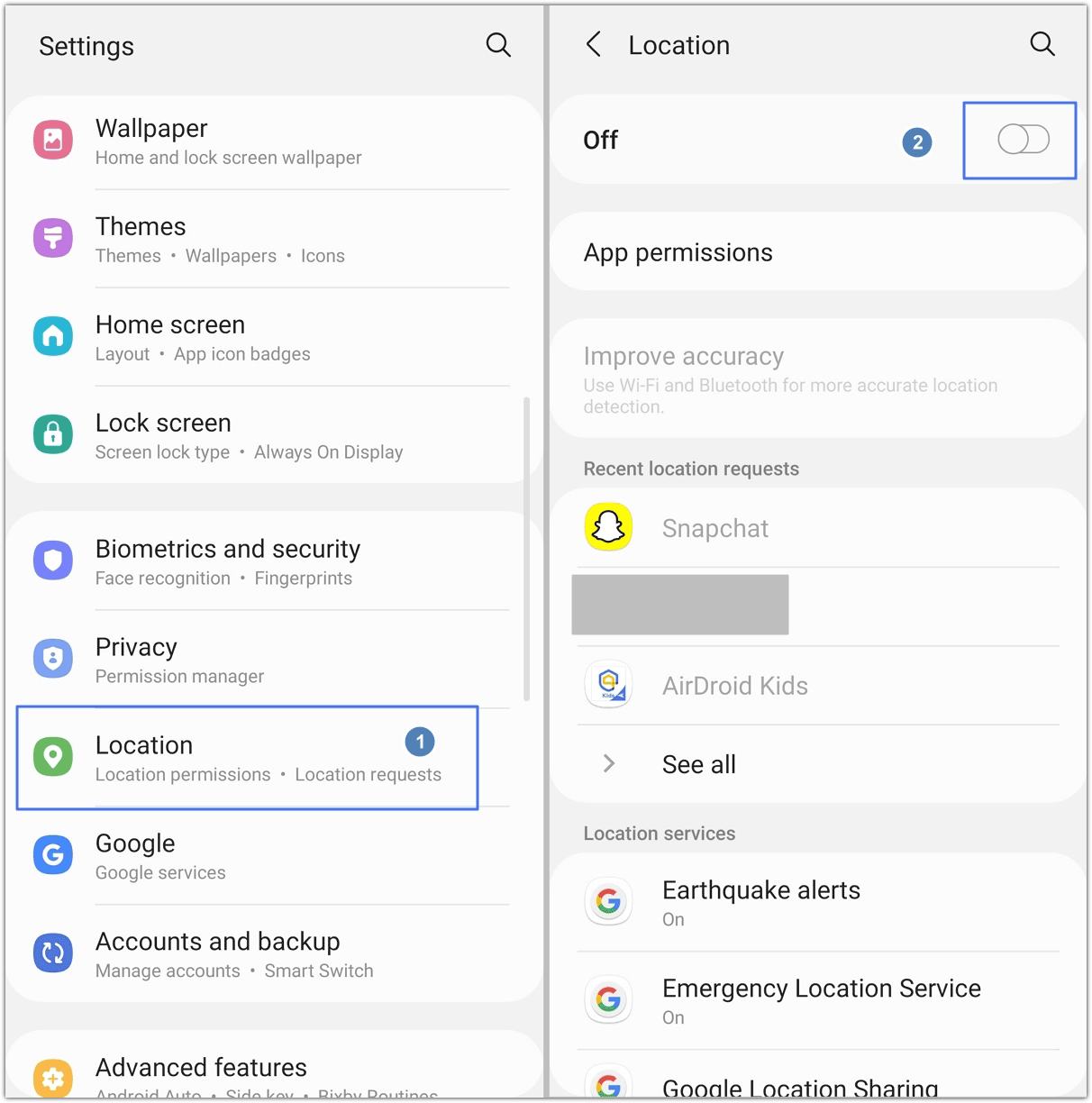
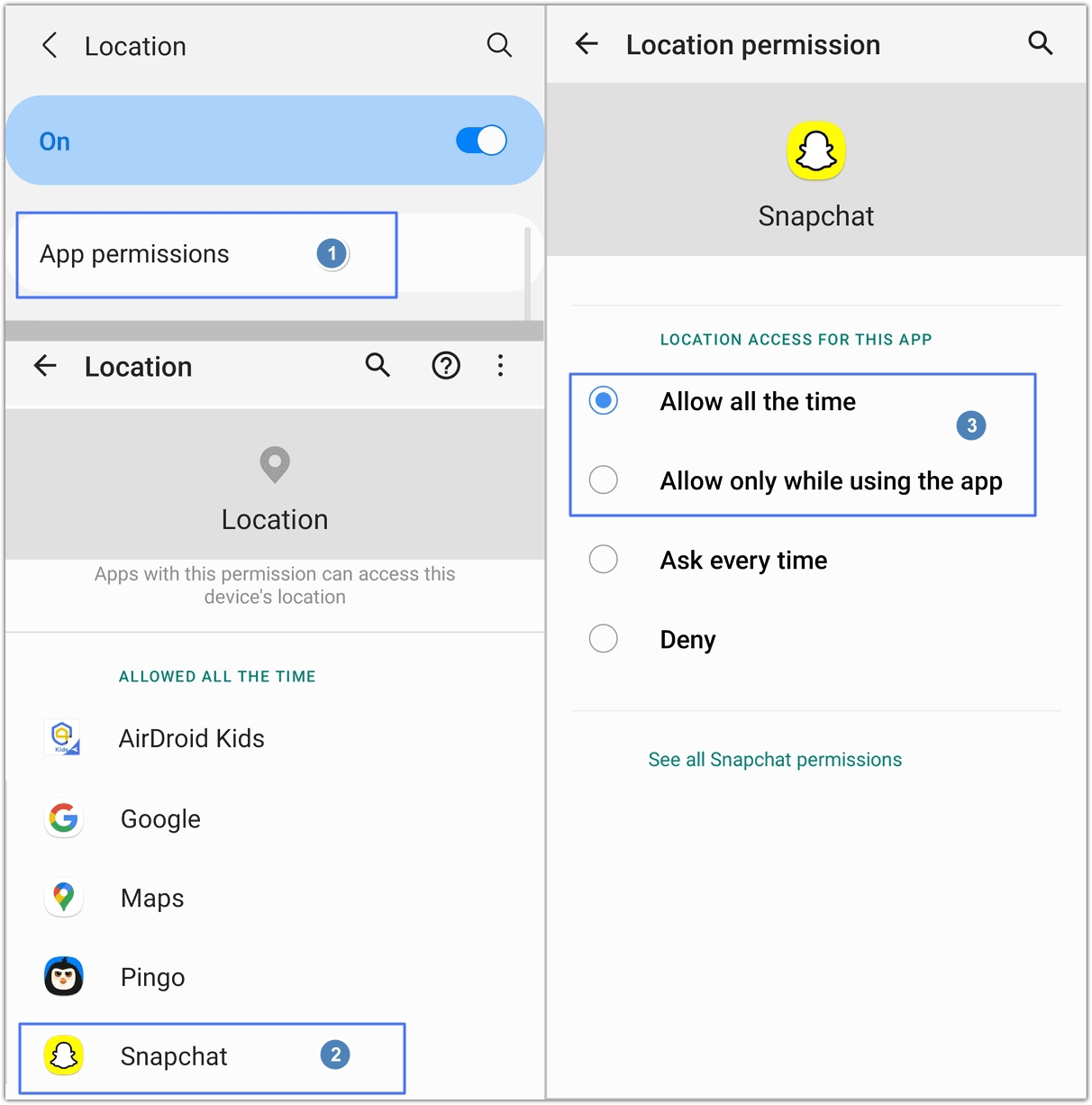
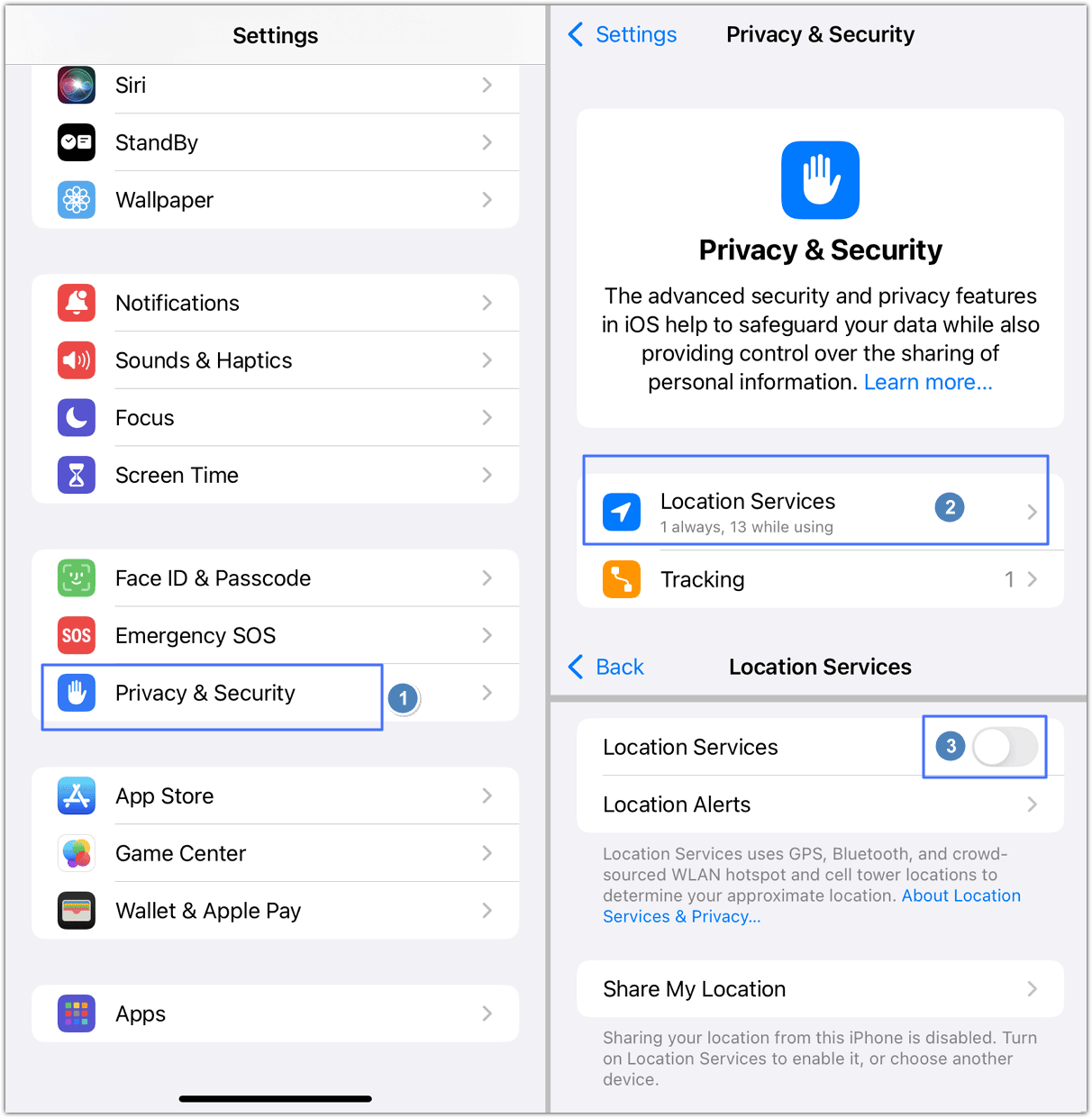
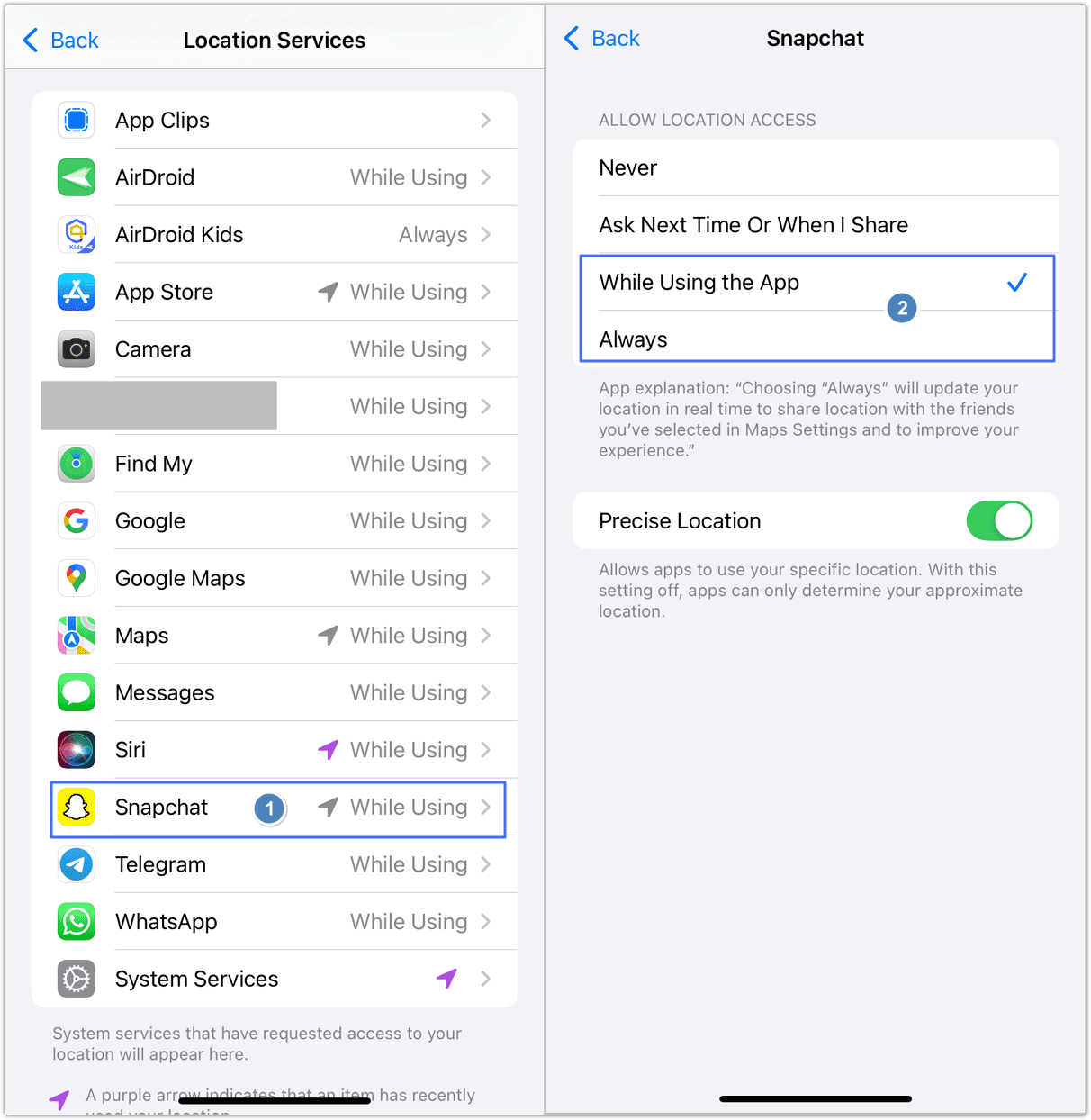










Leave a Reply.