Not directly through text messages. However, there could be malicious links or location-sharing features in messaging apps that someone can use to track your location remotely. For safety, disable location services when not needed.
3 Signs Someone Is Reading Your Text Messages Without Your Phone
Data breaches involving your text messages happen all the time. Recently, the FBI issued a warning about cybersecurity risks involving communications between iOS and Android devices, warning Americans to be careful about text message security —stop sending texts.

But don't panic. This guide reveals 3 critical signs that your messages are read by someone to spot these activities early and provides actionable tips to protect your personal information before it's too late.
3 Signs Someone Is Reading Your Text Messages Without Your Phone
Americans receive millions of spam texts every day, and the numbers are only growing. One mistake and your private data could fall into the wrong hands.
This makes us wonder—"How can someone read your text messages without your phone?" Believe it or not, it's possible. Hackers, stalkers, and even people close to you may find ways to bypass modern security measures.
Here are three major signs that someone might be monitoring your messages—and what you can do about it.
Sign 1: Phone Performing Slower Than Usual
Have you noticed that your phone has been getting slower recently? It takes longer to load apps, and switching between pages has become sluggish. You used to be able to use your phone all day on a full charge, but now the battery drains quickly. Additionally, the device gets noticeably hotter, especially when using regular social media apps or browsing the web.
This could be a sign your device is infected by malware or spyware. Anyone who has your iCloud credentials can install this app on your iPhone and remotely access your calls, messages, and social media activities. The similar apps like mSpy, Cocospy, Spyera, XNSPY, Hoverwatch, and SpyBubble. If you see them, get rid of them immediately.
To protect your device from spyware, keep these tips in mind:
- 1. Install reputable antivirus software and run a malware scan
- 2. Check all the apps on your phone and remove any unfamiliar ones
- 3. Close any unnecessary background processes
- 4. Factory reset if the problem is severe
- 5. Only use official app stores for downloads
Sign 2: Receiving Strange or Unsolicited Messages
Another sign is that you've been receiving strange text messages from unknown numbers that include irrelevant advertising links, or even contain private information that has been shared with friends before.
When checking your device settings, you might find that SMS forwarding is enabled. This means someone can secretly send copies of your messages to another device.
SMS forwarding can be useful when you're using multiple Apple devices, but otherwise, you should disable it. To disable SMS forwarding on iPhone:
- 1. Go to Settings > Messages
- 2. Look for Text Message Forwarding
- 3. Turn it off for the devices you don't use
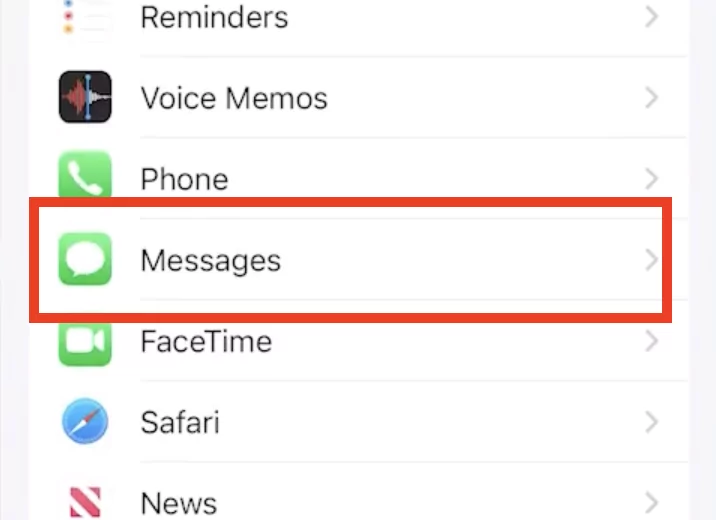
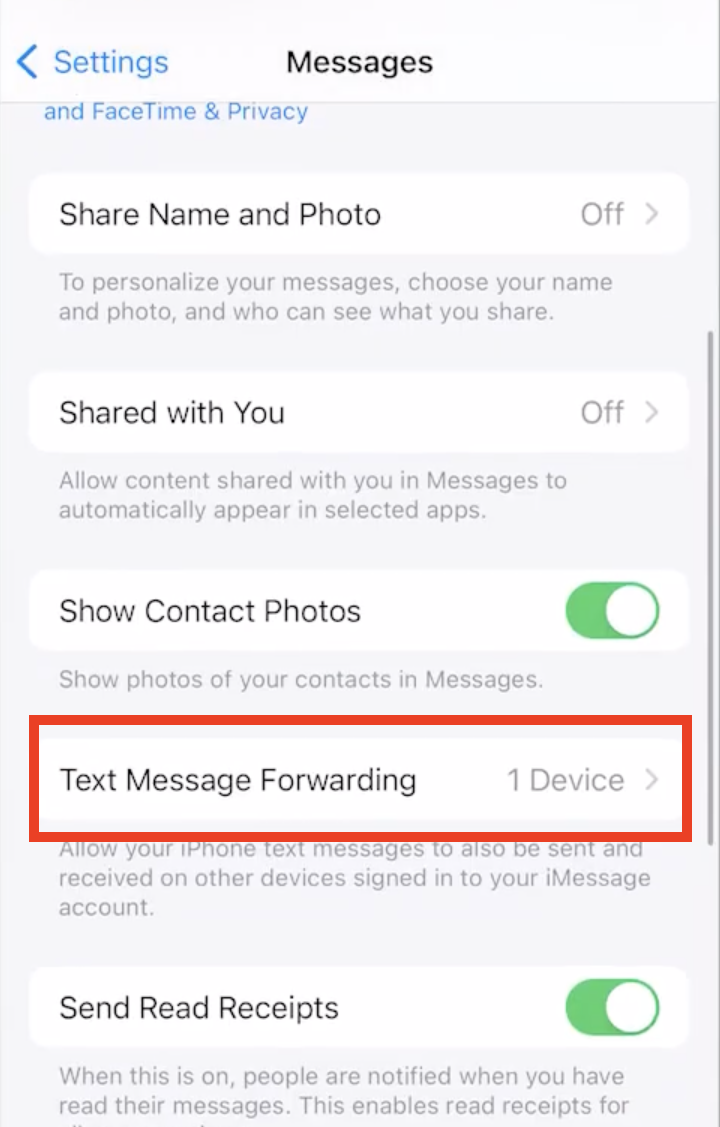
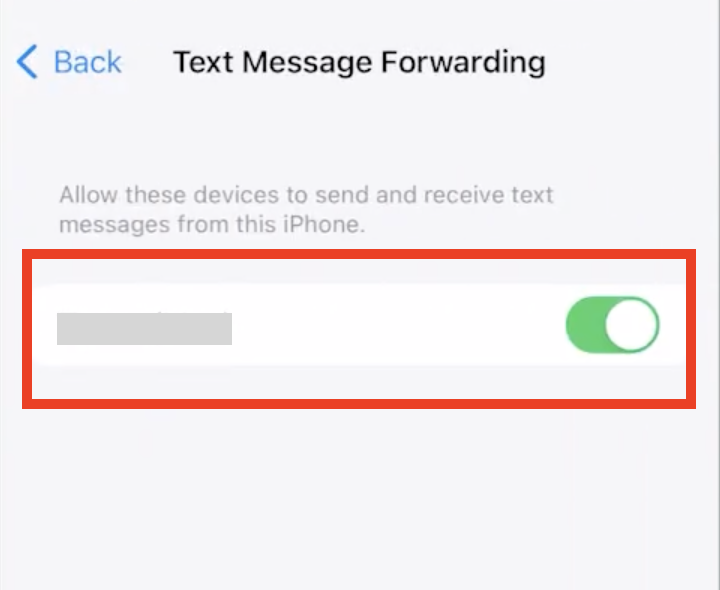
Sign 3: Unusual Activity in Your Message History
Have you noticed unusual activity in your message history? Unread messages on iMessage, WhatsApp, Facebook Messenger, or Telegram show messages as read.
Ask your friend to send you a test message, but don't open it. Check if your message is marked as "read" on your device—and if yes, you'll know somebody accessed it without your permission.
There are several reasons why this could happen and the solutions you could try:
Issue | Solution |
| Others may have access to the same Apple ID as you | Create and use a separate Apple ID |
| Cloud sync or backups through services like Google Drive and iCloud could expose your data | Sign out or disable iCloud and iMessage sync on shared devices |
| Multiple devices logged into the same messaging accounts | Change passwords and log out of all accounts |
The Positive Side of Monitoring—Parental Control
Not all monitoring tools are bad—some are designed with positive intentions. For example, some parents install third-party monitoring applications on their children's mobile phones to ensure their children's online safety.

These applications aim to monitor their children's online activities and ensure that they're not threatened by cyberbullying, fraud, or other online risks.
For example, with Airdroid Parental Control, after installation, parents can view their children's:
- Text messages
- Call records
- Browsing history
- Social media chats
These monitoring tools also allow parents to set up access to certain websites, apps, or social platforms, limit inappropriate content, or receive warnings about sensitive information. Having a comprehensive monitoring solution like AirDroid protects children from online risks.
How Can I Stop Someone from Monitoring My Text Messages?
1. Enable Two-Factor Authentication (2FA)
Hackers these days can easily crack your passwords, but two-factor authentication (2FA) creates an extra layer of security that’s much harder to crack. Always activate 2FA for your iCloud, Google Message, or any other messaging apps such as WhatsApp and Telegram.
Many people make the mistake of just relying on SMS-based 2FA—they can be easily intercepted. Instead, use authenticator apps like Google Authenticator, Authy, and Duo Mobile for generating time-based one-time passwords (TOTP).
Don't forget to save your backup codes when setting up 2FA—you'll need these if you lose access to your authentication device.
2. Check App Permissions
Most users blindly grant app permissions without understanding the risks. Think about it—the apps can access your contact list, messages, emails, location, and even microphone!
Regularly review app permissions to ensure that no unfamiliar applications have access to your SMS, contacts, camera, or mic. On iOS users, check Settings > Privacy & Security. Android users should visit Settings > Apps > [app name] > Permissions.
Look for suspicious access requests. Does a flashlight app need location tracking? Probably not.
3. Encrypt Your Messages
Several messaging apps support end-to-end encryption, meaning only you and your recipient can read messages. Platforms like WhatsApp, Signal, and Threema offer strong encryption by default.
Some apps even support secret chat features—like Telegram's Secret Chats or Facebook Messenger's Secret Conversations. These create encrypted channels that aren't backed up to servers and often include features like disappearing messages and screenshot detection.
To be on the safe side, avoid sending critical information like social security numbers or credit card details through any messaging platform, encrypted or not.
4. Enable Lock Screen Protection
Having a strong password is something we've all been told since childhood—and for good reason!
Use complex passcodes, avoid common patterns, sequences, and codes involving birthdays or your phone number. In addition to a PIN, use biometric security like fingerprint (TouchID) or face recognition (FaceID), as these are harder to bypass.
You can also test different lock screen settings, such as setting a shorter auto-lock time (30 seconds or less) and disabling notification previews on the lock screen.
5. Avoid Using Public Wi-Fi for Sending Sensitive Information.
Although public Wi-Fi is generally safe, it could be a hacker's playground if not encrypted or configured properly. This is the reason why you should never send sensitive messages, access bank accounts, or make purchases on public networks.
It's best to use a reputable VPN when accessing public networks. Paid services like NordVPN or ExpressVPN encrypt your entire internet connection. Apart from that, you can enable the "Ask to Join Networks" option on your phone to prevent automatic connections.
Someone Read Your Text Messages Without Your Phone: Final Thought
Your text messages reveal a lot about your personal life—keeping them private is essential. By recognizing unusual activity, monitoring your device's performance, and securing your accounts, you can stay one step ahead of potential threats.
Always take proactive measures and implement strong security measures like 2-factor authentication, encrypted messaging apps, and regular device checks to take control of your privacy.
FAQs
Change passwords immediately, review connected devices, and remove the ones you don't use. After that, delete any unknown apps or perform a malware scan. If the problem persists, contact your service provider and seek professional digital security advice.
Use parental control apps like AirDroid or carrier-provided monitoring services. Remember to keep communications transparent and always inform your child about monitoring.











Leave a Reply.