How to Stop Receiving Text Messages without Blocking
Sometimes, you might need a little peace and quiet without cutting someone off completely. Maybe a friend messages too often, or you simply want a break from certain conversations. In these situations, blocking isn't always the best solution.
Fortunately, there are several ways to stop receiving text messages without going that route. In this guide, we'll explore simple methods to help you manage your messaging experience and take control of your notifications.
3 Ways to Stop Receiving Text Messages from All without Blocking
There are several ways to pause incoming messages without having to block contacts.
1Contact Your Carrier to Disable the SMS Feature (iPhone & Android)
If you want to stop receiving texts altogether, one option is to call your mobile carrier and ask them to disable the SMS feature on your account. This will stop all regular text messages from coming through, but it also means you can't send them either—so it's a good choice if you want to take a complete break.
Just reach out to your carrier's customer service team and let them know you want to disable SMS for a while. This works for both iPhone and Android users, and it's a quick way to silence your phone for as long as you need.
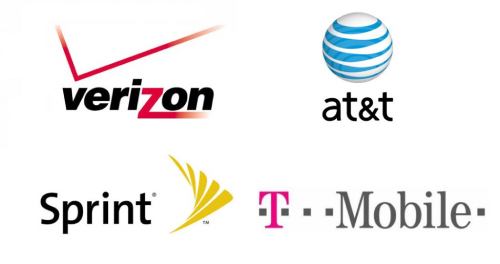
2Temporarily Remove Your SIM Card (iPhone & Android)
Another quick trick is to simply remove your SIM card from your phone. Without the SIM card, your phone won't be able to receive any texts, or calls or use mobile data. It's a great way to stop messages from coming in if you need a break.
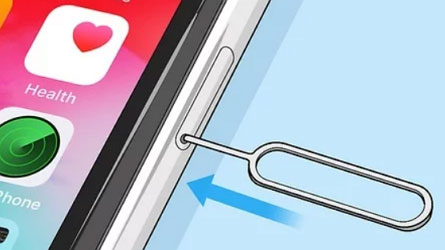
But keep in mind that you won't be able to make calls until you put the SIM card back in. This works on both iPhone and Android devices, and it's super easy to do.
3Disable iMessage (iPhone)
If you have an iPhone, you can disable iMessage. It will stop iMessages from other iPhone users who use iMessage. Messages sent through Apple's messaging service won't come through anymore, but this won't affect regular SMS texts. To turn off iMessage, just:
- Open the Settings app.
- Scroll down and tap on Messages.
- Find the iMessage option and turn it off.

This is a simple way to stop iMessages from coming through, but you'll still get SMS texts from people using other devices.
Part 2. Can I Only Stop Receiving Messages from a Specific Number without Blocking?
Yes, it's possible to stop receiving messages from a specific number without outright blocking them—but how you do it depends on the device and app you're using. Here's what you need to know:
For iPhone Users
If you want to stop receiving messages from a specific person without blocking them directly, you can use the iPhone's Communication Limits feature. Here's how:
- Remove the Contact: First, delete the person's number from your Contacts list. This is necessary because Communication Limits only apply to people who aren't in your Contacts.
Set Communication Limits:
- Open the Settings app.
- Go to Screen Time > Communication Limits.
- Choose when the limits apply, such as “Downtime” or “During Screen Time."
- Select Contacts Only for messages and calls.


With this setting, you'll only receive messages and calls from people saved in your Contacts. Since the person's number isn't saved anymore, their messages won't reach you.
For Android Users
Unfortunately, the native Messages app on Android doesn't have a built-in feature to stop receiving messages from a specific number without blocking them. Additionally, you can't disable the messaging permissions for the app entirely.
However, if you're using a social messaging app like Facebook Messenger, you can mute or restrict specific contacts without blocking them. Here's how to do it on Messenger:
- Open the conversation with the person you want to restrict.
- Tap their name at the top of the chat.
- Select Restrict or Mute Notifications.
This will prevent you from seeing their messages in your main inbox, but it doesn't block them entirely.
You Can Mute Message Notifications
If you don't want to block someone but still want to avoid getting constant alerts, muting message notifications is a great option.
1Hide Alerts from a Specific Person
This lets you silence notifications for one particular contact without affecting others. Here's how to do it:
Set the Text Tone to None (iPhone & Android) :
- iPhone: Go to Contacts, tap the person's name, select Edit, then choose None for their text tone.
- Android: Open the contact in your Phone or Messaging app, select Custom Notifications, and set the notification tone to Silent or None.
- Touch and Hold the Chat (iPhone): Open the Messages app, press and hold the conversation with the person, then select Hide Alerts from the options.
- Swipe Left on a Chat (iPhone): Swipe left on the chat in your Messages app, tap the bell icon, and you'll see a moon icon next to the chat, indicating that alerts are muted.
- Tap the Person's Name or Photo (iPhone): Open the chat, tap their name or photo at the top, and toggle on Hide Alerts.
2Silence All Message Notifications
If you want to silence every message alert:
- Go to your phone's Settings > Notifications > Messages and toggle off Allow Notifications.
- Alternatively, set the message tone to None or Silent to avoid hearing alerts while still allowing messages to come through.
3Enable Do Not Disturb (DND) Mode
Using Do Not Disturb (DND) mode can silence all incoming message notifications for a set period:
- iPhone: Swipe down from the top-right corner to open the Control Center, then tap the crescent moon icon.
- Android: Swipe down to access Quick Settings, then tap Do Not Disturb.
You can also customize DND settings to allow calls and messages from certain contacts while silencing others.
4Delete the Contact's Info (iPhone)
If you delete the person from your Contacts, you can filter out messages from unknown senders:
- Delete the contact by going to Contacts, selecting their name, and tapping Delete Contact.
- Enable the Filter Unknown Senders feature by going to Settings > Messages, and turn on Filter Unknown Senders.

With this setup, messages from that person will be categorized under "Unknown Senders," and you won't receive notifications for them.
Bonus: Monitor Child's Text Messages and Send Instant Alerts
For parents, it's important to monitor your child's text messages and be alerted if something suspicious comes up. AirDroid Parental Control is an excellent choice for this purpose.
- Monitor Text Messages: With AirDroid, you can keep track of your child's incoming and outgoing SMS messages.
- Real-Time Alerts: Get instant alerts if sensitive or harmful keywords appear in your child's texts.
- Call Management: Block unwanted or spam calls, ensuring a safe communication environment for your child.
AirDroid Parental Control is a comprehensive solution for protecting your child's digital interactions, making it easier to manage their text messages and ensure their safety.

Final Thoughts
At the end of the day, it's all about keeping your phone experience in check without having to block anyone. Whether you decide to mute notifications, use Do Not Disturb, or filter out certain contacts, there are plenty of ways to stop receiving messages without completely cutting people off.
A few simple steps can help you keep things quiet when you need it, while still staying in control of your messages.




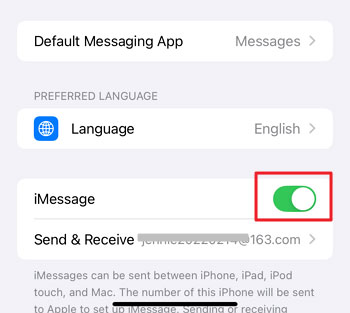
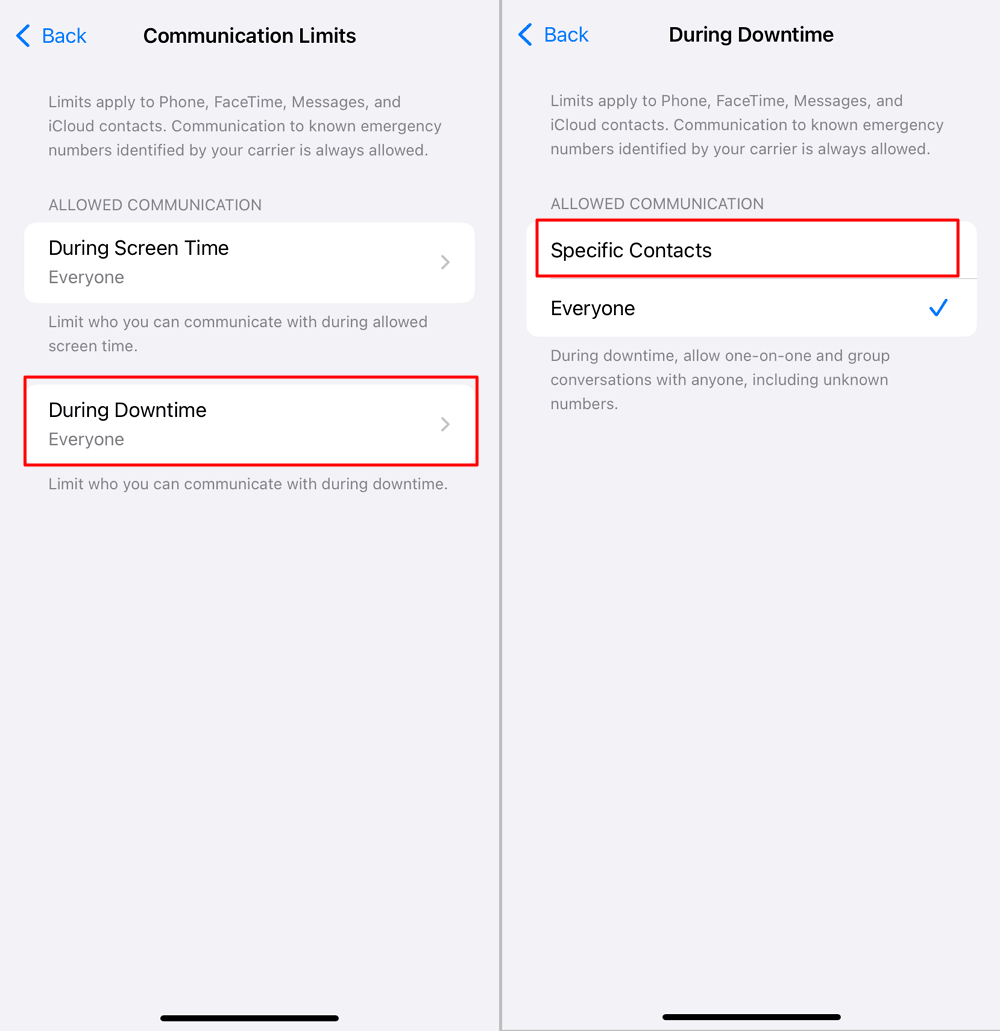
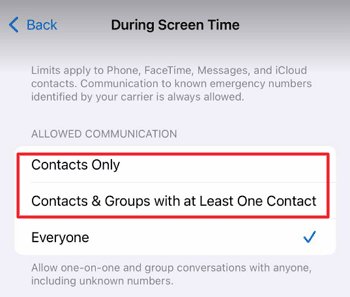
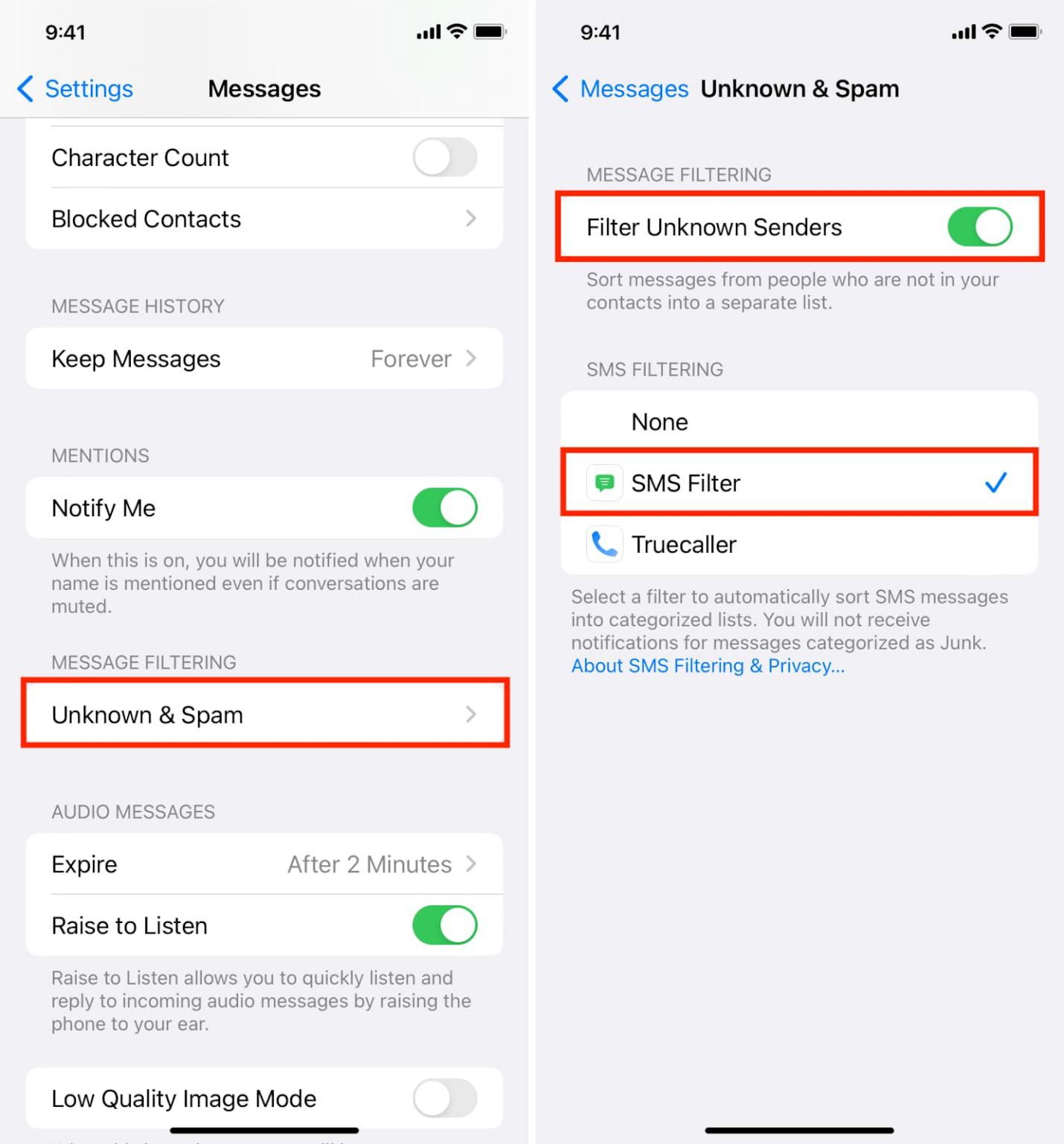











Leave a Reply.