How to Stop Someone from Mirroring Your Phone
We all know that serious intrusions can result in significant privacy violations, as they can obtain and reveal your private images, passwords, and other information. Hence, we share methods to help you tell if someone is mirroring your phone and stop it.
How to Know If Your Phone Has Been Mirrored
It's vital to know if someone is mirroring your phone without permission. Mirroring lets others know your online activity from afar, which is a big privacy issue. Now, look out for and stay alert to the following signs that your phone might be mirrored:
#1. Flashed Screen
One of the most obvious symptoms of your phone being mirrored is the screen flashing. Whenever someone tries to mirror your device or screenshot your phone remotely, the screen will flicker or flash in white or black color.
#2. Unauthorized Screen Mirroring Icon
On your Android or iPhone device, a screen mirroring icon, such as two rectangular boxes or an AirPlay symbol, will appear while the device is being mirrored. Be aware of this icon if you have stopped screen mirroring.
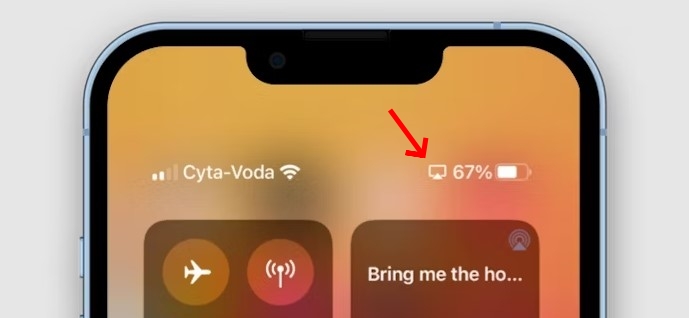
#3. Unusual Behavior on Accounts
Through mirroring, others can obtain your personal information, including login credentials. If you see odd activity on your online accounts, such as unexpected login attempts or changes to your security settings, you may have someone mirroring your phone.
#4. Slower Performance
Many hidden screen mirroring apps operate in the background, which can cause your device to lag. Suppose your phone lags or apps take longer to open; you need to be aware of unauthorized phone mirroring, especially when your phone has enough memory.
#5. Increased Battery Consumption
This happens because the mirroring program works only when you keep your screen on. In other words, your phone always runs two main programs simultaneously. So, when you find your phone's battery runs out faster than usual, it could mean someone is mirroring it without your permission.
#6. Unexpected Phone Crashes
Some people mirror your phone through surveillance software. And these apps can't work without granting accessibility permission. Meanwhile, some of them restrict you from turning off the accessibility, which results in crashes when you try to enter Settings.
Need to mirror your child's screen for security?
AirDroid Parental Control, with its "screen mirroring" feature, perfectly meets your needs. It assists you in knowing how your kids manage their digital devices, and collecting evidence if they get bullied online.
How to Stop Someone from Mirroring Your Phone
When researching the topic, most users asked, "How do I stop someone from mirroring my phone?"
After taking notice of unauthorized phone mirroring, you must take specific security measures to protect your device and your privacy. Now, let's discuss the methods to stop someone from mirroring your phone.
1Turn off the Screen Casting
The screen mirroring can automatically start if there is a connected device nearby. When you suspect someone is mirroring your phone, turning off screen casting is crucial to regain control of your device.
- Step 1.Open "Control Center" by swiping down from the screen.
- Step 2.Locate and choose "Screen Mirroring."
- Step 3.Tap "Stop Mirroring" to turn it off.
- Step 1.Open the "Quick Access" menu.
- Step 2.Press and hold the "ScreenCast" or "Smart View" button.
- Step 3.Select the device you're mirroring to, then tap to stop.
2Cutoff Wireless Connection
A quick measure to stop someone from mirroring or connecting your screen is to turn off all wireless connections, including Bluetooth, WiFi, and mobile data.
To do so, simply toggle off the "Bluetooth," "WiFi," and "Cellular data" icons from "Control Center" on iPhone or "Quick Access" on Android.
3Deactivate Unknown Admin Apps
Review and deactivate any unknown administrator apps that could facilitate unauthorized access to your device.
- Step 1.Navigate to "Settings" and then "General."
- Step 2.Select "VPN & Device Management" or "Profiles & Device Management."
- Step 3.If there is an unknown profile, tap on it and select "Remove Profile."
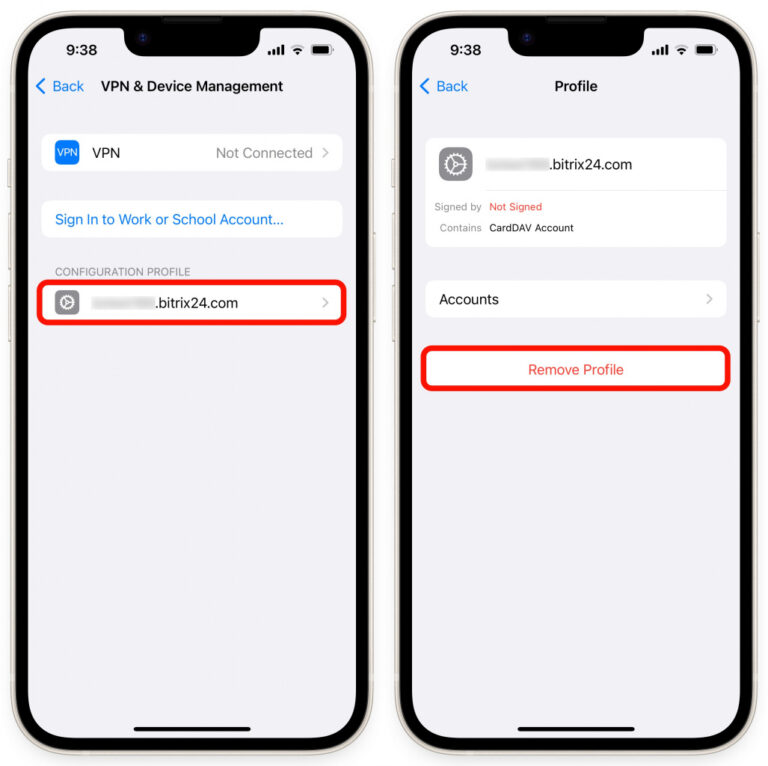
- Step 1.Go to "Settings" and search for "Device admin apps."
- Step 2.Next, turn off the switch beside the suspicious app.
- Step 3.Tap "Deactivate" to complete.
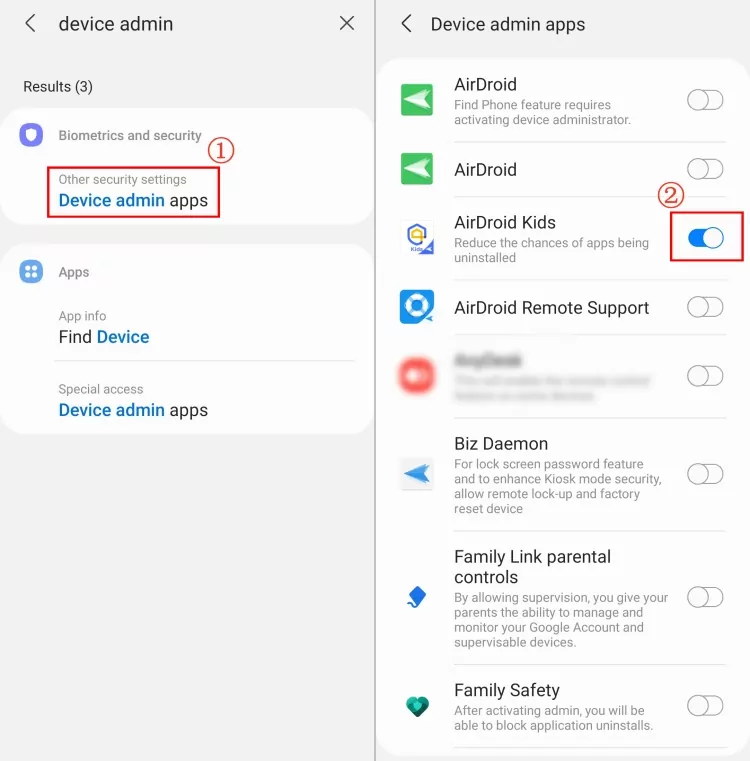
4Review All Installed Apps
If you encounter suspicious apps, attempt removal. We recommend you review all apps through Settings instead of the Home screen because most spyware apps run in stealth mode.
By navigating through Settings, you'll have a full list of all apps. When observing suspicious apps, you can directly remove them from your device to stop mirroring.
If uninstalling isn't feasible or requires a password, turn off all permissions with the steps below.
5Disable App Permission
For added security, turn off permissions for apps that may be used to mirror or access your device without consent.
- Step 1.Tap on "Privacy & Security" after opening "Settings."
- Step 2.Select "Tracking" or other permissions to review apps requesting the permissions to track you.
- Step 3.Toggle the permission for the app off as needed.
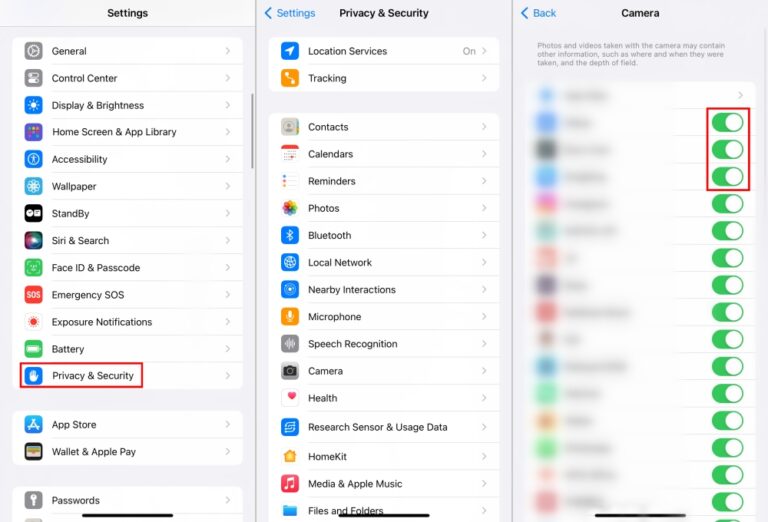
- Step 1.Open "Settings" and tap "Apps."
- Step 2.Choose and tap the app that restricts you from uninstalling or you suspect.
- Step 3.Select "Permissions," and you can revoke its permissions.
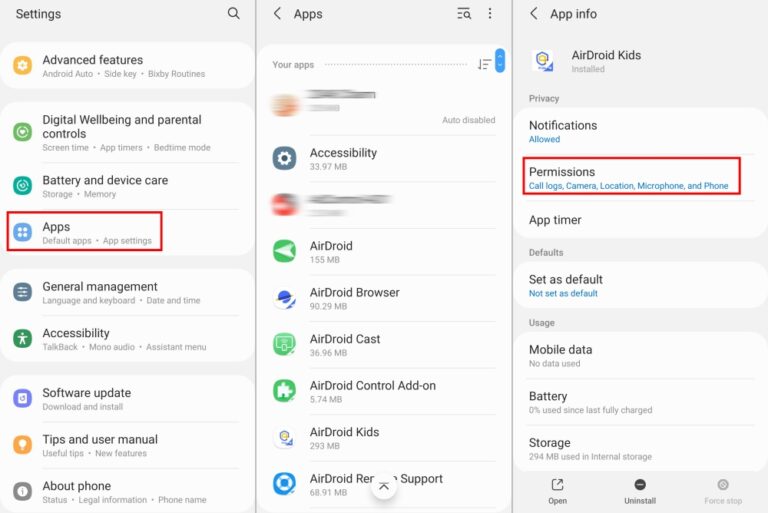
6Do a Malware Scan
Run a malware scan using reliable security software to detect and remove any malicious apps or software that could be facilitating mirroring.
- Step 1.Launch the "Play Store."
- Step 2.Tap your profile located in the upper-right corner.
- Step 3.Select "Play Protect."
- Step 4.Then, you can remove identified and harmful apps after scanning.
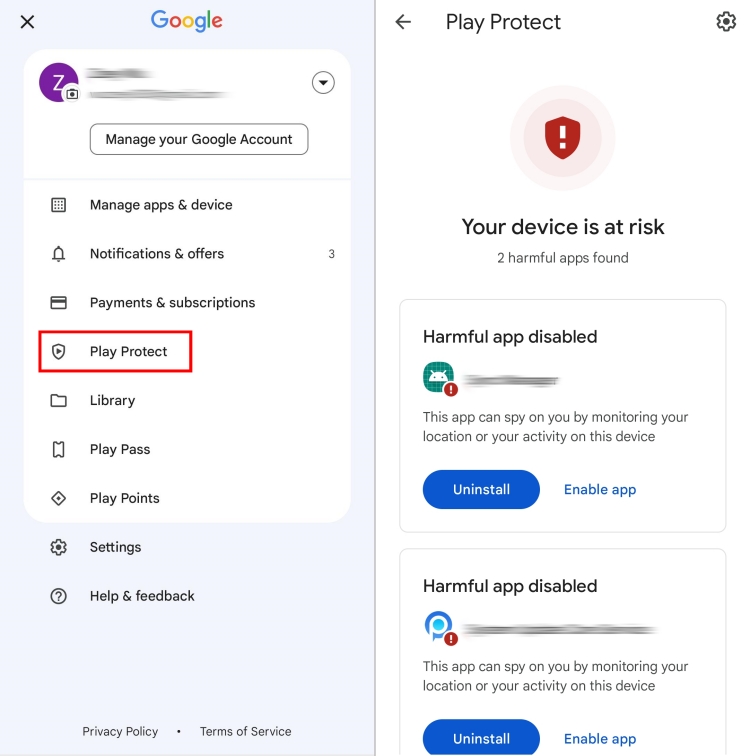
7Factory Reset Your Phone
As a last resort, consider factory resetting your phone to erase all data and settings, effectively removing any potential mirroring software or unauthorized access.
- Step 1.Open the "Settings" app and locate "General."
- Step 2.Continue scrolling until you find the option labeled "Transfer or Reset iPhone."
- Step 3.Opt for "Erase all content and settings."
- Step 4.Follow the on-screen instructions and wait for the phone to reset.
- Step 1.Navigate to "Settings" and then "General Management."
- Step 2.Select "Reset."
- Step 3.Choose "Factory Data Reset" to reset your phone and prevent unauthorized mirroring.
How to Protect Your Phone Against Unauthorized Mirroring
To protect your phone against unauthorized mirroring in the future, adopting robust security measures is urgent. Here are vital methods to safeguard your device:
Only Install Trusted Apps - To reduce the chance of installing malicious software, only download apps from reliable sources, such as certified app stores.
Watch Out for Public Networks - Be cautious on public WiFi to prevent spying and hacking attempts.
Be Careful with Links and Ads - Avoid unrecognized links and ads to protect against malware and potential phone security breaches.
Turning on 2FA - Enable two-factor authentication to add extra protection to your accounts.
Keep Your Phone Up to Date - Regularly update your phone's OS and apps to strengthen its defenses against cyber threats.
Avoid Rooting or Jailbreaking the Phone - Avoid rooting or jailbreaking your phone, as this can compromise its security and make it more vulnerable to mirroring and illegal access.
Conclusion
To guarantee the security of your data, you must protect your phone from unlawful mirroring. By following the preceding safety guidelines, you can stop unrecognized phone mirroring in time and lower the chance of unwanted entry.














Leave a Reply.