Yes, you can turn off the TikTok notifications in two ways: from phone settings and app settings. The process is mentioned in the article.
How to Stop TikTok Notifications? [2023 Newest]
There is no question about how fun TikTok is. Like other social networking apps, TikTok has a notification feature that constantly knocks you. These alerts don’t let you miss any activity of the app.
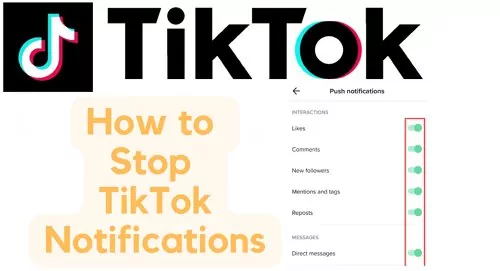
Part 1: What Are the Types of TikTok Notifications?
Whether you are an iPhone or Android user, there are some default notification settings in your phone. They are most likely to engage with different apps. Whenever it detects some important activity on the platform, it pops up on your phone screen and informs you instantly. Sometimes they are necessary, and sometimes not.
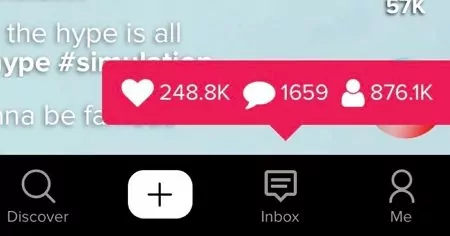
Alike, the default notification feature works with TikTok. You will get endless notifications if you activate the TikTok notifications. Talking about them there are many types of TikTok notifications. For example
- Like: If anyone like your content, you will receive a notification.
- Comments: When viewers leave any comments on your posts.
- Direct Messages: You will get notified when your friends or others send you private messages in your inbox.
- Mentions: When anyone mentions your username in the comment section.
- New Followers: TikTok notifies you every time you get new followers in your profile.
- Video Updates: If anyone you follow uploads new content to their accounts, you will get notifications. Again, TikTok itself sends video suggestions that you may like or you like to see them.
- LIVE: If anyone on your contacts goes live broadcast on TikTok, you will receive an alert.
Part 2: How to Stop TikTok Notifications?
After using the TikTok app, you find all these notifications perhaps annoying you, or you get addicted to these notifications. It is hard to get back to work avoiding notifications on your phone. Sometimes it is also annoying when you receive a constant “ding” sound from your phone. It becomes difficult to manage the notifications bar and avoid spammy alerts. So it’s better to turn off the TikTok notifications to stop the disturbance. It is the best way to get rid of this problem. Here is the process for stopping TikTok notifications:
1On the iPhone Setting App
- Open your iPhone settings by tapping the gear icon.
- Go to the Notifications.
- Scroll down and search for the TikTok app.
- Tap on it and turn off the toggle. However, here you can make some customizations if you don’t want to turn off notifications entirely.
![]()
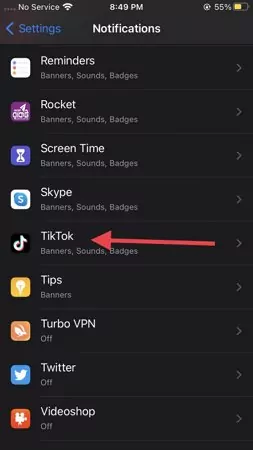
![]()
2On the Android Setting App
- Open the settings of your Android device. Scroll down and search for Apps, depending on your device setting.
- Find the TikTok app from the listed apps.
- Now, you can see many settings. You need to tap on Notifications.
- You need to tap on the toggle beside “Show notifications,” and it will stop notifications.
- Open your TikTok app and tap on profile. Tap on the three lines, and a pop-up function will appear.
- Tap on Settings and privacy.
- Click on Push notifications
- Then, you can see all the notification functions. You need to toggle off all the buttons to turn off the notifications.
- All activity
- Likes and Favorites
- Comments
- Q&A
- Mentions and tags
- From TikTok
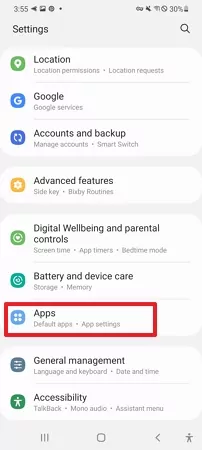
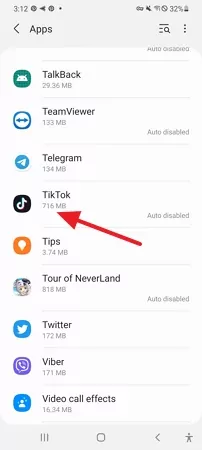
![]()
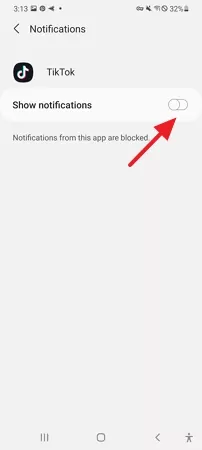
3In the TikTok App
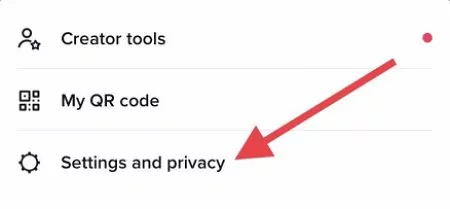
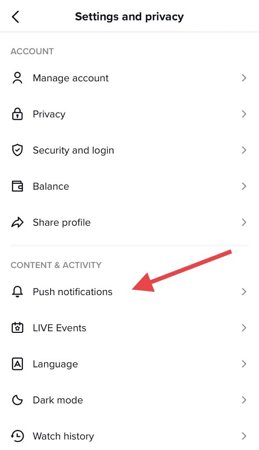
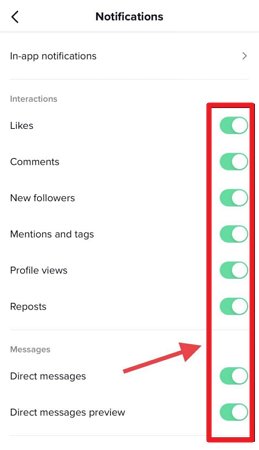
Part 3: How to Filter Inbox Notifications?
When you open the TikTok app, you can see different tabs on the interface, like Home, Friends, Inbox, Profile, and the creation feature. The Inbox tab works like the notification center. Here you will get a bunch of information about your profile. In this section, you can learn about notifications, direct messages, the activity status of your friends, and the stories of those you follow. So it requires filtration, so you never get messed with them and miss necessary information.
So you can use these filtrations like the below for quick access to inbox notifications. In the Inbox tab, you can see the activity section. It summarizes your post on TikTok, meaning how many likes and comments you get. You can see only two notifications in this section. If you tap on activities, you can see all the app notifications. You can access the complete summary of notifications. It will locate the most recent ones at the top.
There is a little icon beside All Activity. When you tap on it, a drop-down menu will appear. Here you can filter specific types of notifications.
![]()
Part 4: How to Customize Push Notifications?
Getting constant TikTok notifications is very annoying. TikTok alerts every activity related to you. Even it suggests videos unnecessarily that you may like. For several reasons, a TikTok user wants to stop the push notifications. However, sometimes ignorance proves wrong between friends. Suppose your friend sends you messages but cannot reply on time because you don't get direct notifications. It is not good for friends.
However, you don't need to worry because TikTok has improved its functionality so that every user gets a satisfying experience. The bright point is that TikTok lets you customize the app's notifications. In this way, you can never miss any important notifications on TikTok. To customize the notifications:
Step 1: Tap the three lines and go to Settings and privacy.
Step 2: Click on push notifications. Here you see different options for notifications. Like In-app notifications, interactions, messages, video suggestions, Live, screen time, and others. You can turn these on and off at any time of these options.
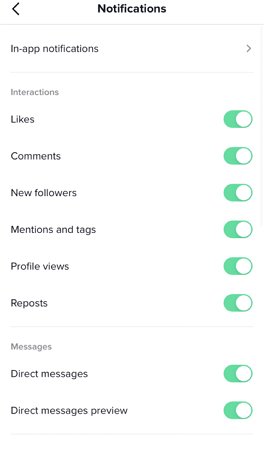
This section is very interesting. This feature permits you to specify which are more important notifications for you. For example, you can only turn on the direct messaging option as you can always be with your friends. On the contrary, you can turn off the video suggestion sector which is the most annoying for me. However, this customization is significant if you require serious activity on TikTok. Because if you turn off the notifications from your phone settings, you can not get any notifications, whether important or not. So it would help if you customized the push notifications so that you have a satisfying experience and don't have any disturbance.
Bonus: How to See Cleared TikTok Notifications?
Notifications are a great feature that shows every activity on TikTok. As a parent, you may always check your kid's TikTok account notifications. It is one of the ways you can monitor your kid's activity on TikTok. However, once the notifications are cleared from the notification tabs, you can never access them. If your kids clear them in your absence, you can never monitor them properly.
To eliminate this situation, you need some solid action to call. The AirDroid Parental Control app is here to support you. It is the most useful app that helps you monitor your kid's phone notifications. You can still access it even if your kids deleted the notifications from their phones.

To Get the App. Please Do the Followings:
Step 1. Download the AirDroid Parental Control app from the App Store or Play Store.
Step 2. Create your account and log in.
Step 3. Download the AirDroid Kids app on the targeted phone. Pair the device with a secret code and launch it and do the necessary settings.
Part 6: FAQs about TikTok Notifications
You should go to the settings of TikTok, then go to push notifications, and toggle on the direct message to keep getting message notifications.
You should go to Settings and privacy > push notifications > scroll down and turn off the button of suggested videos.
Go to TikTok and then Settings and privacy > push notifications > scroll down and turn off the LIVE notifications button.
Go to Settings and privacy > push notifications > turn off the button Comments.
Go to Settings and privacy > push notifications > scroll down and turn off the button Email.
You can turn off the TikTok notifications feature from your phone settings. The process is mentioned in the top section.
Go to Settings and privacy > push notifications > scroll down and turn off the button TikTok Now.
You need to go to the Inbox section of the app. Then go to the activities, and you can access all the notifications.














Leave a Reply.