How to Tell If Your Phone Is Tapped? [9 Signs]
Do you ever suspect someone is monitoring your phone conversations? You may notice battery drain, strange clicks or noise during calls, or unexplained spikes in data usage. These glitches could be harmless, but they could also indicate something more concerning: phone tapping.
Phone tapping, or wiretapping, involves the unauthorized monitoring or interception of phone conversations and data. Continue reading to learn how to detect and recover your privacy from phone tapping.
Can a Cell Phone Be Tapped?
The answer is yes. Unauthorized entities can monitor and intercept your phone calls and messages and even access data on your device. There are a variety of ways through which perpetrators can access your phone's data without your knowledge.
So it's important to be aware of the potential for phone tapping and to take the necessary precautions to protect yourself and your private information. To learn how to prevent and detect phone tapping, read on.
How to Tell If Your Phone Is Tapped?
To identify compromised devices, you need to be aware of several telltale signs. Here are some of the most prominent indicators to tell if your phone is being taped.
1. Unusual Phone Noises
Pay attention when you are on a call. If you hear unusual noises during a call, your phone might have been tapped. These noises can include Distant Voices, Echoes, Static, or Clicking Sounds. It's becoming quite easy to exploit call forwarding, so record the sounds if possible. Report any suspicious noises to your phone carrier. Ask them to investigate and take steps to secure your line if necessary.
2. Battery Drain
Is your phone losing power faster than usual? A sudden and unexplained decrease in your phone's battery life is another potential sign of tapping. Surveillance apps and bugs often run continuously in the background, consuming considerable power. Some specific symptoms to watch are static or clicking sounds, distant Voice, or Echoe.
3. Overheating
An overheated phone may also raise suspicion, especially when it does not usually do that. It's true phones can heat up due to heavy usage or during charging. If you notice your device heating consistently during minimal use, it can indicate the presence of spyware or tapping software.
4. Increased Mobile Data Usage
An unexplained spike in mobile data consumption is among the most telling signs that someone is attempting to access your device. Spyware applications often transmit data in the background, resulting in an increase in data usage. Keep an eye on excessive changes in data usage without a corresponding rise in your online activity. Most importantly, turn off background activity for third-party apps and always track Data Usage Reports to detect a sign of malicious activity.
5. Trouble With Shutting Down
Usually, your phone should power down smoothly when you hold the power button. If it takes a particularly long time to shut down, restart unexpectedly, or resist turning off, malware or spyware may be interfering. Some spyware can cause your phone to restart instead of shutting down to maintain surveillance. Unfortunately, most surveillance apps stay active and transmit data even when you're not using your phone.
6. Unwanted Ads and Apps
Be aware of intrusive or pop-up ads and the appearance of unfamiliar apps on your home screen. These are apparent attempts to steal private information. Android users often get ads for products they don't use or services they don't even remember searching for.
If you come across an app that you do not remember installing, get rid of it. Someone may have activated it and even give you access on your behalf.
7. Unusual Text Messages
It's another sign of malware if you receive multiple text messages disguised with random characters, symbols, or numbers. It's imperative to notice and report messages from unknown numbers, especially if they contain links or attachments.
8. Websites Look Different
This malware intercepts communications between your device and the website you wish to visit. It modifies the website's code to display different content. This could include a pop-up, various buttons, or even a different page altogether. Always check the website's address to ensure it's correct. The primary intent is to redirect users to fraudulent sites to capture private data.
9. Cameras and Microphones Hijacked
Most hackers will not stop at monitoring your messages; they may hijack your camera and microphone as well. With surveillance apps, cybercriminals can monitor everything you say and do on your device, with access to camera and microphone.
Number to Tell If Your Phone Is Tapped
If you suspect that your phone might be tapped, there are specific codes you can dial to check for signs of unauthorized activity. These codes can help determine if your calls and messages are being forwarded or intercepted. Here are some key numbers to dial and what they reveal about the status of your phone:
1. #21#: Check Call Forwarding Status
Dialing *#21# allows you to check if your calls, texts, and data are being forwarded to another number.
2. #62#: Check for Forwarding When Unreachable
The *#62# code checks if your calls are being forwarded when your phone is unreachable, such as when it is turned off or out of the coverage area.
3. #67#: Check for Forwarding When Busy
Dial *#67# lets you check if your calls are being forwarded when your phone line is busy, such as when you are on another call.
What to Do If Your Phone Is Tapped?
If your phone is tapped, you should take immediate steps to protect your privacy and secure your device. Here are some practical steps you can follow if you suspect someone is trying to access your phone.
1. Turn on Airplane Mode
Airplane mode is your first line of defense. It instantly cuts off all cellular and Wi-Fi connections, preventing any data transmission from your phone.
Swipe down from the top of the screen to access the Quick Settings panel and tap the airplane icon. This will stop any ongoing communication from spyware and give you some breathing room.
2. Enable Safe Mode
Safe mode is a diagnostic tool that only runs essential system applications. If your phone performs normally in safe mode, a rogue app, including APKs, may be responsible. You can then uninstall recently downloaded apps one by one to see if the suspicious behavior stops.
Here's how to enable Safe mode:
1. Press the power button until the power off/restart options appear.
2. From here, you'll see a prompt "reboot to safe mode."
3. Click "OK" or confirm to reboot into safe mode.
3. Check for Suspicious Apps
When you manually check, detecting suspicious activity or apps is difficult, but AirDroid Parental Control makes it more accessible. It scans and allows you to set up alerts for suspicious app installs, device usage, and other malicious activities. In addition, the app will enable parents to remotely monitor their children's device activity to ensure they are staying safe and out of trouble.
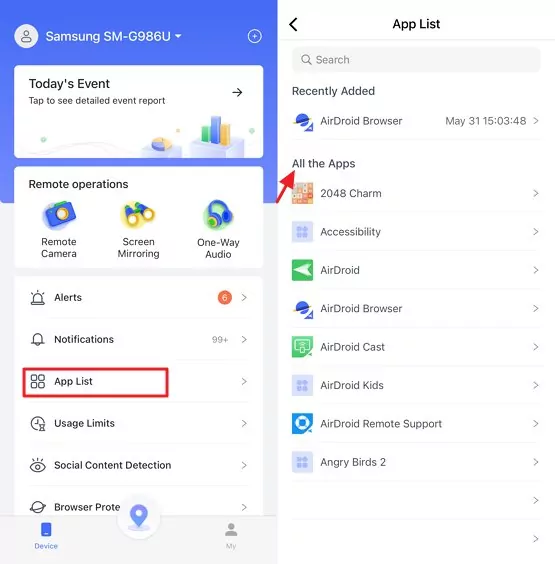
4. Update Your Phone
Keeping your phone's software up to date is one of the most effective ways to protect against malicious software, including spyware used for phone tapping. Updates often include security patches that fix vulnerabilities exploited by cybercriminals.
1. Open the Settings app and scroll down.
2. Select System or Software Update.
3. Click on Check for Update.
4. If an update is available, follow the prompts to download and install it.
5. Disable Forwarding
Malicious software can easily manipulate call forwarding to divert your calls and messages to another number. If your phone is tapped, someone could be forwarding your calls without your knowledge. Check your phone's settings and turn off all call forwarding options to ensure your calls aren't being routed elsewhere.
6. Factory Reset Your Phone
In case things get out of control, reset your device to its initial factory settings. A factory reset wipes your phone clean, deleting all data, apps, and settings. It's an effective way to remove any spyware that might be lurking on your device. However, it's a drastic step as it erases everything on your phone. Only consider this option after you've backed up your data and exhausted other possibilities.
iPhone has several security features to help users detect malicious or surveillance activities.
First and foremost, check if someone attempts to jailbreak your device. If so, search for hidden stalker apps and uninstall them right away. The next step is to go to "Find My" settings and see if any unauthorized users have access to your location information remove them, and disable location sharing entirely from the same screen.












Leave a Reply.