3 Effective Ways to Track an iPhone from Your Android Device
Are you an Android user trying to locate a missing iPhone? Navigating the digital divide between Android and iOS platforms can feel like solving a puzzle without all the pieces. Whether you're a concerned parent or someone who just misplaced their iPhone, the lack of a straightforward solution can be a significant pain point.
Fortunately, three key methods—each with its own set of challenges—can help bridge this gap. Let's explore these options to ease the stress of cross-platform device tracking.
Method 1. Visiting iCloud Find Devices from a Browser on Android
The iCloud Find My app provides a convenient way to track Apple devices, including iPhones, iPads, and Macs, and items equipped with an AirTag. The service is accessible via the iCloud Find Devices website, allowing you to locate their devices using another device, such as an Android phone, through a web browser.
- Precondition: You must have enabled Find My iPhone and Location service on your iPhone.
- Pros: Easily accessible from any device with a web browser; does not require installation of additional apps. For iOS 15 or later, if the missing device can't connect to the internet or has little to no battery life, the technology can still help you locate it via the Find My network — hundreds of millions of iPhone, iPad, and Mac devices around the world.
- Cons: Requires you to remember your Apple ID and password; functionality may be limited compared to using the Find My app on an Apple device.
Steps to Track a iPhone via iCloud Find Devices
- Open a web browser on your Android cellphone. For privacy reasons, especially if the Android device isn't yours, it's recommended to use the browser in a privacy mode, such as incognito in Chrome or private mode in your browser of choice.
- Go to icloud.com/find and log in with the Apple ID associated with the missing iPhone.

- Choose the iPhone that you need to locate from the list of devices associated with your Apple ID.

- Then, you will see a map showing the location of your iPhone.

- There are several actions you can take from here:
- Play Sound: This option will make your iPhone emit a sound, which is useful if the device is lost nearby.
- Lost Mode: Activating this will lock your iPhone device with a password, show a custom message with contact information or number on the lock screen, and keep track of its location.
- Erase iPhone: If you believe the iPhone won't be recovered or it contains sensitive information, you can remotely wipe all data from the device.
- After you are done, make sure to log out of iCloud, especially if you are using a device that isn't yours. Close the browser session to ensure your login details are not stored.
Summary
It's a good free option that gives you the location of your phone, and you can also make it play a sound, lock it, or erase it remotely.
Method 2. Using Google Maps Timeline or Location Sharing
Google Maps features like Timeline and Location Sharing allow you to view the location history or real-time location of an iPhone, provided the iPhone user has shared this information with you.
- Precondition: Location History and Location Sharing need to be enabled on the Google account used on the iPhone.This method requires that the iPhone has an active internet connection.
- Pros: Provides a detailed location history; allows for real-time location sharing.
- Cons: The Google Maps app must be installed and properly set up on the iPhone.
Steps to Track a iPhone via Google Maps
Step 1. Preparation on the iPhone
- Install the Google Maps from the App Store if it hasn't already been installed.
- Open Google Maps app and sign in with your Google account.
- Click on your profile, then go to “Settings” > “Personal content”.
- Ensure “Location Services” is enabled (this is a device setting outside of Google Maps, typically found in the iPhone's main Settings under Privacy).
- Turn on “Location History” to allow Google Maps to save your location data.
Step 2. Sharing Location (if you want real-time tracking):
- Still, within Google Maps, use the "Location Sharing" feature to share your real-time location with a trusted Google account (this could be your own if you plan to access it from another device or someone else’s).

- Choose the sharing duration "Until you turn this off." You may select Share with a link or not.

- Send the location to the contact that is logged in on the Android device.

Step 3. Accessing Location on Android:
- On your Android cellphone, open Google Maps.
- Sign in with the same Google account with which the iPhone's location is being shared.
- If real-time location sharing is enabled, you can directly see the iPhone's current location on the map.

Alternatively, if tracking historical location, you can also view the Timeline:
- Open a web browser and go to Google Maps (maps.google.com).
- Sign in with the same Google account that you used on the iPhone.
- Click on the menu (three lines) and select “Your timeline”. You can then select the specific date when the iPhone went missing and review the travel routes and visited locations.
- The timeline will show all the places the iPhone was used, including timestamps and travel routes.
- If photos were taken and uploaded to Google Photos with location tagging enabled, these can also appear on the timeline, providing further clues about the location.
Summary
The Timeline of Google Maps is a good option if you want to see where the iPhone has been, not where it is right now. You need to have had Google Maps installed on the iPhone with location history turned on before the phone was lost. There's no real-time tracking here, but it's a free way to get a detailed record of the phone's past locations. However, the web version won't provide Timeline any more after Dec 8.
If you and the iPhone user agreed to share locations beforehand, Google Maps lets you see where the iPhone is in real-time. It's pretty straightforward once set up, and there's no cost involved. You just need to log in to Google Maps on your Android with the account that's sharing the location.
Please regularly check privacy settings to ensure that sharing settings are configured according to your preferences.
Method 3. Via iPhone Tracker Apps Compatible with Android
To track an iPhone device from an Android phone, you can also use third-party applications that are designed for cross-platform compatibility. AirDroid Parental Control is family locator to see each other's location in real-time. It is best when you need to keep track of your child locations for safety reasons.
- Precondition: A compatible tracking app must be installed on both the iPhone and Android phone.
- Pros: Offers more features like geofencing, location alerts, and screen time control.
- Cons: Privacy concerns; both parties need to consent to the tracking.
Steps to Use AirDroid Parental Control
- Step 1.Download and Setup
- Download the AirDroid Parental Control app on Android to try it, or upgrade to premium right away.
- Download AirDroid Kids on iPhone.
- Step 2.Bind the Devices
- Follow the on-screen instructions to bind the iPhone with your AirDroid account and enable related permissions.
- Step 3.Track Location
- Once set up, tap the GPS icon at the bottom of the dashboard. Now,you can track the iPhone location in real-time from your Android device.

Summary
AirDroid lets you track an iPhone's location in real-time and offer extra features like geofences, which notify you when the iPhone enters or leaves a certain area. It also lets you track Android from iPhone and monitor what is happening around the Android.
Which Is the Right Method for You?
Choosing the right method for tracking an iPhone from an Android device depends on various factors like the situation at hand, your requirements, and the level of preparedness.
To track a lost iPhone from an Android device, use the iCloud web version's "Find My iPhone" feature. Log in with your Apple ID in an Android browser to see the real-time location.
If you and a family member or friend use different devices (iPhone and Android) and want to track each other's location, use Google Maps' real-time location sharing. It's best for the iPhone user to add Google Maps to "Always Allowed" to keep the location updated.
To track your child's iPhone location from your Android device, AirDroid Parental Control & Family Locator is ideal. You can see their real-time location and set up safe zones. If they leave these areas, you'll receive alerts.
You can also follow this comparation to help you decide:
| Real-time | Location History | Geofences | Low-power Alert | Price | |
|---|---|---|---|---|---|
| iCloud Find Devices | Free | ||||
| Goolge Maps Timeline | Free | ||||
| Goolge Maps Location Sharing | Free | ||||
| iPhone Tracker Apps | Depends |
Tracking iPhones with Android Final Thoughts
Wrapping up, there are effective ways to track an iPhone from an Android phone that cater to different needs—be it a quick find, a historical view of locations, or continuous monitoring with extra features.
With these tools in hand, the days of feeling helpless when your iPhone goes missing are behind you. No matter your choice, staying connected across platforms is easier than ever.




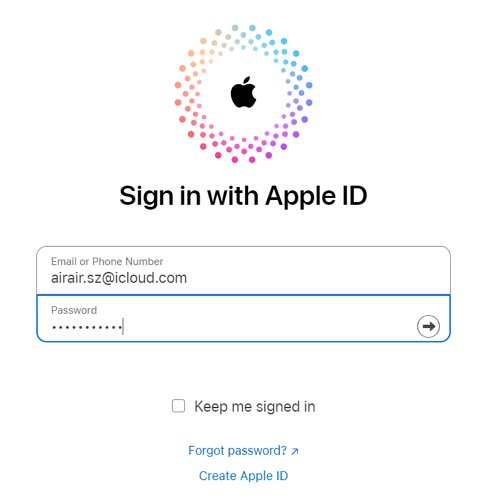
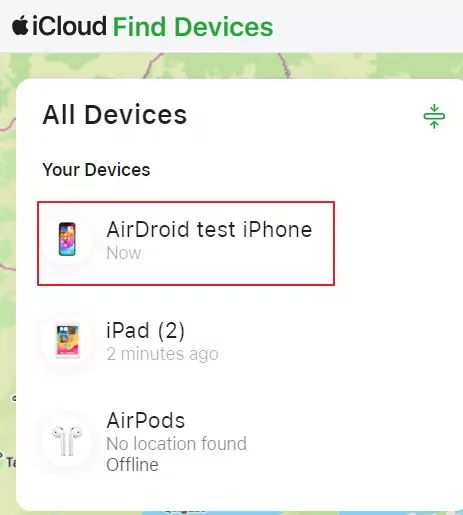
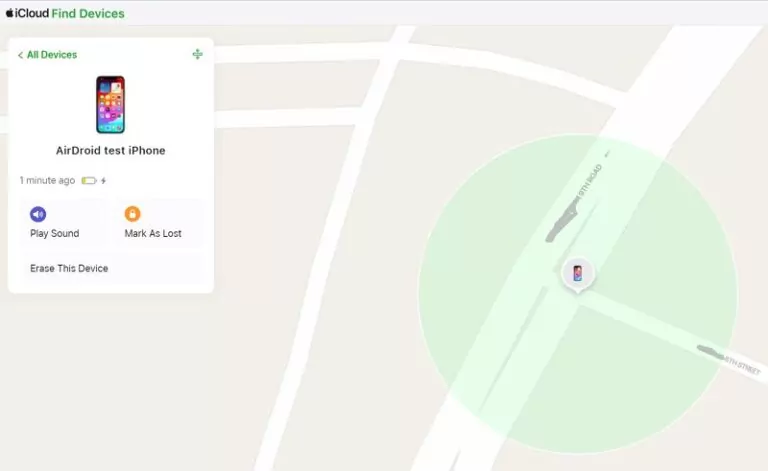
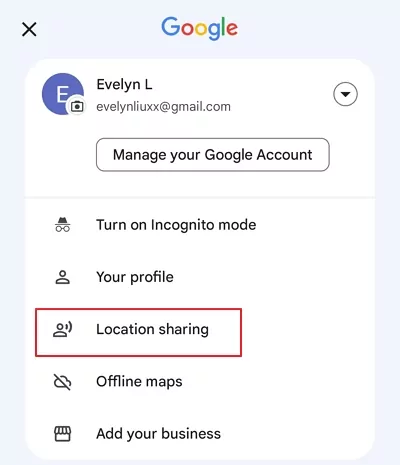
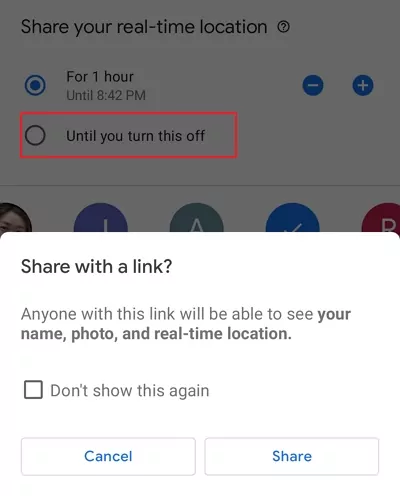
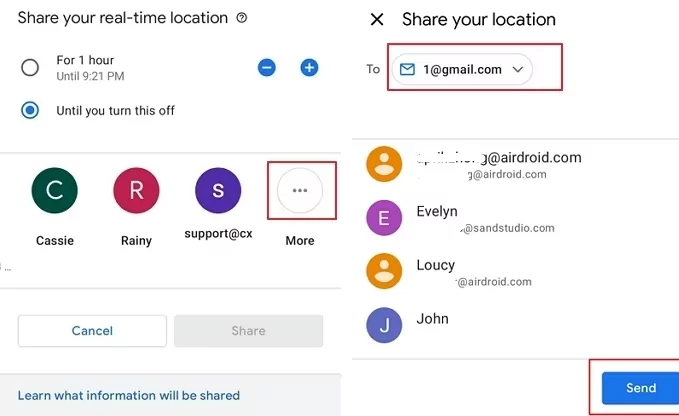
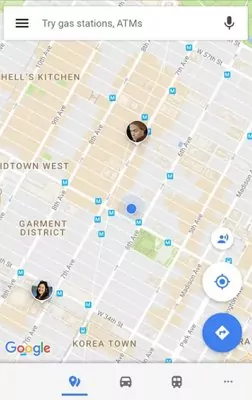










Leave a Reply.