The likelihood of finding your lost phone will be higher if you add contact information on the screen wallpaper — a simple but effective method.
How to Track Your Phone Using a Gmail Account?
Have you lost your phone and are worried about how to find it? It is definitely a disorienting experience to lose a phone, but don't worry, as there are certain ways to locate and regain control over your device.
In this comprehensive guide, we will educate you on how to track your phone using a Gmail account. Also, you will get to know about various methods and tools that will help you to find lost phones.
Can I Track My Phone Using Gmail?
Yes, you can track your Android phone using your Google account! The typical location tracking service for Android is called Google's Find Hub. For a Samsung device, Samsung Find My Mobile can help. And in case the phone is lost at home, you can use the Google smart speaker to find it.
However, please note that tracking devices with a Gmail account works only on Android, not iPhone. iPhone users have to use iCloud Find My to locate the iOS devices, as Gmail doesn't support cross-platform tracking.
3 Ways to Track a Phone Using a Gmail Account
Here, we are going to discuss three major ways that involve the use of a Gmail account. The effectiveness of each method varies depending on the scenario.
Before we get started, let's see what you should know about tracking your phone through your Gmail account.
- Make sure to turn on the location services on your Android phone.
- Make sure your Android phone is linked to your Gmail account.
- Make sure your device is connected to the internet - mobile data or Wi-Fi.
- Try to keep your device fully charged for tracking to run smoothly.
Notes
1Using 'Google Find Hub' – For All Android Phone
All Android users can get benefits from the robust tracking capabilities of 'Find Hub' by Google (previously called 'Find My Device'). By using this app backed by your Gmail account, you can locate your device in real-time on the map and remotely lock it.
To find your Android phone using the Gmail (Google Account), use Google's Find My Device feature by following these steps:
- Step 1.Open 'Google Find Hub' app or visit the Find My Device website.
- Step 2.Sign in with the same Google account that is logged into on the Android phone.
- Step 3.The service will locate your device, showing its position on a map.
- Step 4.You can then choose an action: "Play Sound" to make it ring, "Secure Device" to lock it and display a message, or "Erase Device" to wipe all data.
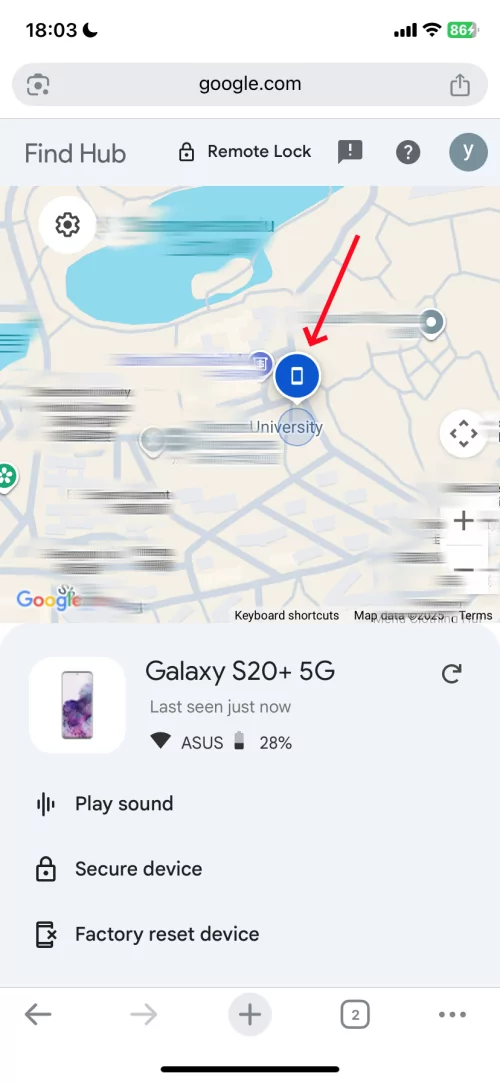
2Using 'Find My Mobile' – For Samsung Phones
Samsung offers an exclusive SmartThingsFind service where users can locate their devices using the "Find My Phone" feature. Users will be able to find their devices once they log into the service using their Google account. This app provides users with comprehensive tracking features and extra security. These include real-time location tracking, locking of phones remotely, and erasing data capabilities.
Here are some steps that you need to follow to track your phone:
Step 1. Take another device and open the 'SmartThings' app, or you can navigate to the SmartThings Find website.
Step 2. Sign in to your Samsung account with your Gmail account.
Step 3. Tap 'Life' and choose 'Find.'
Step 4. Click "Refresh" to view the latest location of your phone.
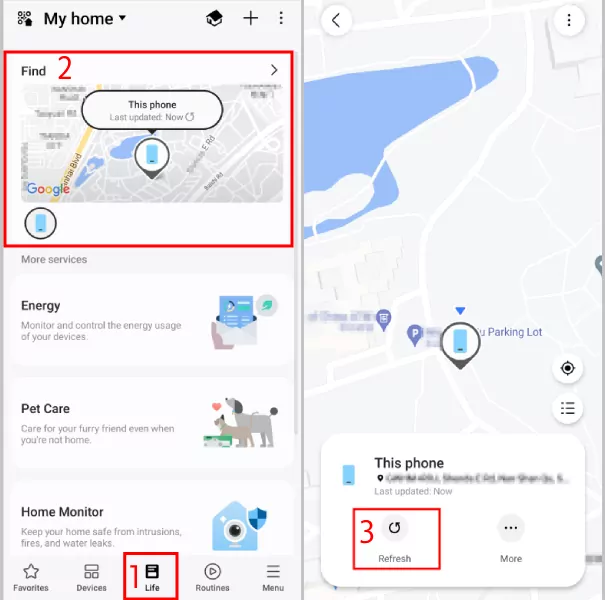
3Using Google smart speaker – when the phone is lost at home
Google Smart Speaker uses a feature known as 'Find My Device' to locate your Android phone. If you own a Google Nest or other Google smart speaker, once you link your Gmail account with your phone and set up voice match in Google Home, you can ask Google Smart Speaker to find your phone.
When you ask your Google Smart Speaker to find your phone, it sends a command to Google's servers, which then communicate with your Android device. Your device will respond by ringing at full volume for up to five minutes, even if it's set to silent or do not disturb mode.
Here are some steps that you need to follow to track your phone:
Step 1. First, you need to activate your Google smart speaker. Check the detailed guide here.
Step 2. Say "Hey Google, find my phone." to your Google smart speaker.
Step 3. Follow the ringtone to find your phone.
How Do I Track My Phone If It's Signed out of Gmail
When a device is logged out of a Gmail account, it won't be accessible via Google's 'Find My Device' service because it is unlinked to your Google account. So, we've put together three methods that can help you keep track of your phone even after it's been logged out of your Gmail account.
Use The "SmartThings Find" Service
Samsung users still have the opportunity to trace their phone by using the "SmartThings Find" service regardless of signing out of Gmail. This service is linked to your Samsung account, not the Gmail one. So, your Gmail account being logged out does not affect "SmartThings Find" or 'Find My Mobile'.
As long as you're still signed into your Samsung account, you can use this feature to track your device. It doesn't matter that your Samsung account may have been registered using a Gmail. The important thing is that you've previously logged into your Samsung account and have set up 'Find My Mobile'.
Contact Your Phone Carrier
Some phone carriers may offer a device locator service, but it often depends on the specific carrier and whether such a service is included in your plan.
However, these services often require prior setup and may not be as accurate or comprehensive as features like 'Find My Device'. It's advisable to get in touch with your carrier directly to see if they can assist in locating your lost phone.
Use Third-Party Locating Apps
Several third-party apps enable users to pinpoint lost phone locations. These come with some extra and customizable options. These apps require setup and permissions granted prior to the loss of the device. Examples of such apps include AirDroid Family Locator.
It is generally recommended to only use such apps for locating your own lost device or for tracking devices of young children, aged parents, or others who have consented to the tracking.
See and hear what is happening around the Android device.
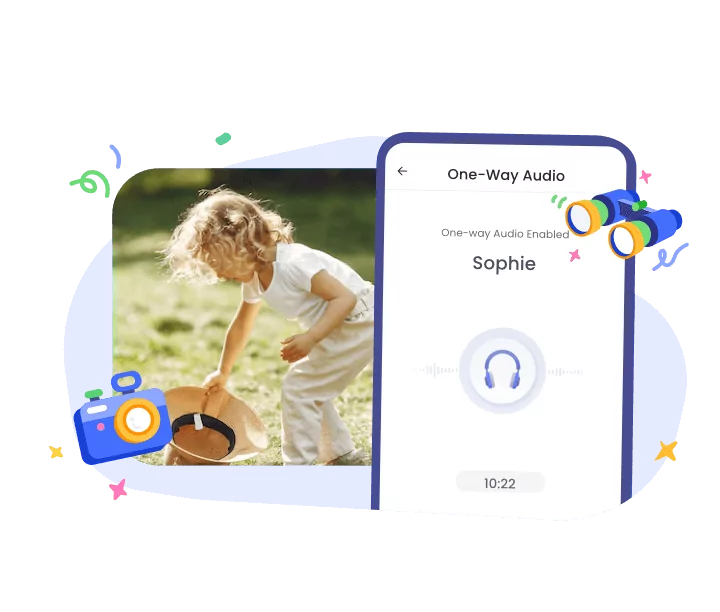
Other Tips That May Help You Find Your Lost Phone
In addition to using an email account to find your lost phone, consider implementing the following strategies. Enabling these options will increase the chances of your lost phone recovery.
You can attach a Bluetooth tracker to your mobile phone to locate it whenever it gets missed. It adds another protective layer to find your phone.
If you enable the location-sharing feature in your social media app like Snapchat, you can ask your friend to see the last known location of your phone.
You can share the notice of your lost phone on your social media accounts. It will help to reach a wide range of audiences, thus increasing chances.
Final Words
Use the outstanding power of your Gmail account to reach your lost phone. By implementing the strategies discussed above, the chances of locating missing devices will significantly increase. Always be vigilant, act promptly, and use all available resources to reclaim your belongings.















Leave a Reply.