Tracking Notifications on iPhone? What You Need to Know
Since Apple's AirTags launched in 2021, they've made it easy for people to keep track of their different belongings, such as wallets, bags, suitcases, cameras, and anything else they can attach them to. You can check their locations on a map using trusted devices and even receive alerts when the tag goes out of range.
While these gadgets are super handy, there are valid concerns about people misusing them for tracking items—or even other people—without permission. That's why Apple created an anti-stalking feature named "Tracking Notifications" to help you detect any nearby AirTags that don't belong to you. Let's discuss in detail how you can enable these notifications and what you can do when you find an unauthorized AirTag moving with you.
What Is Tracking Notifications on iPhone?
Tracking Notifications is quite an amazing privacy feature available on iPhones and iPads running iOS 14.5 or later.
These notifications are a part of the Find My app, and they scan your surroundings to alert you if there's an unknown Find My compatible device, like an AirTag, that could be used to track your movements or stalk you.
For example, someone could put an AirTag into your bag and track your movements without you knowing. To prevent this, Apple created the Tracking Notifications feature. It alerts you if a Find My compatible device is moving with you and someone is trying to monitor your movements.
These notifications typically show you the name as well as the device's serial number and also provide you the options to learn more about it, play a sound or even disable it.
How to Turn on/off Tracking Notifications on iPhone?
If this Tracking Notifications feature hasn't been enabled on your iPhone by default, you need to follow these steps to turn it on.
Step 1. Open Settings and go to the Notifications.
Step 2. Scroll down to Tracking Notifications section and tap on it.
Step 3. Enable Allow Notifications.
![]()
Tip: You can also open it by Find My > Me > Customize Tracking Notifications.
Ensure that the Airplane mode of your iPhone is turned off so that you can receive notifications.
If, for any reason, you no longer want to keep Tracking Notifications on, you can disable it by Settings > Notifications > Tracking Notifications > and turn off Allow Notifications.
![]()
Extra Tip: What to Do When Receive a 'AirTag Found Moving with You' Notification
In case there is an AirTag near you that doesn't belong to you and stays with you for an extended time period, you will receive a notification on your Apple device: "AirTag Found Moving With You."
This could mean a few things: maybe you've borrowed an item with an AirTag, you're near a lost item with an AirTag, or someone has placed an AirTag in your belongings. Let's walk you through what to do if you see this message.
- When you get any pop-up message saying "AirTag Found Moving With You,"click on that notification and then click on Continue.
- If you're unable to find where the AirTag is located near you, then click on the Play Sound button to play sound and then locate the AirTag.
- In case the AirTag is attached to any item that you have taken or borrowed from someone and you already know about it, then click "Pause Tracking Notifications" to disable it for a day. If that thing is from a member of your Family Sharing group or from a friend, you can disable Item Safety Alerts completely.
- If you don't know about the AirTag you can click on the "Learn About This AirTag" option and check its serial number to identify if it has been marked as lost. If it's been marked as lost you can find the instructions to get in touch with its owner.
- If that unknown AirTag isn't in Lost Mode,then click on the Disable AirTag option and follow the steps to stop it from tracking your location. And remove the battery to completely turn it off.
- Apple also recommends contacting local law enforcement for help in case of finding an unknown AirTag.
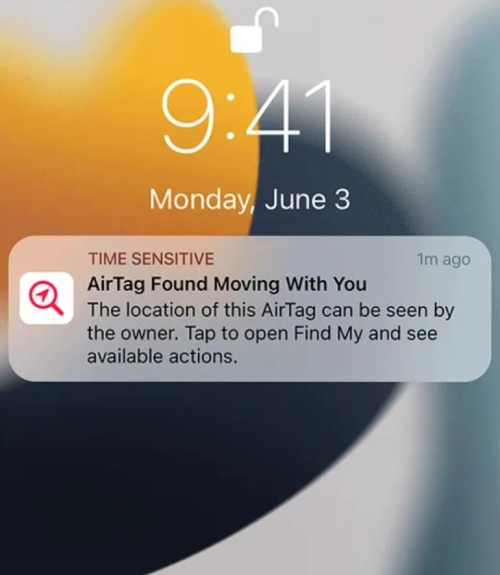
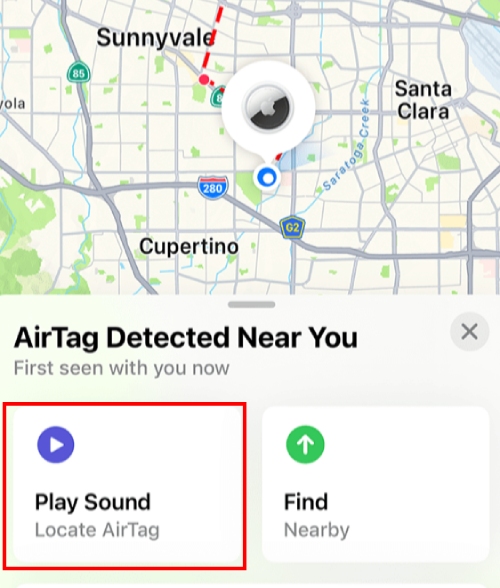
![]()
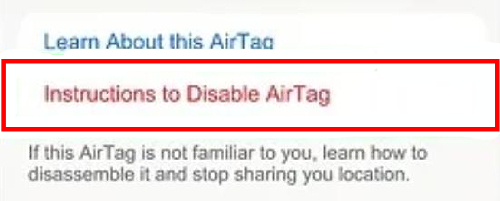
Author's Verdict
Generally, you'll get an alert about an unknown AirTag when you move from one location to another, like when you're traveling home or to a place you visit often, as long as the AirTag stays with you.
Apple explains that if you get this alert but can't locate the AirTag, it might no longer be with you. However, privacy features could mask the AirTag if you try to play a sound using an old notification.
Every AirTag has a Bluetooth identifier linked to it, but this identifier is programmed to change regularly. So, if an AirTag was with you overnight, by the time you see the notification in the morning, the identifier might have changed, making it difficult to play a sound to locate it.
In this case, Apple suggests going through all your belongings to ensure the AirTag isn't with you or waiting to see if another alert pops up as you move around during the day.
Also, keep in mind that after an AirTag has been separated from its owner for three days, it will start making regular sounds. This is another anti-tracking feature. So, if you have an AirTag with you, you might hear it beeping regularly, making it hard to stay hidden.
Key Takeaway
To conclude, Tracking Notifications on iPhone is an amazing privacy feature that helps safeguard your privacy against potential misuse of Find My devices like AirTags.
By staying vigilant and knowing how to respond to alerts about unknown devices, you can ensure that your location is not being tracked without your consent. This feature adds a vital layer of security, helping you maintain control over your personal space and peace of mind.
Ensure your child's safe use with the AirDroid Parental Control app. Monitor their activities and keep their online interactions secure.











Leave a Reply.