How to Turn Off Life360 Location without Notifying: A Complete Guide
Life360 is a popular location-sharing app that offers families and friends a way to keep track of each other's whereabouts, ensuring everyone's safety and peace of mind. However, there are times when individuals might seek a bit of privacy without alerting every circle member.
So, we will provide you with several methods to manage your location sharing on Life360 without notifying others, giving you control over your privacy while still enjoying the app's benefits.
Does Life360 Notify When You Turn Off Location?
Yes, Life360 does notify you when you turn off location settings in different ways.
If you switch off location services on your device, Life360 immediately displays 'Location Service Off'. If you specifically deny location permission to the Life360 app, it will show 'Location Service Off' as well, though there may be a slight delay.
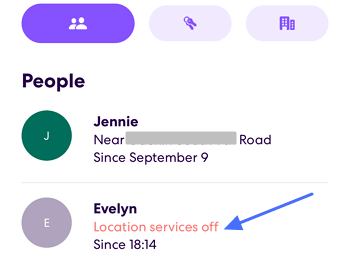
Lastly, if you choose to pause location sharing within the Life360 app, it will indicate 'Location Sharing Paused'.
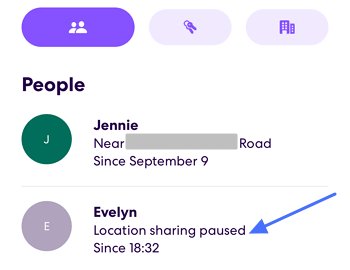
2 Ways to Stop Life360 Sharing Location without Notifying
1Turn On Airplane Mode or Disable Network Connection
This method is simple and reverses quickly, making it perfect for short periods. Your device just can't share its location due to a lack of network connection. However, it does not turn off GPS signals and won’t draw attention. Remember to switch off both Wi-Fi and cellular data to ensure the location isn’t transmitted.
Steps for iOS:
- Open Settings or swipe down from the top of the screen to open the Control Center.
- Tap on the Airplane icon to enable Airplane Mode, which disables all wireless connections.
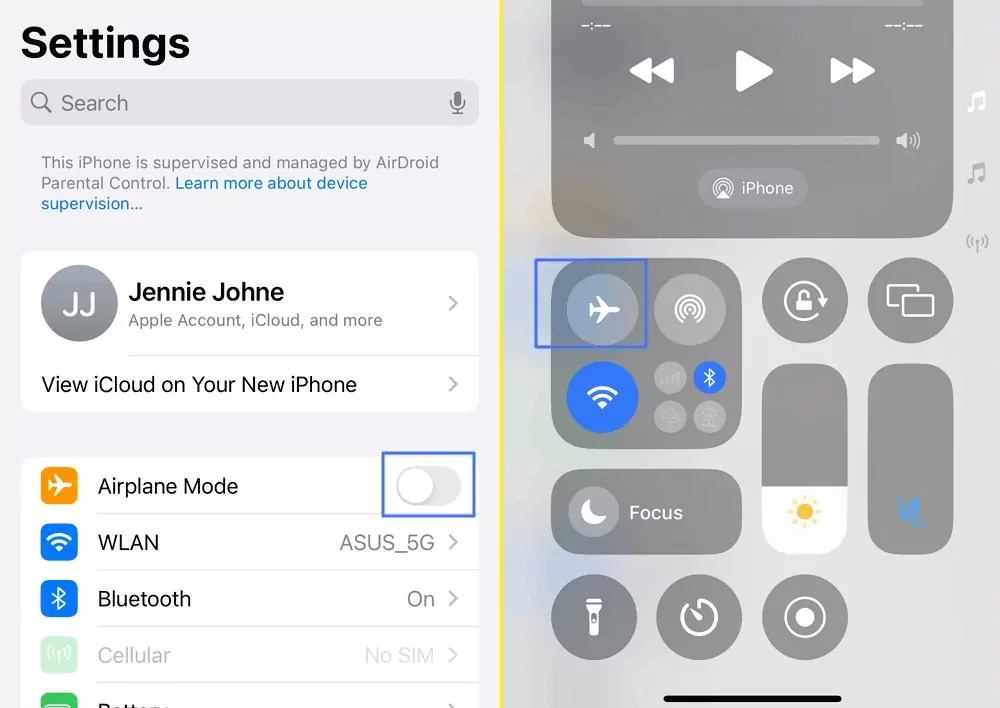
Steps for Android:
- Swipe down from the top of the screen to access the Control Panel.
- Tap the Airplane icon to turn on Airplane Mode, which turns off all wireless connections.
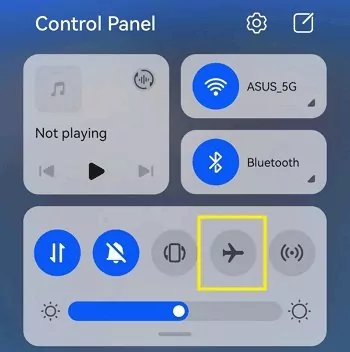
Use this method for brief duration when you don’t want your whereabouts known. If someone tries to refresh your location, the app will display a message that your location could not be located.
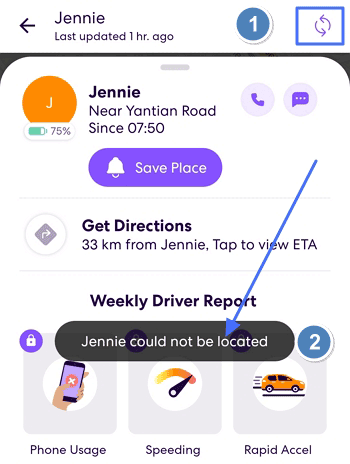
2Turn Off Your Device
This method is useful when you anticipate being in a place where you prefer not to share your location for a more extended period, and it is okay if the app shows your last updated location.
Turning off your device ensures no new location updates are sent. The app will show the last known location along with the time it was updated. However, if your device is off for a long time, members of your circle might suspect why your location hasn’t been updated.
- Android Phones: Press and hold the power button until you see the "Power off" option, then tap it to confirm.
- iPhones with Face ID: Press and hold the side button and either volume button until the sliders appear, then drag the power off slider.
- iPhones with a Home Button: Press and hold the side button until the slider appears, then drag the power off slider.
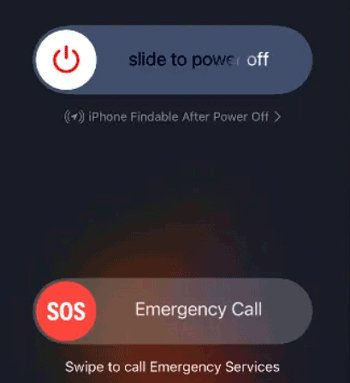
You Can Stop Life360 Updating the Exact Location
1 Create a Bubble in Life360
This feature, often referred to as 'Bubbles', allows you to temporarily hide your exact location on Life360 from others in your circle. You can set it for a certain period, after which your exact location will become visible again.
This is a privacy feature designed to give users some control over their location sharing without disabling it completely.
- Tap your name in the circle you want to step sharing location in a zone and you will see the Create a Bubble button.

- Tap the button and follow the on-screen instructions to select a zone and period.

- Tap done and Life360 will notify the members in the circle.

2Fake Location on Life360 without Others Knowing
Faking your location on Life360 can be tricky and might go against the terms of service of the app. Techniques typically involve using third-party apps to override your GPS location data. The method of using another Apple device to report location via the Find My app, doesn't affect Life360, as it uses the location data directly from the device where the Life360 app is active.
To effectively fake your location in Life360, you would generally need a location spoofing app specifically designed to alter GPS data. Youll need a computer to use these virtual location apps. Besides, be cautious with this approach, as it can have ethical implications and may violate service agreements.
FAQs about Life360 Notification
1Does Life360 Notify When You Leave a Circle?
Yes, Life360 will notify the other members of the circle when someone leaves. The app will send an alert to everyone in the circle, so it's not possible to leave without others knowing. This keeps everyone informed about changes in the circle’s membership.
2Does Life360 Notify the Other Person When You Log into Another Phone?
Yes, Life360 will notify all circle members via email if someone logs into their account on a new device. This security feature ensures transparency and protects your account by letting others know about new logins.
3 Does Life360 Notify Others When You Are on the Phone?
No, Life360 does not notify others when you're on a phone call. The app focuses on location-sharing, driving details, and safety features, but it doesn't track or share information about your phone usage with other members.
4Does Life360 Notify You When Someone Checks Your Location?
No, Life360 does not notify you when someone checks your location. Members of the circle can view each other's locations in real time, but the app doesn’t send alerts when this occurs.
5 Does Life360 Notify you When You Add a New Place?
Yes, when you add a new place (like home or work), Life360 will notify the other members of your circle. This ensure that everyone is aware of new important locations for geofencing and alerts.
6Does Life 360 Notify When You Log Out?
Yes, Life360 notify other circle members when you log out of the app. However, once you're logged out, your location won't be updated, which may raise questions from others if they notice you haven’t moved for a while.
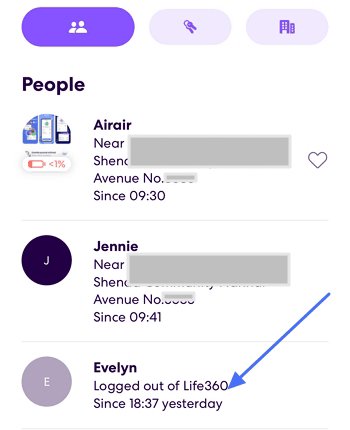
7Does Life 360 Notify When You Delete Your Life360 Account?
Yes, if you delete your Life360 account, the other members in your circle will be notified. They will no longer be able to see your location or interact with you in the app once the account is deleted.
Life360 Not Update Other's Location?
If Life360 isn’t updating someone else’s location, there could be several reasons behind this issue, ranging from device settings to app-specific problems. These are some tips to troubleshoot and resolve this situation. You may also consider another more robust solution to monitor location and manage device usage, such as AirDroid Parental Control.
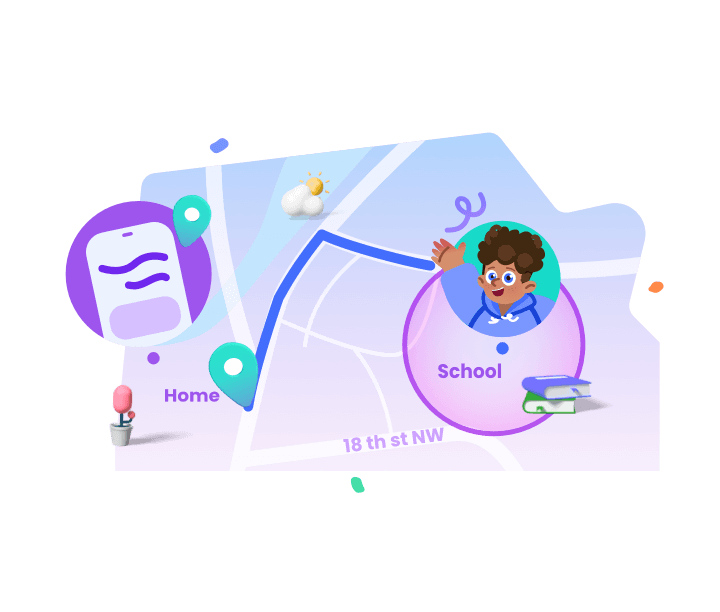
Bottom line
While Life360 is invaluable for staying connected with family and friends, there are times when privacy takes precedence. This guide has outlined several strategies to discreetly manage your location settings, from using Airplane Mode to creating privacy bubbles.
By understanding how to adjust these settings without alerting others, you can maintain your privacy on your terms. Remember, managing your digital footprint responsibly is key to balancing connectivity and personal space in the digital age.

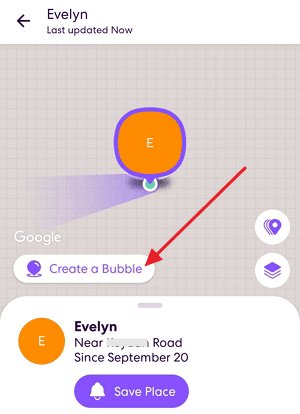
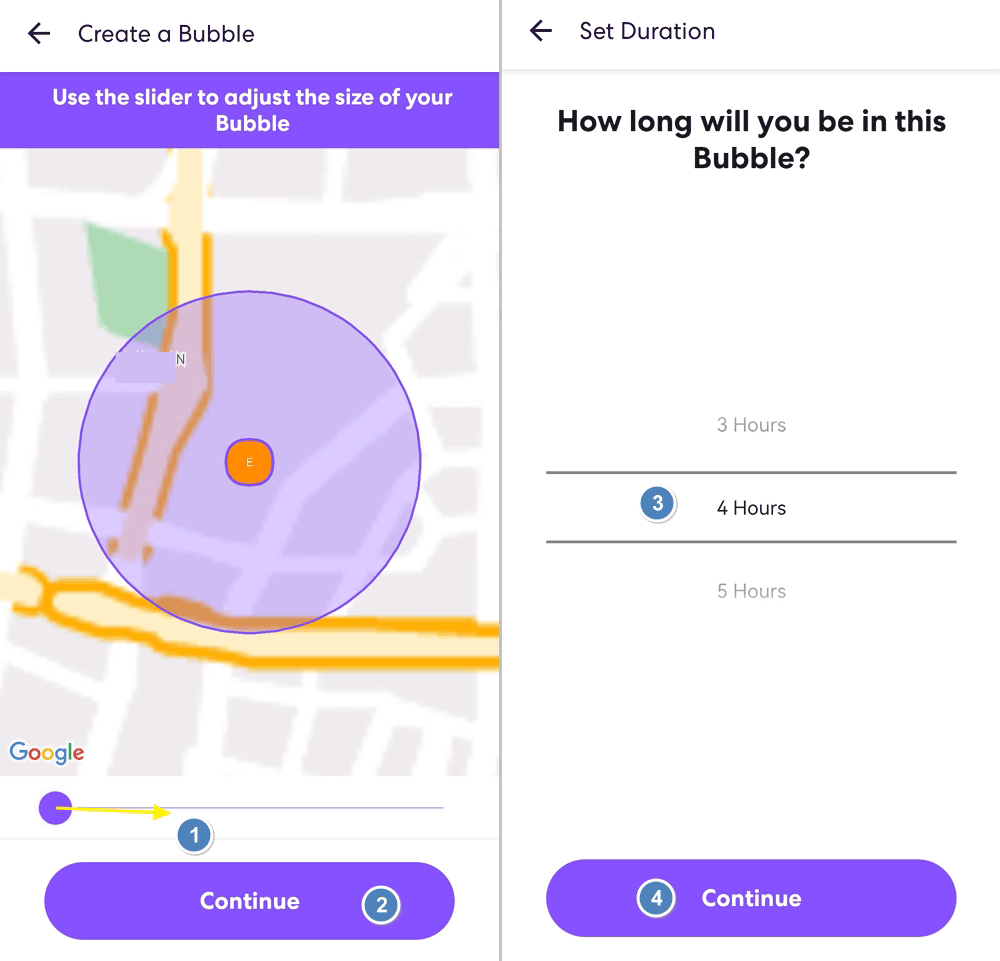
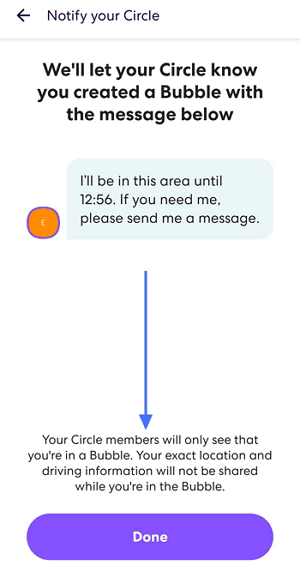











Leave a Reply.