You might have enabled the message requests in Instagram, due to which you keep getting message requests on Instagram. To stop them, you must disable the message requests in Instagram settings.
How to Turn off Message Request on Instagram? [Newest]
It's no surprise that Meta-owned Instagram has a messaging system similar to its Messenger app. When a user receives a message from an Instagram user they do not follow or are not already connected with, a request appears in their inbox. If you're a famous person, athlete, or influential person on Instagram, you receive hundreds of direct messages daily.
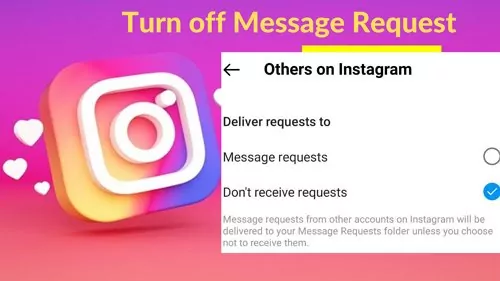
Such message requests might become frustrating and limit your productivity. And on top of that, the constant alerts regarding DM requests may be annoying. Hence, you've come to the right spot if you're unaware of how to turn off message request on Instagram. In this article, you'll discover the proven ways to turn off Instagram message requests on your Android or iPhone. Let's get started!
- Part 1: What Is Message Request on Instagram?
- Part 2: How to Turn off Message Request on Instagram?
- Part 3: What Happens If I Turn off Message Requests on Instagram?
- Part 4: How to Disable Instagram Message Requests Notifications?
- Part 5: Why Do People Turn off Instagram Message Requests?
- Part 6: How to Manage Group Chats on Instagram?
- Part 7: Instagram Don't Receive Requests?
- Part 8: FAQs about Instagram Message Requests
Part 1: What Is Message Request on Instagram?
If you are a user on Instagram and your profile is not set to private, any other Instagram user can send you a direct message. When a person you are not following sends you a message, Instagram pushes the message into a folder known as "Message Requests."

After reading a message request you have received, you can either accept it or delete it. In addition, Instagram will not inform the message's sender that you have seen it until you have accepted their request.
Part 2: How to Turn off Message Request on Instagram?
Wondering how to turn off message requests on Instagram? This section has the answer! Although the chat feature on Instagram is amazing as it lets you connect with your friends and loved ones, it can be unpleasant for famous people since they keep receiving Instagram message requests from random users. If you, too, are annoyed with message requests, turn them off by following these procedures:
1Turn off Instagram Message Requests on Android
To understand how to turn off message requests on Instagram Android, follow the steps below:
- Go to your Profile after opening Instagram on your Android device.
- Tap the three horizontal lines, select Settings, and tap on Privacy.
- Now, tap on Messages and select Others on Instagram.
- On the next screen, tap Don't receive requests to turn off Instagram message requests.
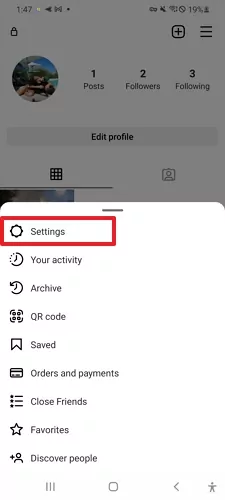
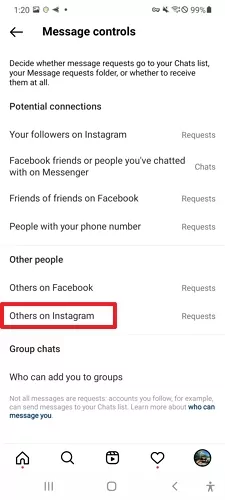
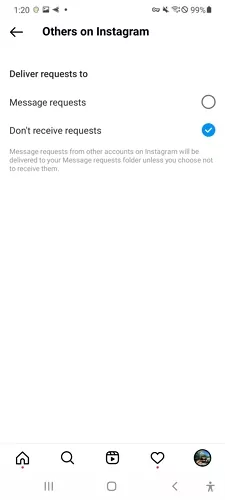
2Disable Instagram Message Requests on iPhone
To turn off Instagram message requests on your iPhone, follow the steps below:
- Open the Instagram app on your iPhone and tap the Profile photo in the bottom right.
- Select the three horizontal and tap on Settings from the dropdown menu. On the next screen, tap on Privacy.
- In the Privacy Settings, tap Messages and select Others on Instagram.
- After that, select Don't receive requests to disable the message requests on Instagram.

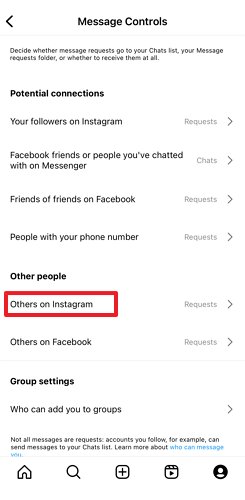
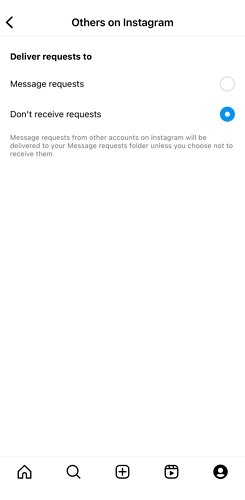
Part 3: What Happens If I Turn off Message Requests on Instagram?
If you turn off message requests on Instagram, users not following you cannot send you a direct message. Instead, the messages will be moved to a message request folder, and you must accept or decline the request before seeing the message. This can help reduce the number of unwanted or spam messages you receive.
Moreover, your followers can still send you direct messages, and you'll be able to see them without any additional steps. Also, if you want to send a direct message to someone who doesn't follow you, you can still do so. However, they will need to accept your message request before they can see your message.
Part 4: How to Disable Instagram Message Requests Notifications?
To disable Instagram message request notifications, you can do so through the app's notification settings. Once you turn off message request notifications, you will no longer receive push or in-app notifications for new message requests.
Remember that disabling message request notifications does not turn off message requests entirely. You can still receive and respond to message requests in the "Message Requests" section of your direct messages, but you won't be alerted to a notification when a new request comes in. To disable Instagram message requests notifications, follow the steps below:
Step 1: Open the Instagram app on your device, go to your Instagram profile, and tap the three horizontal lines at the top right.
Step 2: Select Settings from the menu and tap on Notifications in Settings. Select Messages on the next screen.
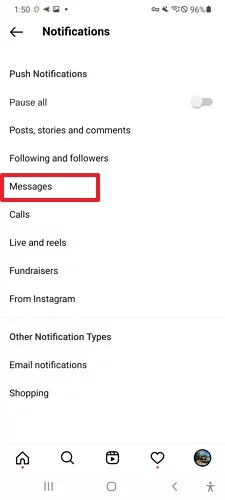
Step 3: Now, navigate to the Message Requests section and select Off to disable the Instagram message requests notifications.
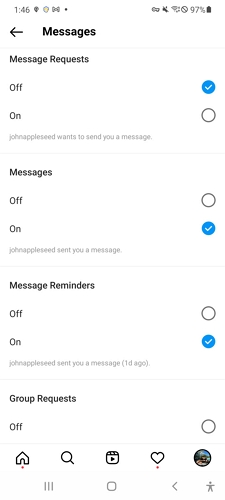
Part 5: Why Do People Turn off Instagram Message Requests?
There are several reasons why people might choose to turn off Instagram message requests, including
- Reduce unwanted messages: People can avoid receiving unwanted messages from strangers or accounts they do not follow by turning off message requests. This can be particularly helpful for people who receive a large volume of messages or for those who have experienced harassment or spam in the past.
- Prioritize notifications: People can better prioritise their time and attention by limiting the number of notifications they receive. Turning off message requests can help people focus on important messages from their followers or other important notifications, such as likes or comments.
- Maintain privacy: Some people may want to keep their social media activity more private or exclusive to a smaller group, such as friends and family.
- Improve mental health: Some people may find that constant notifications and messages from social media can be overwhelming and negatively impact their mental health. By turning off message requests, they can take a break from social media and reduce the pressure to always be available or responsive.
Part 6: How to Manage Group Chats on Instagram?
How do I manage group chats on Instagram? This section has the answers! Everyone knows that Instagram lets you create a group and add people, but they don't know you can manage other group chat settings on Instagram.
Instagram allows you to restrict who can add you to a group chat. Using this feature, you can protect yourself from getting added to a spam group by someone you don't know. This feature is useful for people uncomfortable with talking to unknown people. To understand how to use this feature, follow the steps below:
Step 1: Launch the Instagram app, go to the profile, and tap on the three horizontal lines at the top. Select Settings from the dropdown and go to Privacy.
Step 2: Tap on Messages in the Privacy Settings. Now, tap on the Who can add you to groups option under the Group chats section.
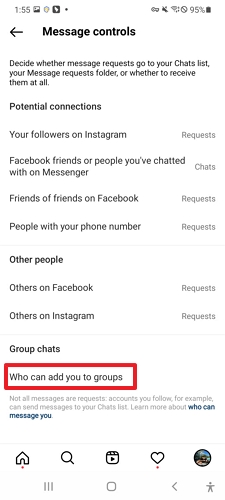
Step 3: Select Only People You follow on Instagram to restrict unknown people from adding you to the group chats.
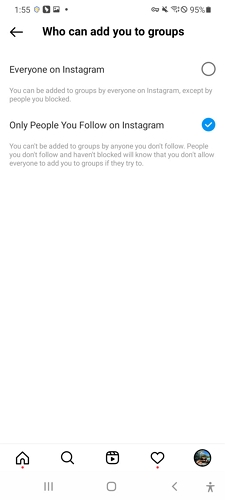
Part 7: Instagram Don't Receive Requests?
Is your Instagram not receiving message requests? You need to check the message request settings. However, if enabled, you need a third-party tool to manage those requests. This can also be useful if you wish to protect your kids. However, the problem is that many third-party apps are on the market, making finding a reliable one difficult. To ease this, we came up with the finest option, i.e., AirDroid Parental Control.

As the name suggests, it is a parental control app that lets you manage Instagram and other apps. You can easily sync your message requests from Instagram through this app to manage them. It also lets you protect and keep tabs on who is trying to contact your kids. Moreover, it offers other features, such as managing apps and usage, setting geofences, making screen time settings, scheduling tasks, knowing your kids' location, and many more. Also, this app has an intuitive UI to manage Instagram requests easily.
To understand how to sync Instagram requests using AirDroid Parental Control, follow the steps below:
Step 1. Get the AirDroid Parental Control app on your smartphone and launch it. Make an account by filling out the form and tapping the Sign up button.
Step 2. Now, download and install AirDroid Kids on the target device and enter the pairing code to bind the devices. After that, make some necessary settings.
Step 3. On the AirDroid Parental Control app on your phone, tap the App List, search for Instagram, and select it to see its details and activities on the target device. You can also tap Notifications to view all the notifications the target device gets on Instagram.
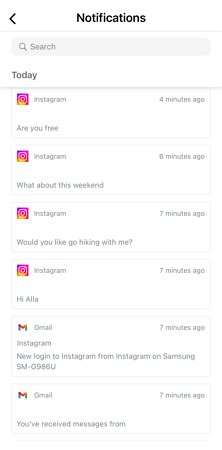
Part 8: FAQs about Instagram Message Requests
You must follow each other if you wish to send a DM on Instagram without request. Because on Instagram, the messages of the people who follow each other are not moved to the Message Requests folder.
To turn on message request on Instagram, go to your Profile and tap the three horizontal lines. Now, select Settings, go to Privacy and tap on Messages. After that, select Others on Instagram and tap on Message Requests to enable them.
If you select the option to "Don't Receive Requests" for your Instagram account's message settings, you will not receive any direct message requests from people you don't follow on the platform. It can be helpful if you want to limit your exposure to unwanted messages, spam, or harassment from unknown users.
Yes, anyone can DM you on Instagram, even if you don't follow them. However, their message will be moved to the Message Requests section. But you won't get their message request if you've enabled the Don't Receive Requests option.
Instagram does not offer an option to turn off follow requests entirely. However, you can make your account private so that only people you approve can follow you, which effectively restricts people you don't know or don't want to allow to follow you from following your Instagram profile.
You can DM anyone on Instagram by going to their profile, tapping the three dots icon at the top, and selecting Send Message. However, your message will be moved to their Message Requests section if they're not following you as well.











Leave a Reply.