How to Turn off Screen Time with/without Passcode
Screen Time is a helpful feature, allowing users to check and manage their device and app usage. While it can promote healthier digital habits, there are times when you might want to turn it off.
However, many of you fail to disable Screen Time because you forget or don't know the password. This time, this guide will walk you through the steps to turn off Screen Time with or without a passcode.
How to Turn off Screen Time with Passcode
It is very easy to bypass Screen Time if you know the passcode. Here's how you can turn off Screen Time across Apple devices:
- Step 1.Go to "Settings" and select "Screen Time."
- Step 2.Scroll down and click the "Turn Off App & Website Activity" button.
- Step 3.It will ask you to input the 4-digital password.
- Step 4.Then, press "Turn Off App & Website Activity" again to final the process.
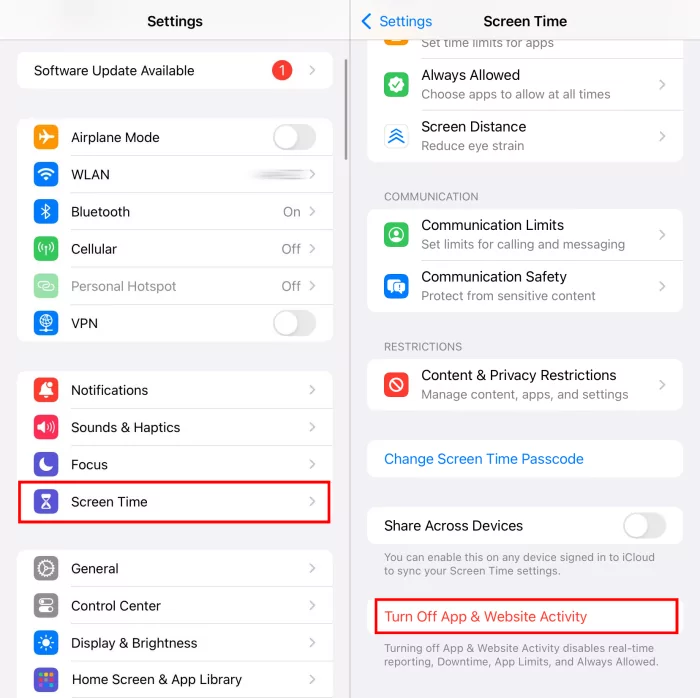
To remove Screen Time across all your Apple devices, just toggle on the "Share Across Devices" option under the "Screen Time" menu.
How to Turn off Screen Time without Passcode
Well, what if you are a kid who has no idea about the Screen Time passcode, or you forget the password but still want to get rid of Screen Time? There are various workarounds to disable Screen Time without passcode.
| Methods | Requiring Apple ID? | Data Loss |
| Screen Time Passcode Recovery | ||
| Restore iPhone from iTunes | ||
| Factory Reset Your Device | ||
| Erase Your Device |
⚠️Note: There are a lot of people who suggest signing out of your iCloud account to disable Screen Time. However, this way is not feasible! When Screen Time is protected by the passcode, it is impossible to sign out of your Apple ID and you will merely see the following option.
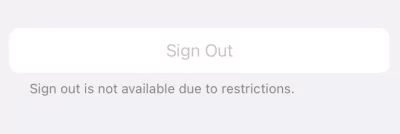
1Use Screen Time Passcode Recovery
Changing and resetting the Screen Time passcode can help you get rid of Screen Time with ease. Generally, setting up a Screen Time passcode requires users to enter the Apple ID credentials for future recovery.
Therefore, once you know the Apple ID and password, disabling Screen Time happens. But make sure the minimum version of iOS is 13.4 or higher to reset the Screen Time passcode. Now, follow the steps to remove time limits on iPhone without passcode.
- Step 1.Navigate to "Screen Time" in "Settings."
- Step 2.Select the "Change Screen Time Passcode" option and then "Forgot Passcode."
- Step 3.Input your Apple ID and password when prompted.
- Step 4.Next, set up a new passcode to reset it.
- Step 5.After that, you can turn off the passcode and Screen Time easily.
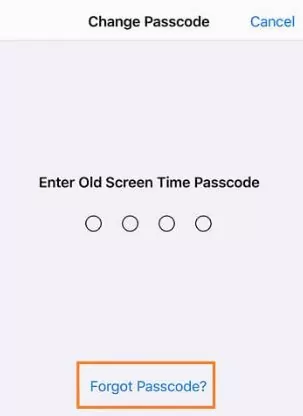
2Restore iPhone from iTunes
Using iTunes is an indirect method to restore your iPhone to factory settings. This way doesn't require you to enter an Apple ID password to turn Screen Time off. Now, launch iTunes on your PC or Mac. Then, follow the guide to turn off Screen Time without a passcode or Apple ID:
- Step 1.Make sure you connect your iPhone to your computer with a USB cable.
- Step 2.Tap the "device" icon in iTunes.
- Step 3.Under "Summary," click on the "Restore iPhone" button.
- Step 4.Next, click on "Restore and Update."
- Step 5.Doing this will restore the factory settings of your iPhone, and the Screen Time settings will also be deleted.
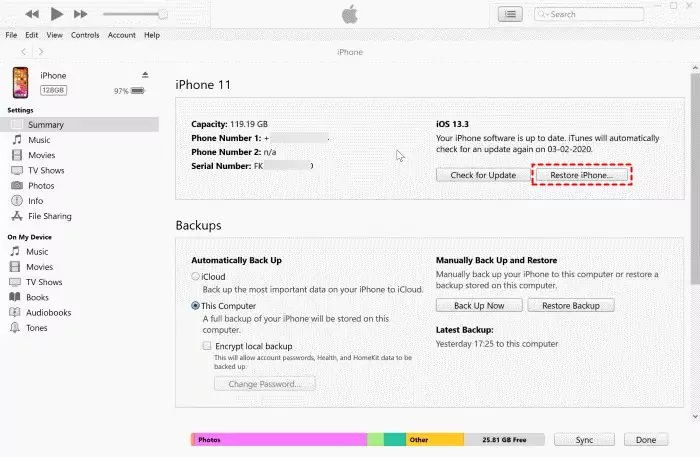
3Factory Reset Your Device
Factory reset is another method to get around Screen Time without having a passcode. However, you will lose all the content and data stored on your Apple device. Here's how to take off Screen Time with your Apple account:
- Step 1.In the "Settings," select "General."
- Step 2.Scroll down to the bottom and click "Transfer or Reset iPhone."
- Step 3.Tap on "Erase All Content and Settings." This will ask you to enter the passcode (you used for unlocking your device) and Apple ID password to continue.
- Step 4.Once done, the Screen Time limits will be turned off automatically.
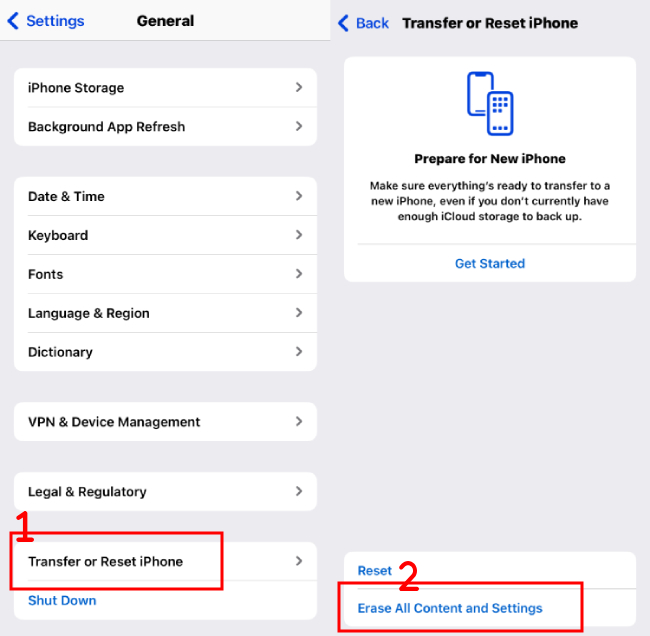
4Erase Your Device
Similar to the above two ways, erasing your Apple devices with Find My will wipe all personal data, apps, and settings on the device. This way is better if you need to remove your child's Screen Time remotely as it can be done through iCloud.
- Step 1.Open the Find My app or visit icloud.com/find/.
- Step 2.Select the device you need to turn off the Screen Time limits.
- Step 3.Click on "Erase This Device."
- Step 4.Then, enter your Apple ID credentials to confirm the erase.
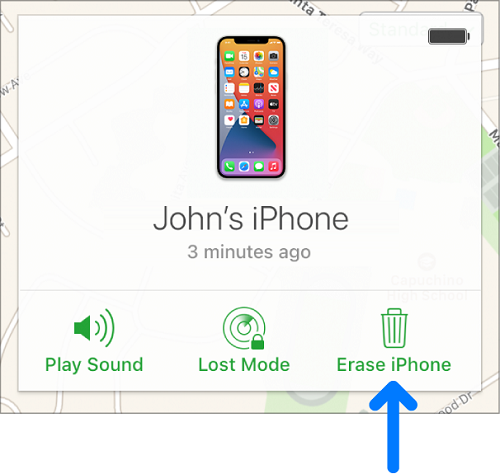
Solved: Why Can't I Turn off Screen Time
Have you ever encountered the above problem of no "Turn off Screen Time" option on your device? Some potential things could cause this issue; for instance, Screen Time has glitches, you have already turned off Screen Time, or your iPhone has been controlled through MDM. Whatever the reasons, here are some troubleshooting tips you can try:
Restart Settings or Your Device
Restarting Settings or your device can solve temporary issues caused by themselves. If you cannot turn off Screen Time due to bugs or glitches, just quit the "Settings" app and then reopen it.
If the issue still persists, long press the "Volume Up" and "Power" buttons to power down your iPhone. Then, hold the "Power" button to reboot it.
Remove MDM Profile
When your iPhone has a device management profile installed, some settings and restrictions in your iPhone are not able to change. At this time, removing the MDM profile can be helpful to get your device back on track. Here's how to:
- Step 1.Head to "Settings" > "General."
- Step 2.Tap on "VPN & Device Management."
- Step 3.Under "Device System Profile," select "Remove Management."
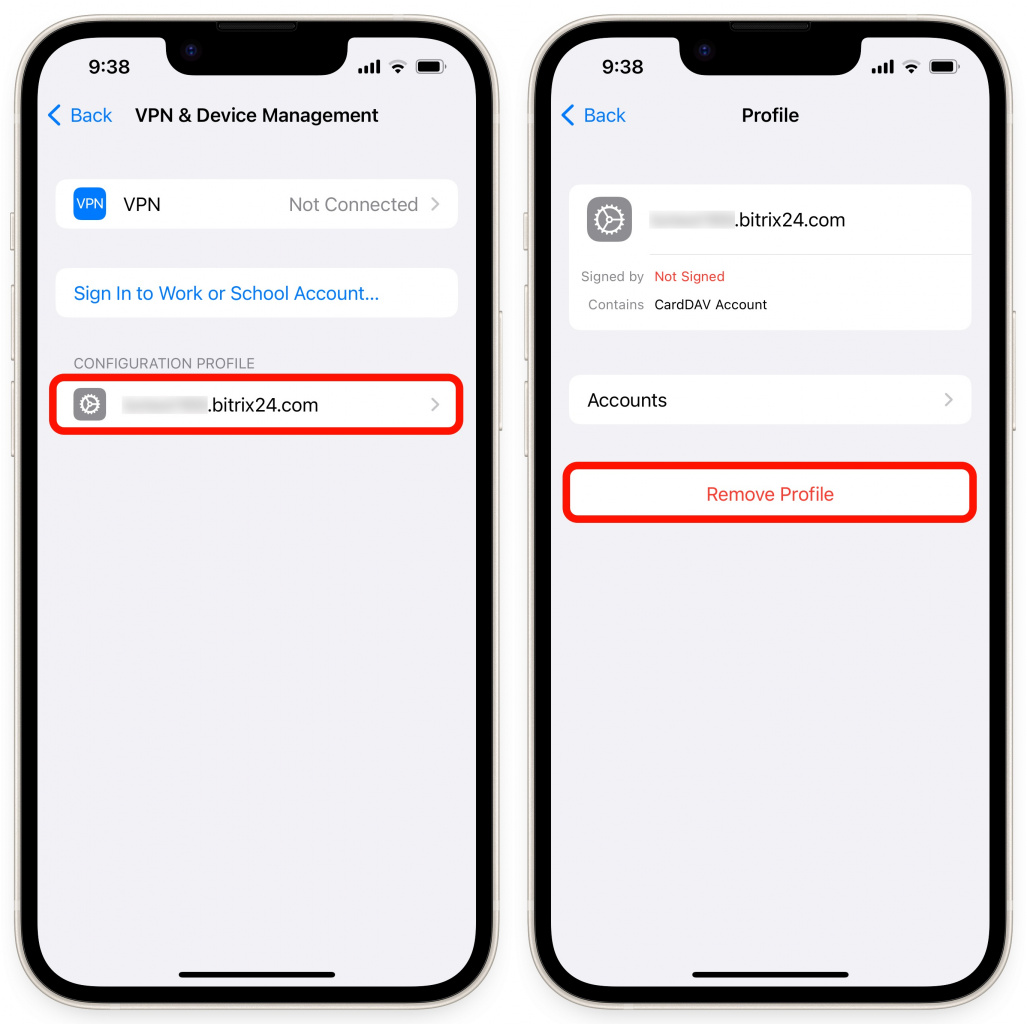
If you tried the above steps but to no avail, then do not hesitate to contact Apple Support.
Manage Kids' Screen Time without Bypassing
From the above-discussed method, it is not hard to turn off Screen Time, whether for you or for kids. So, is there any way to prevent children from bypassing Screen Time limits on their iOS devices?
Yes! By using AirDroid Parental Control, parents can manage their kids' screen time and app usage remotely. And kids are not able to remove the limits unless you permit it. Additionally, daily, weekly, and monthly reports of device usage are available on this app.
- Step 1.Install AirDroid Parental Control and open it to tie up your kid's device.
- Step 2.Tap on "Downtime" to decide which periods you don't wish your child to use their phone.
- Step 3.By navigating to "App Limits," you are able to control the total amount of time your child can use the app.
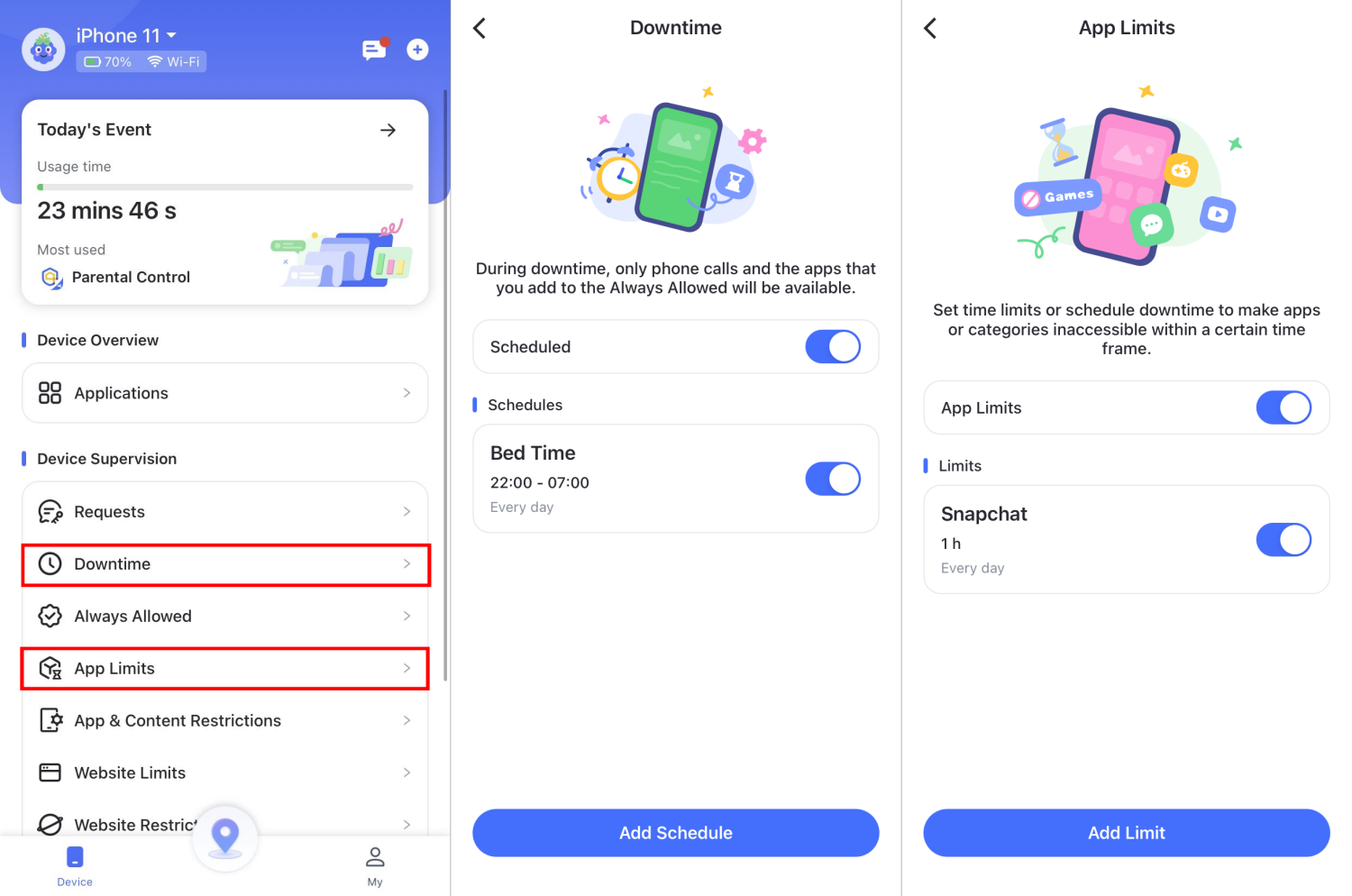
Summing It Up
Apple's Screen Time lets you know your screen and app usage. However, you might forget the passcode and fail to turn the function off. No need to worry, as you can use the above methods to turn off your devices' screen time without a passcode or Apple ID.
Lastly, to monitor your kid's screen time and set limits without being bypassed, the AirDroid Parental Control app is your fabulous assistant.















Leave a Reply.