How to Enable Restricted Mode on YouTube
Currently, YouTube allows you to watch various videos. However, some videos may contain inappropriate content that is not suitable for young audiences. As a result, parents cannot allow their children to watch videos on YouTube as it is.
Thankfully, by enabling YouTube Restricted Mode, you can filter the videos. This time, we will explain in detail how to enable Restricted Mode on YouTube.
1What is YouTube Restricted Mode?
YouTube restricted mode is a feature that limits the content users can view. Using this mode allows children to watch YouTube safely. However, enabling "Restricted Mode" does not filter out all inappropriate content.

What Happens When You Turn on YouTube Restricted Mode?
The following types of content are mainly filtered:
- Violent and graphic content
- Sexual content, including adult themes
- Discriminatory content based on nationality, ethnicity, origin, gender, age, etc.
- Content that induces criminal behavior
- Videos related to self-harm or suicide
- Content that promotes the use of illegal drugs
- Other content that may be offensive to viewers
2How to Enable Restricted Mode on YouTube
Here, we will explain in detail how to turn on turn on Restricted Mode on YouTube for PC, iPhone, and Android.
On PC
- Step 1.Go to youtube.com and select a specific YouTube account
- Step 2.Click on the profile icon in the top right.
- Step 3.From the dropdown menu, click "Restricted Mode."
- Step 4.Turn on the switch next to "ACTIVATE RESTRICTED MODE."
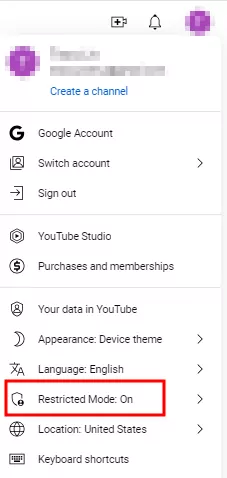
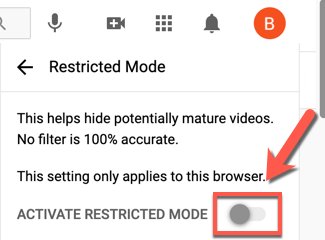
On Mobile
- Step 1.Open the YouTube app on your iPhone or Android.
- Step 2.On the "You" page, go to "Settings."
- Step 3.Select "General."
- Step 4.Tap "Restricted Mode" to enable it.
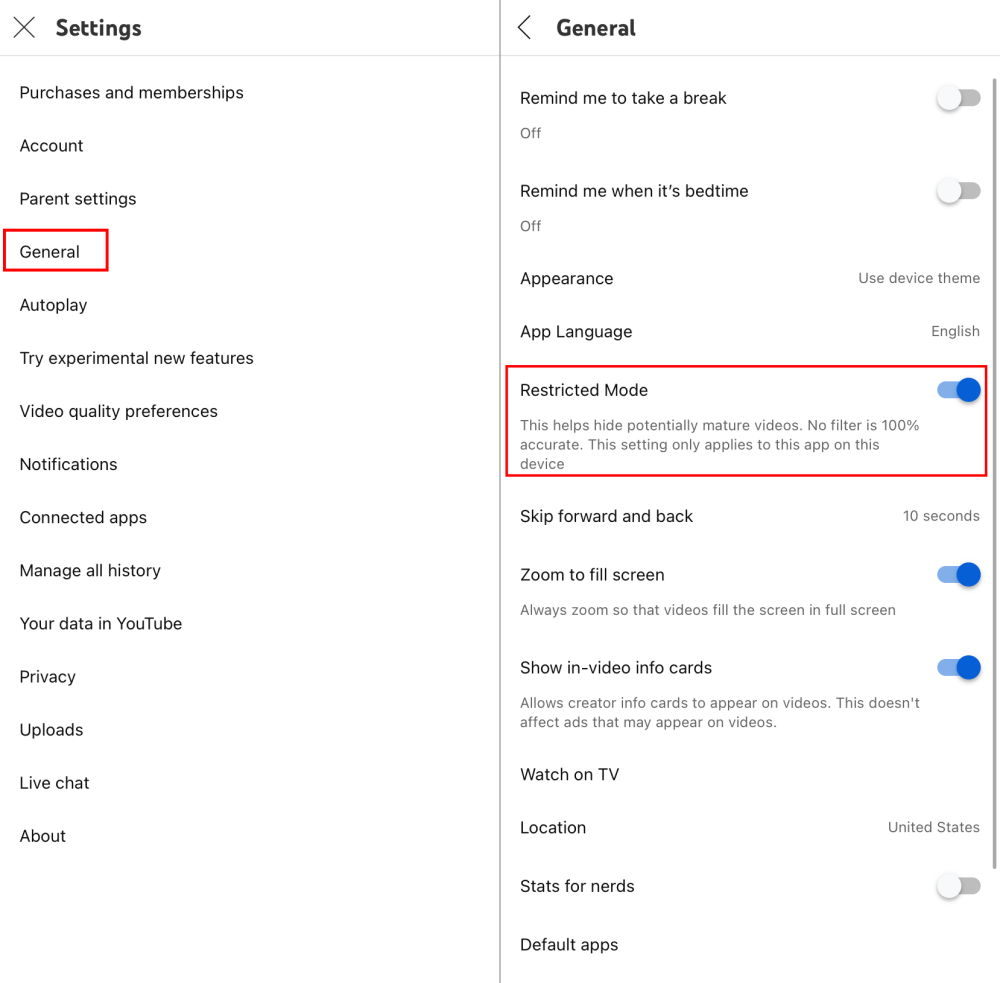
Following these steps, you can enable or disable YouTube restricted mode on iPhone and Android.
3How to View Your Child's YouTube History Remotely
Do you want to know what videos your kids are interested in on YouTube? If yes, AirDroid Parental Control can help you remotely know what your child's watched. Moreover, it notifies you when your child is accessing content that you set to block on YouTube.
Here's how to use it:
- Step 1.Start by installing AirDroid Parental Control on your phone.
- Step 2.Tie up your child's device and set it up.
- Step 3.Go to "Social Content Detection" > "Activity."
- Step 4.Select "YouTube" and you can view your child's YouTube history of the last 30 days.
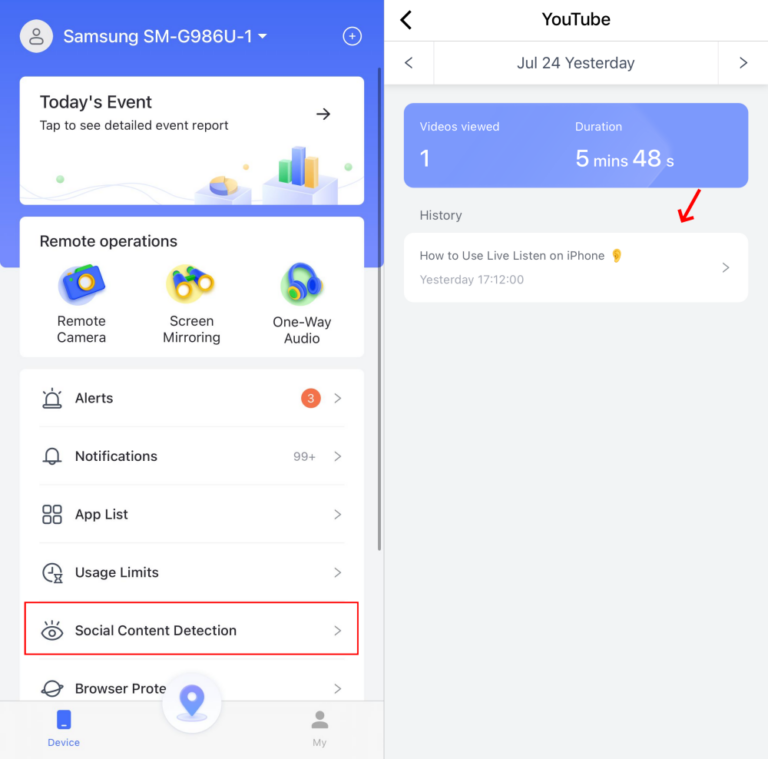
4FAQs about YouTube
5Conclusion
In this article, we introduced how to enable Restricted Mode on YouTube whether you are using a computer or mobile phone.
YouTube is an excellent video streaming service. However, for minors who have not yet developed the ability to judge properly, watching videos with inappropriate content can be harmful. If you wish for the healthy mental development of your child, we recommend using the appAirDroid Parental Control.
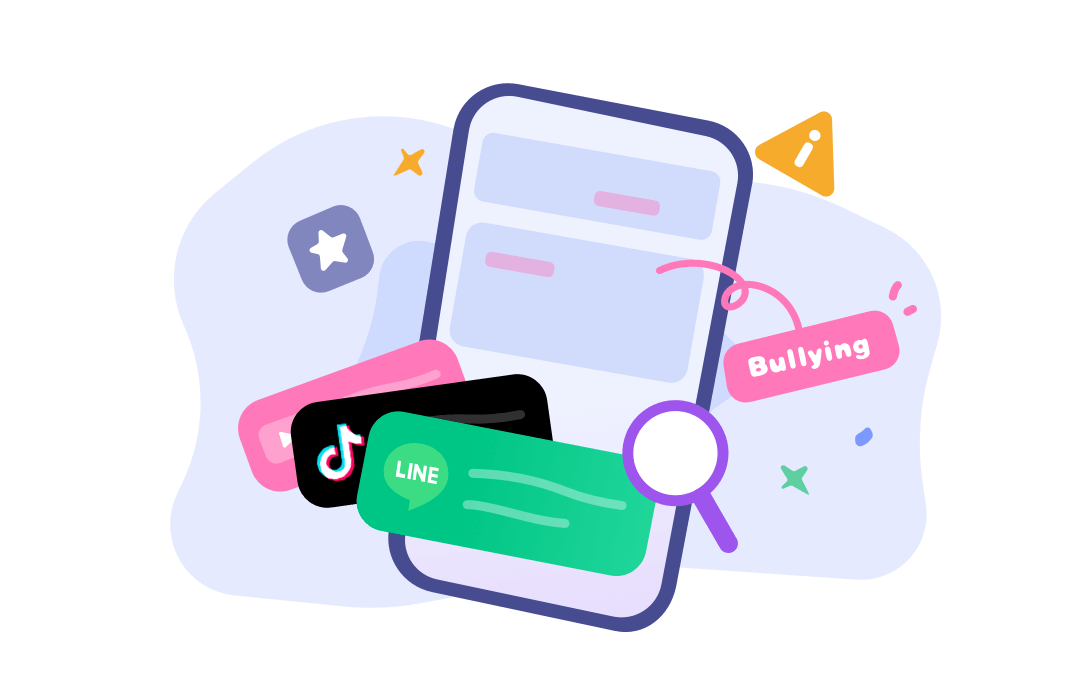











Leave a Reply.