The Complete Guide on Turning Off Facebook Notifications
In our digitally connected age, Facebook remains one of the most popular social media platforms, allowing users to connect, share, and stay informed about the lives of friends and family. However, each like, comment, tag, and friend request triggers an alert, which can disrupt daily life and fragment our attention.
This stream of notifications is not just a minor inconvenience; it can significantly impact mental focus and overall well-being. For those looking to reduce digital distractions, understanding how to manage and turn off Facebook notifications effectively is essential. So, we will provide a detailed walkthrough to suit individual preferences, enhancing one's digital experience by reducing unnecessary interruptions.
How to Turn Notifications Off on Facebook
Whether you're a professional needing to focus on work, a student studying for exams, or someone simply seeking a quieter online experience, follow the below steps to get away from Facebook Notifications.
For iPhone
Turn Off Certain Types of Notifications from Facebook Settings
- Launch the Facebook app from your home screen.
- Tap on the three horizontal lines or your profile in the bottom-right corner to access the Menu.
- Scroll down and click on 'Settings & Privacy', then select 'Settings'.
- Scroll down to the 'Preferences' section and tap on 'Notification Settings.'
- Here, you can turn off notifications for specific activities or tap 'Push' at the bottom to toggle 'Mute Push Notification' for a period.
Turn Off All Facebook Notifications from Device Settings
- Go to the main Settings app on your iPhone.
- Scroll down and select 'Notifications.'
- Scroll through the app list and tap on Facebook.
- Toggle off 'Allow Notifications.'
For Android
Turn Off Certain Types of Notifications from Facebook Settings
- Tap the Facebook app icon.
- Tap on the three horizontal lines, usually at the top-right corner.
- Scroll down and click on 'Settings & Privacy', then select 'Settings'.
- Scroll to the 'Notifications' section which is under ‘Preferences,’and tap on to open it.
- Disable certain notification options by toggling off the corresponding setting. You can customize Facebook notifications only to show the important ones. You can also tap the main 'Push' notifications toggle to Mute Push Notification for 15 min or 1/2/4/8 hours.
Turn Off All Facebook Notifications from Device Settings
- Access your device's main Settings.
- Tap on 'Apps & Notifications' or directly on 'Apps,' depending on your version of Android.
- Locate Facebook in the list and select it.
- Tap on 'Notifications'.
- Switch off all notifications for the Facebook app.
3. For Website
From Facebook Settings
- Open your web browser and log in to Facebook.com.
- Click on your profile in the top-right corner of the page.
- Click on 'Settings & Privacy', then 'Settings'.
- Click on 'Notifications' on the left sidebar.
- Click on the downward arrow next to each notification type you wish to turn off and toggle off the switch with Push.

- You can scroll down to Where You Receive Notifications and click the downward arrow with Browser, toggle off Push Notifications.

These steps should help you manage and turn off notifications for Facebook on different devices, giving you control over what alerts you receive.
Part 2. FAQs about Stop or Mute Facebook Notifications
Can I Turn Off Facebook Notifications for Specific Friends or Groups?
Yes, you can turn off or mute notifications for specific friends or groups.
For specific friends:
- Go to your friend's profile page.
- Click on the "Friends" button, which is under their name.
- Select "Edit Friend List" from the menu.
- Uncheck "Close Friends" if it's selected, as this automatically activates notifications.
For groups:
- Open the Facebook app and go to the Menu.
- Tap on "Groups" and then the settings icon.
- Select "Notifications.”
- Tap the downward arrow with the group name, then tap "Off" to disable notifications for that specific group.
You can also go to Facebook Settings > Notifications to manage group notifications. However, Facebook doesn’t offer a switch to turn off all group notifications at once. Besides, sometimes Facebook automatically turns notifications back on, so you may need to repeat this process if you notice notifications reappearing.
How Do I Disable Facebook Notifications on Gmail?
To turn off Facebook notifications on Gmail:
- Open Facebook, go to 'Settings & Privacy' > 'Settings' > 'Notifications'.
- Tap on every type and toggle off the switch with Email.
How to Turn Off Messenger Notifications on Facebook?
To turn off Messenger notifications within Facebook, you will need to turn off notifications of Messenger.
- Open Messenger and click on your profile picture in the top left corner.
- Select 'Notifications & Sounds,' where you can toggle off the switch with On.
How Do I Stop Facebook Notifications about Instagram?
This issue happens when your Facebook business page is linked to your Instagram business page. There are two method to stop Instagram notifications displayed on Facebook, :
Separating Facebook and Instagram Inboxes
To completely stop receiving Instagram message notifications on Facebook while keeping the accounts linked, follow these steps:
- Log in to Facebook on a desktop computer and go to your business Facebook page.
- Navigate to the Professional Dashboard on the left-hand side.
- In the left-hand menu, scroll down to Linked Accounts (under Your Tools subheading).
- Find your Instagram account and click View.
- Look for "Allow access to Instagram messages in Inbox" and toggle it off.
Keeping Inboxes Connected but Removing Duplicate Push Notifications
If you want to maintain the connection between inboxes but stop receiving multiple notifications, you can adjust the settings in the Business Suite mobile app:
- Open the Business Suite app.
- Go to More > Settings > Push notifications.
- Click on the Instagram tab.
- Toggle your push notifications for messages and comments.
Help Your Teens Manage Facebook Notifications
The digital world can be a challenging experience for teenagers, who often find themselves overwhelmed by the overload of notifications from social media platforms like Facebook.
As a parent, guiding your children in managing these distractions is crucial, ensuring they have a healthier and more focused digital experience. You can follow these some practical steps to help your teens manage their Facebook notifications effectively:
Understand the Impact
Start by discussing with your teen the impact that excessive notifications can have on their daily life. This could include interruptions in studying, decreased face-to-face interactions, and even disrupted sleep patterns. Understanding these effects can motivate them to change their notification settings.
Review Notification Settings Together
Take the time to sit down with your teen and go through the notification settings on their Facebook account. Teach them how to customize these settings so they only receive alerts for what they deem important. This can be done by accessing the 'Settings & Privacy' section, then 'Notifications' where they can adjust what notifications they receive and how they are notified.
Encourage Important Alerts Only
Guide your teen to prioritize notifications about messages from close friends, tags in photos, or updates from groups they care about. Please encourage them to turn off less important notifications such as games, birthday reminders, or updates from pages they follow less closely.
Set Specific Times for Social Media
Help your teen establish specific times during the day dedicated to checking social media. This can prevent the constant interruption that comes from random notifications and also helps in building a routine that includes ample time away from screens.
Utilise Parental Control Tools
Consider using tools like AirDroid Parental Control. This app allows you to monitor the number and type of notifications your child receives. With AirDroid, you can also guide them in understanding which notifications are beneficial and which contribute to unnecessary distraction.
Discuss the Benefits of a Digital Detox
Encourage regular digital detoxes. This could be as simple as having an hour before bed without any digital devices or spending the first part of the morning free from social media. These breaks can help alleviate the stress and anxiety often associated with constant digital noise.
Lead by Example
Show your teens how you manage your own digital notifications. By seeing you set boundaries with your devices, they are more likely to follow suit and see these practices as normal and beneficial.
Wrapping Up: Mastering Your Facebook Notifications
In wrapping up this comprehensive guide, it's clear that managing Facebook notifications goes beyond simply muting your phone—it's about taking back control of your time and focusing on what's truly important. This guide is not about cutting ties with social media but finding a healthy balance that respects your mental well-being and personal boundaries.
As you apply these adjustments, you'll likely see a boost in your focus and a reduction in digital interruptions, paving the way for a more productive and less stressful digital experience.

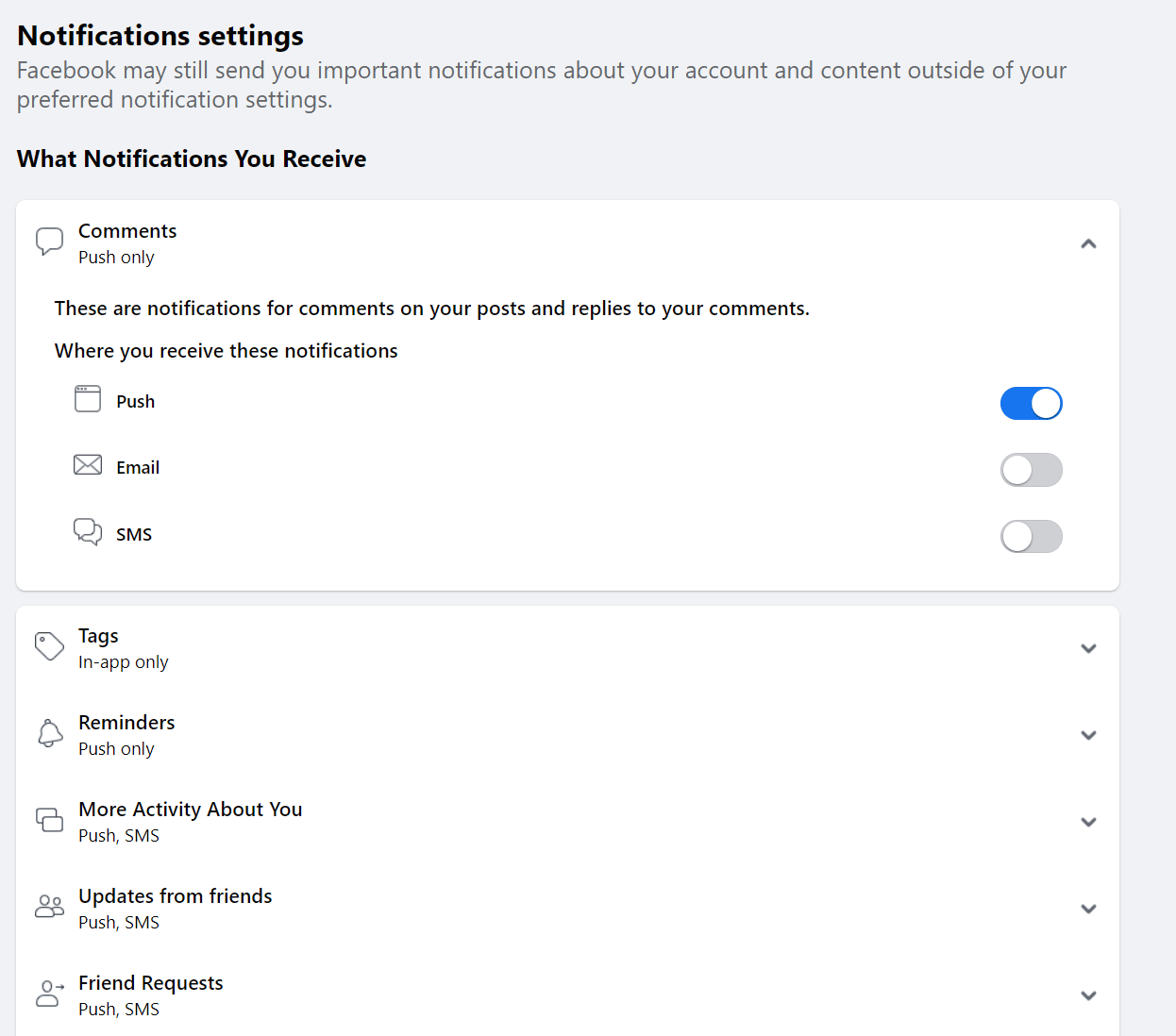
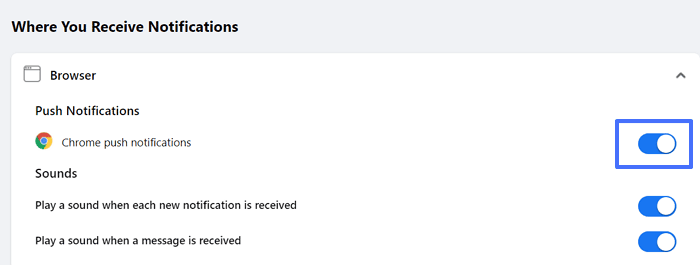










Leave a Reply.