AirDroid Content Detector
Set up keywords to detect harmful content on Twitter and receive instant alerts when your kids are potentially facing dangers and cyberbullying.
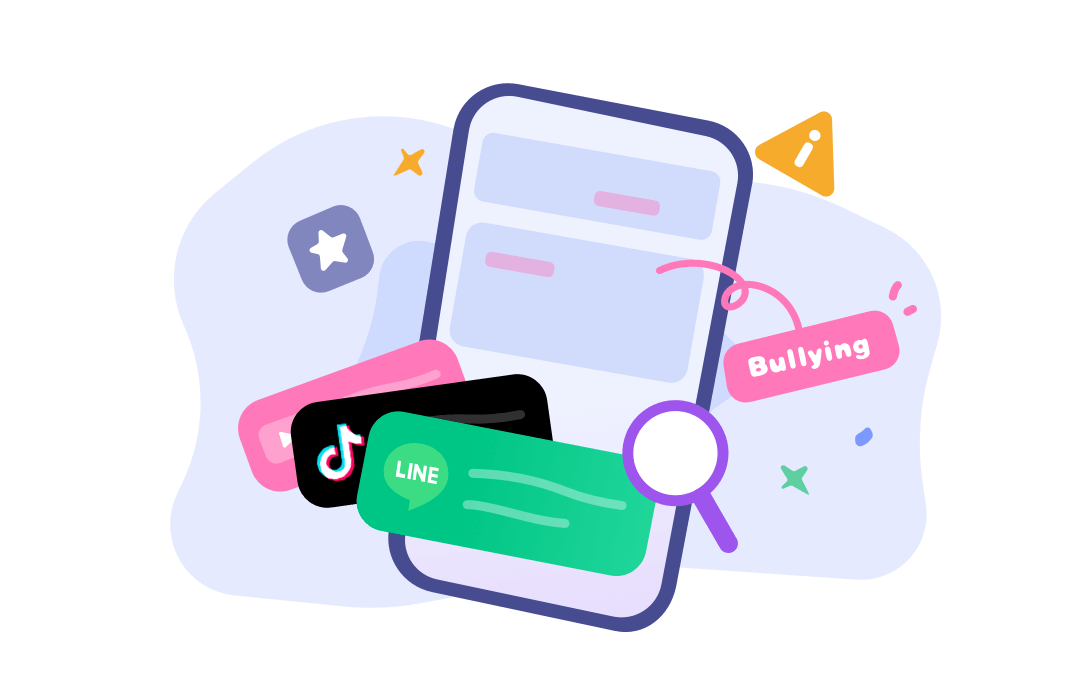
Millions of users use Twitter or X to share their ideas, opinions, and content with a large audience. Twitter is known for its hands-off approach to content moderation, which allows everyone to post a wide range of content, including sensitive and explicit material. However, sometimes, content shared on the platform is not appropriate for all audiences.
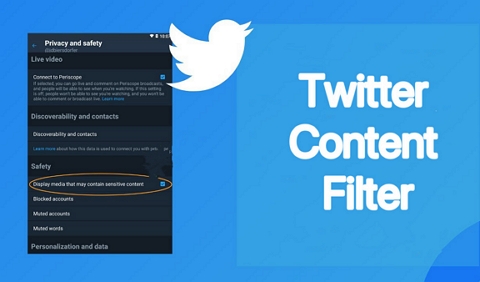
To ensure a safe and comfortable experience, Twitter allows users to block or prevent specific tweets with graphic content. Blocking sensitive content will enable you to filter out the majority of offensive or explicit material from your Twitter feed. This guide will show you how to get rid of sensitive Twitter content to create a more personalized and enjoyable browsing experience.
Twitter Content Filters are part of the platform's commitment to providing top-notch privacy and safety configurations. Twitter's "Content You See" section allows you to create a personalized feed by filtering out certain types of content that may be offensive or explicit. In addition, users can also prevent offensive tweets and adult or political content from the privacy and safety settings. Most importantly, the feature provides an extra layer of security for your account by protecting your data from unwanted eyes.
There are privacy and safety features on Twitter to hide sensitive content, allowing users to manage the type of content they see on their feeds. If you desire to hide potentially explicit or sensitive content, follow these simple steps.
Here is how to modify Privacy and safety settings to prevent sensitive content from appearing in your Twitter feed:
Launch your preferred web browser to visit x.com and login to your account.
Click on More icon and tap "Settings and Support." Now select "Settings and privacy."
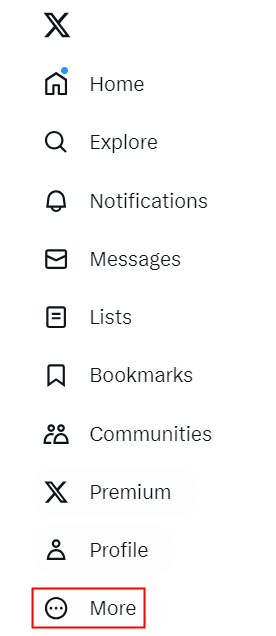
From the Privacy and safety, select "Content You See."
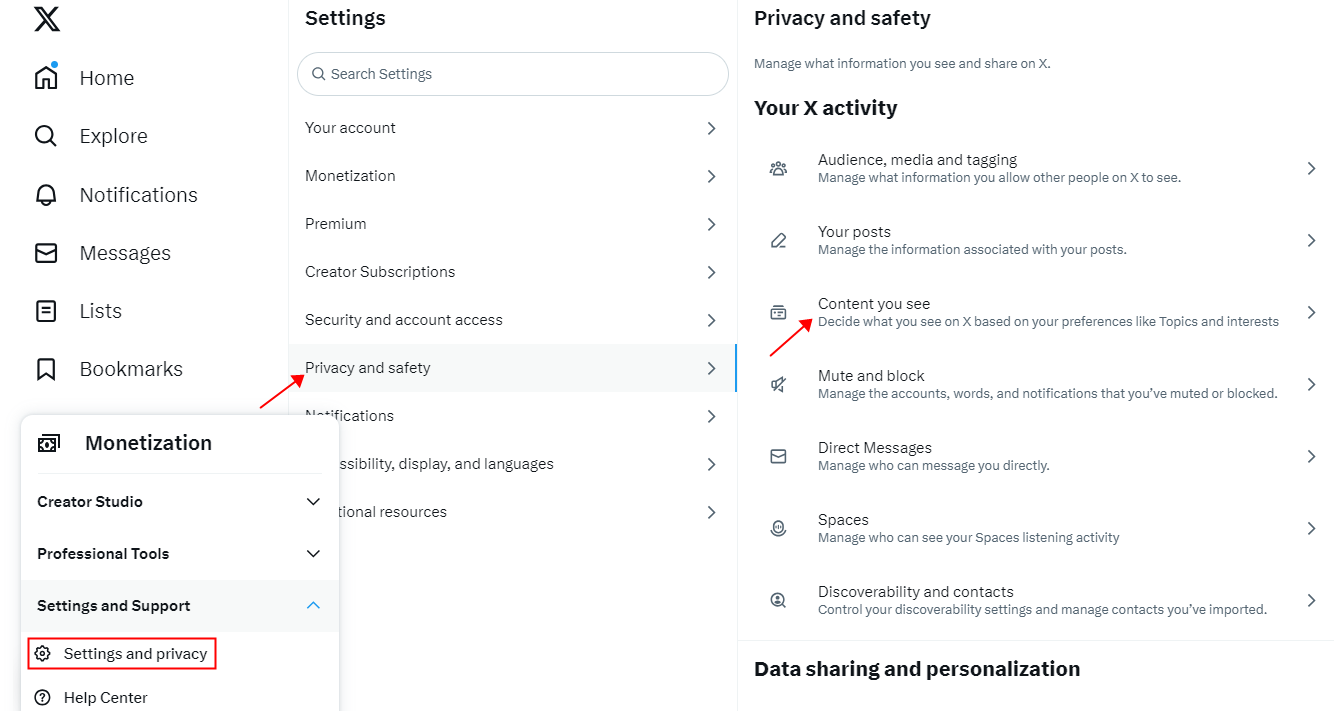
There's an option "Display Media That May Contain Sensitive Content." Make sure it's marked as unchecked.
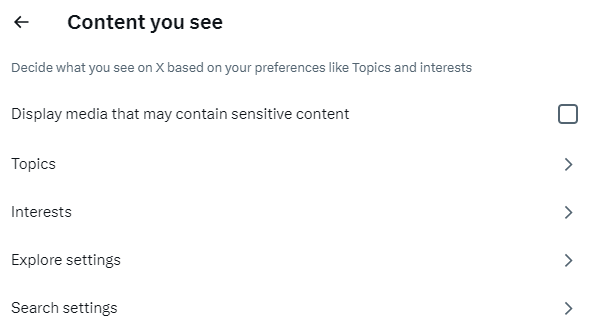
Here’s how to modify privacy and safety setting to hide explicit content from search results.
Open your preferred web browser to visit x.com and login to your account.
Go to search box and type something to search.
Click on three-dots icon and go to Search settings.
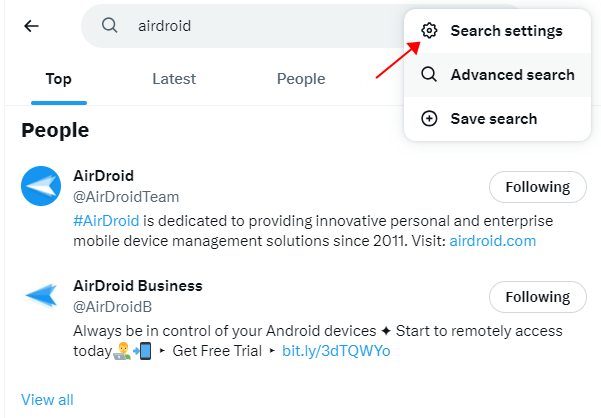
Check the "Hide sensitive content" box. This prevents posts with potentially sensitive content from displaying in your search results.
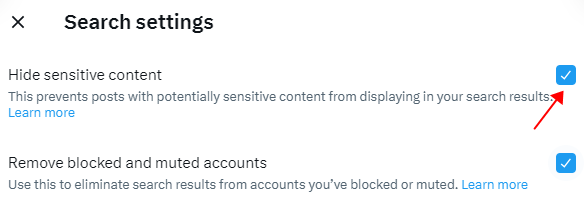
There are diverse users on Twitter sharing all types of content, including offensive, hate speech and graphic material. Since Twitter does not ban users for sharing such sensitive content, you need to take action and filter content you do not want to interact with.
In addition, constant exposure to sensitive or triggering content can adversely affect mental health, which is why managing media preferences is essential. It helps to prevent the accidental exposure of inappropriate or offensive material to vulnerable individuals, such as children or those who may be more sensitive to certain topics.
When using Twitter, you must know that the platform has strict policies against sharing sensitive media. If you come across any content that violates these policies, it is crucial to report it to Twitter to take appropriate action. Here's all you need to know about reporting a Sensitive post on Twitter.
Visit the particular Tweet you'd wish to report on X.
Click the three-dot icon.
And tap on "Report post."
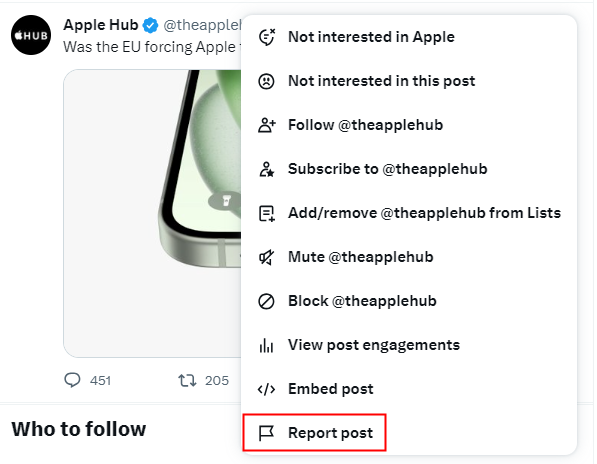
Choose the reason "Sensitive or disturbing media."
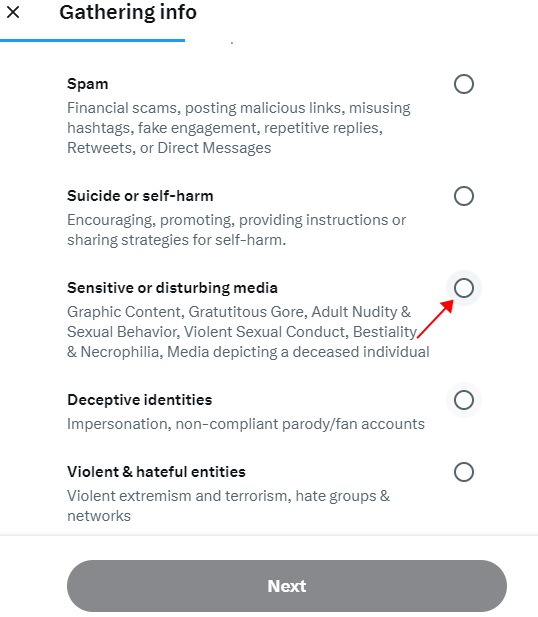
Twitter users often wonder what happens when they report sensitive or graphic content. Twitter cares about its users; when you point out sensitive content, the team reviews user reports. Remember, the content will not be permanently removed once you flag media. Twitter will instead review the content and take necessary action if required. If the content is found offensive or inappropriate, it may be taken down, and the platform may also take action against any users who violate its terms of use.
To identify sensitive content, Twitter utilizes a combination of advanced automated systems and human moderators. Twitter's policy enforcement process utilizes multiple complex programs designed to detect violent content, including hate speech, explicit imagery, and others. These algorithms use pattern recognition, machine learning, and other techniques to analyze tweets, images, and videos. Moreover, the platform relies on user reports to bring potentially sensitive content to its attention.
Twitter's algorithms use a variety of factors to identify sensitive content, such as:
This combination of automated systems and human review allows X to balance maintaining community standards while respecting freedom of expression. As Twitter updates its policies and technologies, the specifics of its content identification methods may evolve.
Twitter's Content Filter isn't enough if you need a comprehensive solution to block explicit and graphic content completely. AirDroid Parental Control is a perfect solution for protecting users from all sorts of adult content on social media, especially Twitter. With AirDroid, users can prevent their children from accessing sensitive material, set efficient content filters, control Twitter access, and monitor their activities in real-time.
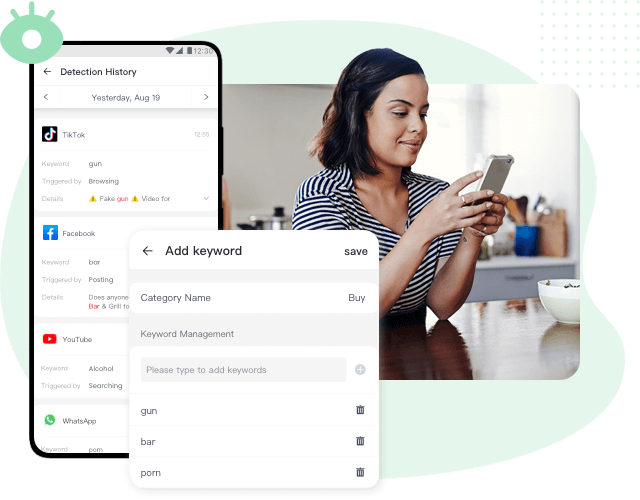
AirDroid Parental Control also provides alerts for any suspicious activity, allowing parents to take appropriate action. Additionally, they can block age-sensitive content that Twitter itself does not filter. It also gives parents insights into their children's online activities, allowing them to stay informed and make better decisions.
Here's how to use AirDroid Parental Control:
Step 1. Download the AirDroid Parental Control app from the Google Play Store or App Store. You can also visit the web version at webparent.airdroid.com directly. Create an account and log in.
Step 2. To monitor your child's Twitter activities, download AirDroid Kids on their phone. After installation, launch AirDroid Kids and enter the pairing code to bind the device. You will then need to configure some necessary settings.
Step 3. Now launch the AirDroid Parental Control app, select the option 'Social Content Detection'.
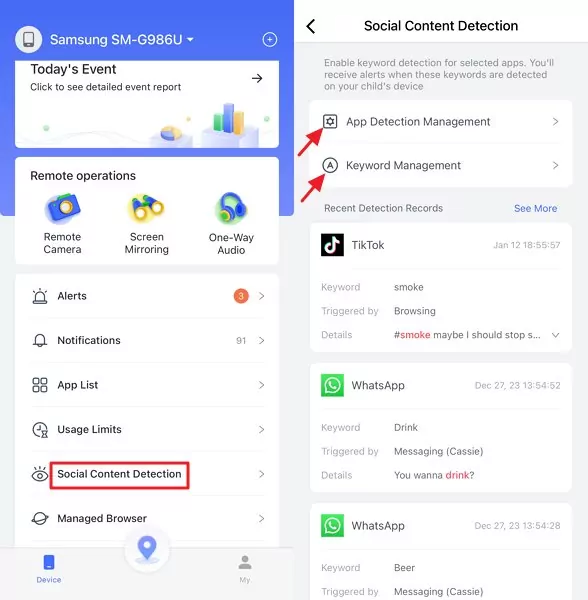
Step 4. Next, tap on 'App Detection Management' to activate content filtering for Twitter(X), then choose 'Keyword Management' to input the specific keywords you wish to filter on your child's phone.
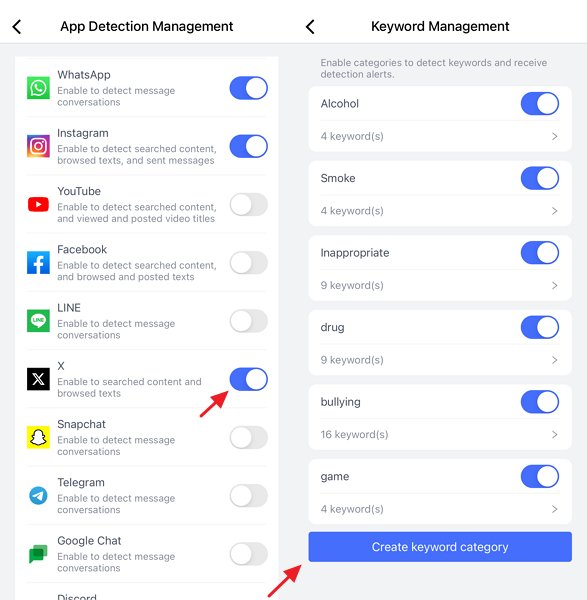
Content filters allow users to block certain types of content from their Twitter feed, such as offensive tweets, adult content, or political content. This can help users protect themselves from abusive and inappropriate content, foster a positive online environment, and customize their Twitter feed. However, it is essential to note that most sensitive tweets will remain on Twitter, even if they are reported.
This is because Twitter has a hands-off approach to content moderation. As a result, some users have turned to third-party apps like AirDroid Content Detector to help filter out inappropriate content from their feeds. It also allows users to track their children's usage and set limits on the amount of time they spend on Twitter.
Content warnings are there to protect Twitter users from potentially harmful content. If you are uncomfortable with viewing this type of content, you can hide it by following these steps:
1. Head to the Settings and Privacy page. Click on the "Privacy and safety" option. Under the "Content you see" section, find the "Sensitive content" option.
2. Tap on the "Edit" button next to the "Display sensitive content" option. Select the "Hide sensitive content" option.
To modify what content you see on Twitter:
1. Adjust your privacy and safety settings: You can control who can see your tweets, who can follow you, and what kind of content you see in your feed.
2. You can choose to hide sensitive content, such as violence or graphic material, from your feed. To do this, go to Settings and Privacy > Privacy and safety > Content you see and uncheck the box next to Display media that may contain sensitive content.
Here's how to change your sensitive media settings on Twitter.
Step 1: Login to your Twitter account and click on your profile icon.
Step 2: Scroll down and select "Settings and support"> "Settings and Privacy"
Step 3: Find and click on "Content you see." Configure the settings according to your preferences.

Leave a Reply.