Yes, Twitter keeps track of your search history all the time. You can see your recent searches by clicking on the search bar. Anything you have searched recently will show here.
How to See Twitter Search History? [2025]
Curious about revisiting the topics you've searched for on Twitter? Knowing how to access your Twitter search history can be useful for revisiting past interests or seeing what’s been on your radar. Whether you want to keep track of recent searches or just satisfy your curiosity, we'll guide you through the steps to easily view and manage your Twitter search history. So keep reading.

How to Find Your Twitter Search History (Step by Step)
Want to quickly see your recent Twitter searches? To find your Twitter Search History, simply open Twitter, tap the search icon, and look under "Recent searches." Below is a detailed quick guide for you.
1 Use Twitter Search Bar(Quick Guide)
- Open Twitter and click on the "search bar" at the top.
- Check out Recent searches to get a history of your queries.
- Click "Clear all" to delete the search history.
- For more precise searches, use “Advanced Search” to filter for specific times or topics.
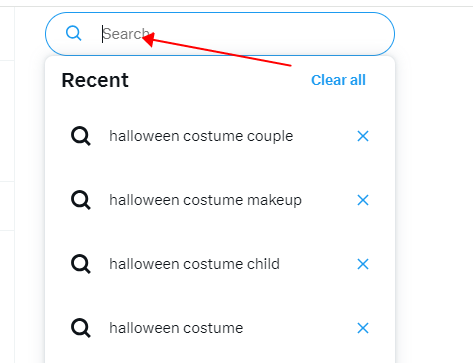
2 Through Advanced Search
The first method only lets you see your most recent search history. But what if you want to find something you searched for a long time ago?
Typically, Twitter keeps around 25 of your latest search entries, and once you exceed that, the oldest ones get erased. If you're looking to revisit those older search results, you can use the Advanced Search feature.
Here's how to use:
- Go to https://twitter.com/search-advanced
- Enter the word or account you remember in the search bar.
- After you hit search, if your memory serves you right, the tweets or accounts that appear should be what you're looking for.
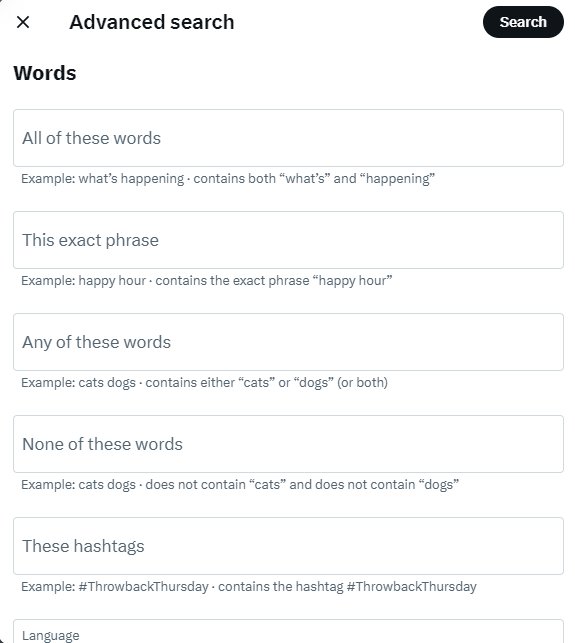
3 Download an Archive of Your Data
You can browse Twitter search history by downloading your Twitter archive. This is how you can request, download or vire your Twitter archive.
- To view it, click on the your profile in the navigation bar and select "Settings and privacy" from the menu.
- Tap on Your account.
- To download your data, click Download an archive of your data.
- Now enter your password and click Confirm. To verify your identity, click Send code to your email address and phone number on file. You will be redirected to the Account Information page if you do not have a phone number or an email address.
- Now enter the code sent on the phone number or email address.
- If you want to request your Twitter search history, click the "Request archive" button. You can also decide to request the archive of your Periscope data on Periscope directly if your Twitter account is connected to Periscope.
- Twitter will send an email to the connected email address or show it on the push notification if you have the Twitter app installed. Now you can go to Settings and hit the Download Data button below the Download Data section.
- After receiving the email, hit the Download button while logging in to the Twitter account and download a Twitter archive ".zip" file.
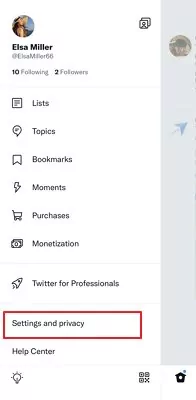
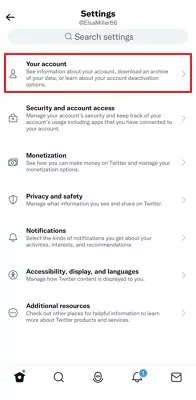
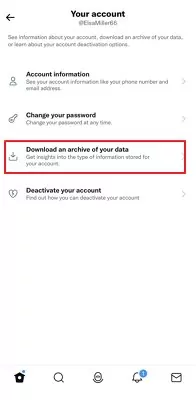
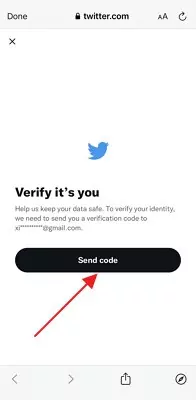
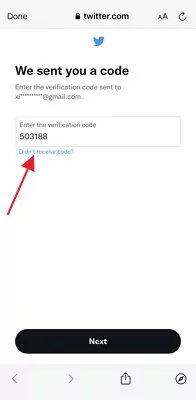
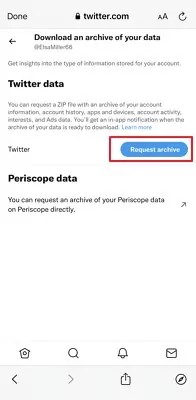
How to Clear Twitter Search History?
1Clear Twitter Search History on Your PC
- Tap the search bar located at the top right of your Twitter account.
- From here, you can delete a single search by clicking the x icon./li>
- Or, you can click the Clear All button adjacent to Recent so that all your regular searches are deleted. Hit Clear when a popup appears.
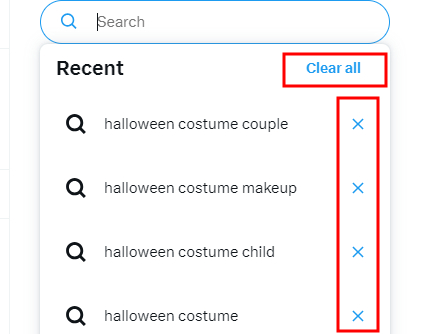
2Clear Twitter Search History on Phone
- Open your X app and tap the Search icon.
- Tap the search bar, then, to clear an individual search, slide it to the left, and you will see the Delete option. Hit it.
- Or, you can remove all searches at once by tapping the 'X' icon beside 'Recent Searches.' Tap 'Clear,' and that's it.
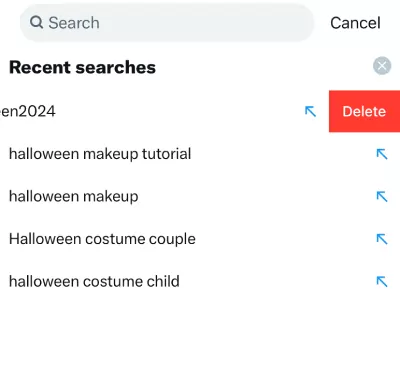
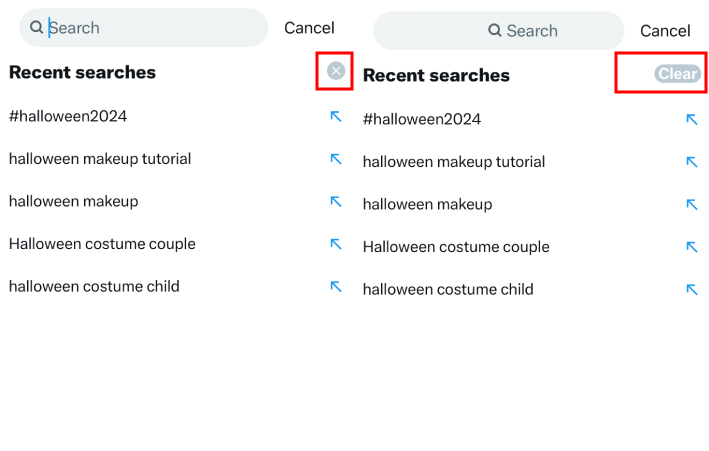
Bonus: Know Twitter Search History of Your Child's Twitter Account
Just like adults, children may delete their search history, especially if they've been looking up inappropriate content. To help parents stay informed, AirDroid Parental Control offers a comprehensive way to monitor your child‘s Twitter activity.
With this app, you can set up specific keywords that might signal inappropriate or concerning content. When your child searches for or views content containing these keywords, the app sends you an alert. This way, you can be aware of what your child is exploring online and address any issues if necessary.
Monitor Twitter activity
Set up keywords for Twitter
Get alerts when the keyword is triggered
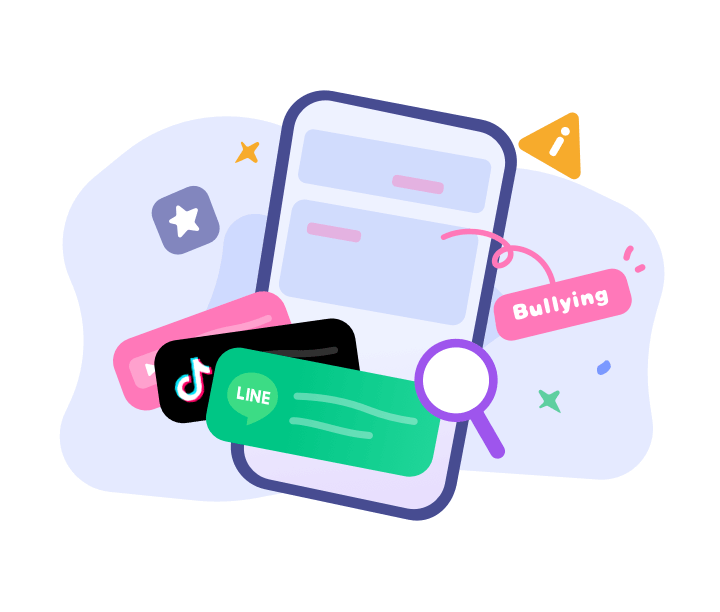
Here's how to check informed on it:
Step 1. Install the AirDroid Parental Control on your device. You can also visit the web version at webparent.airdroid.com directly.
Step 2. Install AirDroid Kids on the target phone and pair it with your phone
.
Step 3. After the set up, open AirDroid Parental control and go to Social Content Detection.
Step 4. Enable X in App Detection Management.
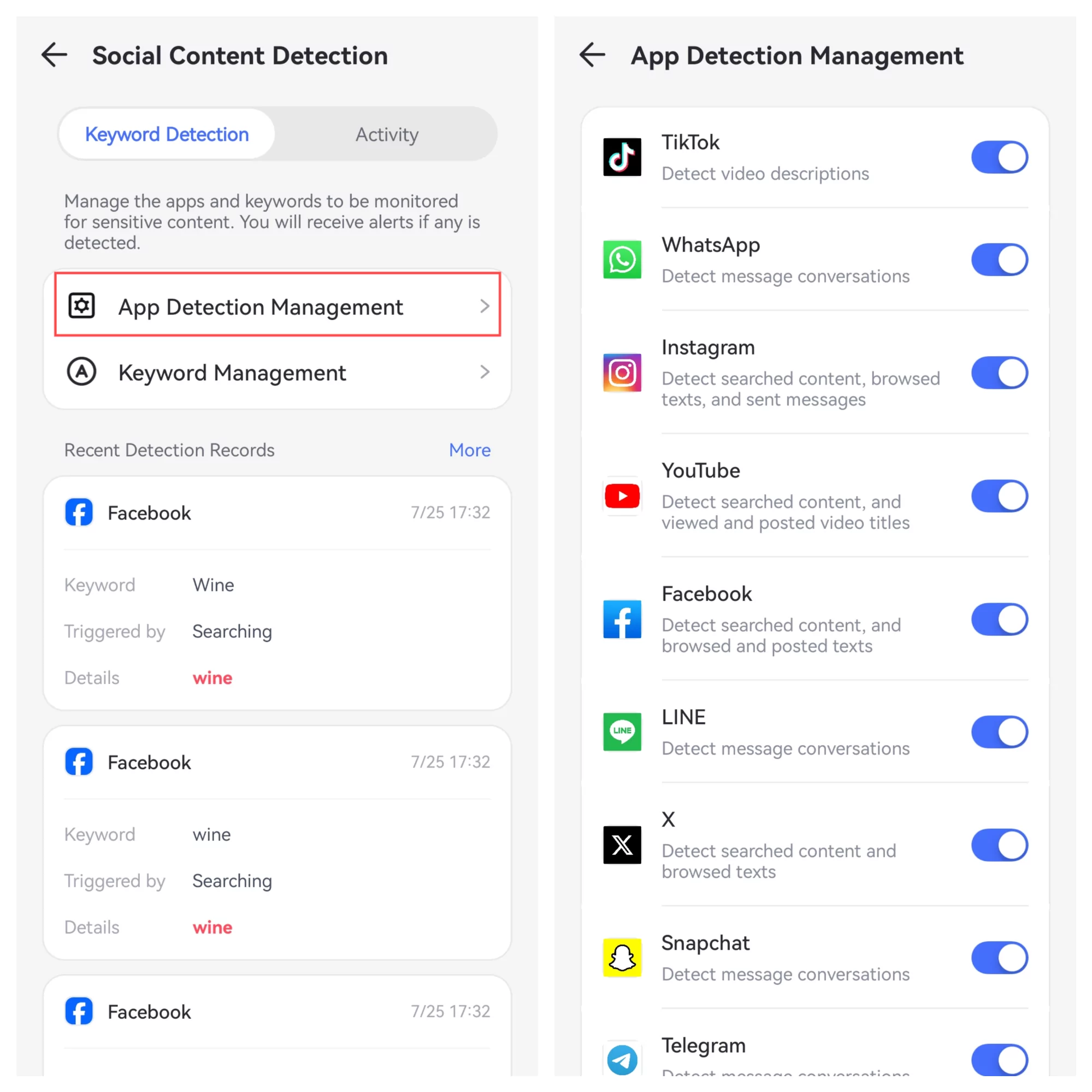
Step 5. Set up keywords in Keyword Management.
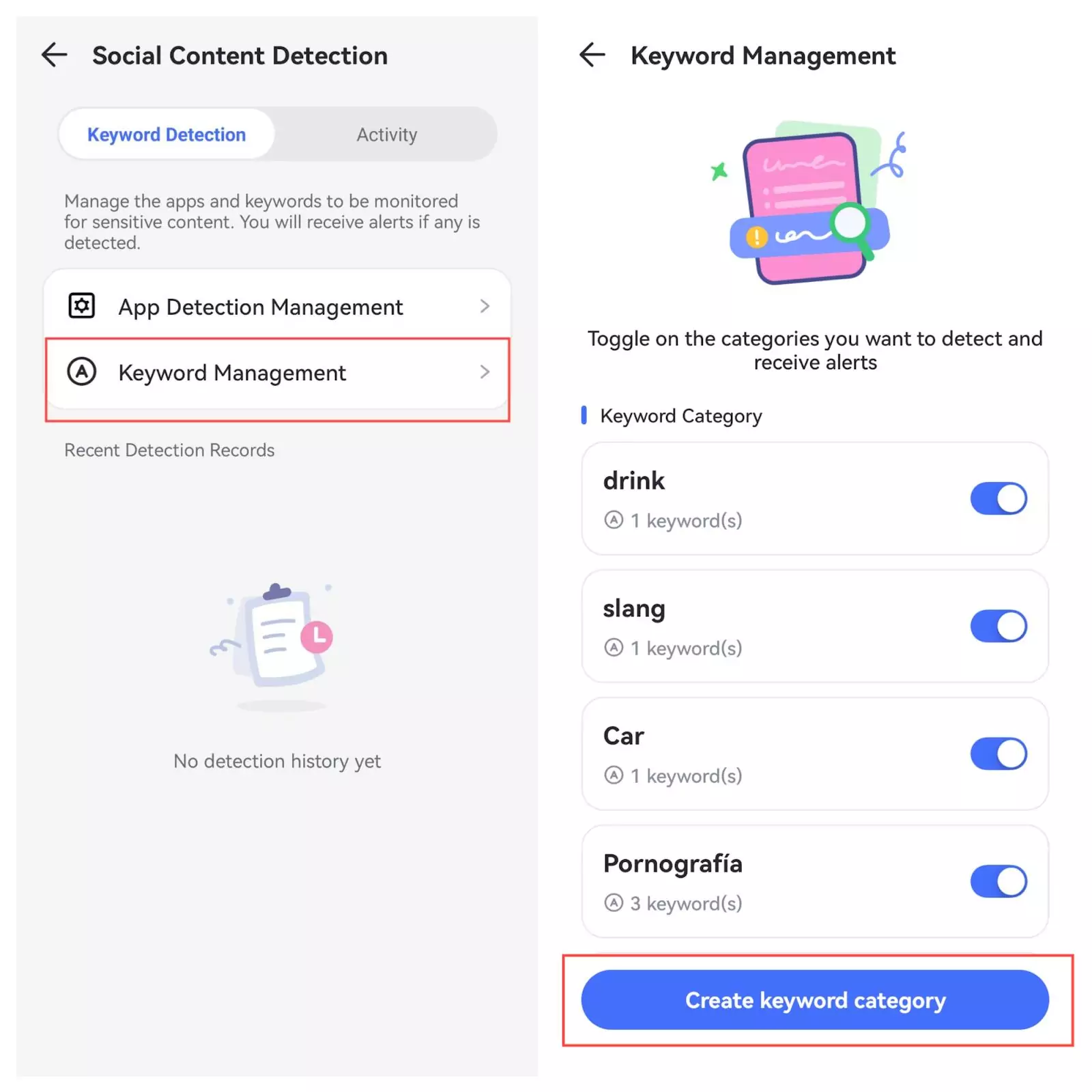
From now on, whenever your child searches for content containing those keywords on Twitter, you'll receive alerts.
AirDroid Parental Control helps parents track their child’s twitter for safety purposes. However, parents should respect their child’s privacy and use this app responsibly. By using this app, you agree to comply with local laws and use it only for lawful, parental supervision.
Conclusion
So here is the importance of Twitter search history, how to clear Twitter search history, and much more. Wondering how to see the Twitter search history of your child's account? Use AirDroid Parental Control software to track the child's all activities in real-time.
FAQs about Twitter Search History
Yes, Twitter can delete your search history if your search history violates the general rules of using Twitter search and creates a bad search experience for other people. Otherwise, Twitter couldn't delete your search history itself.
Yes, you can use Twitter in incognito mode; for this, go to setting and then privacy > privacy and safety, tap Personalization and data at the bottom of the page, and a toggle switch to disable all personalization and data settings. This way, none of your browsing histories are saved on the device. Anyone using your device or account won't be able to see your activity on Twitter.














Leave a Reply.