How to Use WhatsApp Screen Share
What Is WhatsApp Screen Share?
WhatsApp introduced the Screen Sharing feature in 2023, which lets you show participants from a video call what's on the screen right now! It must be noted that the WhatsApp Screen Share option is currently only available on Android, iPhone, and Windows.
Plus, although this feature is also end-to-end encrypted, make sure to close any personal apps and hide sensitive information before you start sharing on the screen.
How to Share Screen on WhatsApp Video Call
WhatsApp Screen Sharing feature works seamlessly in all types of scenarios where you need to communicate with friends and family, help colleagues with tech support, and more. Now, let's explore the detailed steps for screen sharing on WhatsApp video calls.
How to share screen on WhatsApp desktop:
- Step 1.Launch the WhatsApp desktop app.
- Step 2.Open a one-to-one chat or a group you want to share screen.
- Step 3.Click the "video call" icon to start a video call.
- Step 4.Hit on "Start Screen Sharing" from the bottom toolbar.
- Step 5.It will ask you to pick a window to share.
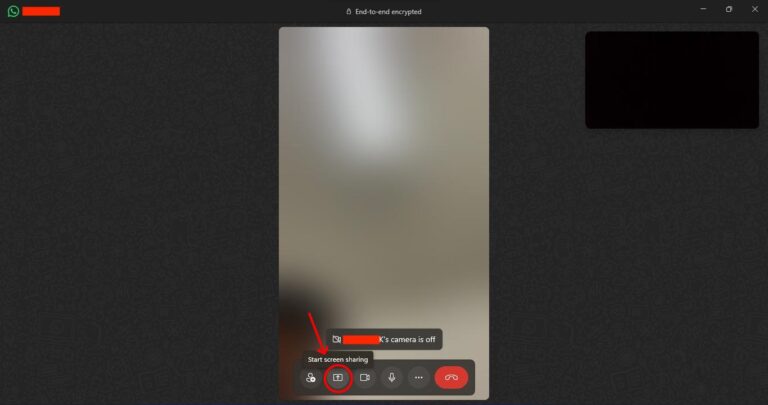
How to share screen on WhatsApp Android/iPhone:
- Step 1.On WhatsApp, start a video call from the "Calls" tab or the chat window.
- Step 2.Tap on the "Share" button in the video call controls.
- Step 3.Next, tap "Continue" and follow the prompts to start sharing the entire phone screen.
- Android
- iPhone
How to Share WhatsApp Screen without Video Call
What if you don't want to initiate a video call to share your screen? No worries! AirDroid Parental Control serves as the best alternative especially when you need to share screen with your family.
Its "screen mirroring" feature allows you to easily project the screen of your child's Android handset onto your mobile phone or PC. Here's how to use it to share your child's screen with you remotely:
- Step 1.Install AirDroid Parental Control on your phone. Or directly go to its web dashboard.
- Step 2.Launch it and tie up your child's device.
- Step 3.On the dashboard, tap "Screen Mirroring."
- Step 4.Then, your child's phone screen will be shared on your device.
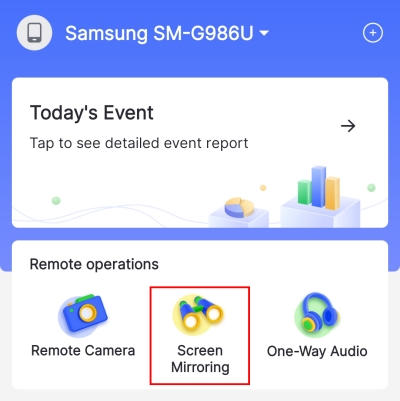
Solved: WhatsApp Screen Share Not Working
Are you running into the same problem where the WhatsApp screen sharing option is not showing up? Worry not! There can be several reasons why this feature is not visible or working correctly:
- The version of WhatsApp is outdated.
- You start a voice call, not a video call.
- You disable some permissions for WhatsApp.
- You connect to a poor network.
- The WhatsApp app has bugs.
- Your device or OS doesn't support this feature.
Then, let's unfold some simple solutions: (First off, make sure you launch a video call under a stable internet connection.)
Fix 1. Update WhatsApp
As this feature was introduced in 2023, you have to make sure you have installed the newest version of WhatsApp.
On your phone, navigate to the Play Store or App Store and search for WhatsApp. Then, tap "Update" to get the latest version of the application.
On your desktop, open the Microsoft Store to check if there is an updated version of WhatsApp.
Fix 2. Allow WhatsApp Background Activity
The screen sharing feature is not supported when the background restrictions are enabled. So, if the battery or background restriction is enabled, WhatsApp cannot work properly.
- First, go to turn off the low battery mode on your phone.
- Then, enable background refresh with the steps below:
On Android: Long-press "WhatsApp" and tap the "i" button. Select "Battery." Then, tap "Optimize battery usage" to remove WhatsApp from the optimized app list.
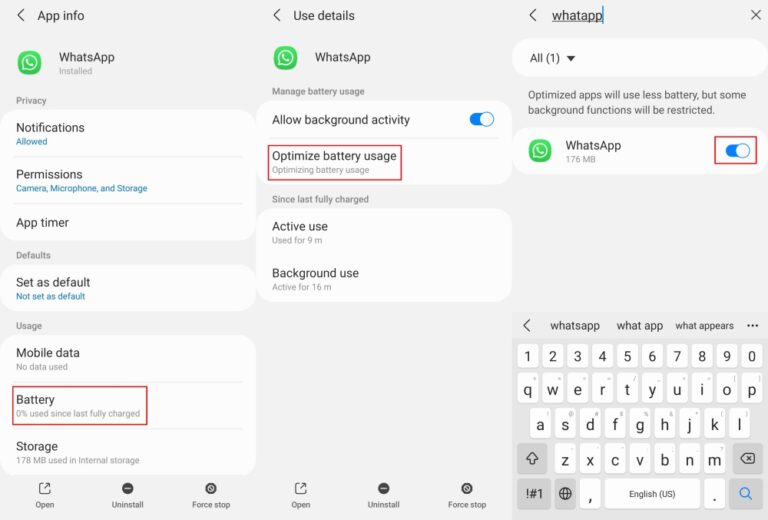
On iPhone: Go to "Settings" and find "WhatsApp". Then, turn on the "Background App Refresh" switch.
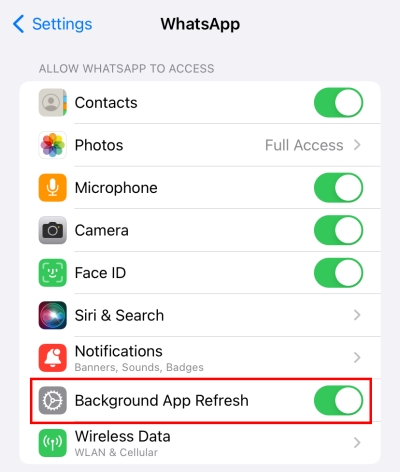
Fix 3. Restart or Reinstall WhatsApp
Given that you have prepared all things and the Screen Share still can't work, please quit the WhatsApp app. After reopening, some temporary issues, including this, can be resolved.
If the problem persists, there's one more thing you can try. That is to uninstall WhatsApp and then re-download it. But before removing it, ensure you have a backup of all your WhatsApp information.
Fix 4. Change Your Device
For those who can't find the screen sharing option on WhatsApp desktop, please make sure your computer is equipped with a camera. Otherwise, it is impossible to make a video call with no camera permissions. And then, it is natural that you can't share the screen with WhatsApp. Plus, this feature is not available on Mac up to now.
FAQs about WhatsApp Screen Sharing




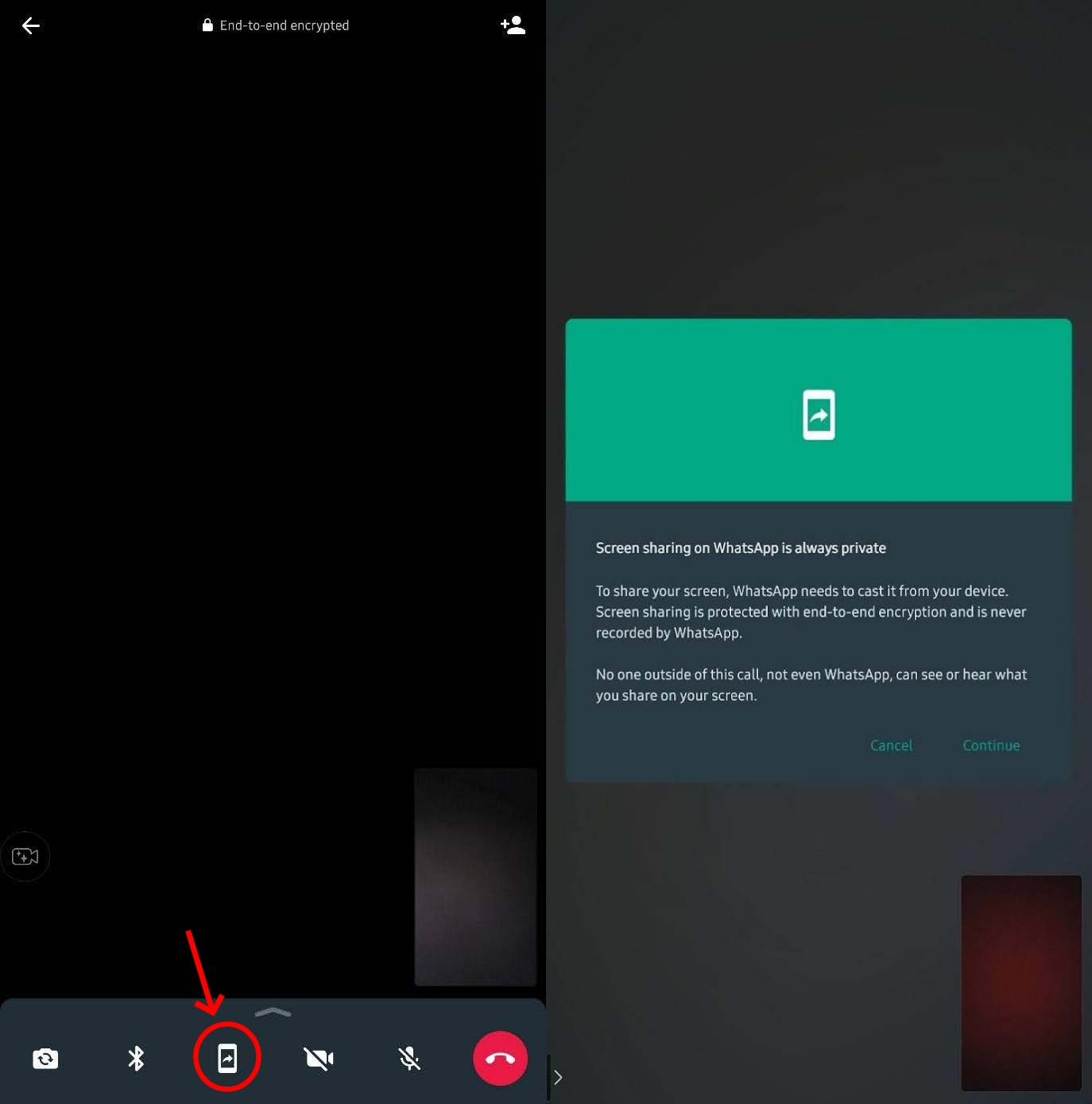
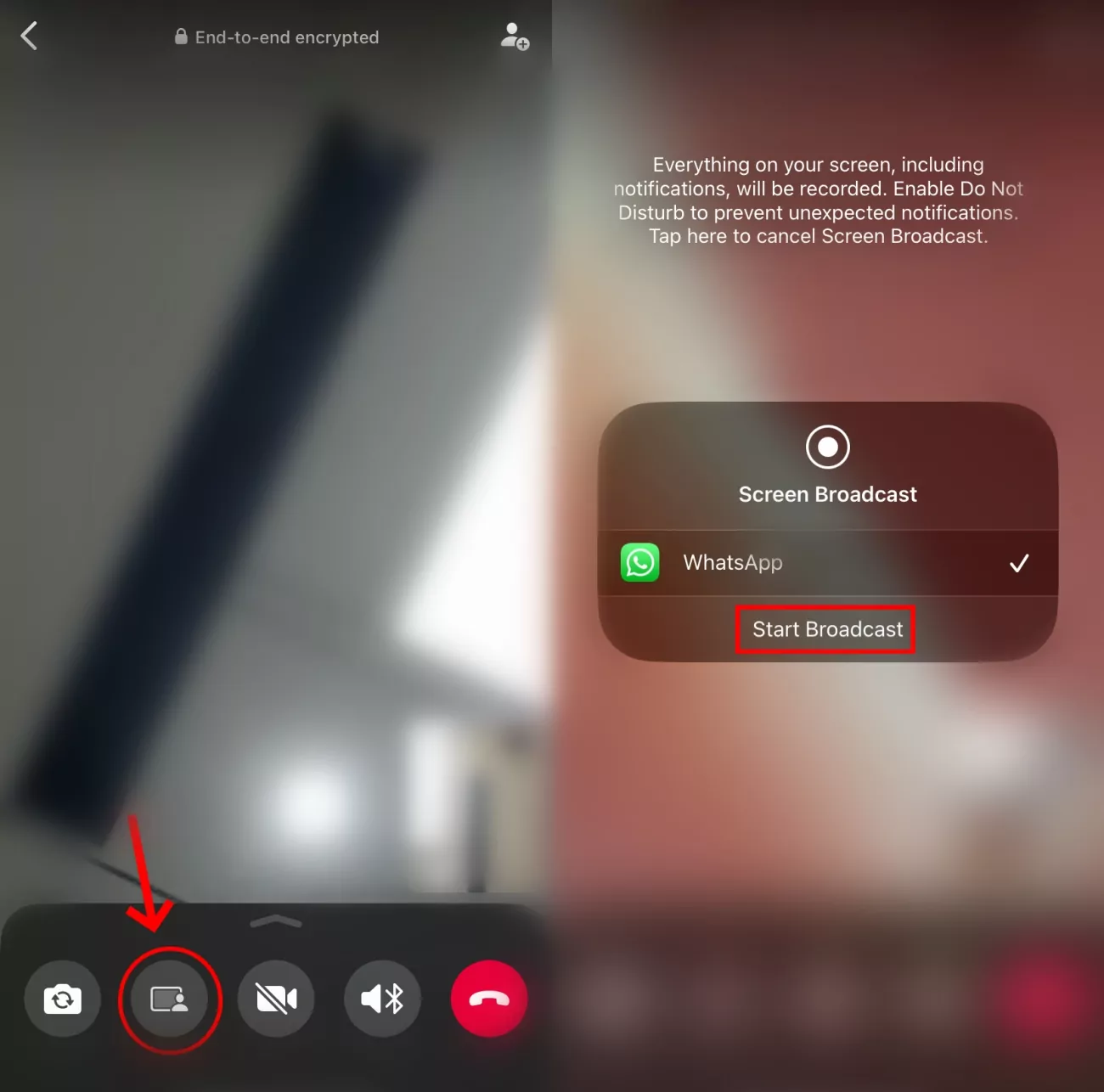










Leave a Reply.