How to View Old Facebook Notifications
Have you ever tried to scroll back through your Facebook notifications only to find that you can't locate one from a few weeks ago? This common frustration can make you feel like you need to catch up on important updates, conversations, or events. The difficulty of accessing old notifications can disrupt your ability to stay connected and informed.
We'll show you a simple way to view your old Facebook notifications so you can stay on top of everything important.
How to View Old Facebook Notifications
To view old Facebook notifications across different devices, follow these detailed steps for iPhone, Android, Windows, and Mac. If you didn't turn off Email or SMS Notifications, you can also check them from your emails and messages.
How Long Does Facebook Keep Notifications?
Facebook does not have a specified limit for how long notifications are kept. However, the visible history of notifications that you can scroll through typically spans 21-57 days.
The exact number of notifications retained and their duration can vary based on the user's activity and Facebook's storage policies.
What Appears in Notifications?
Notifications typically include alerts about friends' activities like posts, comments, tags, friend requests, event invitations, and updates from groups or pages you follow.
Notifications also inform you of likes and reactions to your posts, comments on threads you are part of, and reminders about friends' birthdays or events.
For iPhone
- Step 1.Open the Facebook App
- Tap the Facebook app icon on your home screen to open Facebook.
- Step 2.Access Notifications
- At the bottom of the screen, tap on the Notifications icon. This opens your notifications tab.
![]()
- Step 3.View Old Notifications
- Scroll through the list to view older notifications. Generally, you will see about 3 weeks of history.
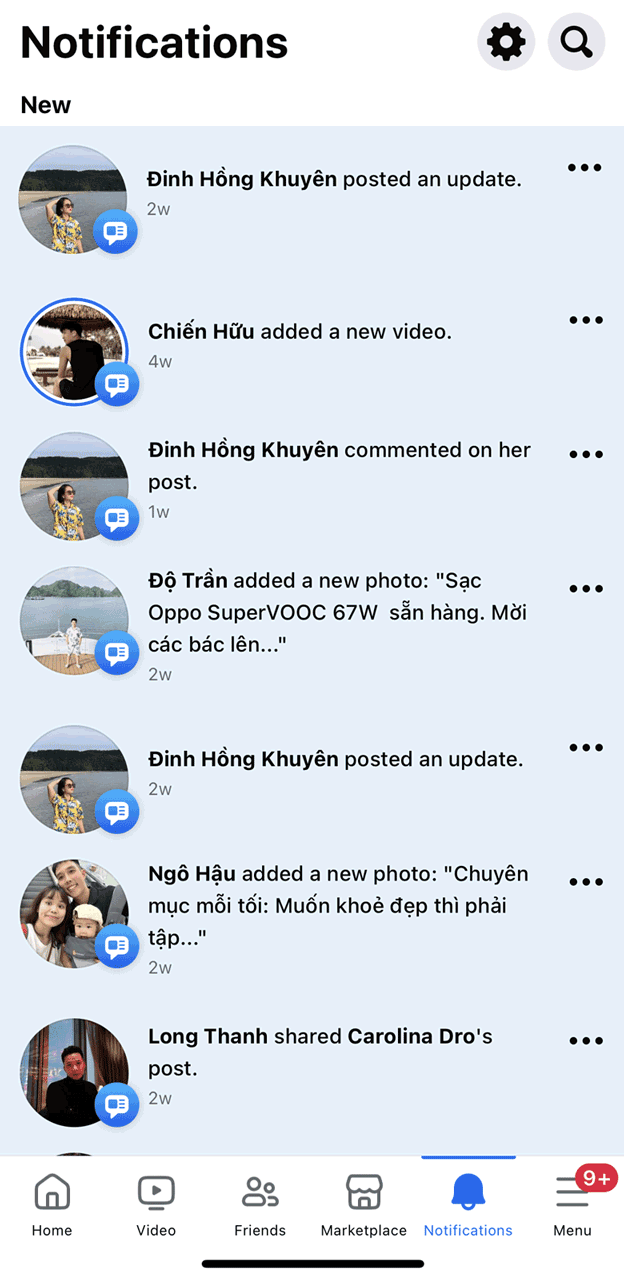
For Android
- Step 1.Access Notifications
- Tap on the bell icon, typically located at the top of the Facebook app.
![]()
- Step 2.View and Manage Old Notifications
- At the bottom of the notifications panel, tap the “See previous notifications” link to view a detailed list of all your recent and older notifications.
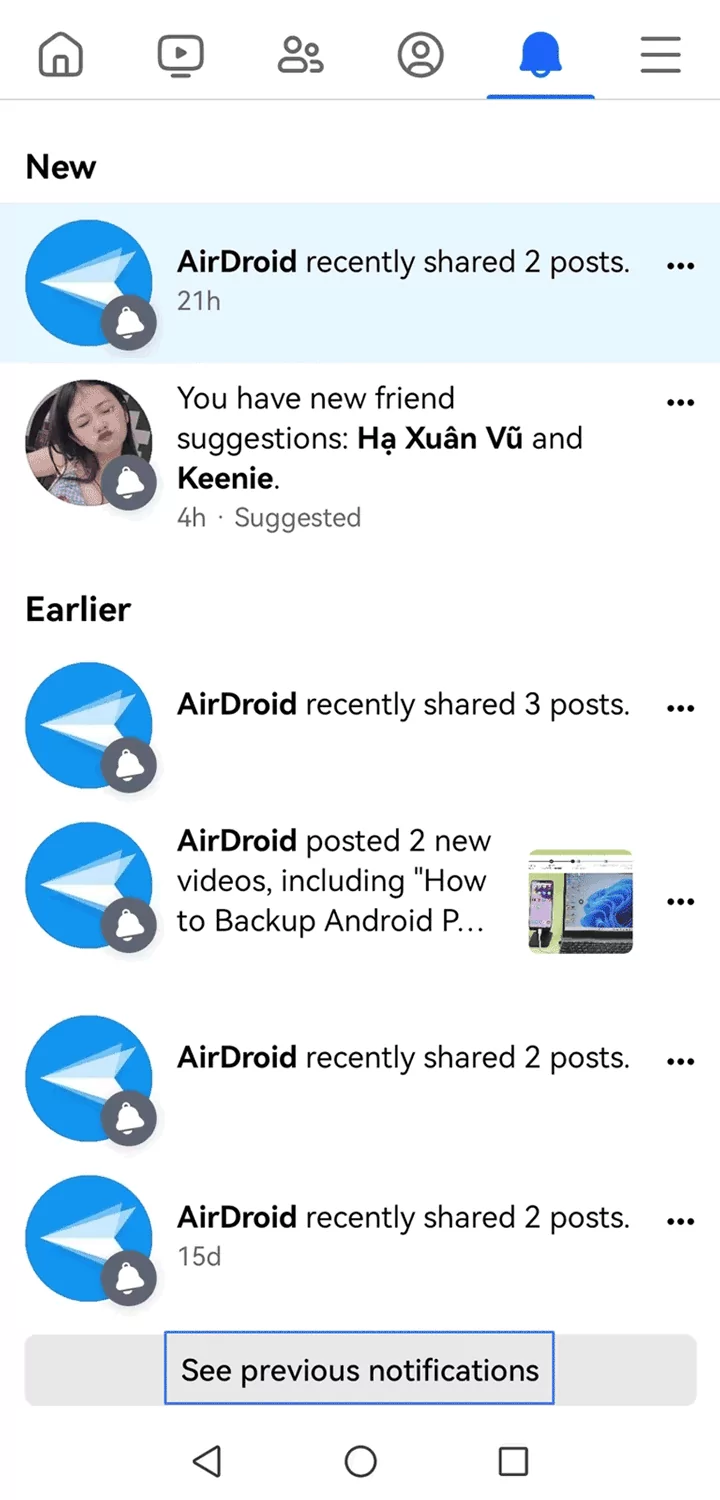
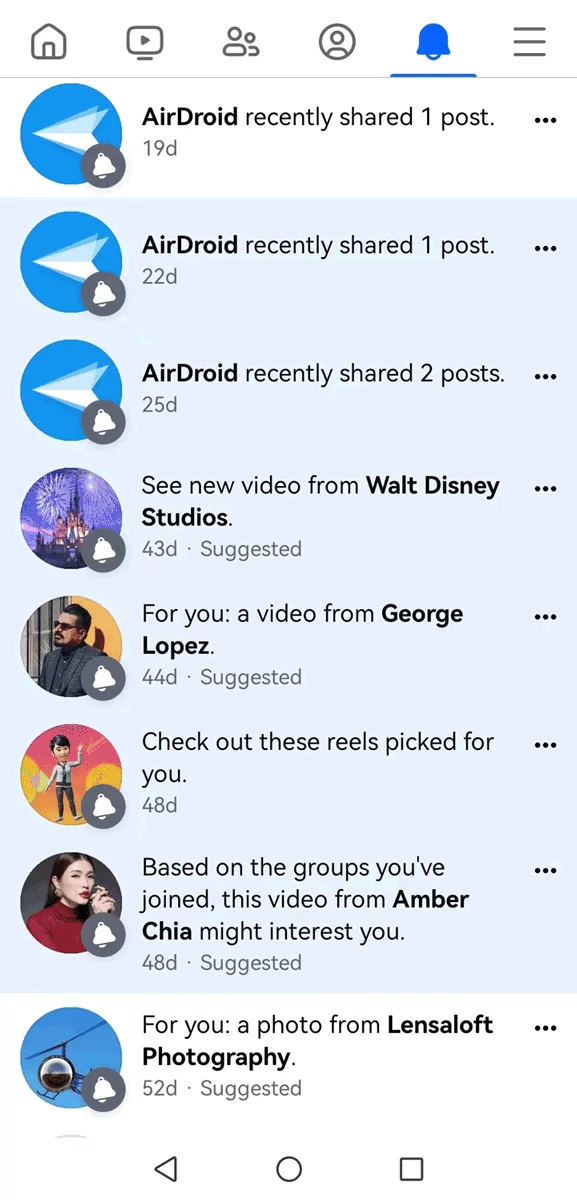
For Windows and Mac
The steps to check old Facebook notifications on the Windows app are the same as those on the web version. Here are the steps:
- Step 1.Open Facebook Interface
- Open your preferred web browser and go to the Facebook website; you can also open Facebook on Windows.
- Step 2.Log In
- If you still need to log in, enter your username and password to log into your account.
- Step 3.Access Notifications
- Tap on the bell icon in the upper right corner.
![]()
- Step 4.View Old Notifications
- A drop-down menu showing your most recent notifications will appear. Tap “See All” to see more old notifications.
- If you didn’t see the specific notifications, tap “See previous notifications” to view older notifications.
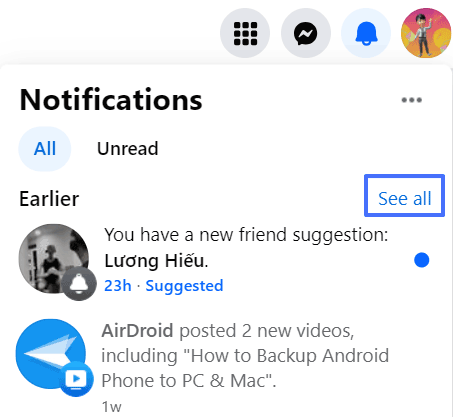
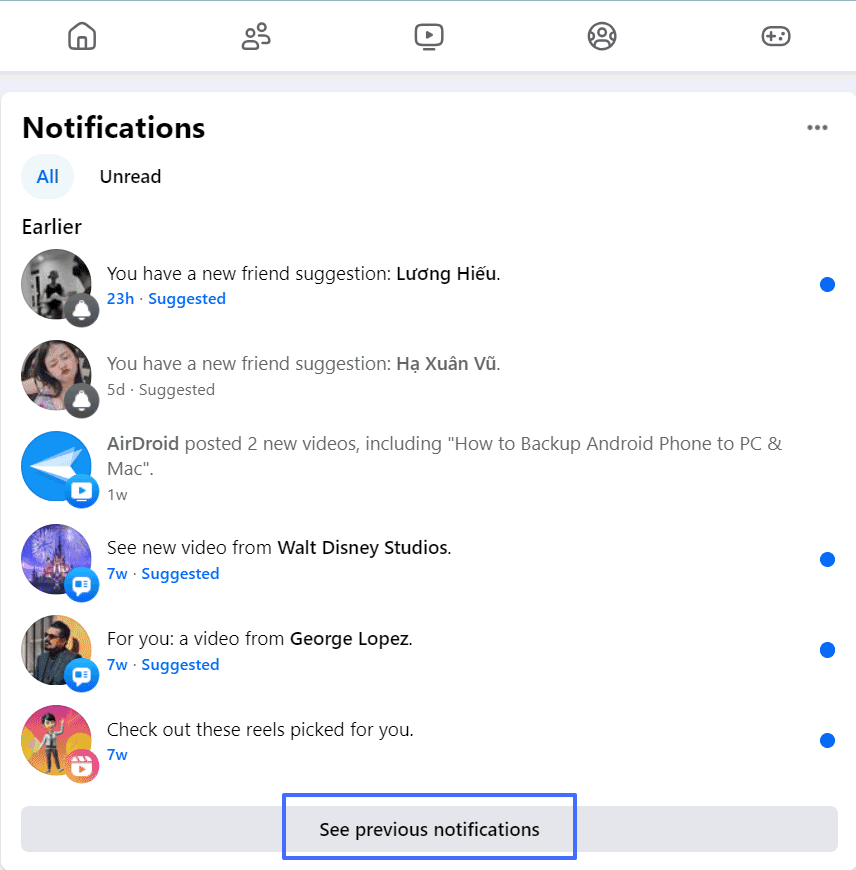
FAQs about Check Facebook Notifications
Can I See All Facebook Notifications in the Activity Log?
No, the Facebook Activity Log does not display all your notifications. It primarily logs your activity on Facebook, such as posts you've created, comments you've made, posts you've liked, and events you've responded to. It’s a comprehensive record of your actions but doesn't include notifications you receive from other people's activities.
You need to use the notifications tab to view notifications such as friend requests, tags, comments on your posts, and interactions in groups.
Is It Possible to Check Facebook Notifications without Logging in?
While you cannot directly view your Facebook notifications without logging in, you can set up your Facebook account to receive notifications via email or SMS. This way, you can stay updated without frequently visiting the Facebook website or app.
Set Up Email Notifications
- Access your Facebook settings via the drop-down menu on the toolbar, then under "Preferences," go to the Notifications page.
- Scroll down and under “Where You Receive Notifications”, click Email.
- You can further customize which notifications to receive via email by adjusting your settings in this section.
Activate SMS Notifications:
- Still, in the Notifications settings, find the option for Text Message notifications.
- If your mobile number is not already linked to Facebook, you will need to add it by selecting 'Mobile' from the main settings menu and following the provided steps.
- You can then receive updates directly via SMS.
These methods allow you to have a backup of your notifications, which you can archive and search through at your convenience.
Why Can't I See Old Notifications on Facebook?
When dealing with older notifications on Facebook, users sometimes cannot access or view them as expected. Here's a detailed explanation addressing why this might happen.
Common Reasons
If you did see the old Notifications, it may be due to these reasons:
- Limitation in History: The Facebook interface only shows a limited number or a period of old notifications. Older notifications beyond the visible limit set by Facebook's interface may not appear.
- Account Settings: Notification settings may filter out certain types of notifications.
- Notifications related to deleted content or activities from blocked users will not appear.
- In some cases, less important notifications may be condensed or filtered out to keep the list manageable.
- Technical Issues: Glitches or bugs in Facebook’s system can sometimes prevent notifications from appearing.
Solutions
Try these solutions to fix your issue:
- Check Notification Settings: Ensure your notification settings are set to display the types of notifications you are looking for.
- Clear Cache: Sometimes, clearing your browser or app cache can resolve display issues.
- Use Facebook on Different Devices: Try accessing Facebook on another device or through a different browser to see if the issue persists.
- Contact Support: If missing notifications seem to be due to a glitch and the above steps don’t help, contacting Facebook Support can be the next course of action.
Tips to Keep All Your Facebook Notifications
To ensure you get all important updates and keep a more permanent record of your Facebook notifications, there are several strategies you can employ. You can follow the above steps to send Facebook Notifications to your email or SMS or save Facebook notifications on a Notifications history app.
Save Facebook Notifications with Recent Notification
Recent Notification is a tool designed for Android devices that helps users keep track of notification history. It captures and stores notifications once they appear, allowing users to review them later, even if they've been dismissed or cleared. The app can also manage notifications from Facebook.
Sync Notifications via AirDroid Parental Control
AirDroid Parental Control is a nice parenting app to safeguard kid’s safety all around. It also has the feature to sync Notifications.
- Sync all notifications on Android, including the Facebook app
- Filter inappropriate content and websites and send alerts
- Track live location and check what is happening when emergency
- Manage screen time and schedule app usage
Wrapping Up
Finding old Facebook notifications can be straightforward with the right tools. By setting up email and SMS alerts or using apps like Recent Notification and AirDroid Parental Control, you can keep track of important updates without hassle. These methods ensure that you stay connected and don't miss out on any important interactions on Facebook.
Remember, managing your notifications can make your Facebook experience more enjoyable and less stressful.














Leave a Reply.