How to View Text Messages Sent and Received on iPhone & Android
Currently, over 20 billion text messages are sent globally every day, making texting an important part of our daily communication.
Whether you want to ensure your child's online safety or recover deleted messages, knowing how to view text messages sent and received on iPhone and Android devices is very useful.
In this blog, we will introduce several simple methods to help you access and manage text message records on different devices. These steps are helpful not only for those who want to check messages sent and received but also for users who need to recover accidentally deleted messages.
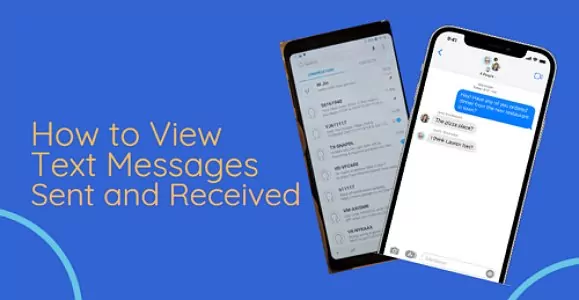
- Part 1 : How to View Text Messages Sent and Received on iPhone
- Part 2 : How to View Text Messages Sent and Received on Android
- Part 3 : How to View Text Messages Sent and Received from Another Phone
- Part 4 : How to Tell If a Text Message Was Delivered or Read
- Part 5 : Hottest Question Related to View Text Messages Sent and Received
Part 1. How to View Text Messages Sent and Received on iPhone
The methods for iPhone are different from Android; hence different procedures are needed to view text messages on each device. This section will find the processes an iPhone user can use.
1View Text Messages History on My iPhone
Text message histories are available on iPhones using the iMessage history. Hence, open the Messages app on your device to see your text iMessage history.
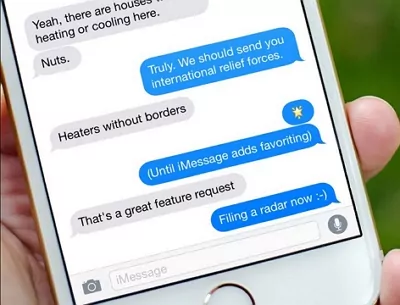
2View Text Messages from iCloud (Even Deleted Ones)
Accidentally deleted messages on your iPhone? Don’t worry,youcan still view text messages from iCloud, even deleted ones. Just restore your messages from an iCloud backup. Here are steps:
- Step 1.Connect to Wi-Fi.
- Step 2.Go to iPhone "Settings" - "General" - "Reset" - "Erase All Content and Settings".
- Step 3.After rebooting, go to "Setup" and choose to restore from an "iCloud" backup.
- Step 4.Log in with your Apple ID, select the backup to restore. Once completed, open the "Messages" app to see all the messages restored from the backup.
Note: If your iPhone has iCloud backup turned off, you won't be able to view sent and received messages using this method.
Some readers may wonder if it's possible to log in to icloud.com to access all iPhone message content. Here, we inform you that this is not feasible. The iCloud website only provides access to certain iCloud data, such as contacts, calendars, photos, and emails, but not message content.
3View Text Messages from Carrier Websites
All carriers provide users with the convenience of accessing data online. For example, carriers like Verizon offer an online platform for users to access messages. iPhone users can also access text messages through certain carrier websites.
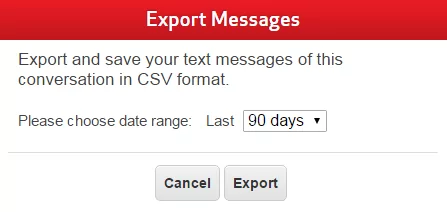
Even if messages have been deleted, carriers still retain them. However, carriers do not allow users to directly access the detailed content of text messages unless requested through formal legal procedures. They may provide backup software for users to access messages. For example, Verizon has retrieval software available for customers.
Additionally, if you are unable to retrieve message content from the carrier using retrieval software, you can try contacting the carrier's customer service to request detailed text message content.
Part 2. How to View Text Messages Sent and Received on Android
If you have an Android phone, check out these options for viewing text messages sent and received on your device.
1View Text Messages History on My Android Phone
Every Android phone has Google applications, including the Messages app. The Messages app provides users with sent and received message history. Once you open the app, you will see the list of individual contacts that have sent you a text or that you have sent a text. In addition, you can view the text messages you sent or received when you click on the contact or conversation.
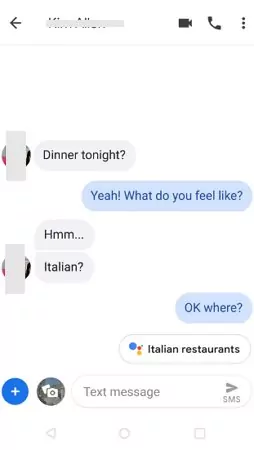
2Restore Text Messages from Google Backup
If you accidentally deleted messages on your Android device and want to view them, you can restore them using Google Backup.
Android phones can back up your text messages to the cloud storage. If you can't find some specific messages on your phone and have backed up them before, you can retore Google Drive backup to view the text messages. To retore Google Drive backup:
- Go into your Setting app and search Factory data reset.
- Follow the on-screen instructions to reset your Android phone,
- Set up your phone with the account that you used to make backup.
- Open Setting and tap Sync in your Google account, select the files you want to restore, then you can view the messages.
3View Text Messages from Google Messages Web
Android devices also offer the ability to view messages online. Here is a guide on how to do that:
- Step 1.On your Android device, open the Google Messages app.
- Step 2.Tap the three dots in the top right corner and select "Messages for web."
- Step 3.Visit messages.google.com/web in a browser and scan the QR code to log in. You can then view and manage your messages online, including new and historical messages.
Tip:If your default messaging app is Samsung Messages, Huawei Messages, etc., this method will not work.
Note: If you have lost messages on your Android device, Google Messages Web cannot retrieve these lost messages, as the messages on Google Messages Web are synced with the Google Messages app.
These are all the methods to view text messages sent and received. For parents needing to view messages from their child's phone for safety reasons, please ensure you understand and comply with all applicable local laws and regulations. Continue reading for a solution designed for parental oversight.
Part 3. How to View Text Messages Sent and Received from Another Phone
If you are a parent, you might need to check your child's text message history to ensure their safety and prevent undesirable behavior. In such cases, you may need to view text messages sent and received from another phone. A comprehensive solution for this is to use AirDroid Parental Control & Text Monitoring App.

AirDroid Parental Control focuses on safeguarding family well-being and supporting children's healthy development. It provides an SMS monitoring feature that sends real-time alerts when sensitive keywords are detected in SMS messages sent or received by your children.
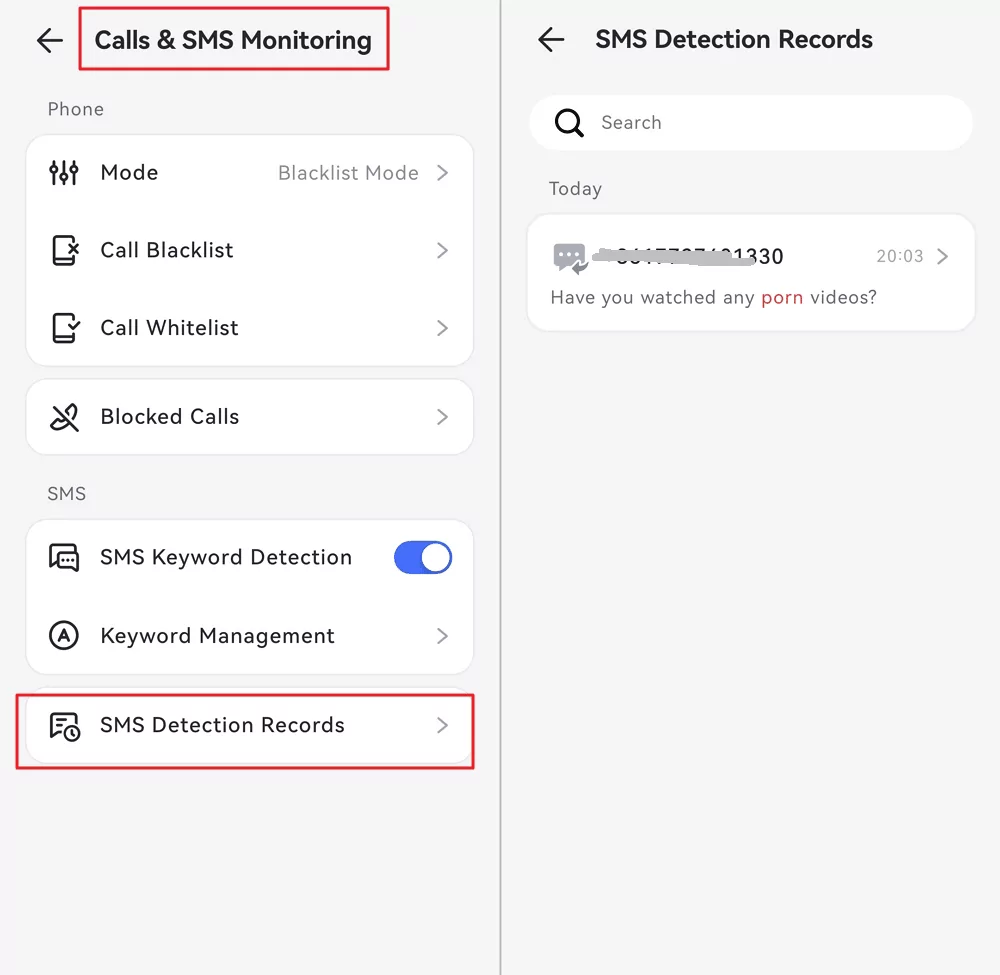
Key Features
- Message Viewing: Easily view and manage your child's phone messages by setting related keywords.
- Social Media Content Viewing: In addition to messages, you can also view social media content on the target phone.
- GPS Tracking: Track the GPS location of the target phone and record movement history.
- Content Restriction: Beyond viewing messages and content on the target phone, you can also restrict device usage.
By the way, these features are also available on the AirDroid web version, so you can view messages even without the app.
Important Legal Disclaimer: AirDroid Parental Control is designed for legal and ethical parental monitoring. Users are solely responsible for complying with all applicable local, state, and federal laws regarding the use of monitoring software. This includes, but is not limited to, obtaining explicit consent from the child (if legally required based on age and jurisdiction) and ensuring transparency by maintaining a visible notification on the monitored device. Unauthorized monitoring of any individual is illegal and strictly prohibited.
Part 4. How to Tell If a Text Message Was Delivered or Read
Many users are unaware that their messaging app has the read receipt feature. Now that you know, you can turn it on in your messaging app Settings. Once it is turned on, notice the checkmarks in your previous conversations. If you see a single gray checkmark, your message was successfully sent but not yet delivered. The text message has been delivered to the recipient if you see two checkmarks. Finally, the message has been read if you notice that the checkmark turns blue. Not all messaging apps are the same, but the checkmarks are quite similar.
Wrapping Up
Text messages are more relevant than most people give credit to. It is considered more official than messages sent through social media or a brief chat app. However, it does not have the same prominence as sending mail. Regardless of its general perception, messages play a vital role in a mobile phone user's daily experience.
Hence, knowing how to view text messages sent and received on your iPhone and Android devices is essential. This article has helped to simplify the process of reading your text messages.
Hottest Question Related to View Text Messages Sent and Received
If you have difficulty viewing text messages sent and received, check out these questions.















Leave a Reply.