What Does Live Mean on Find My iPhone
-- from Apple Community.
Many of you might have encountered the "Live" tag while using the Find My app on your iPhone. What does live mean on Find My iPhone? Does live location mean they are using their phone? By reading this detailed guide, you'll find the answer. Let's delve into further details.
What Does Live Mean on Find My
When noticing the "Live" tag below the name of someone, you may also have seen followed by a live green pulse around the profile, as shown below.
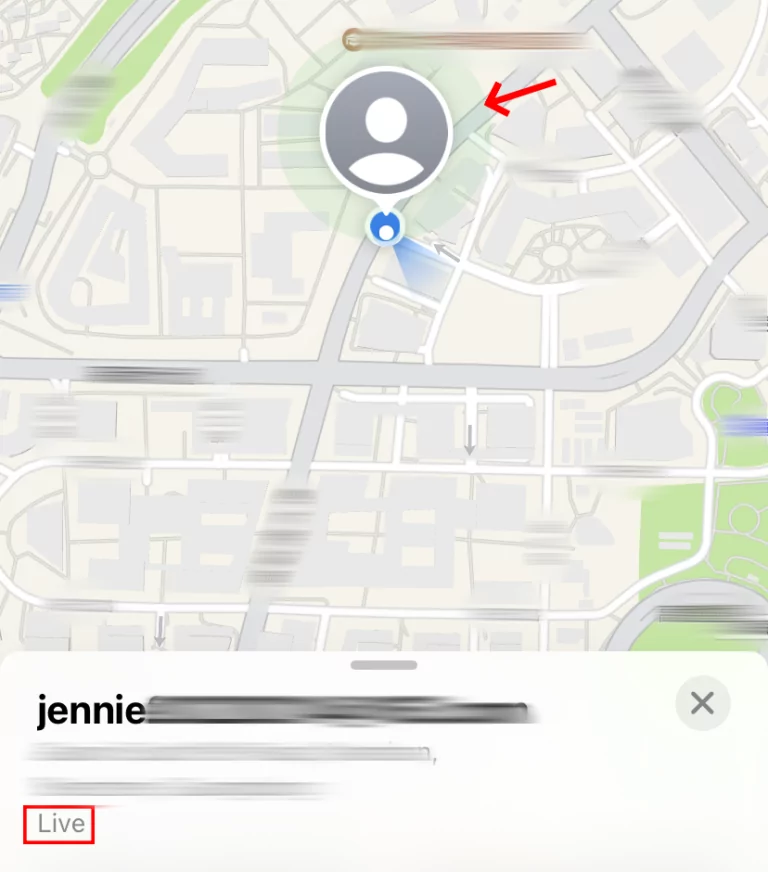
This means that the person's live location, including the move, is available to you. Generally, Find My displays "Live" after refreshing the location, so you don't have to. Therefore, the "Live" has nothing to do with whether someone's iPhone is in use.
Apart from "Live," there is another tag named "Now," which indicates that the person might not have a good cellular or WiFi connection to show the real-time location. In a nutshell, "Now" only displays a static location, while "Live" is dynamic and updating with time.
Is Live Location Accurate
Yes. However, the accuracy of location in the Find My app depends on multiple factors. Let's find out which factors are important and can affect the live location accuracy.
- GPS Signals: Find My leverages GPS to determine the exact location. In an area with tall buildings, GPS signals might get blocked, decreasing accuracy and increasing latency compared to open terrain.
- Cellular or WiFi Network: A weak internet connection affects live location accuracy and precision.
- Location Services: When the location services of the shared device are disabled, you may see the "No location found" label on Find My instead of "Live" or "Now."
- Location Settings: Find My shows the specific or approximate location depending on whether the "Precise Location" setting is on or off.
How to Share Live Location with Find My
After knowing the Find My iPhone live meaning, it's time to learn how you can share live location with your friends and families to help them find you more easily:
- Step 1.Go to the "People" tab from the bottom toolbar of Find My.
- Step 2.Hit "Start Sharing Location" or tap the "+" button > "Share My Location."
- Step 3.Select the contact with which you want to share your location.
- Step 4.Then, tap on "Send" and decide how long your location should be shared.
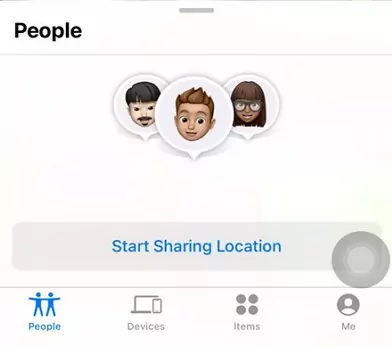
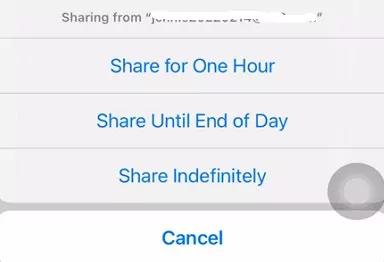
Know Your Child's Live Location for Safety!
AirDroid Parental Control helps you track where your kids are and where they have been. With it, you can also monitor the surroundings around your kids through the camera and microphone.
How Do I Know If My Location Is Being Shared and Turn It Off
Although real-time location sharing brings a lot of benefits, you may want to stop sharing location sometimes for privacy. Here's how to find out who your location is being shared and then turn it off.
Via Find My:
- Step 1.Locate Find My "People" to know who is sharing location with you as well as who you are sharing location with.
- Step 2.Tap on a name and scroll down to select "Stop Sharing My Location."
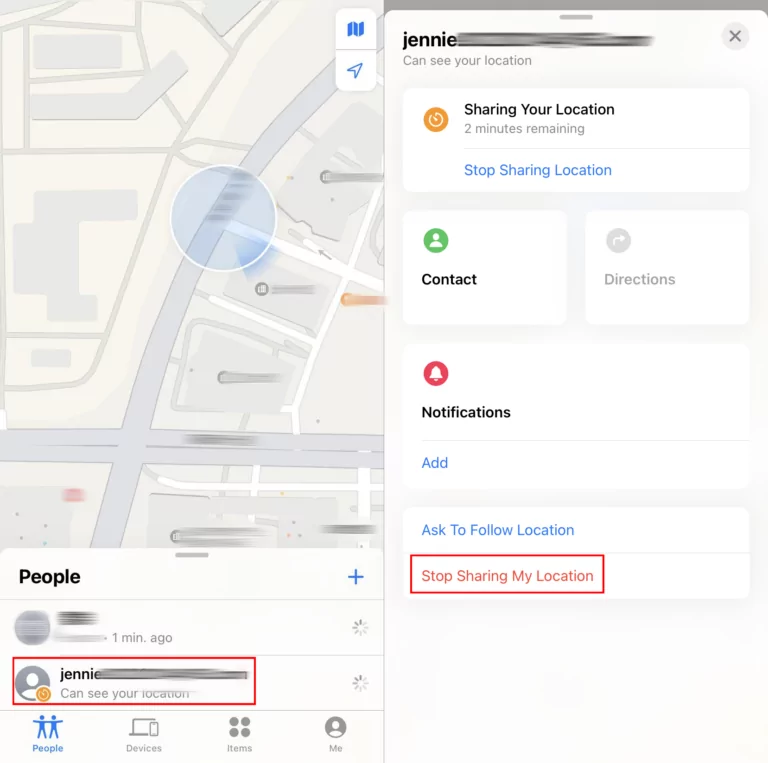
Via Settings:
- Step 1.Go to "Settings" on your iPhone and then tap on your Apple ID.
- Step 2.Select "Find My."
- Step 3.At the bottom, you can see who you are sharing your location with.
- Step 4.Tap on a friend and you can select "Stop Sharing My Location."
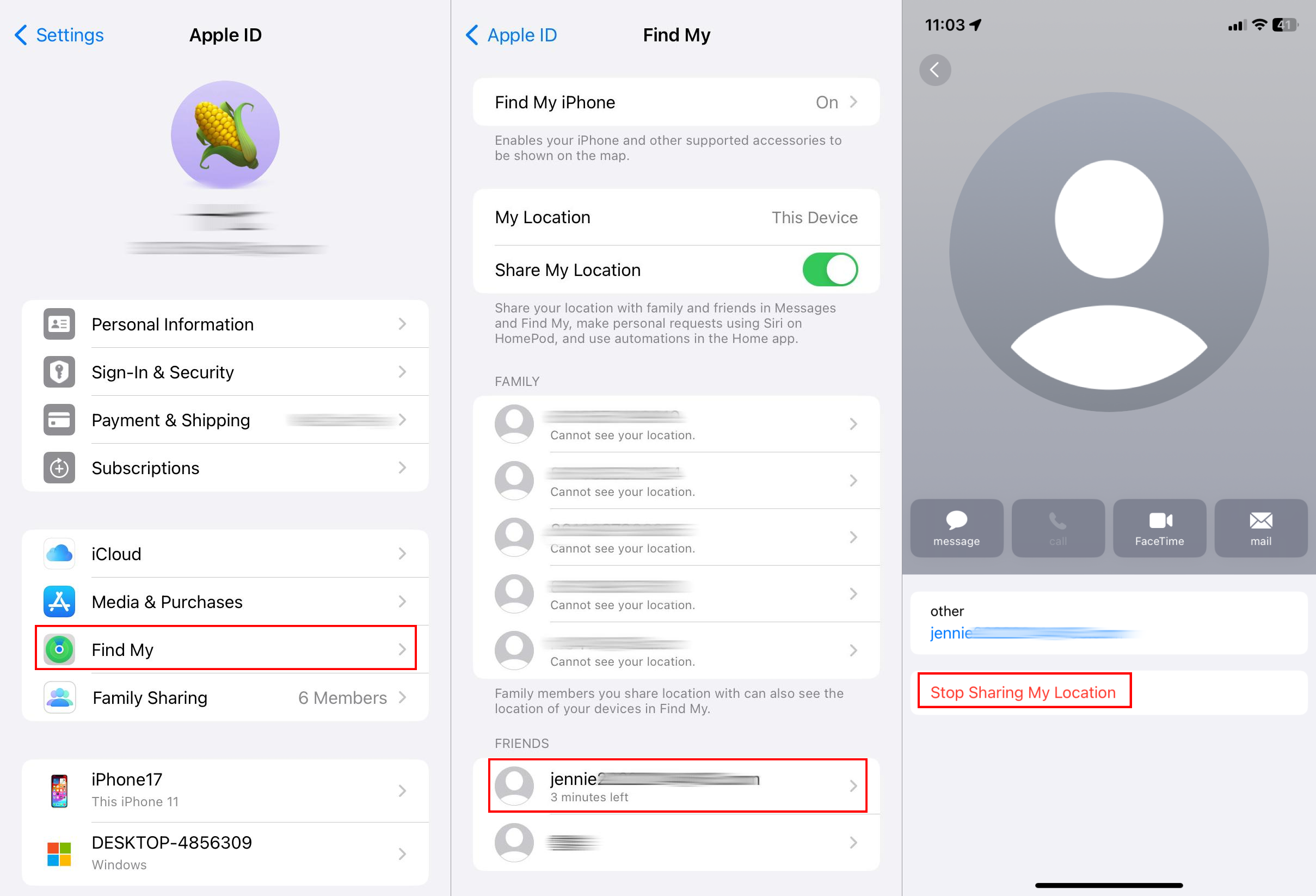
Why Is Find My Live Location Not Working
Some of you may have a doubt, "Why doesn't 'Live' show up under some friends." There are some reasons to blame for this case:
🛜Your or your friends' device is connected to an intermittent network. As stated above, "live" appears after refreshing. If the internet connection is poor, Find My cannot update the live location and only show you "now."
📍Your friend turned off the location services. If this is, any app using location permission, including Find My Live location sharing, cannot work properly.
🚊The distance between you and your friend is too far (This is my experience). I shared the location with four contacts, and only one friend's location doesn't show "live." This is because we are over 700 kilometers away.
To get "Live" back, we suggest try the following steps:
- Ensure that both you and your friend are using an iPhone under a strong network.
- Check your friend's settings for location. Go to Settings > Privacy & Security > Location Services. Make sure the toggle is on.
Conclusion
Now, you know what "Live" means on Find My iPhone. It makes knowing location updates with your friends and family members easier. To improve the accuracy of the shared location, don't forget to have a good network connection and enable your location service.














Leave a Reply.