What Happens When You Restrict Someone on Instagram?
Have you tried the 'Restrict' feature on Instagram? Do you know what happens when you restrict someone on Instagram?
To simply answer it, You get to decide who can interact with your content, without unfollowing or blocking them.
That's not it; there is a lot more depth to it. Here, we'll explore its features in detail, offer helpful tips, and provide a guide on properly using it.
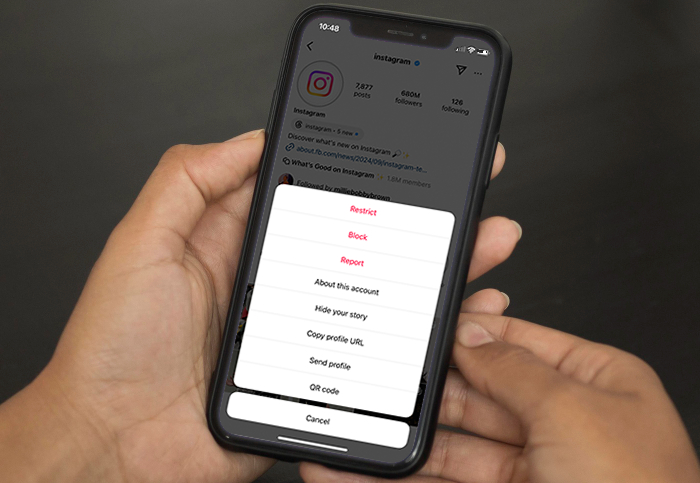
What Does Restrict Mean on Instagram
The Restrict feature on Instagram is designed to give users more control over their interactions without having to block or unfollow someone.
When you restrict someone, you can decide whether to show their comments on your posts and not view their direct messages.
Below, we'll cover what happens when you block someone on Instagram, and how to restrict them.
What Happens When You Restrict Someone on Instagram?
Let's have a look in detail regarding the changes you can see after restricting someone on Instagram.
They Won't Be Notified
Instagram has kept the whole 'restricting someone' as a discrete process. It means when you restrict someone on Instagram, they will not receive any alert message. Furthermore, the restricted user will not see any difference while interacting with you or your profile.
Their Comments Are Hidden
If the restricted user left any comment on your posts, then besides you and the restricted user, no one else can view these comments.
You can decide to view, delete, or add a note to the comment. If you check it out, you can then choose whether to approve it so it shows up for everyone else under your posts.
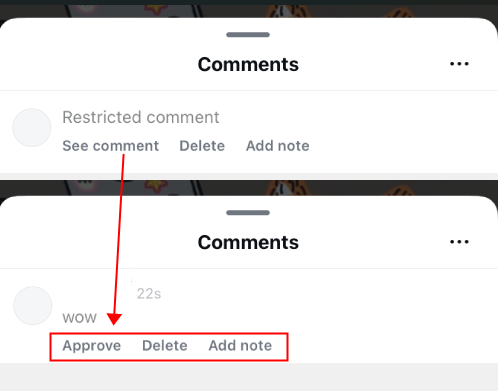
Their Posts Won't Show on Your Main Feed
Their posts won't show up on your main feed after you restrict their Instagram accounts; you'll only see their posts if you visit their profile directly.
No Online Status Visibility
When you restrict someone else's Instagram account, they won't be able to see your online status even if you're online.
Direct Messages Are Moved to Requests
Once you Restrict someone, any direct message coming from them will not be seen in your main inbox. Rather, it will be visible in the 'Request' folder.
No Read Indicator
Restricting an account also hides your "read" indicator in direct messages. For them, the message can still be sent successfully from their side, but will not appear if you read the messages.
Only when you remove the restriction and view its text will it be shown as "seen".
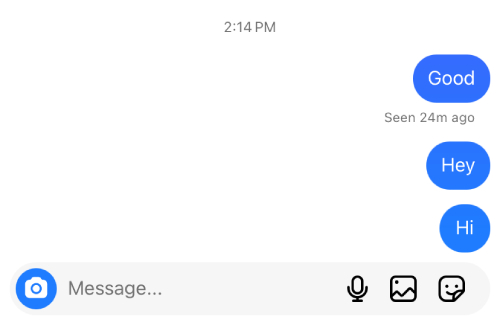
Unable to Tag or Mention You
A restricted person won't be able to tag or mention you in posts, stories, or comments. If they try, your profile image will appear semi-transparent, and they'll see a message saying "Can't @mention someone."
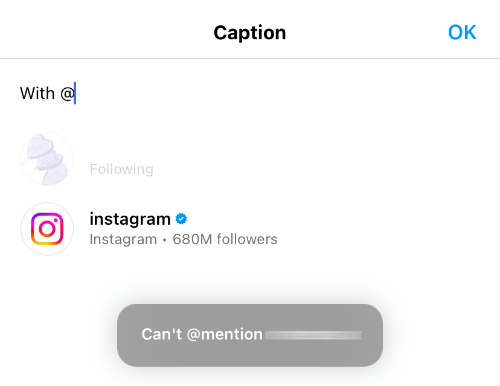
4 Methods to Restrict/Unrestrict Someone on Instagram
1Through Direct Message
You can restrict a user through Messages to control their DMs and to keep your online status and read indicator invisible to them. Follow the steps below;
To restrict someone in Messages:
Step 1. On your Instagram, swipe left, or click on the Messenger icon to go to your messaging section.
Step 2. Go to the person's chat whom you want to restrict.
Step 3. On the top of the chat, click on the person's username.
Step 4. Click on the Options button.
Step 5. Tap the 'Restrict.'
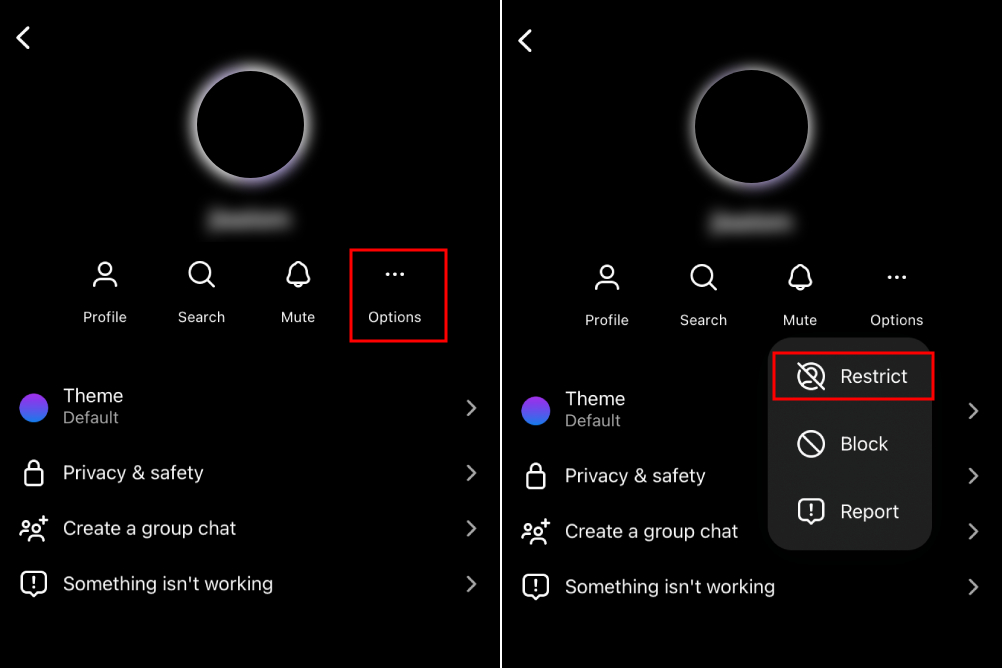
To unrestrict the person:
Step 1. In the Messages section, tap Requests.
Step 2. Tap the account you want to unrestrict.
Step 3. Tap 'Unrestrict.'
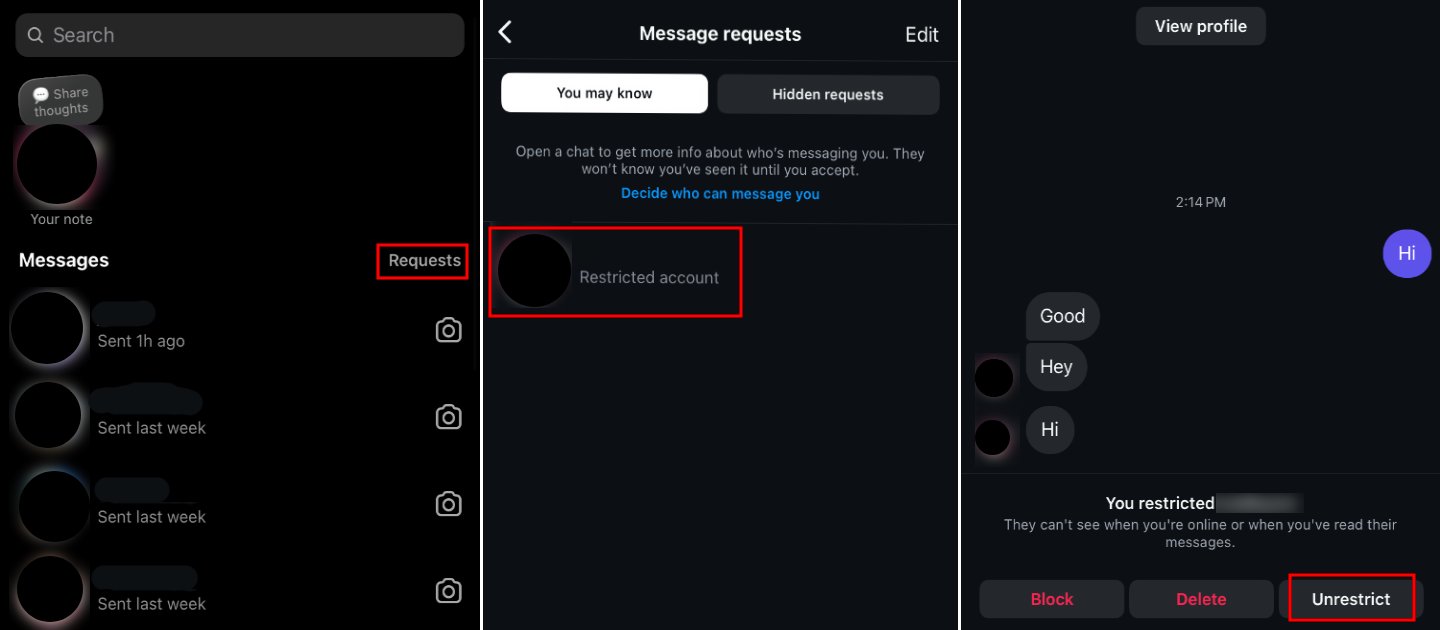
2Through a Comment
If someone leaves comments that annoy you but you don't want to unfollow them, you can simply restrict them. After that, when they comment, only you and they will be able to see it. You can choose to make it public or keep it hidden.
To restrict the person:
Step 1. Go to your post that the person leave the comment.
Step 2. Find that comment, tap and hold on it.
Step 3. Select the "Restrict" option.
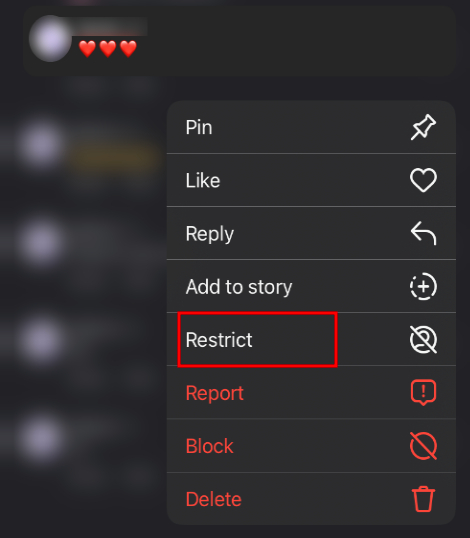
To unrestrict the person:
Step 1. Follow the same steps mentioned above and select the 'Unrestrict' option.
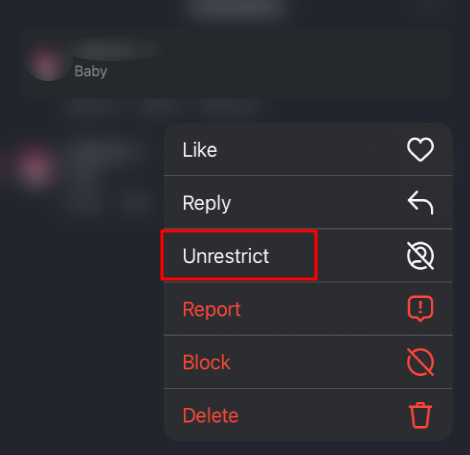
3Through Profile Page
If you find that someone's frequent posts are taking over your feed and you want to restrict them, you can do so by clicking on their profile picture to visit their page and restrict them there.
To restrict the person:
Step 1. Tap the person's profile image and go to their main page.
Step 2. Tap the three-dot icon at the top right corner.
Step 3. Tap "Restrict."
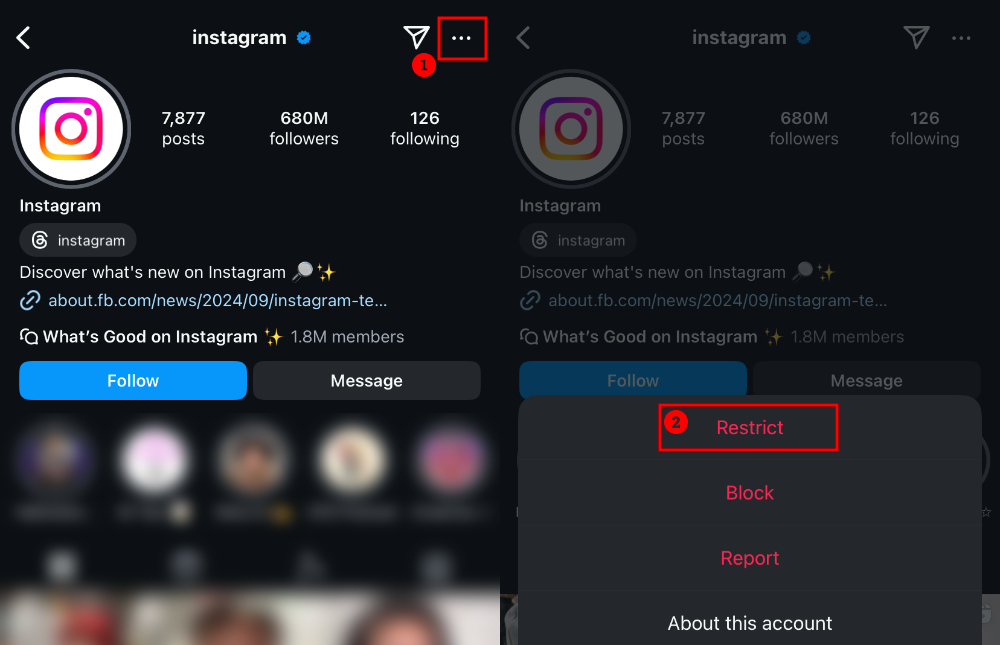
To unrestrict the person:
Step 1. Follow the same steps mentioned above and select the 'Unrestrict' option.
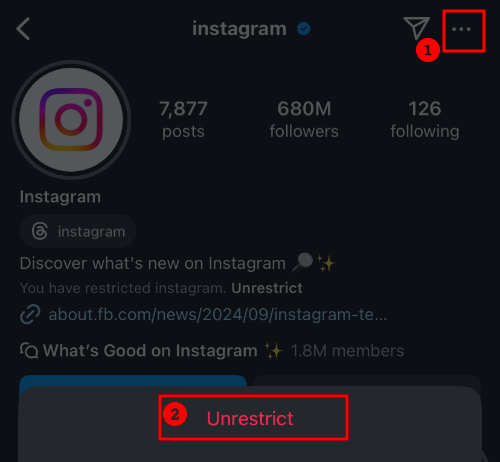
4Through the Restricted Settings
You can also restrict someone in the Restrict Setting to have a broader reach to users where you can easily restrict/unrestrict them. Let's see how;
To restrict the person:
Steps 1. On your IG profile, tap the three-bar icon in the top right corner and go to Settings.
Step 2. Scroll down to the 'Restricted' option and tap on it.
Step 3. Search the person by their username and click on the 'Restrict' button.
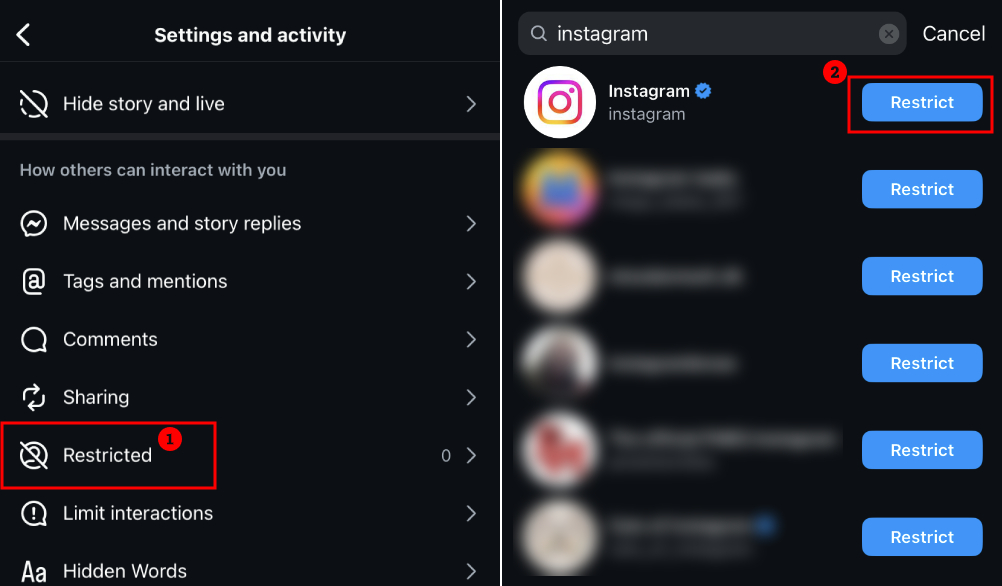
To unrestrict the person:
Step 1. Follow the steps mentioned above to the Restricted section, then tap 'Unrestrict.'
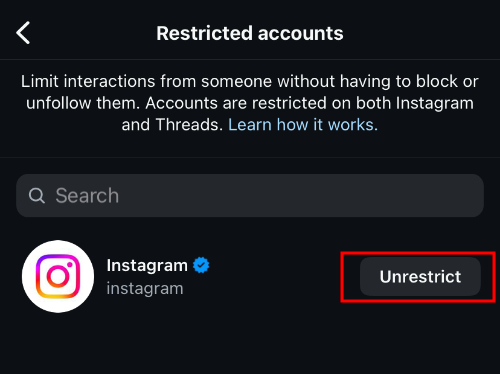
Extra Tips: How to See If Someone Restricted You on Instagram
As we got to know about the discreteness of Instagram's restricted feature, here are some tips that will give you subtle signs to know if someone has restricted you on Instagram or not;
- Check comments visibility
- Check their online status
- Check the DM
- Check the read indicator
- Check if you can tag or mention them successfully
Instagram Restrict Vs. Block: What Is the Difference?
Now that you know what happens when you restrict someone on Instagram, how does this differ from blocking? Here, we've listed the differences between them:
| Features | Restrict | Block |
|---|---|---|
| Interaction Limit | Restricted users can comment and interact with your post, but it will only be visible to you. | Blocked users will not be able to have any interaction with you. |
| Notification | The restricted user will not be notified. | The blocked user will not be notified. |
| Online Status | A Restricted user cannot see your online status | Not visible to a blocked user. |
| Listen to Surroundings | √ | √ Pay-per-minute |
| Online Status | A Restricted user cannot see your online status | Not visible to a blocked user. |
| Profile Visibility | Visible to Restricted user | Blocked users cannot reach your profile, not even through your username. |
Overall, if you want subtle control, go for Restricting, but if you want a total cut-off, then Blocking is the best option.
Bonus: How to Know If Someone Is Harassing Your Child on Instagram
Instagram restrictions prove to be quite helpful to manage your online interactions with other users. However, if your child is also on Instagram then only restricting features might not be enough for their protection. For this, we recommend the AirDroid Parental Control app that takes your child's protection on social media platforms like Instagram to the next level.
• Get notified about who interacts with your child through notification syncing.
• Detect potential harassment or bullying with keyword alerts.
• Receive real-time alerts for immediate action.

Conclusion
Restricting features on Instagram is a great way to keep your privacy intact without causing any issues since users aren't notified when you do it. You get to control how you respond and manage things like commenting, tagging, or mentioning.
Knowing what happens when you restrict someone on Instagram can really help you use these features better. Hopefully, with the steps, methods, and tips we've shared, you can easily restrict or unrestrict anyone whenever you want.












Leave a Reply.