How to Use WhatsApp without a Phone Number: 4 Effective Ways
WhatsApp is a popular messaging app that allows users to communicate with others worldwide over the internet. While WhatsApp typically requires a valid phone number for registration, users sometimes seek alternative methods to use WhatsApp without sharing their primary phone number for privacy or other reasons. This guide explores four methods that can be used to set up WhatsApp without your personal phone number.
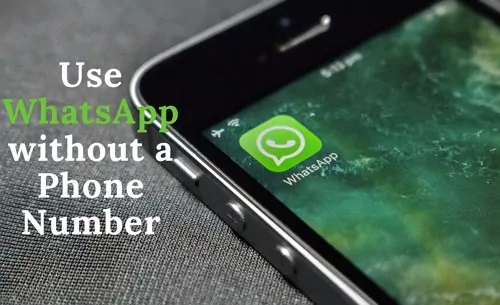
Do You Have to Have a Phone Number for WhatsApp?
Yes, to use WhatsApp, you typically need a valid phone number. WhatsApp generally requires you to sign up via a phone number linked to your smartphone.
The first time you use WhatsApp, the app asks for your phone number to receive a one-time verification code. With that code, you can start using WhatsApp immediately.

So, can you use WhatsApp without your personal phone number?
While WhatsApp's signup primarily requires a phone number for OTP, it is possible to create an account using a landline number or a virtual phone number from services like TextNow or Google Voice. However, it's important to note that WhatsApp's Terms of Service might not fully support these methods, and there's a risk of account suspension.
Alternatively, if you already have a WhatsApp account, you can use the WhatsApp Linked Devices feature to access your account on other devices without needing to re-verify the number on those secondary devices.
4 Ways to Use WhatsApp without Your Personal Phone Number
If you prefer not to register WhatsApp with your private phone number, consider these 4 methods.
1Get a Google Voice Virtual Number
Many users find a Google Voice Number beneficial, especially for managing calls. Google provides a free, permanent phone number linked to your Google account, which can also be used to set up WhatsApp.
Note: Google Voice is currently only available to US and Canadian Google users. A Google Voice number can be associated with two different accounts. Initially, you'll need an original number to link your alternative Google Voice number. Follow the steps below to get started.
Step 1. Download Google Voice, available on App Store and the Google Play Store.
Step 2. Sign up and get a Google Voice Number.
Step 3. Verify your Google Voice Number with an actual phone number you can access. Type its number and click Send code.
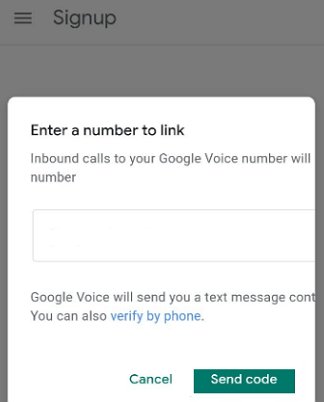
Step 4. Download and open WhatsApp. If you have already set up WhatsApp with your number, you may need to reinstall it. Delete the app and reinstall it from your phone's app store.
Step 5. Choose your location and enter your Google Voice number into WhatsApp. You must verify your phone number.
Step 6. Enter the verification code. You will receive a message or a voicemail notification in your Google Voice dashboard.
Once verified, WhatsApp will recognize your Google Voice Number.
2Use TextNow for a Virtual Number
If you don't have access to a landline number, you can verify WhatsApp with a temporary or virtual number provided by services like TextNow. TextNow offers virtual numbers and is compatible with both Android and iPhones. Use TextNow to verify WhatsApp with the following steps:
Step 1. Download the TextNow app for Android or iPhone. The application will provide you with several virtual numbers based on your area code.
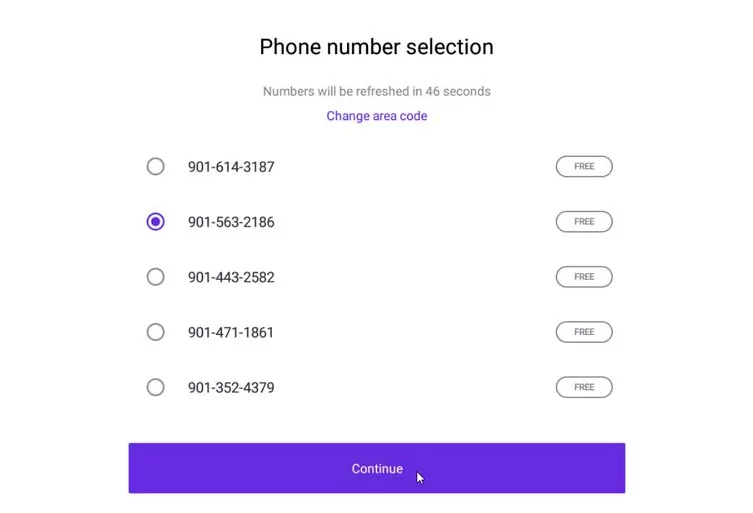
Step 2. Then launch WhatsApp. You will be prompted to enter the virtual number you selected from TextNow in the verification window.
Step 3. If SMS verification fails (which is common for virtual numbers), you can choose "Call me." Ensure TextNow is running in the background to receive the call.
Step 4. As soon as the verification code is provided via a phone call to your TextNow number, fill it out in WhatsApp to finish the process.
Using this method with a temporary or virtual number allows you to access your WhatsApp account without your primary phone number. **Be aware that WhatsApp may detect and suspend accounts created with virtual numbers if they are deemed to violate their service terms.**
3Use a Landline Number to Access WhatsApp
WhatsApp supports using a landline number to register a WhatsApp Business account, and this method can sometimes work for personal accounts too. The following steps will guide you through the process of verifying WhatsApp using a landline number:
Step 1. Download WhatsApp on your device and launch the app to get started. It's recommended to uninstall and then reinstall WhatsApp if you are already using it with a different number.
Step 2. On the WhatsApp verification interface, input your fixed landline number and country code, then click "Next."
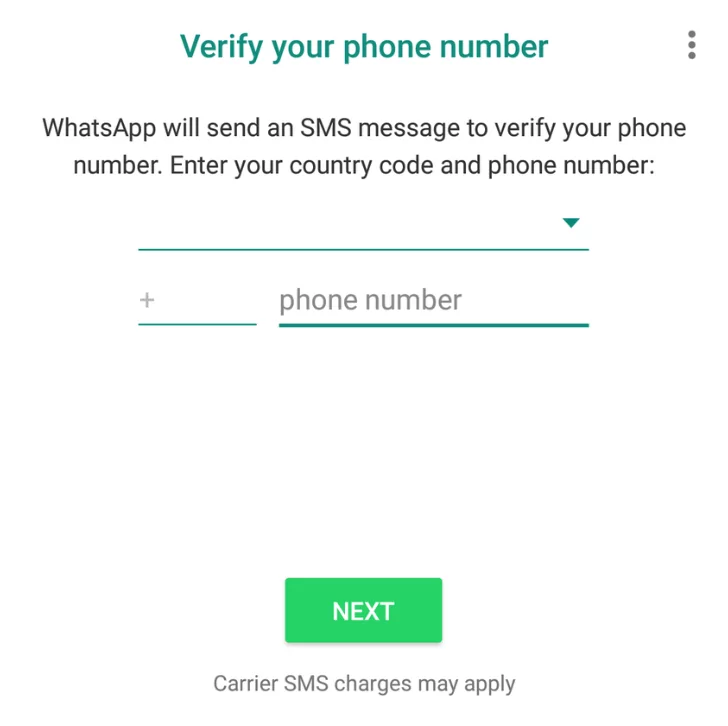
Step 3. WhatsApp will attempt to send an SMS code, which you will not receive on a landline. Wait approximately 1 minute until the SMS process fails, then click "Call me."
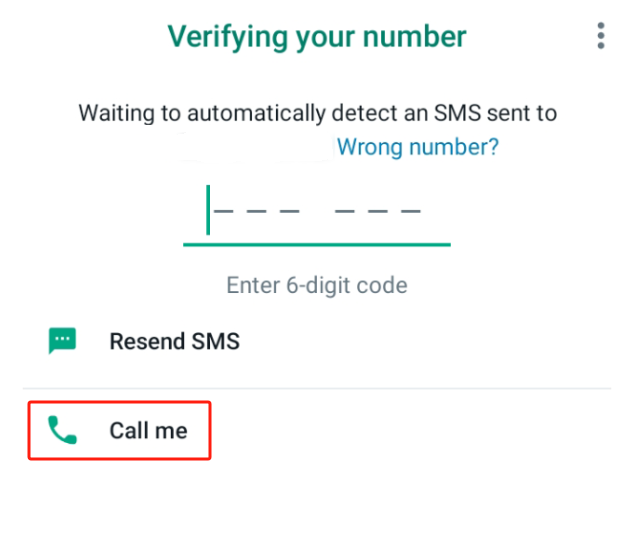
Step 4. When you receive the automated call on your landline number, listen carefully and enter the numbers you hear into WhatsApp. This will automatically verify your account.
With this method, you can successfully verify WhatsApp using a landline number. Verification is typically a one-time process, but users should be aware that WhatsApp's policies and verification methods may evolve over time.
4Try Linked Devices for Existing Accounts
The WhatsApp Linked Devices feature allows you to use the same WhatsApp account on up to four additional devices (like a tablet, a second phone, web, or desktop) without needing another phone number for those linked devices. This method is officially supported by WhatsApp and does not involve bypassing any core verification. We will use WhatsApp Web on another device as an example:
Step 1. Open your web browser on the device where you want to use WhatsApp. Then enter the URL web.whatsapp.com. A QR code will appear.
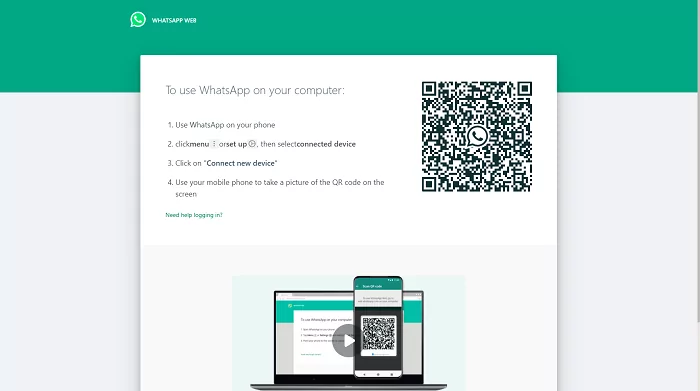
Step 2. Launch WhatsApp on your primary device (where your main WhatsApp account is active).
- Android: Tap the three-dot symbol in the top right corner or go to Settings and choose "Linked Devices." Then tap on Link a Device to scan the QR code displayed on WhatsApp Web.
- iPhone: Go to Settings on the lower-right corner, find "Linked Devices" and open it. Tap on Link a Device to scan the QR code on WhatsApp Web.
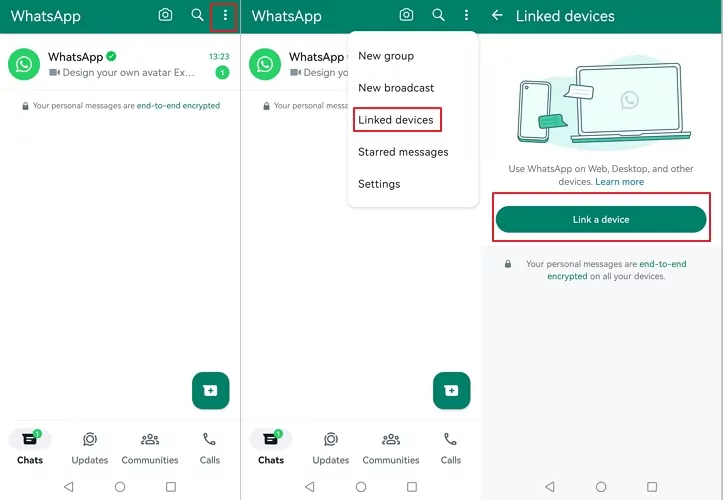
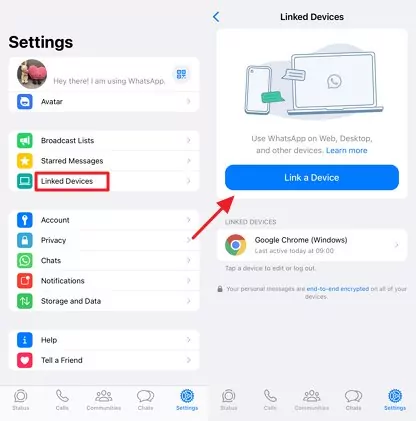
As soon as the QR code is scanned, the secondary device will be linked to your primary device. It may take a few minutes to sync your WhatsApp data, depending on the size. After syncing, you can use WhatsApp on the linked device.
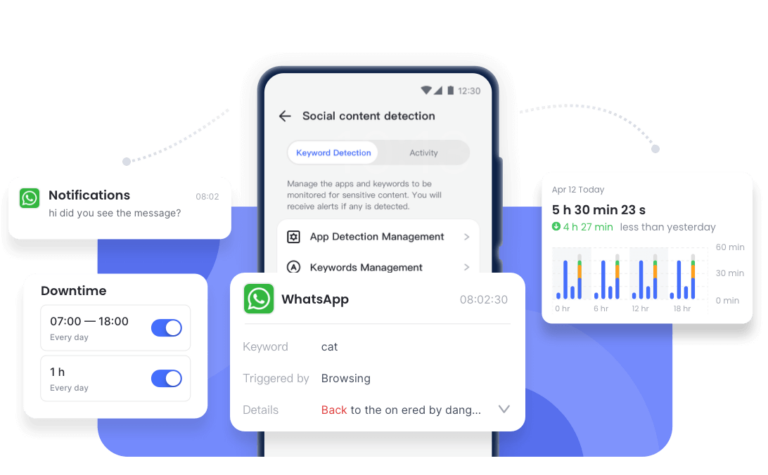
FAQs about Using WhatsApp
1Can You Use WhatsApp without Giving Your Personal Phone Number?
Yes, while WhatsApp typically requires a personal phone number, there are alternative methods. We've outlined 4 methods to help you potentially access WhatsApp without sharing your primary phone number, such as using linked devices (for existing accounts), a landline number, a Google Voice number, or a virtual phone number created by the TextNow app.
Please note that using virtual or non-mobile numbers for registration may carry a risk of account suspension by WhatsApp.
2How Can I Use WhatsApp without a SIM or Phone?
You can potentially use WhatsApp without a physical SIM card or phone by using a virtual number service like the TextNow app for initial registration or by verifying through an existing landline. For ongoing use, WhatsApp's Linked Devices feature allows you to use WhatsApp Web or Desktop without your primary phone always being connected.
3 How to Create a Free Virtual Number to Use WhatsApp?
You will need to use virtual phone number apps like TextNow or Google Voice to obtain a virtual number. Refer to the detailed guides under "Way 1: Get a Google Voice Virtual Number" and "Way 2: Use TextNow for a Virtual Number" above for step-by-step instructions on using a virtual phone number for WhatsApp. **Remember the associated risks of account suspension.**
4How do You Activate WhatsApp with an Old Number without SIM?
If you wish to activate WhatsApp with an old landline number without a SIM, you can follow these general steps:
Step 1: Launch WhatsApp on your computer, tablet, or phone.
Step 2: Provide your home or landline phone number. Allow the SMS verification to fail.
Step 3: Choose the "Call me" option to receive a verification code via phone call. Ensure the Setup Process has been completed by entering the code received during the call.
5Can You Use Virtual Numbers on WhatsApp?
To some extent, it is possible to create a WhatsApp account with a virtual number, often used to protect personal privacy. These virtual numbers are generated by virtual number apps like Google Voice or TextNow. **However, using virtual numbers may violate WhatsApp's Terms of Service and could lead to account suspension.**
6How to Change WhatsApp Number without Verification?
No. Whenever you change your WhatsApp number within the app, you will receive a verification code for the new number. If you don't verify the new number, you won't be able to use WhatsApp with that updated number.
7How to Get a WhatsApp Verification Code Without SIM?
It is possible to receive a WhatsApp verification code even if you do not have a SIM card in the device you're using. You can do this by verifying through an existing landline number or a virtual number service that can receive calls or messages.



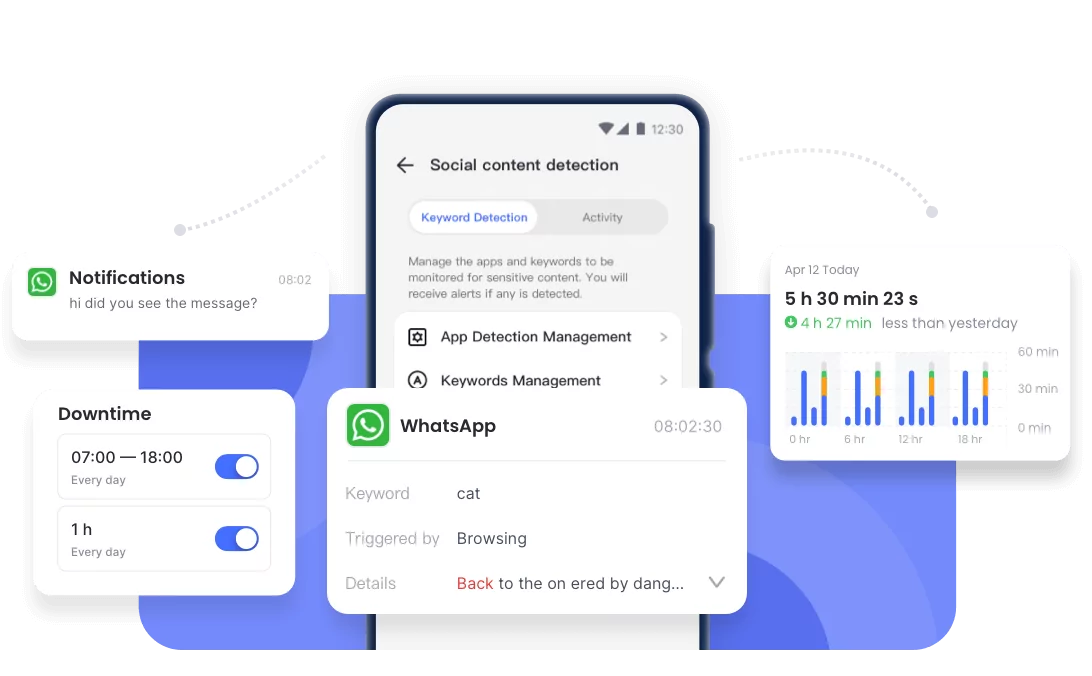










Leave a Reply.