
How to use 6 Times Taps Enrollment with AirDroid Business

Quickly tap the screen 6 times in the “blank space” of the welcome interface of the new device (the interface of different models may be different). If your device is already in use, please go to the settings on the device to factory reset your device.
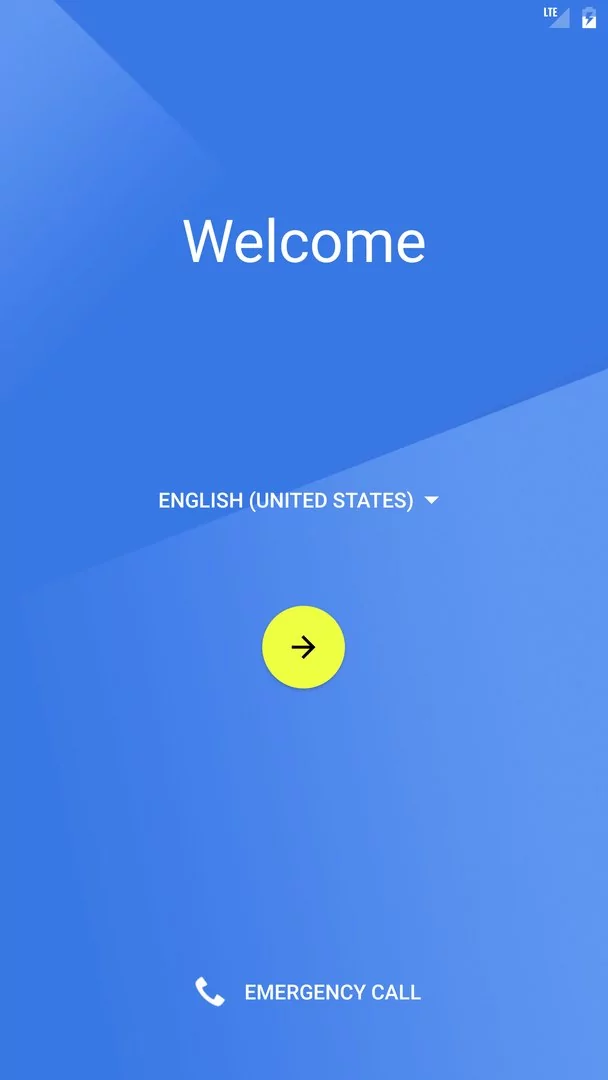
Go to Admin Console > Devices > Device Enrollment > The Enrollment via Device Owner > 6 Times Tap, and use the device's camera to scan the QR Code on the right side of the Admin console enrollment page.
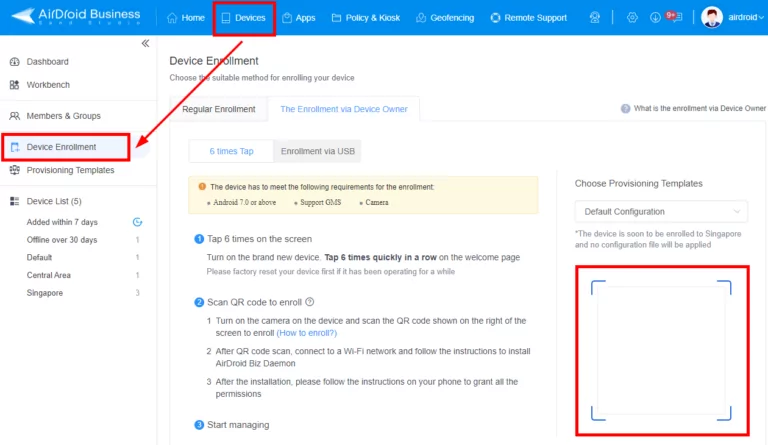
After scanning the QR code, it will initialize your device.
Then, click Continue to grant basic , and agree with the terms of use to proceed (the interface of different models may be different).
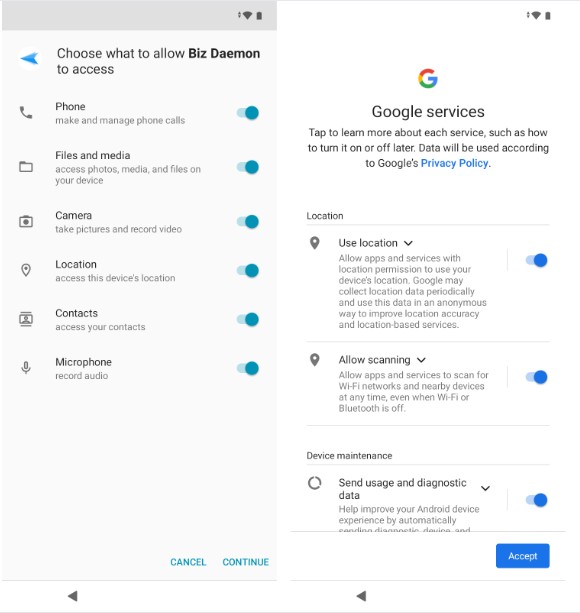
After all the service terms are completed, and you reach the device desktop, open Biz Daemon on the device to authorize Biz Daemon permissions.
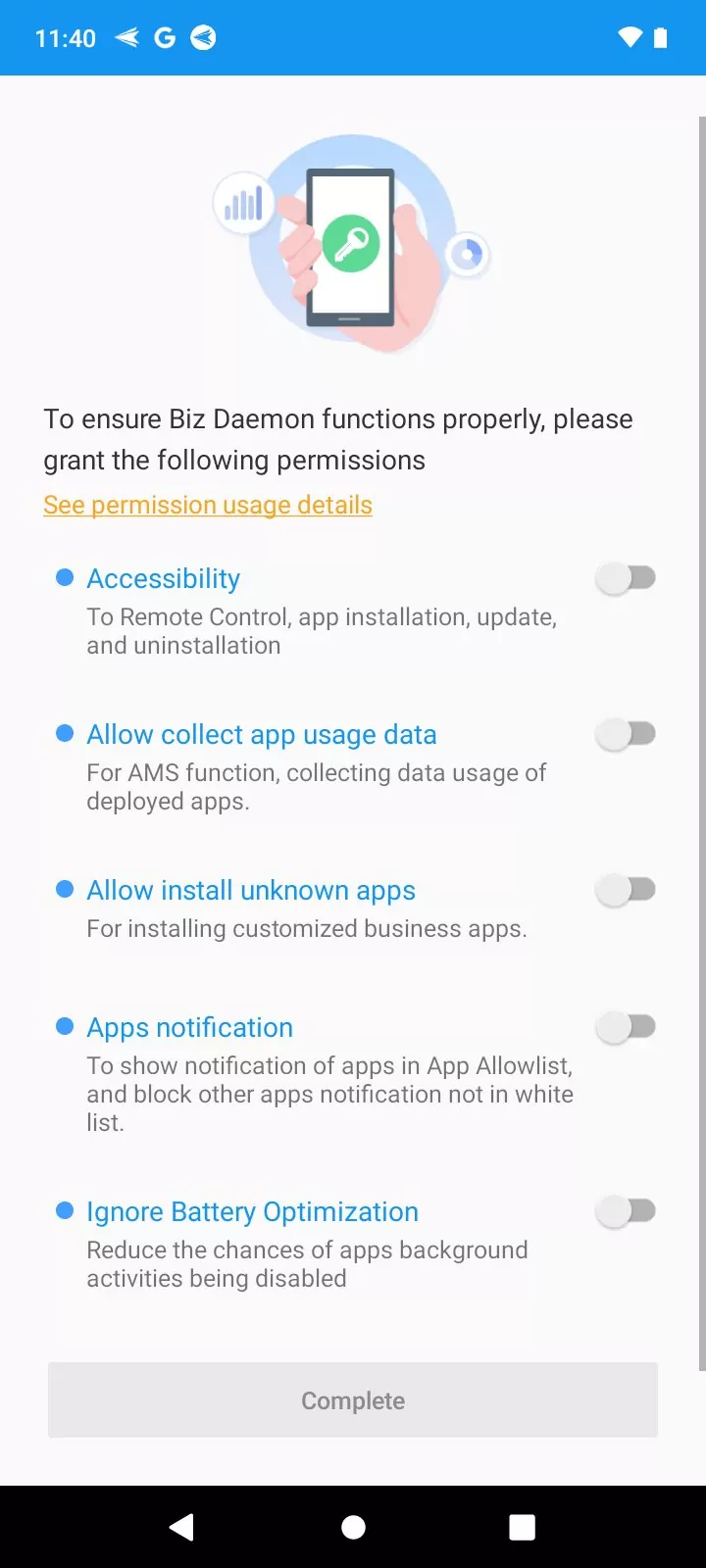





Leave a Reply.