
How to Add a Voice Memo to iMovie Video on iPhone
Filed to: Quick Guides

In this guide, we will show you the step-by-step guide on how to add a voice memo to iMovie on an iPhone.
Adding a voice memo to iMovie on iPhone is a straightforward process that can greatly enhance your video projects. Before you add voice memo to iMovie video, you need to record a voice memo on your iPhone.
Step 1: Save Voice Memos to iCloud Drive in Files App
- Open the Voice Memos app on your iPhone. Tap Edit, choose the desire recordings and click Share icon.
- Click Save to Files and choose iCloud Drive. Select the folder where you want to save your voice memo. If you haven't already, you can create a new folder for your iMovie projects.
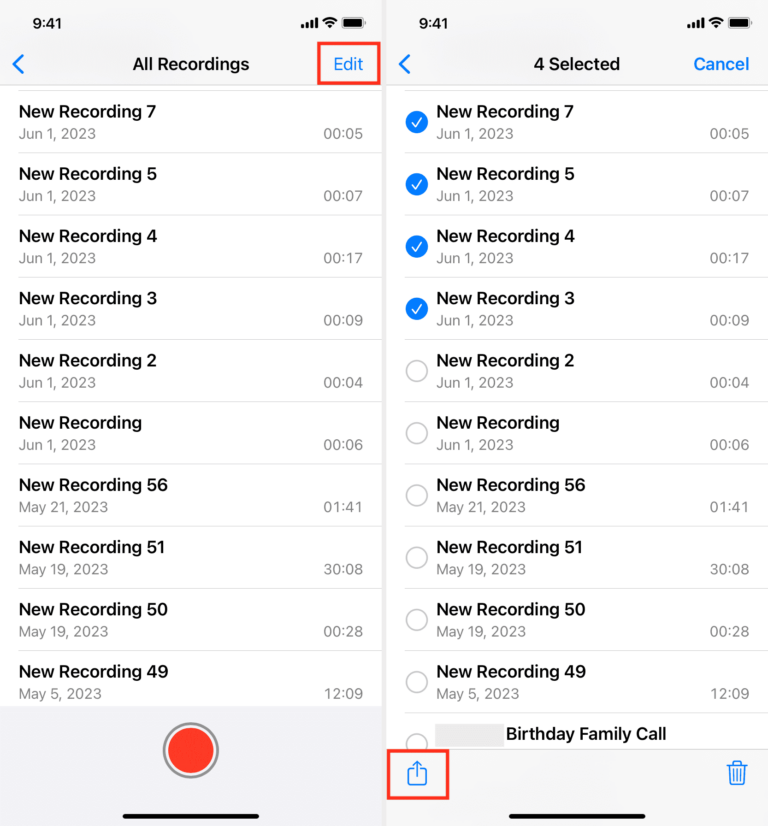
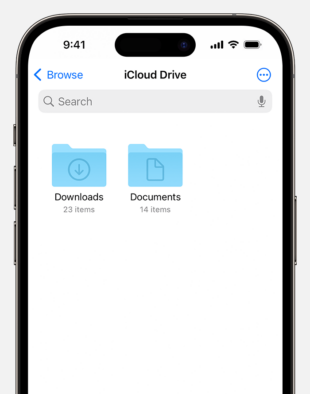
Step 2: Import Voice Memos into iMovie
- Open the iMovie app on your iPhone. Create a new project or open an existing one.
- Tap the "+" button above the timeline and select "Audio."
- Tap "Files" to access your iCloud Drive.
- Navigate to the folder where you saved your voice memo and tap on it to select it.
- Tap "Import" to add the voice memo to your iMovie project.
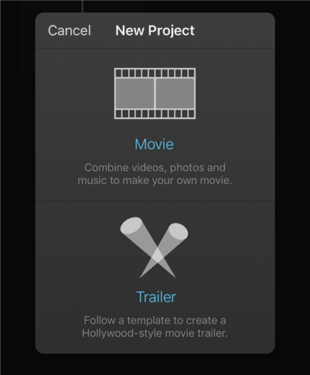
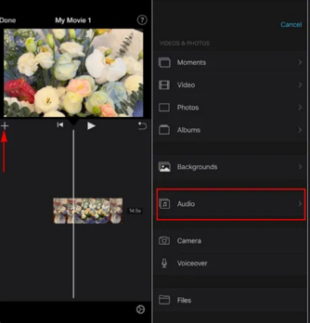
Transfer Music, Videos and Files without Losing Quality - AirDroid
You Might Also Like
Home > Quick Guides > How to Add a Voice Memo to iMovie Video on iPhone





Leave a Reply.