Home > Quick Guides > How to AirPlay from iPhone/iPad to Mac
Like
Dislike

How to AirPlay from iPhone/iPad to Mac
Filed to: Quick Guides

To AirPlay to your Macbook from iPhone/iPad, make sure both devices connect to the same Wi-Fi.
Step 1
Open Control Center on your iPhone or iPad
For iPhones with Face ID and iPads, swipe down from the upper right corner of your screen. For iPhones with a Home button, swipe up from the bottom of your screen.
Step 2
Tap Screen Mirroring
Now tap the Screen Mirroring button on the Control Center. It’s two rectangular boxes.
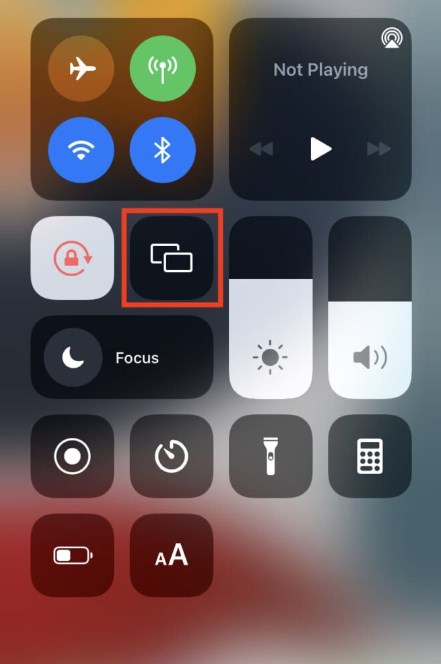
Step 3
Select Your MacBook
You will see a device list on the screen. Tap your MacBook to start mirroring.
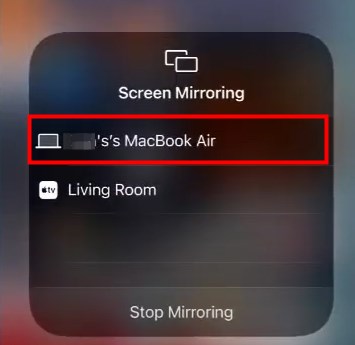
Step 4
Enter the AirPlay Code (Optional)
If prompted, enter the AirPlay code on your iPhone or iPad to verify.
It’s all done, and you can view your iPhone or iPad screen on the MacBook.
AirDroid Cast - Screen Mirror iOS to Mac, Win, TV
Discussion
The discussion and share your voice here.
Product-related questions?Contact Our Support Team to Get a Quick Solution>







Leave a Reply.