Home > Quick Guides > How to Enable Data Protection on Android?
Like
Dislike

How to Enable Data Protection on Android?
Filed to: Quick Guides
Step 1
Go to Settings > Security & privacy.
Tap Settings on your Android device, then scroll down to Security & privacy. Take Samsung tablet as an example here.
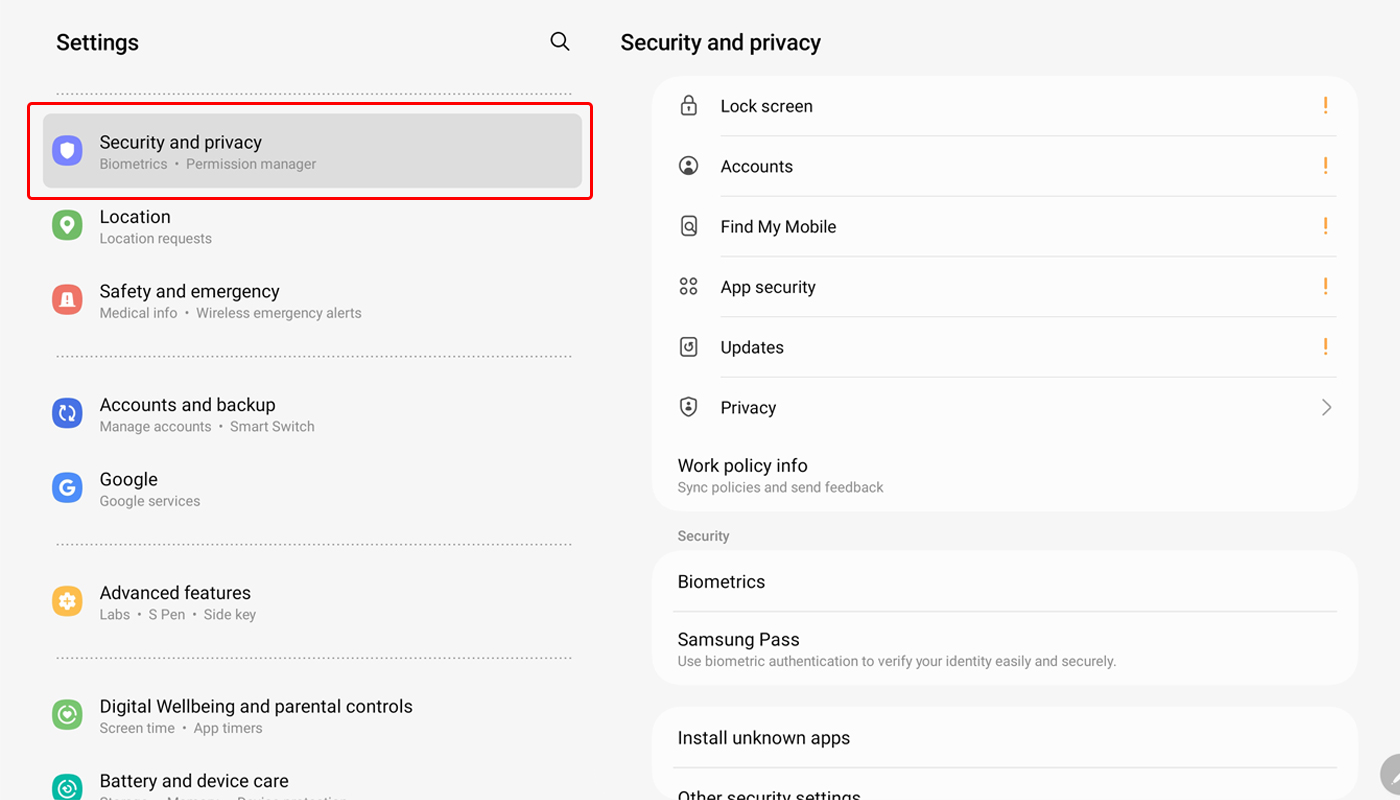
Step 2
Tap 'Lock Screen' and select 'Screen Lock'.
Pick the type of Screen lock you like whether it be a PIN, Passwrd, Pattern, Face or Finger Print.
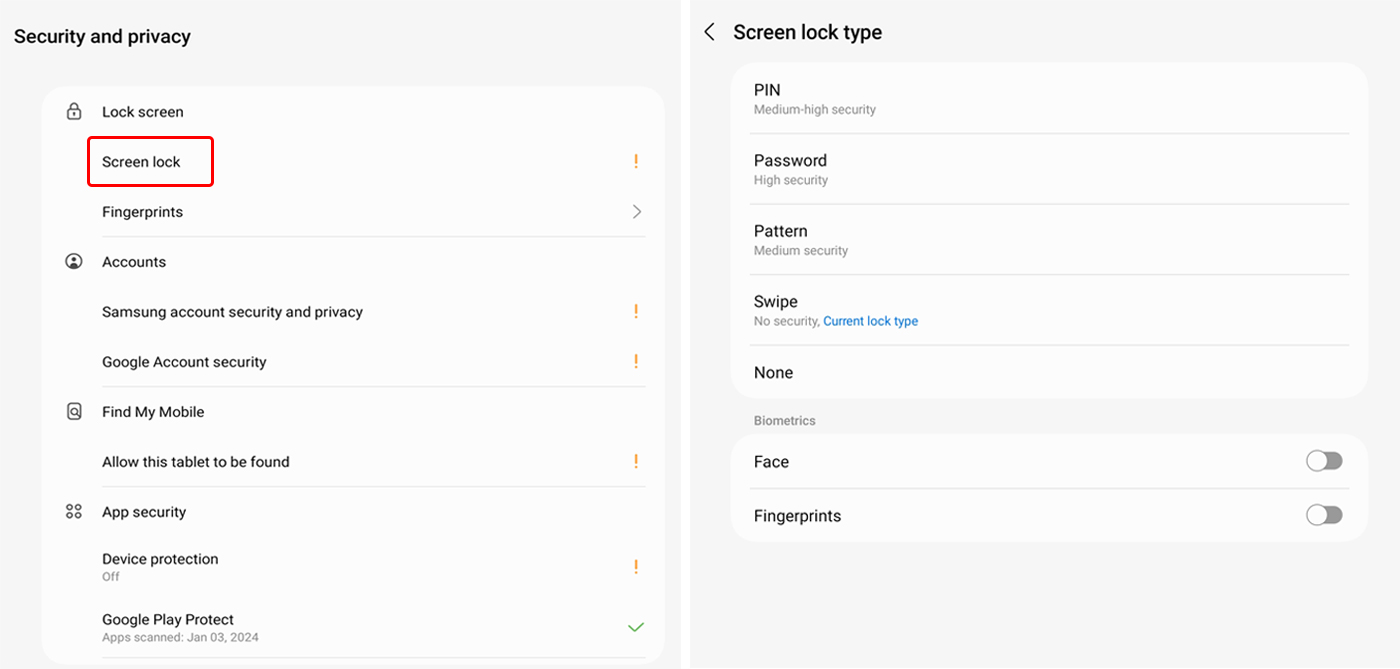
Step 3
Tap 'Account' and select 'Google Account security'.
Follow the on-screen instructions and sign in your Google account on the device.
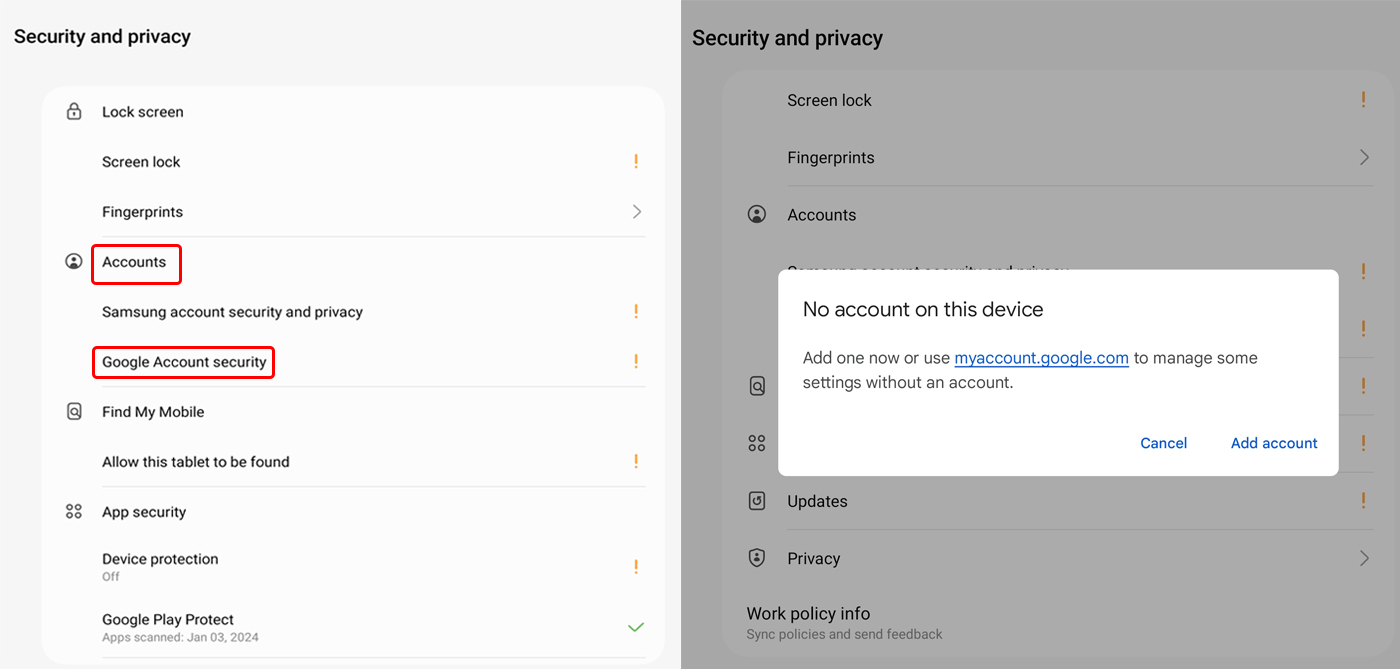
Step 4
Tap 'Find My Device' and turn on the enable button.
You can also activate the features of 'Remote unlock' and 'Send last location.'
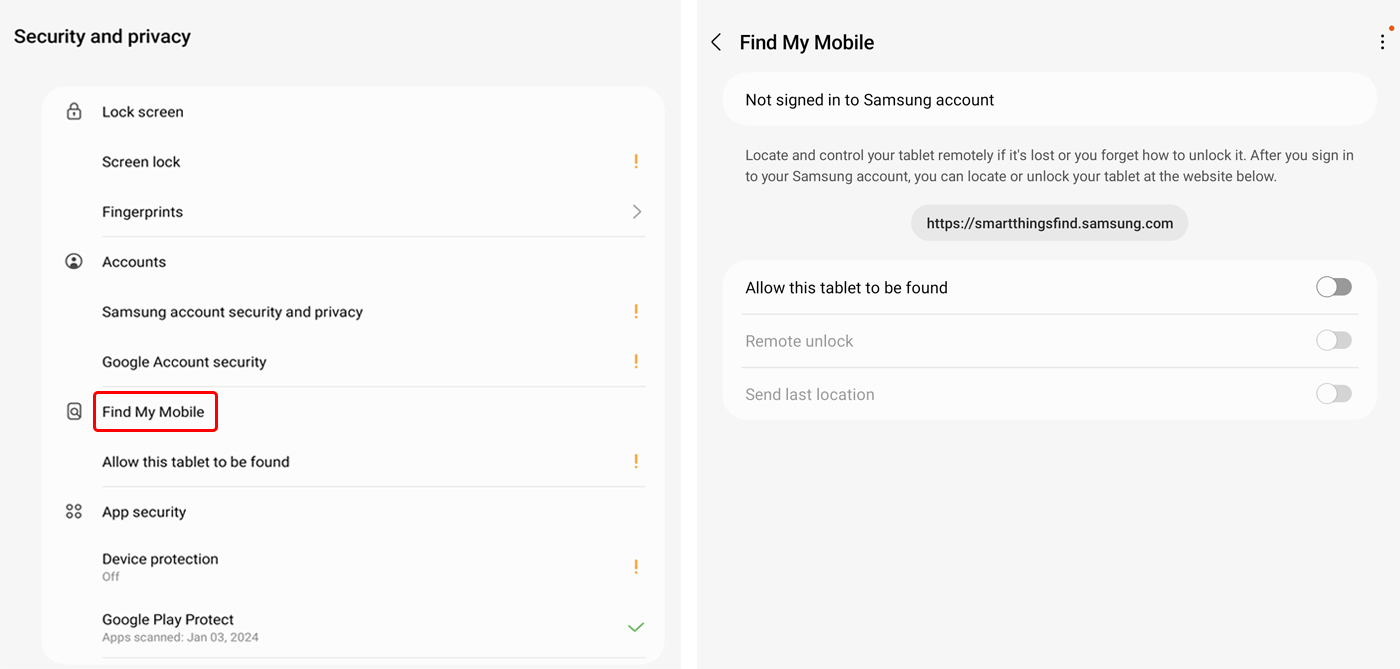
Step 5
Tap 'Device protection' and turn it on.
Tap the Turn on button to enable Device protection.
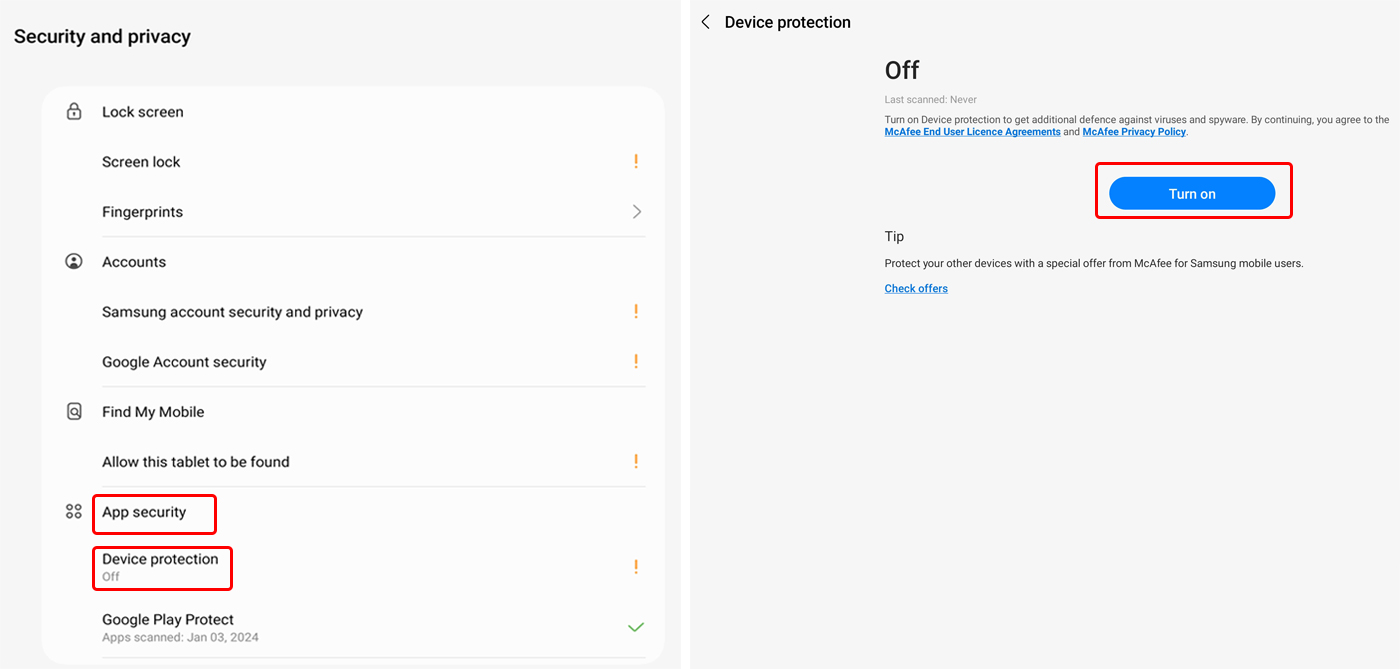
Step 6
Use 'Google Play Protect'.
Tap Google Play Protect and then Scan.
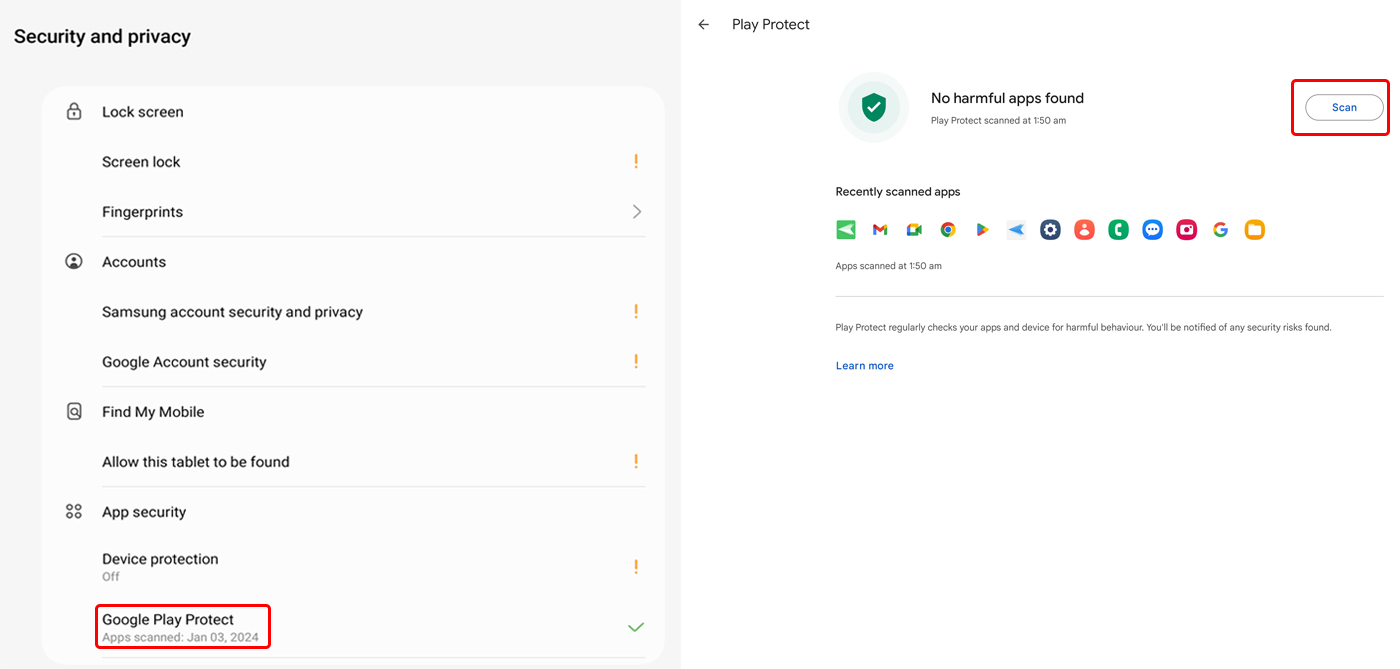
Step 7
Review 'Work Policy info'.
Here you can view details of corporate device policies and check what information can the IT admin see.
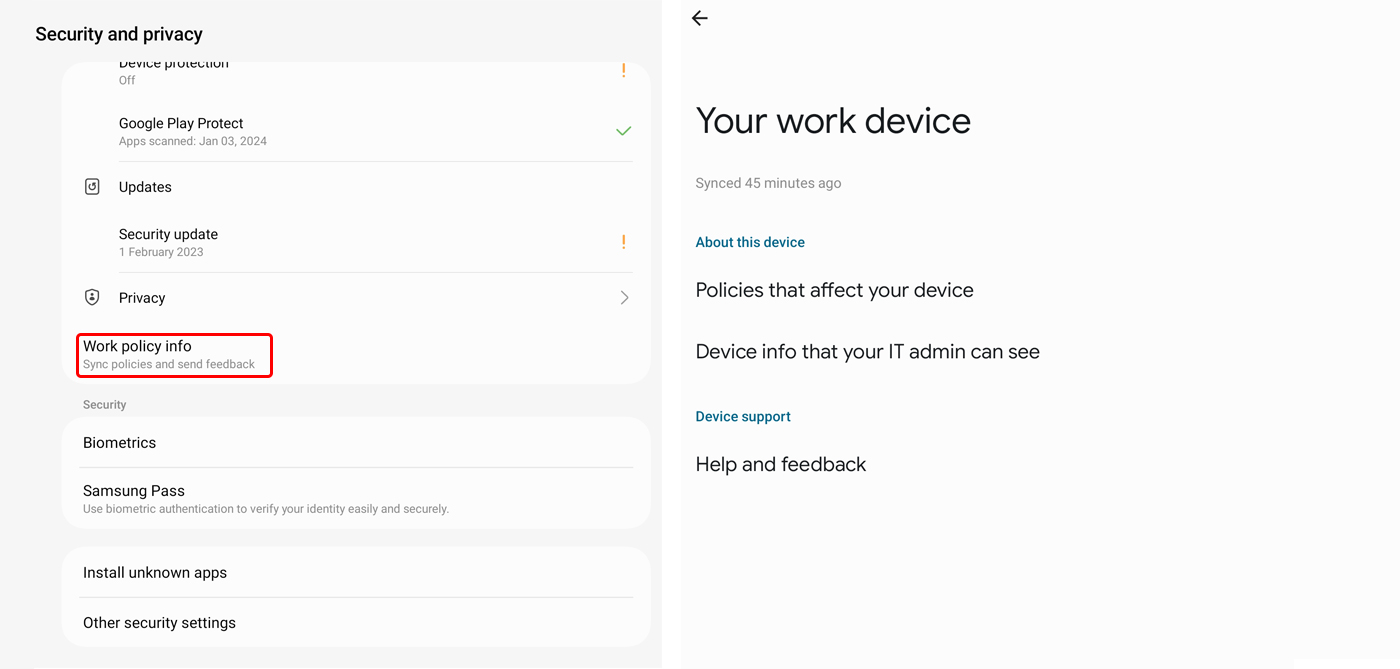
Step 8
Set up Biometrics authentication.
You can choose to use Face recognition or Fingerprints.
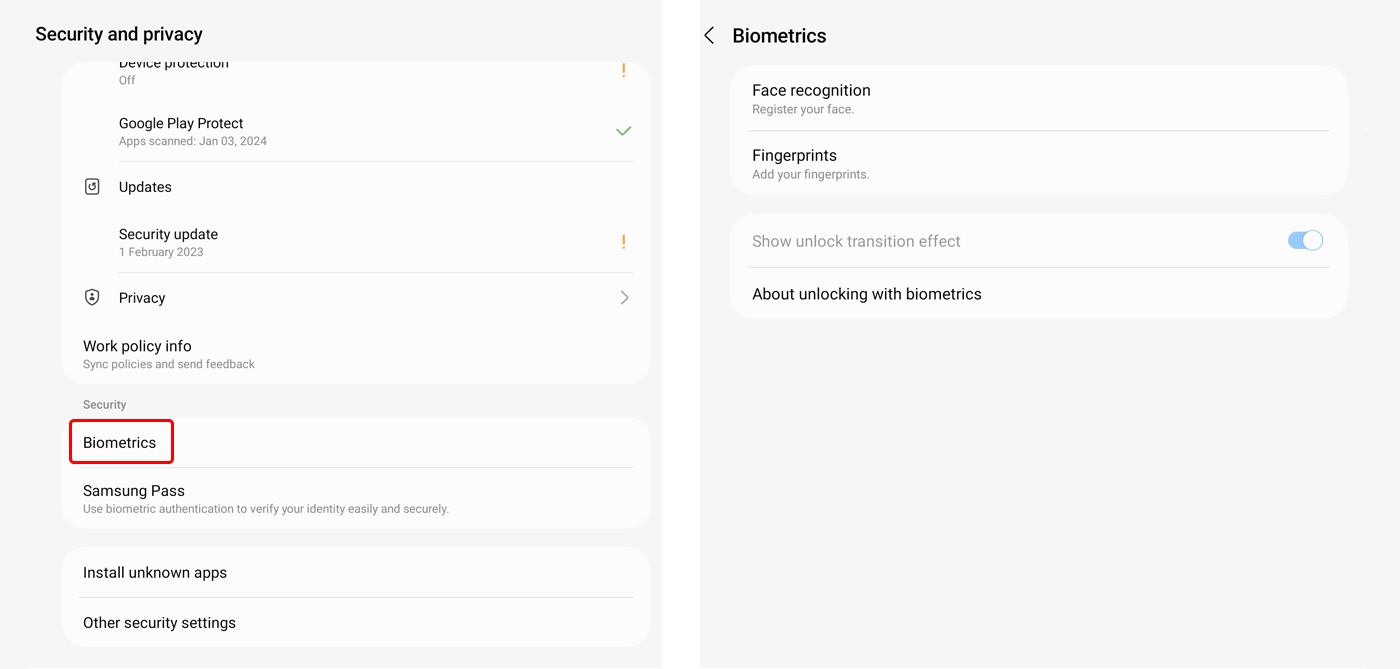
Step 9
Enable or disable 'Install unknown apps'.
A list of apps is displayed in this section. You can enable or disable installation permissions for a certain mobile app.

Step 10
Utilize 'Other security settings'.
Options include certificates, pin app, security policy update, etc.
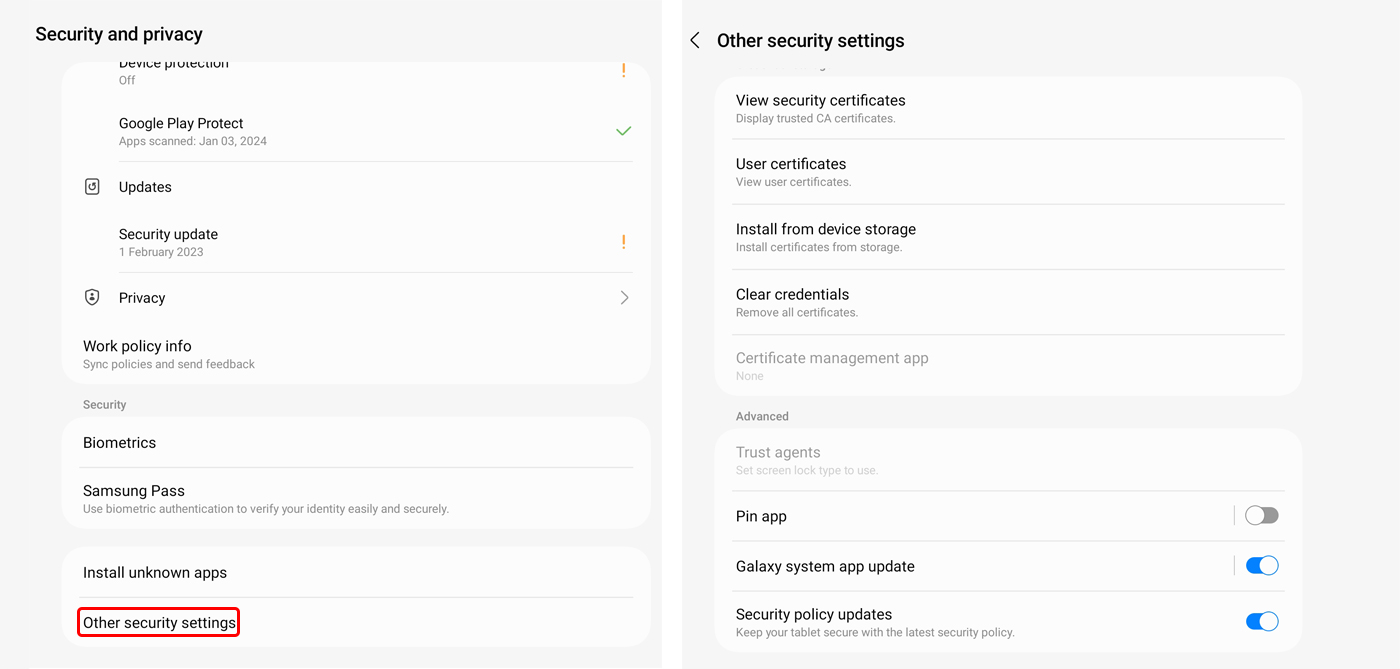
Sign Up for AirDroid Business Now
Discussion
The discussion and share your voice here.
Product-related questions?Contact Our Support Team to Get a Quick Solution>







Leave a Reply.