
How to force app fullscreen on Android?
Filed to: Quick Guides

Have you been wondering how to show app fullscreen on your cooperate Android devices? To use the feature, you need an AirDroid Business account and enroll the Android phone/tablet first.
1
Go to 'Policy & Kiosk' > 'Policy & Kiosk Config Files.'
As you come into the dashboard, click '+ Create Config File' and select 'Kiosk'. Tap 'OK' to continue the configuration.
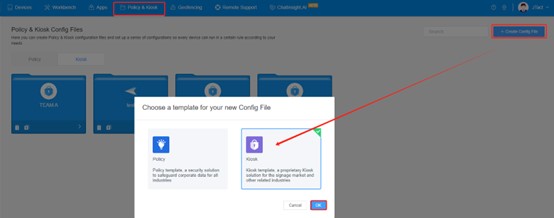 >
>2
Go to 'Kiosk Launcher' > 'Home Screen.''
Here you can see the button for enabling and disabling 'Full-Screen Mode.'
This option allows you to toggle whether or not the status bar will be shown. Keep the button grey and save the file.
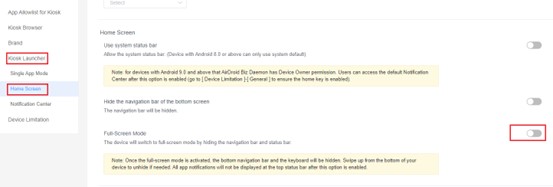 >
>Note : Once the full-screen mode is activated, the bottom navigation bar and the keyboard will be hidden. Swipe up from the bottom of your device to unhide if needed. All app notifications will not be displayed at the top status bar after this option is enabled.
3
Apply the file to your Android device.
After saving, you will enter the dashboard of 'Apply Config File to the following devices/groups.' Choose the enrolled device you want to hide status bar by clicking '+ Add.'
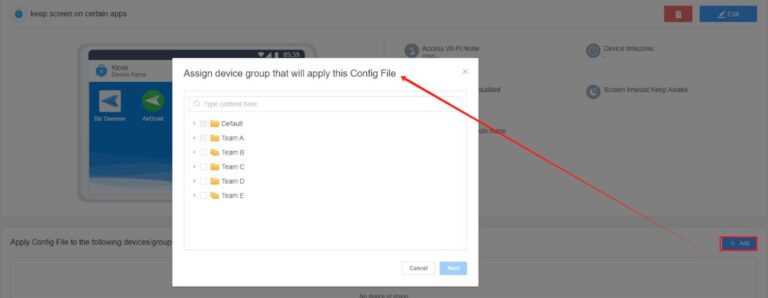 >
>Using this method, you can hide the status and notification bar even on newer versions of Android like Android 10 and 11. In addition to enabling admins to disable/hide notification bar and remove status bar, AirDroid Business can provides a fully customizable Kiosk Mode with various settings.
Get a Start with AirDroid Business Now
Home > Quick Guides > How to force app fullscreen on Android?





Leave a Reply.