Home > Quick Guides > How to Block Pop-ups on Chrome on Android Devices
Like
Dislike

How to Block Pop-ups on Chrome on Android Devices
Filed to: Quick Guides

Method 1: For individuals. Follow the below steps to block pop-ups in Chrome on your Android devices.
Step 1
Open the Chrome app. Tap the three dots > Settings.
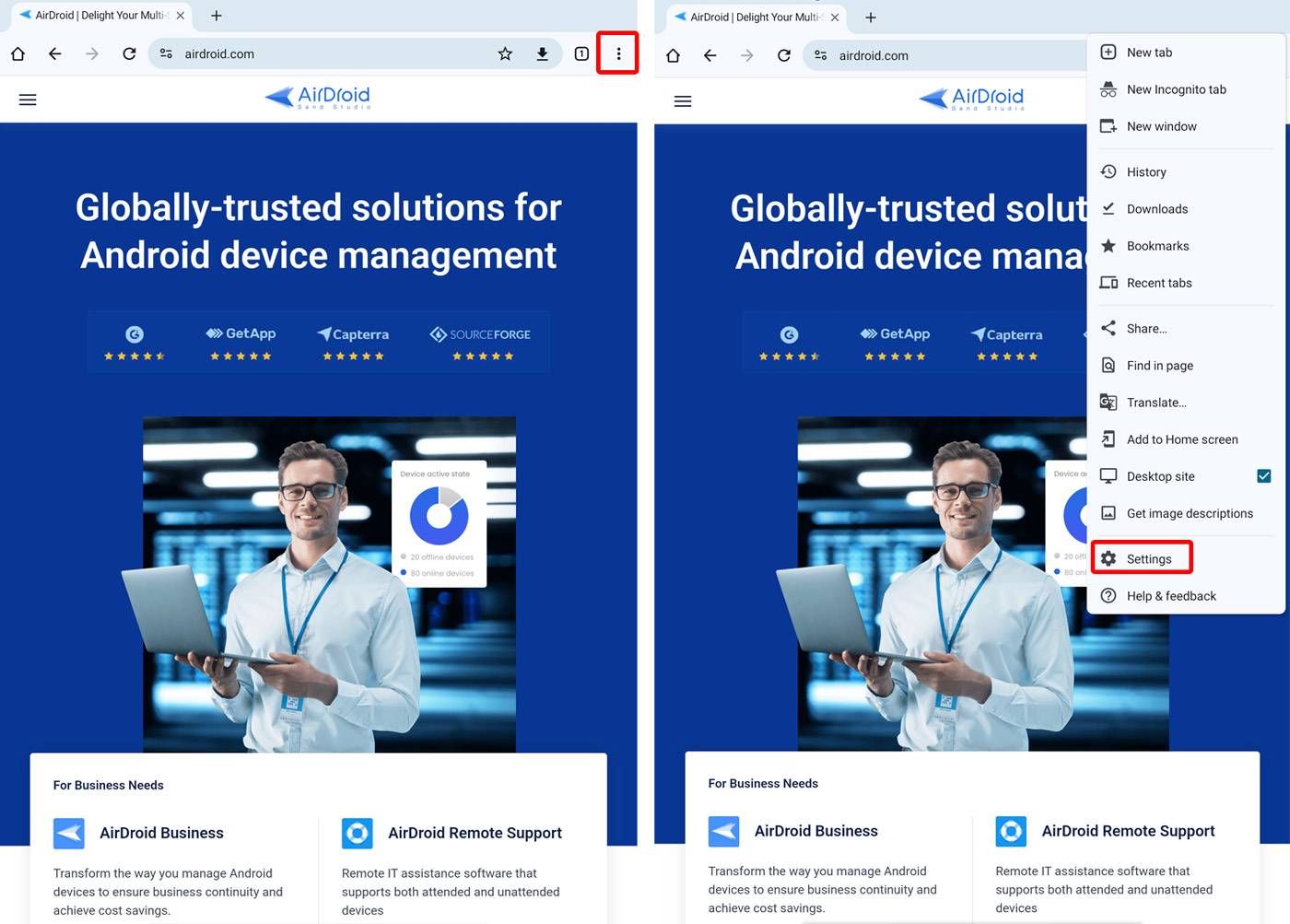
Step 2
Go to Site settings > Pop-ups and redirects.
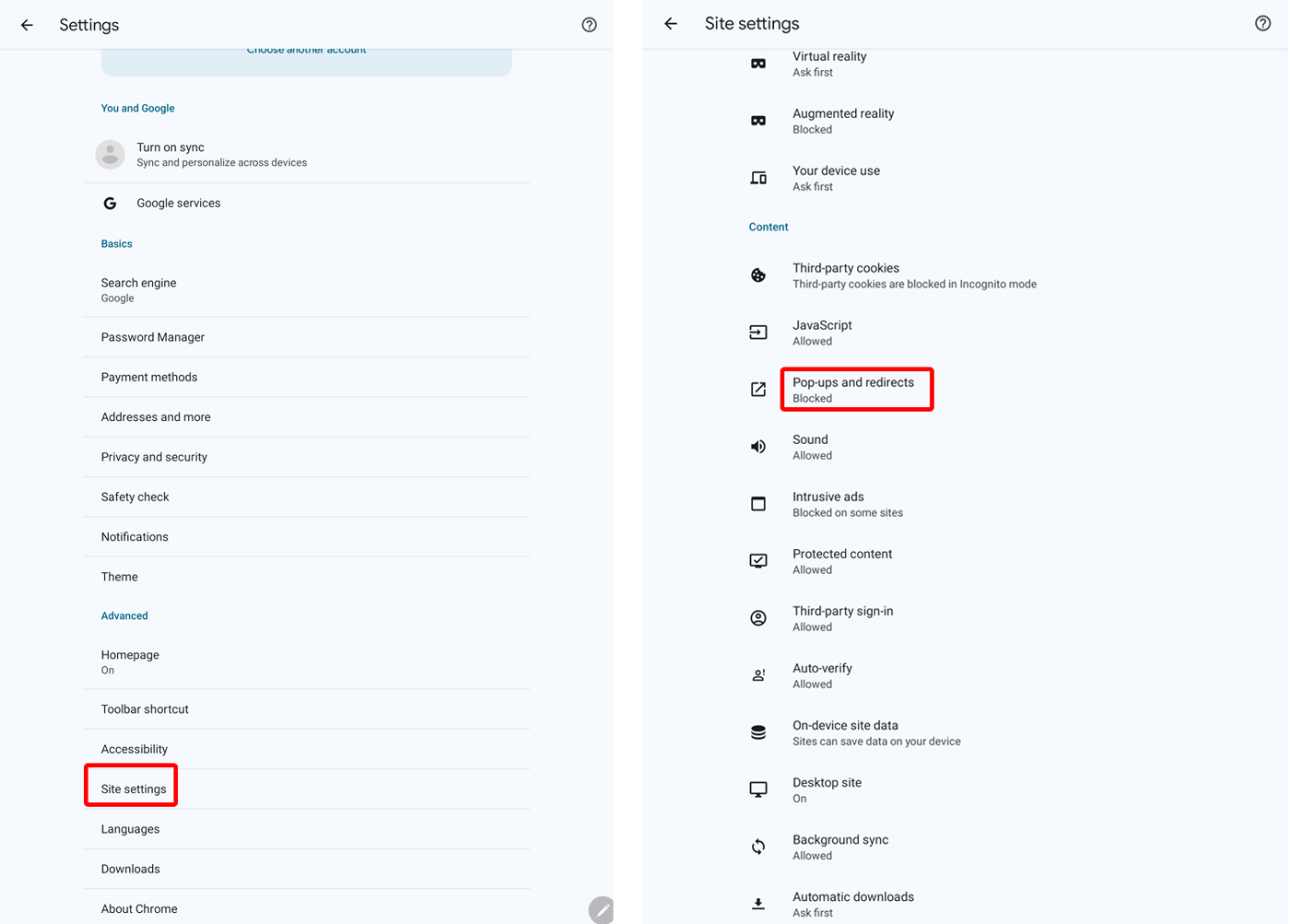
Step 3
Turn off the button to block pop-ups.
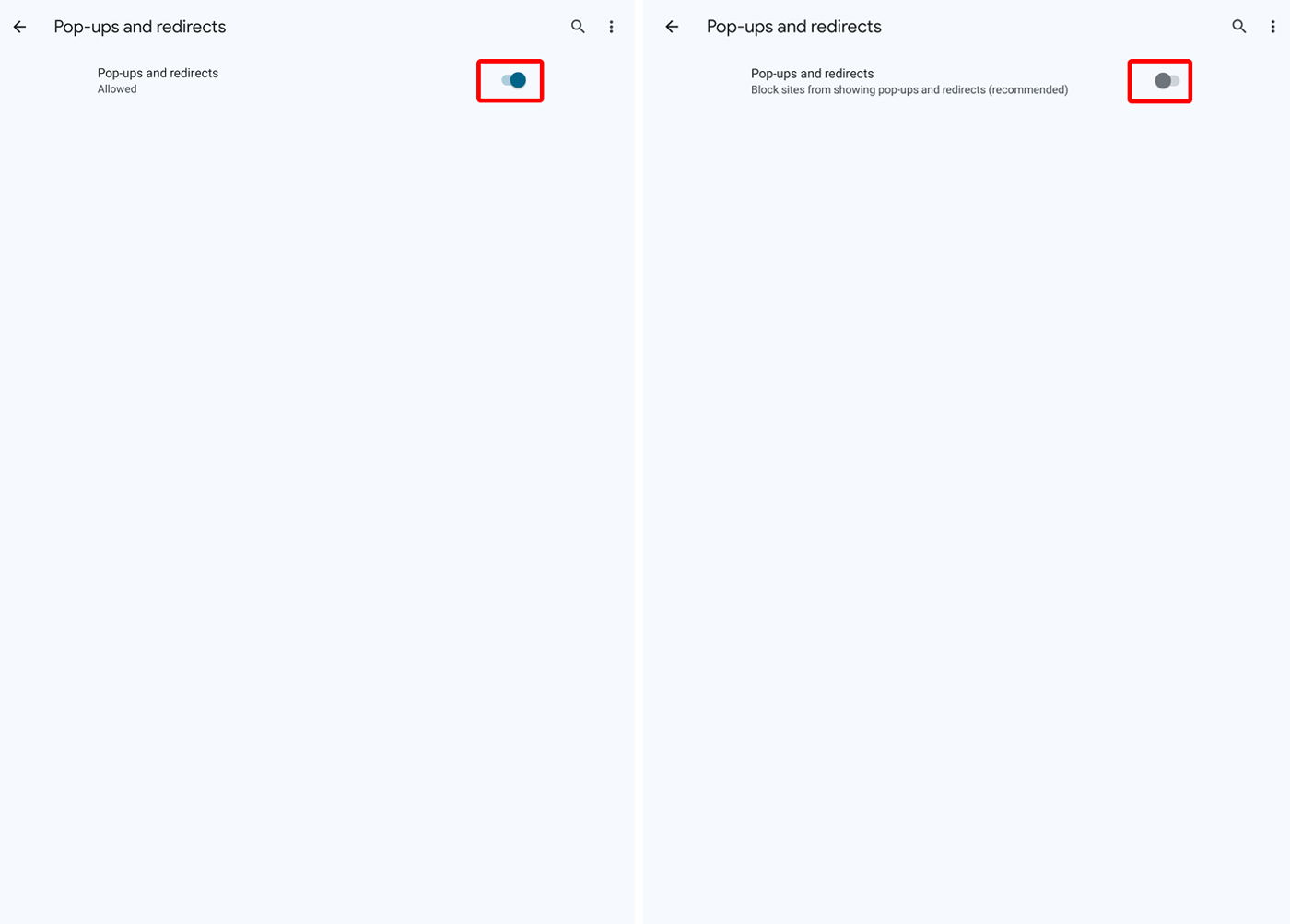

Method 2: For businesses. Follow the below steps to block pop-ups in Chrome for batch devices.
Step 1
Go to Apps > App Library > Managed Google Play Store. Then click + Add app.
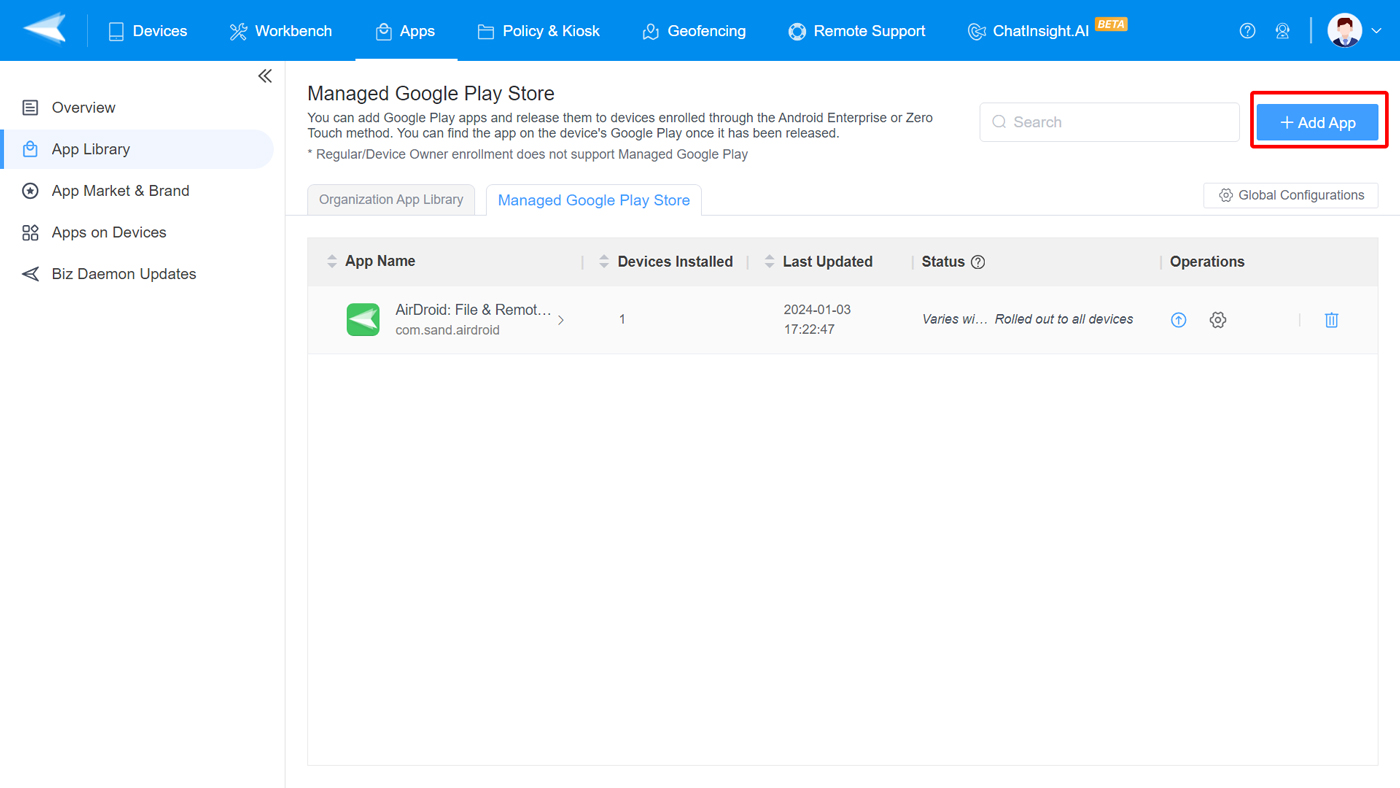
Step 2
Choose Chrome and click Select.
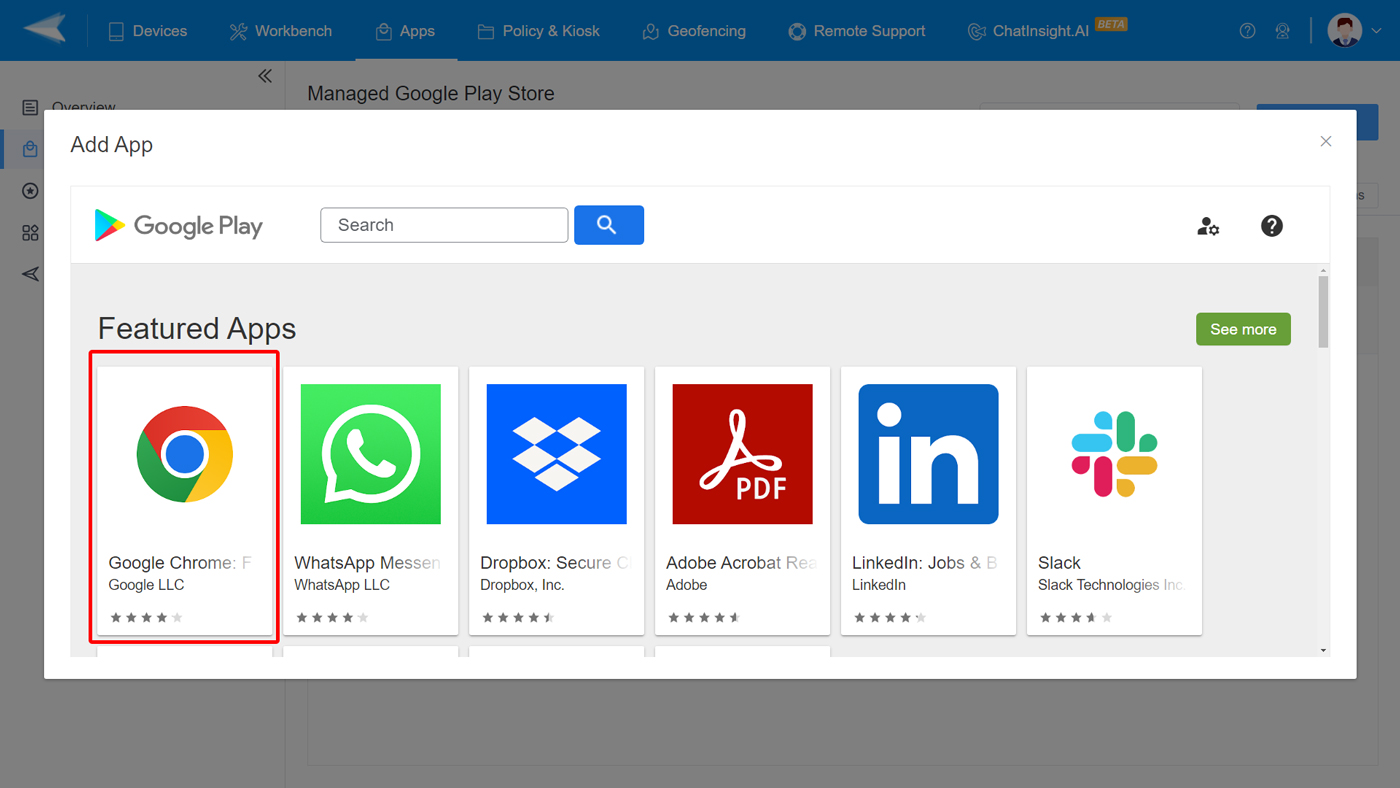
Step 3
Click Configuration.
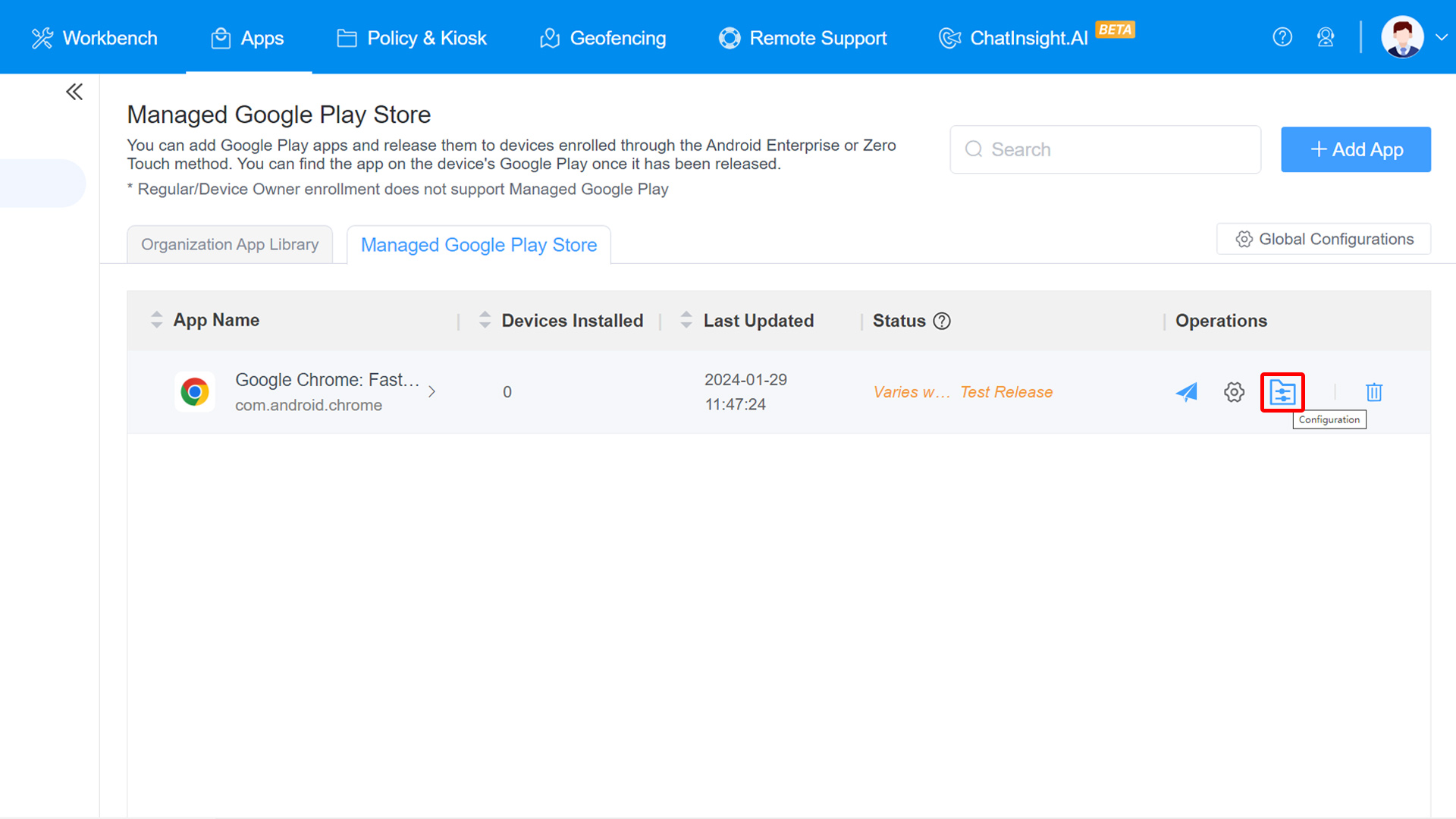
Step 4
In Edit Configuration > Basic, find Default pop-up setting. Next, select Do not allow any site to show pop-ups.
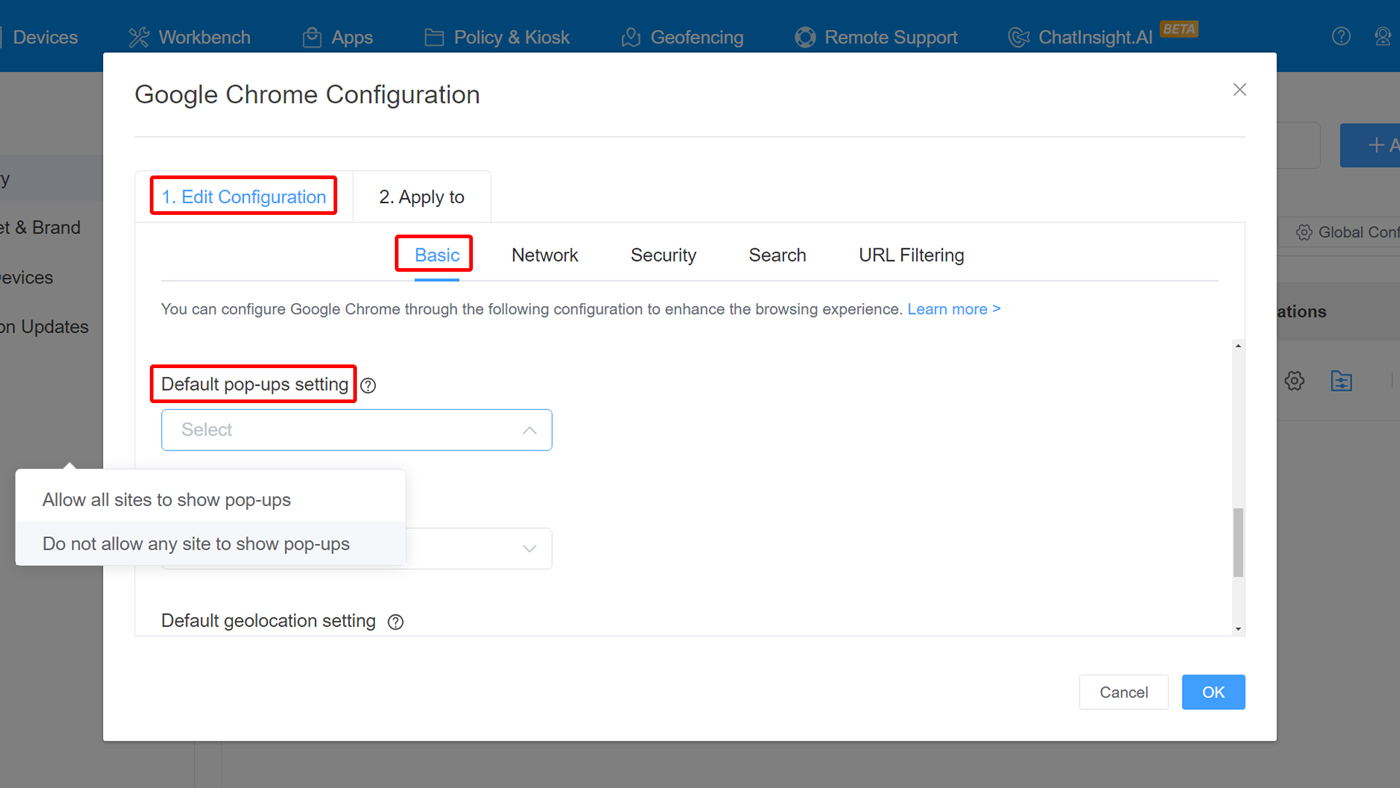
Step 5
Click Continue to roll out. Here you can choose the device you want to disable pop-ups on.
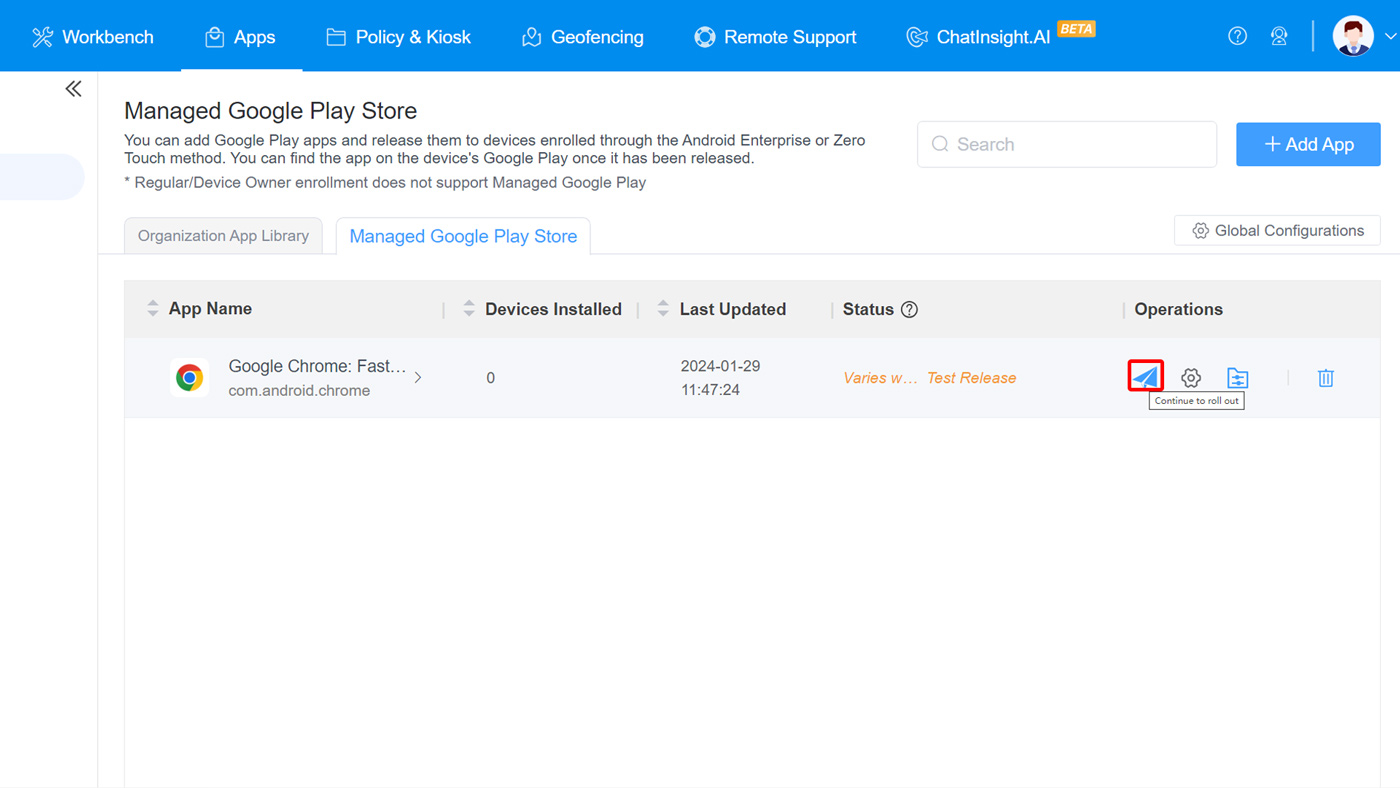
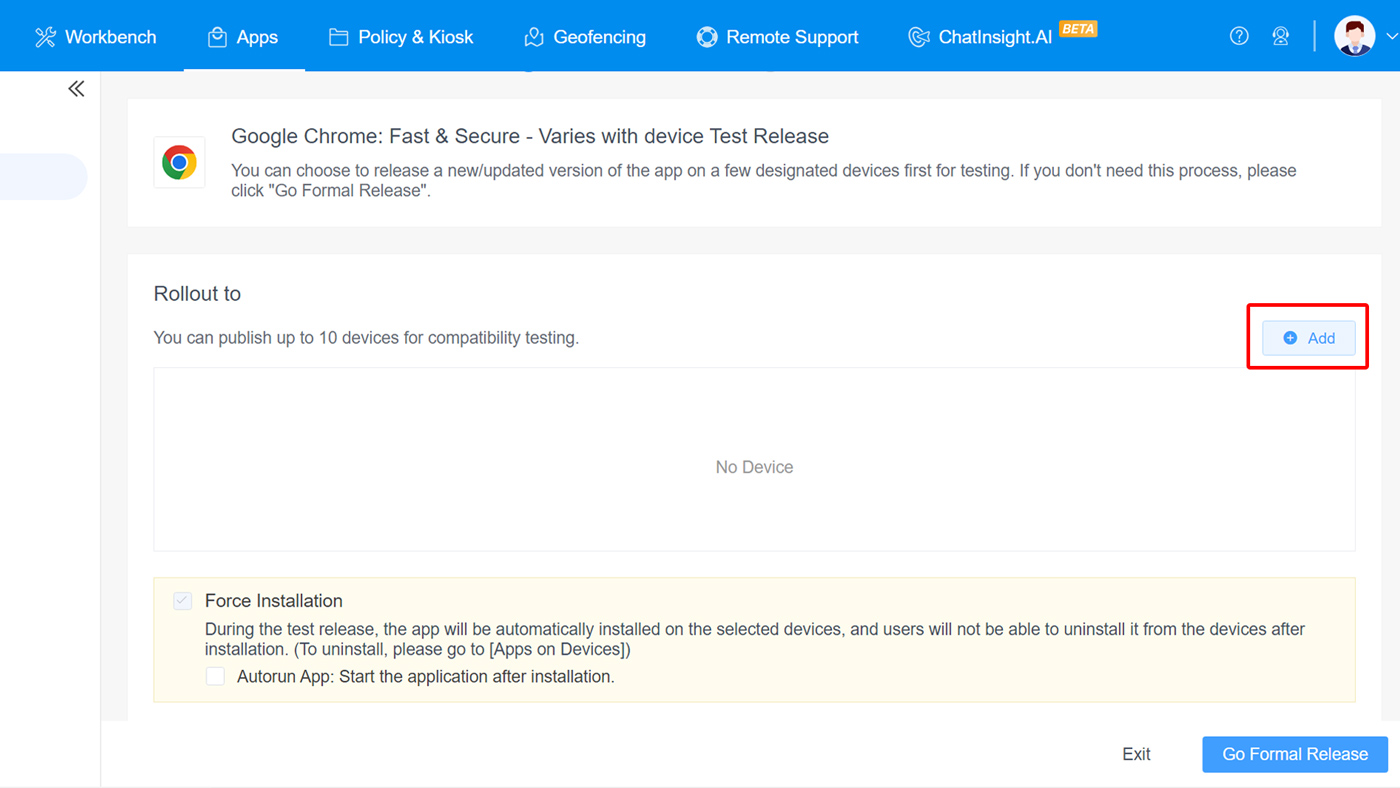
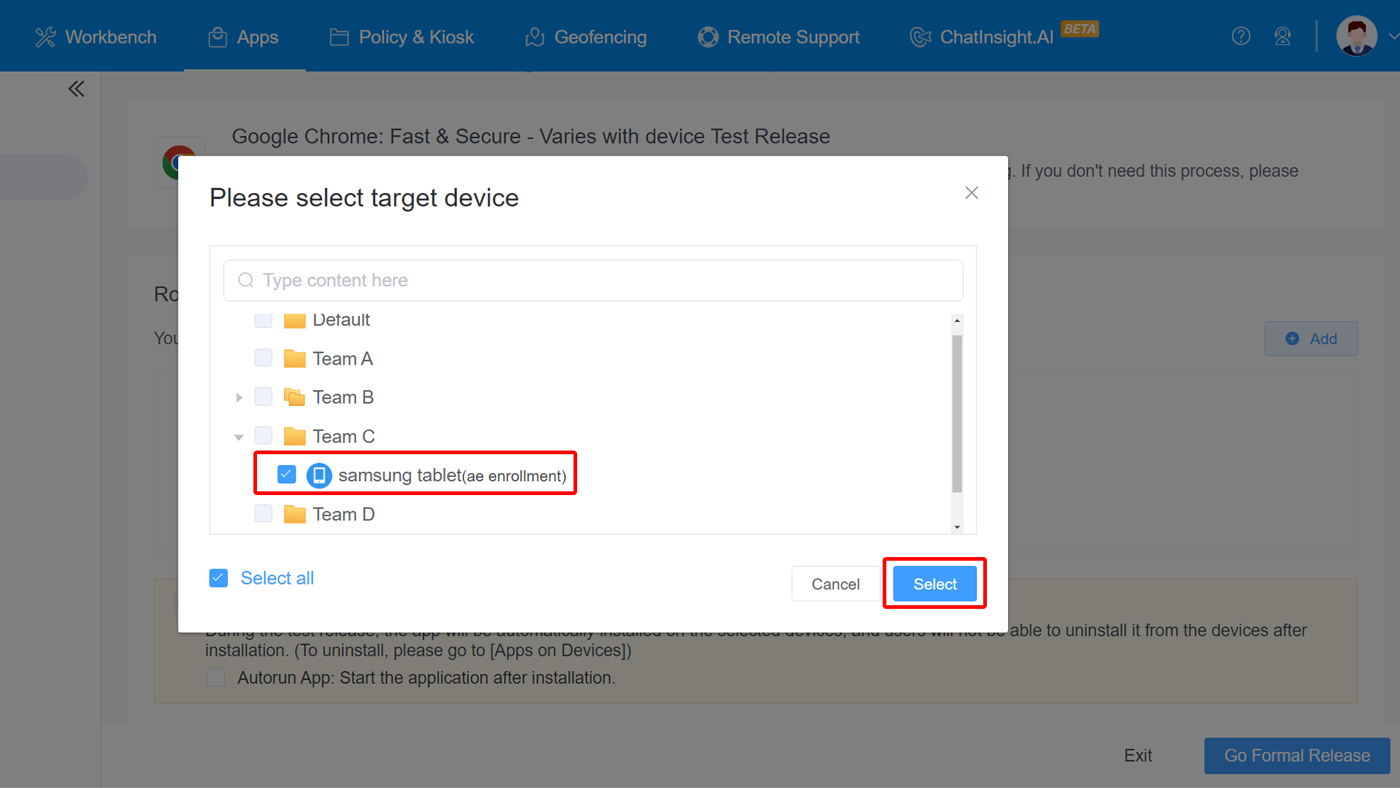
Step 6
Lastly, click Test Release or Formal Release to complete the configuration process.
Sign Up for AirDroid Business Now
Discussion
The discussion and share your voice here.
Product-related questions?Contact Our Support Team to Get a Quick Solution>







Leave a Reply.