
How to Change Remote Desktop Screen Resolution on Windows and Mac
Filed to: Quick Guides

How to Change Remote Desktop Screen Resolution on Windows
Step 1
Press Win + R at the same time, then type mstsc and click OK to open remote desktop connection window.
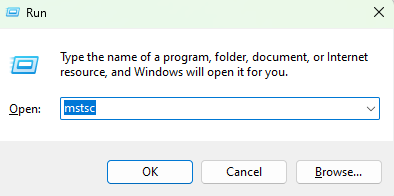
Step 2
In the new window, click on Show Options.
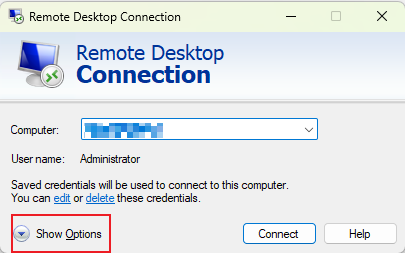
Step 3
Choose Display. Under the Display configuration tab, drag the slider to change the size of your remote desktop.
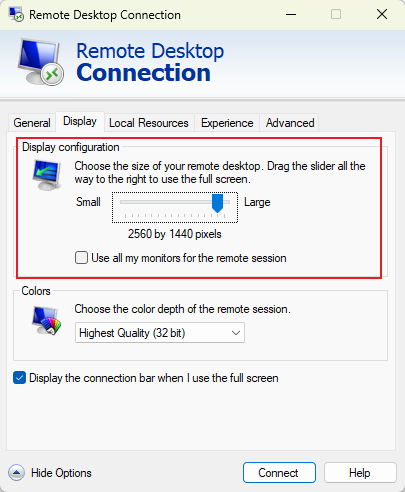

How to Change Remote Desktop Screen Resolution on Mac
Step 1
Open Microsoft Remote Desktop app on mac. Select a remote desktop and click the three-dot button.
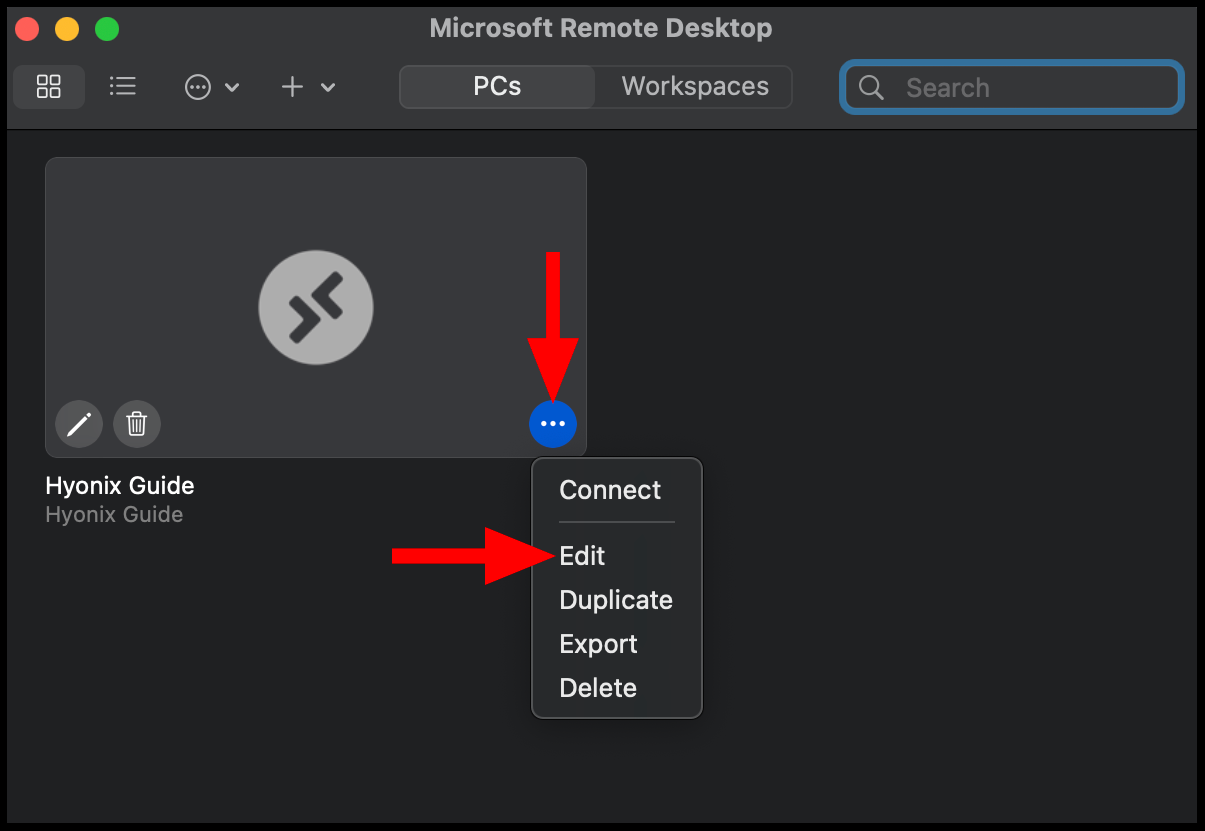
Step 2
Choose the Display option.
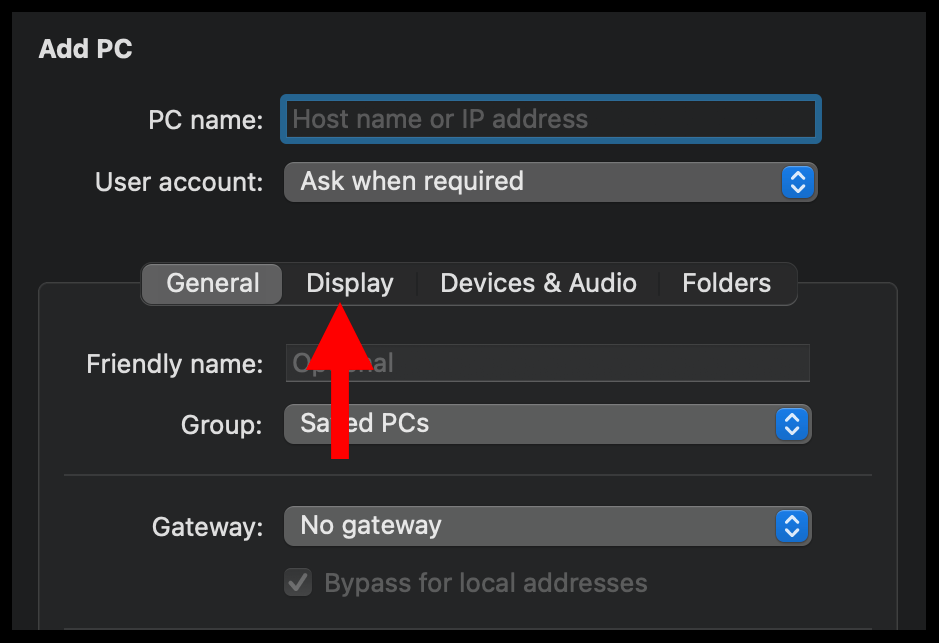
Step 3
In the Resolution column, select the resolution you want from the drop-down box options. Then click Save.
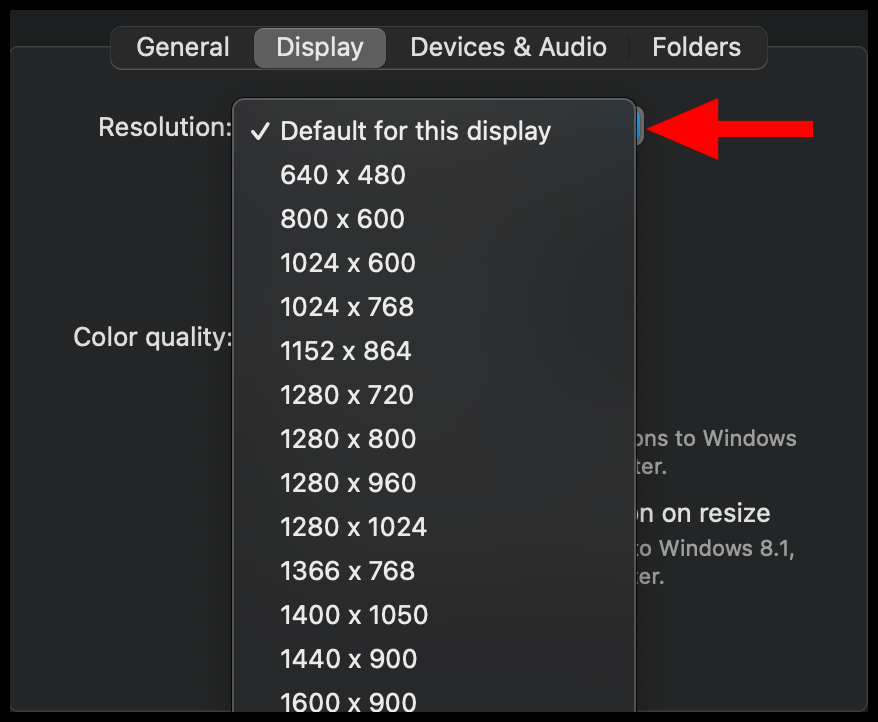
Get Started with AirDroid Remote Support Now
You Might Also Like
Home > Quick Guides > How to Change Remote Desktop Screen Resolution on Windows and Mac





Leave a Reply.