Home > Quick Guides > 2 Easiest Ways to Change Password in Remote Desktop
Like
Dislike

2 Easiest Ways to Change Password in Remote Desktop
Filed to: Quick Guides

Method 1: Use the alternative shortcut Ctrl + Alt + End
Step 1
In the Remote Desktop Connection window use the alternative shortcut "Ctrl + Alt + End" to open the Security option.
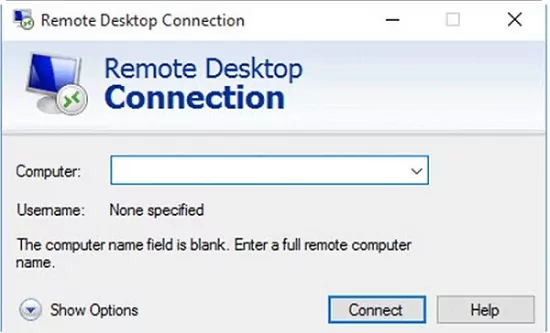
Step 2
Click on "Change a password" in Security options.
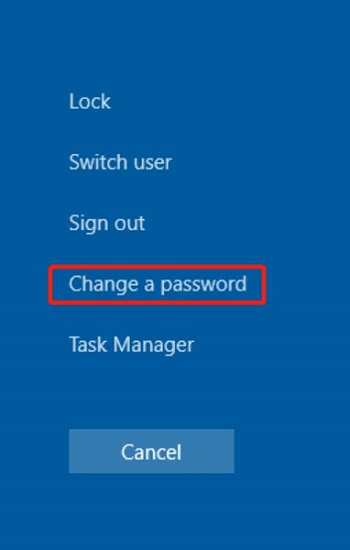
Step 3
In the "Change a password" window, enter the old password once and the new password twice and click the arrow icon to confirm the change.
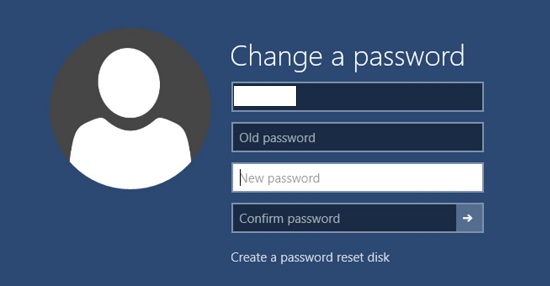

Method 2: Use Windows virtual keyboard
Step 1
Click "Start" and type osk to open the " On-Screen Keyboard."
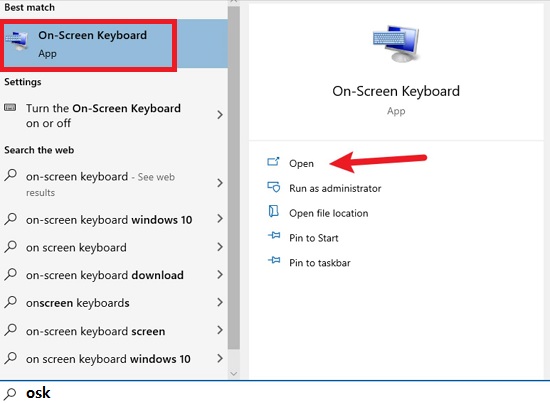
Step 2
Press and hold the CTRL+ALT keys on the physical keyboard, then tap the DEL key on the virtual keyboard (on-screen).
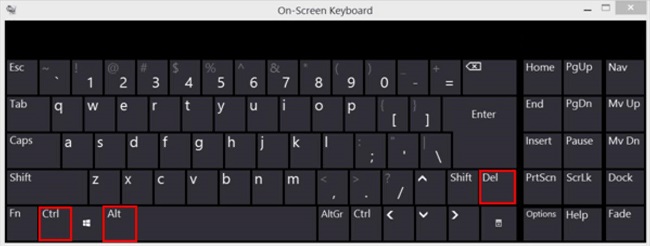
Step 3
Minimize the on-screen keyboard and click "Change a password" and follow the on-screen instructions to change your password.
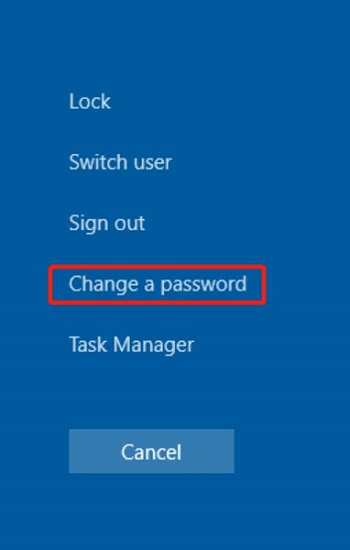
Get a Start with AirDroid Remote Support Now
Discussion
The discussion and share your voice here.
Product-related questions?Contact Our Support Team to Get a Quick Solution>






Leave a Reply.