
[3 Steps] How to Change PIN for Chrome Remote Desktop
Filed to: Quick Guides

In this quick guide, you will learn the steps to change PIN for Chrome remote desktop.
Step 1
Launch Chrome and then click the Extensions icon on the top-right corner. Click to open Chrome Remote Desktop from the menu.
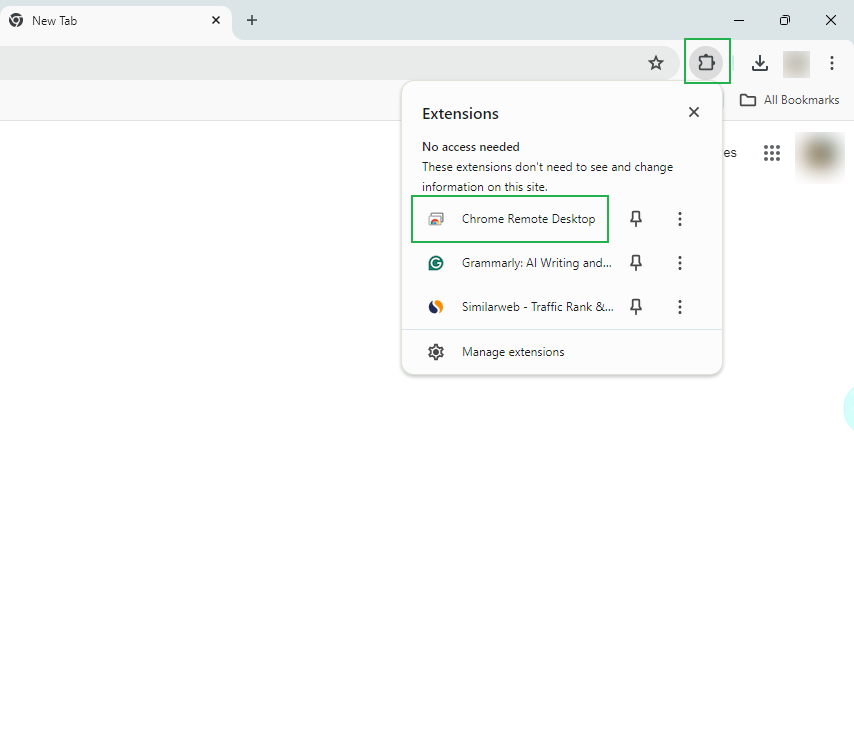
Step 2
You will see your device here. Click the Pencil icon at the top-right corner.
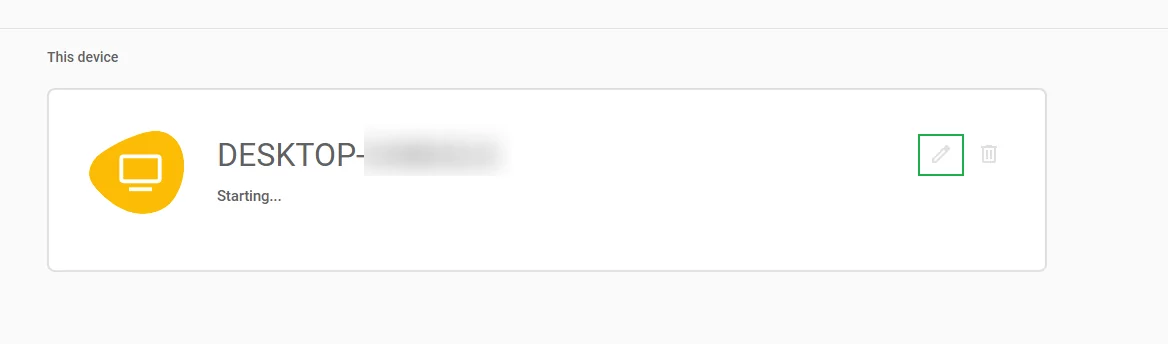
Step 3
Then you can change name and PIN for your device. Enter the new PIN twice and click Save.
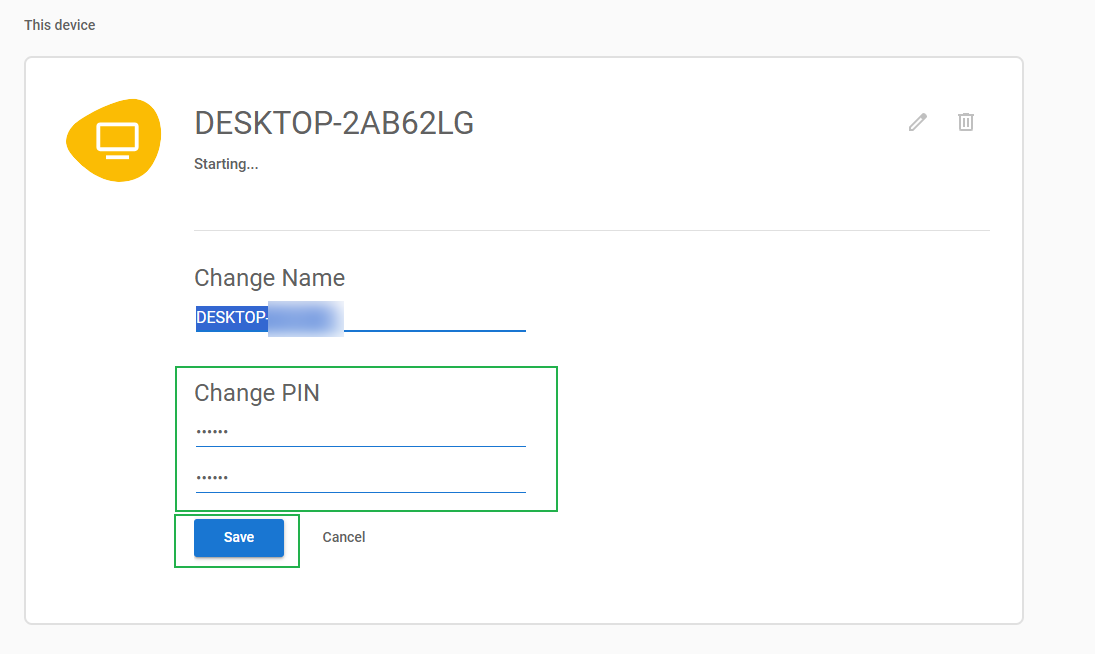
Get Started with AirDroid Remote Support Now
Home > Quick Guides > [3 Steps] How to Change PIN for Chrome Remote Desktop





Leave a Reply.