Home > Quick Guides > How to Clear Cache for Chrome on Android Samsung Devices
Like
Dislike

How to Clear Cache for Chrome on Android Samsung Devices
Filed to: Quick Guides

How to clear cache using Chrome app settings in Android Samsung.
Step 1
Open the Chrome app and tab the three dots.
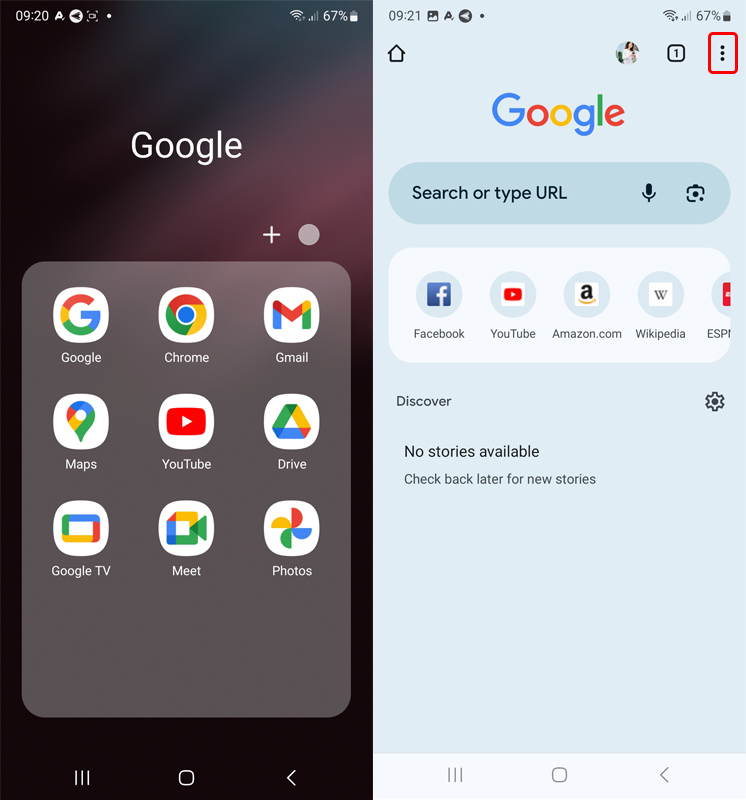
Step 2
Choose 'Settings' and then 'Privacy and security.'
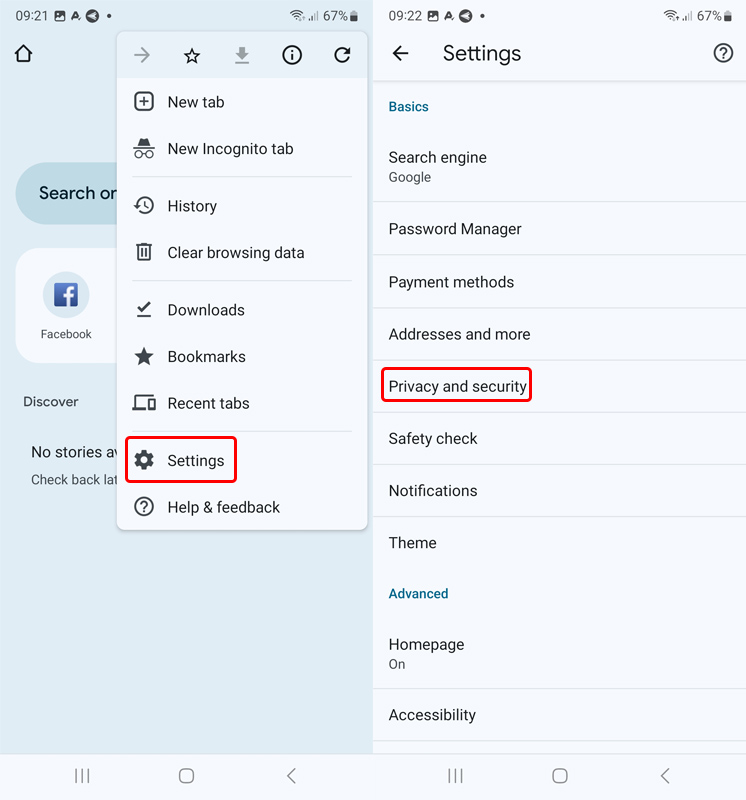
Step 3
Tab 'Clear browsing data.'
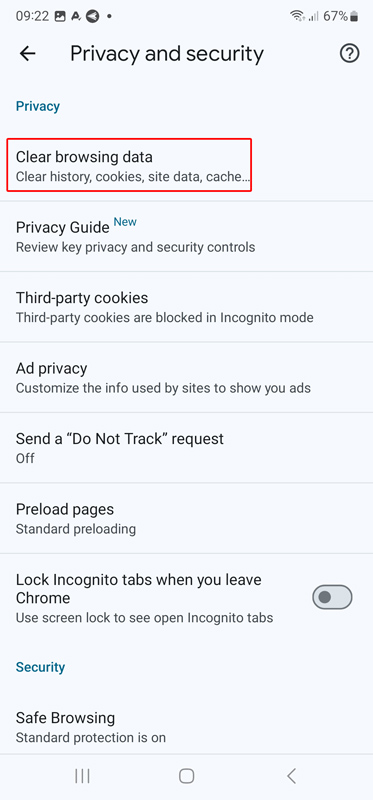
Step 4
Tick 'Cache images and files' and tab 'Clear data.'
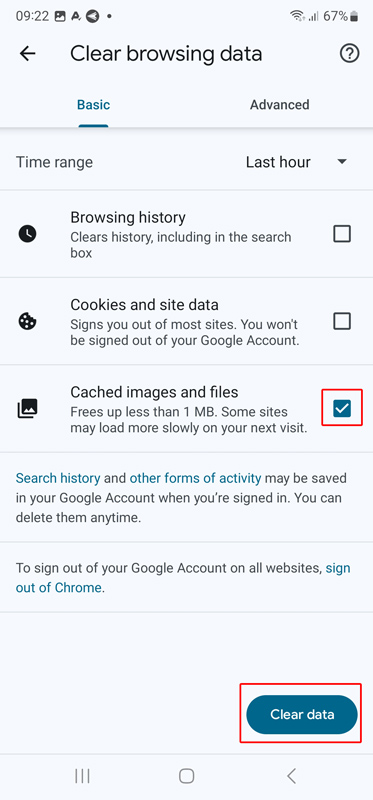

How to clear cache for Chrome browser on Samsung devices using mobile device management solutions. This method is available to sechdule a clear cache task and perform it regularly.
Step 1
Go to Admin Console > Workbench > Tasks & Action Logs > +Create Task.
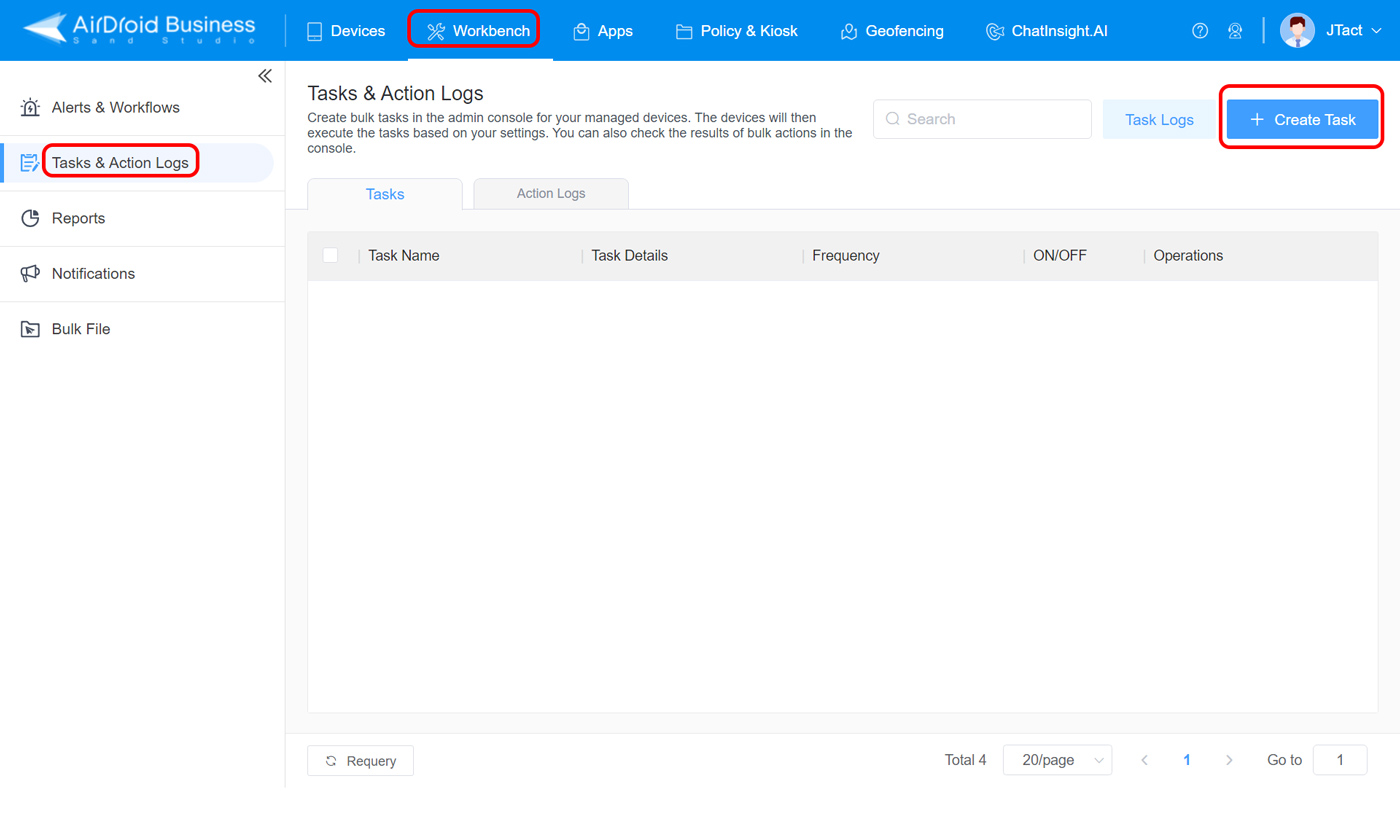
Step 2
Select 'Clear App Data and Cache' in the popup.
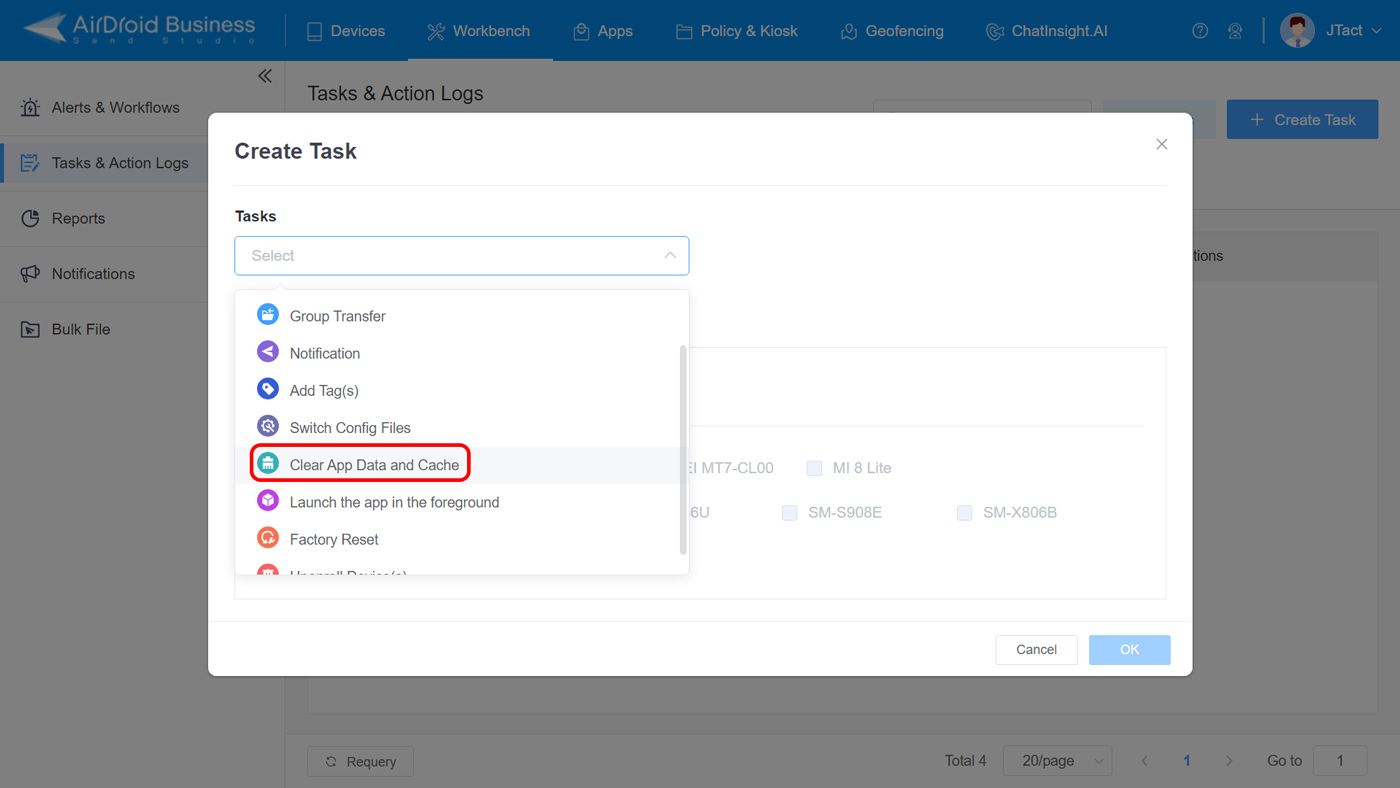
Step 3
Click '+Add', and then select Chrome.
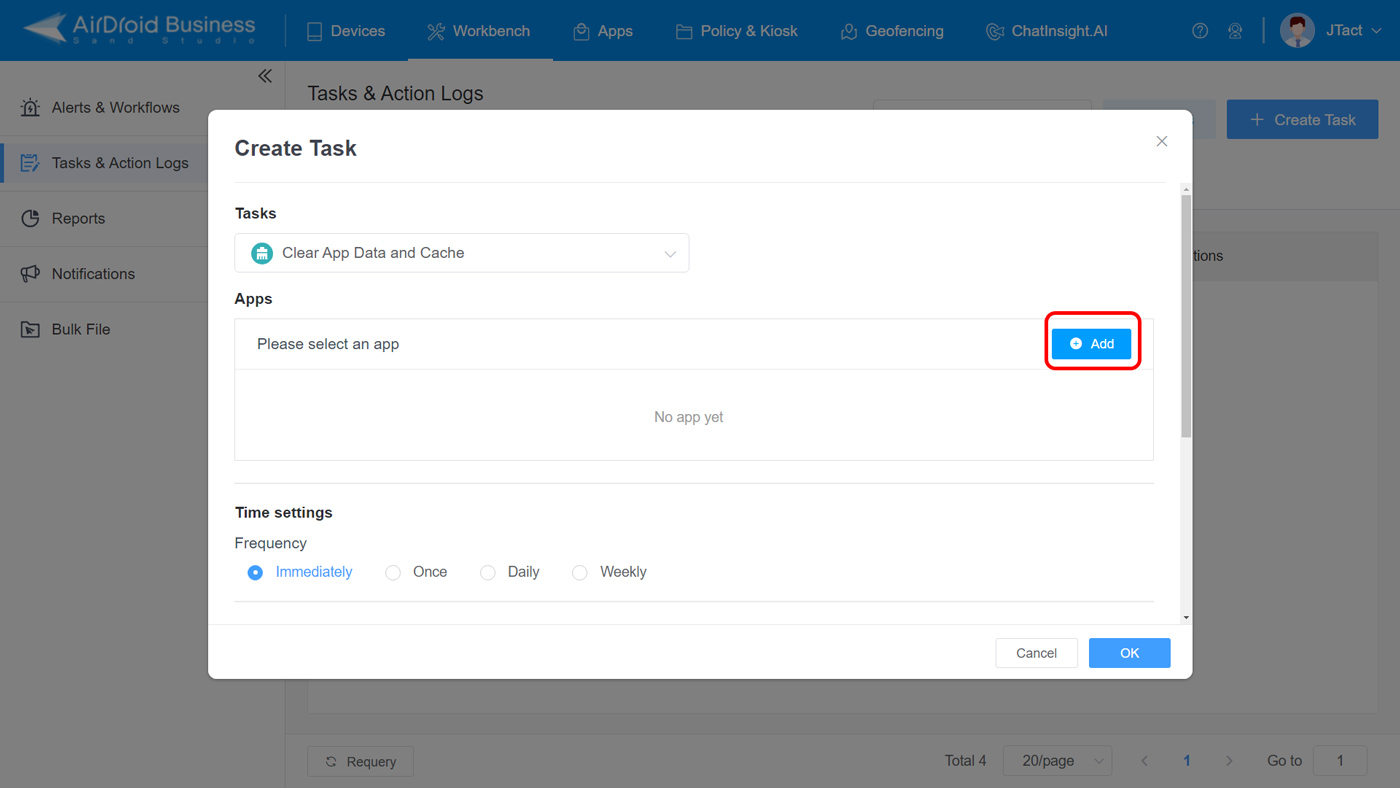

Step 3
Sechdule frequency for the task.
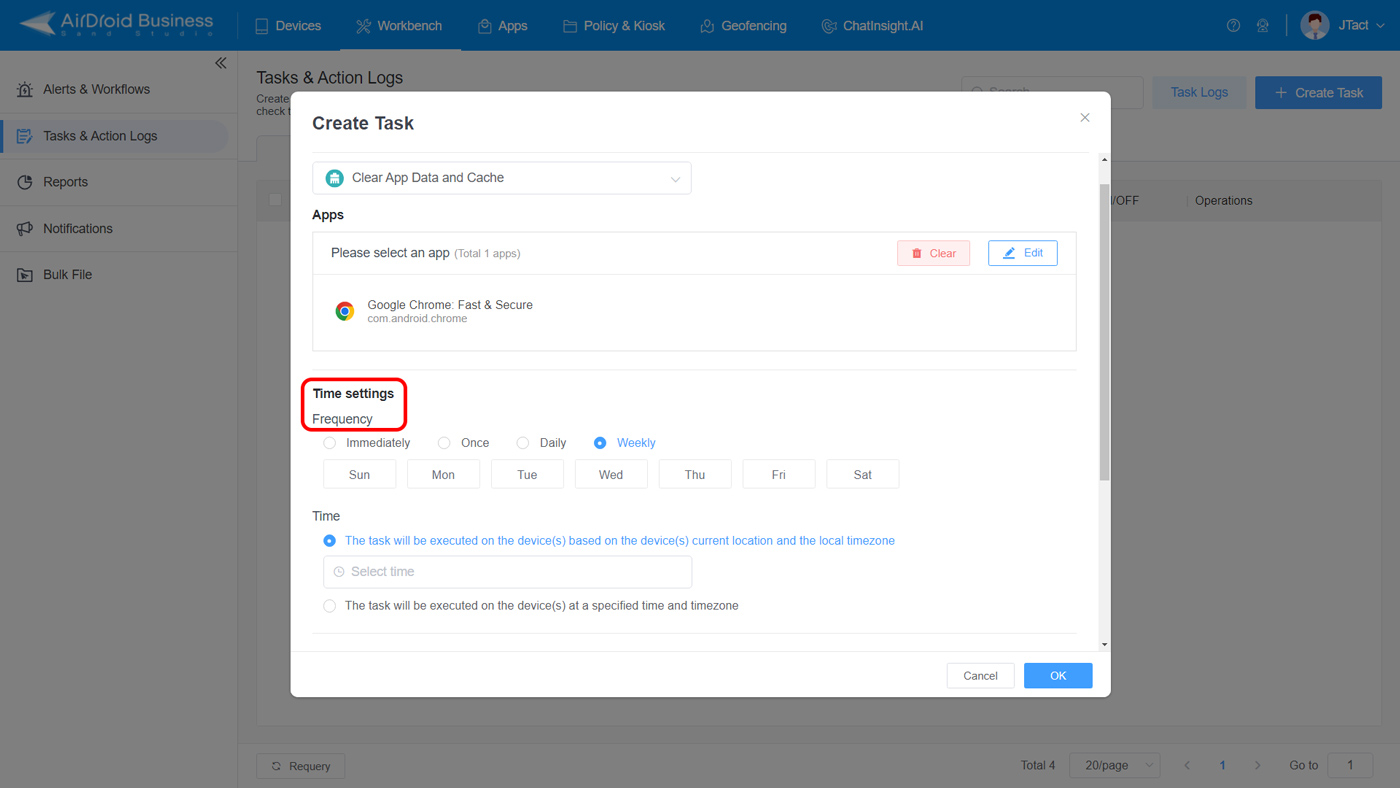
Step 4
Choose target devices.
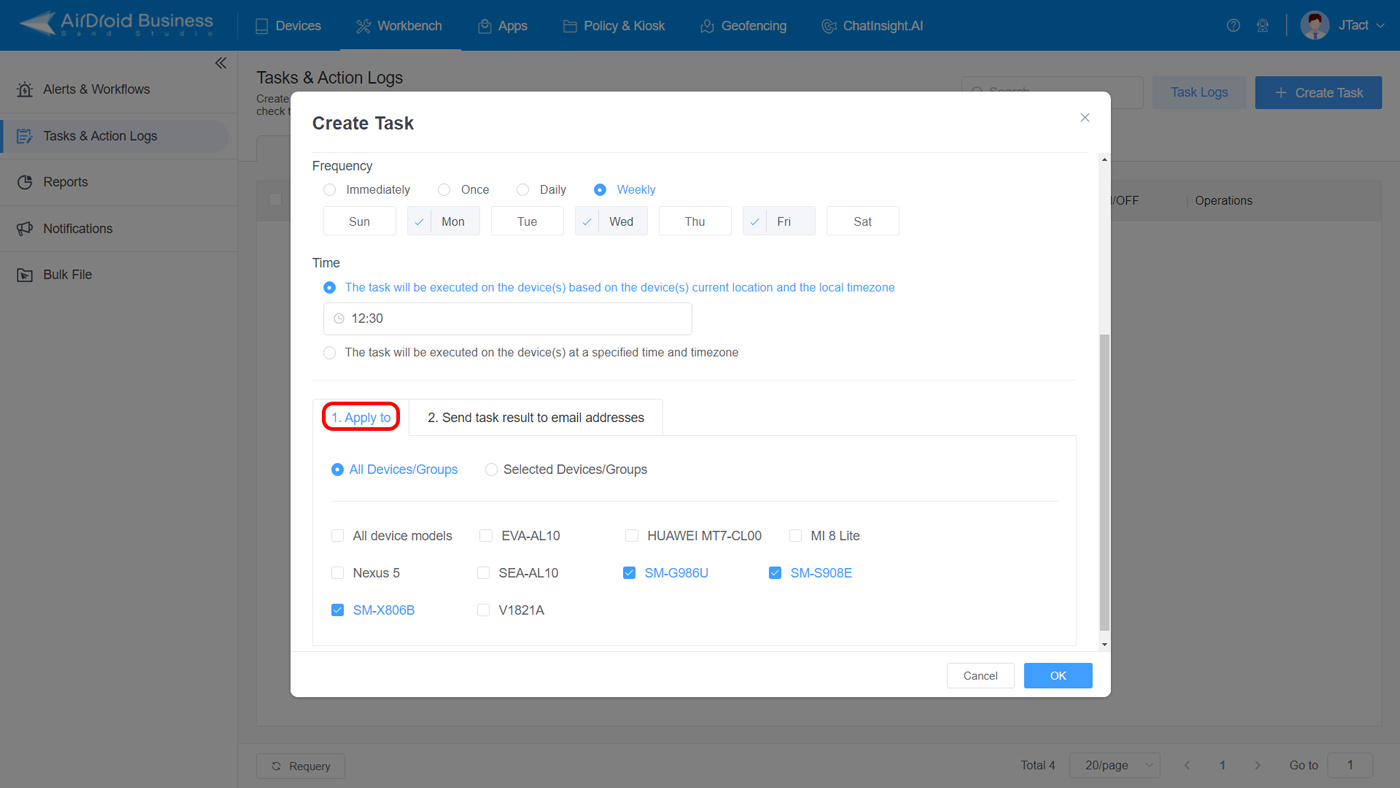
Step 5
Track the progress in Action Logs.
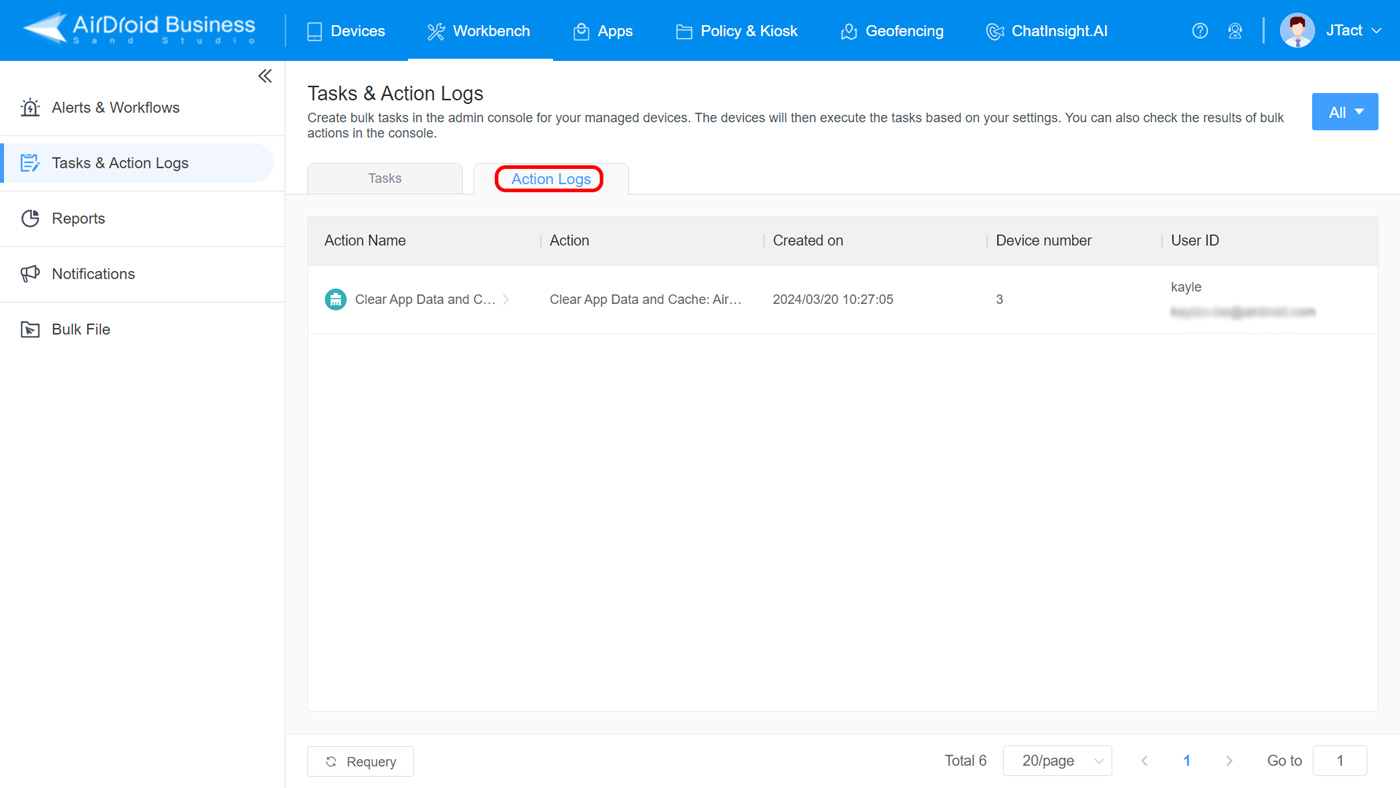
Sign Up for AirDroid Business Now
Discussion
The discussion and share your voice here.
Product-related questions?Contact Our Support Team to Get a Quick Solution>







Leave a Reply.