Home > Quick Guides > How to Create Google Business Profile
Like
Dislike

How to Create Google Business Profile
Filed to: Quick Guides

Follow the below steps to create Google Business Profile.
Step 1
Sign in to your Google Account. If you don't have a Google account, make a new one.
Step 2
Go to the profile create page.
Step 3
Enter the name of your business. You may also be able to select your business from the list of suggested businesses as you type.
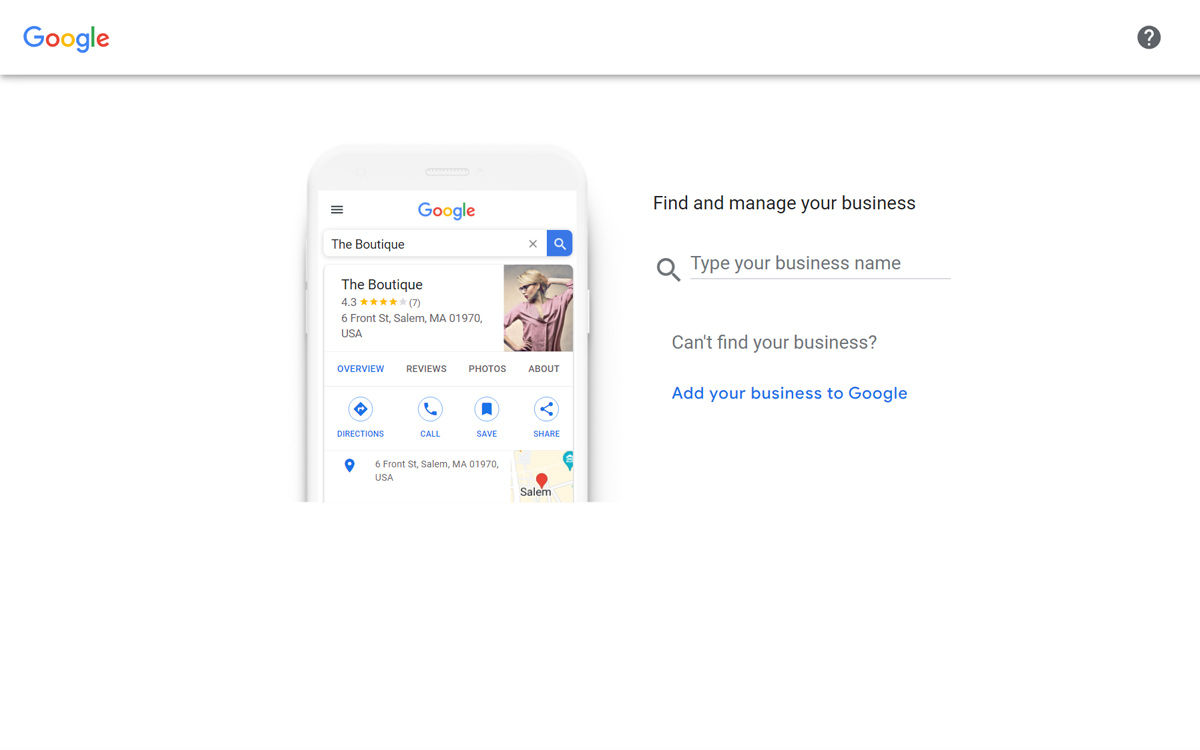
Step 4
On the next page, select your business category and click 'Next.'
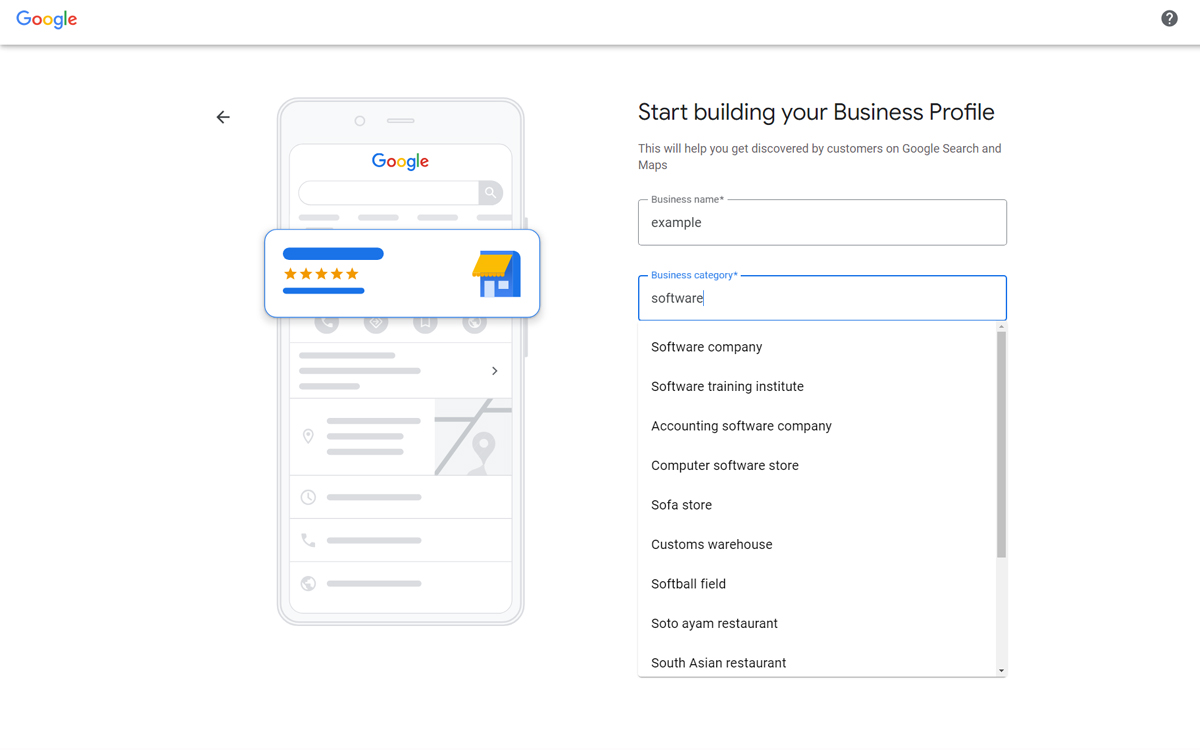
Step 5
On the next page, you will be prompted to add the location to your business. If you have a physical store, select Yes. Otherwise, select No. Then click 'Next.'
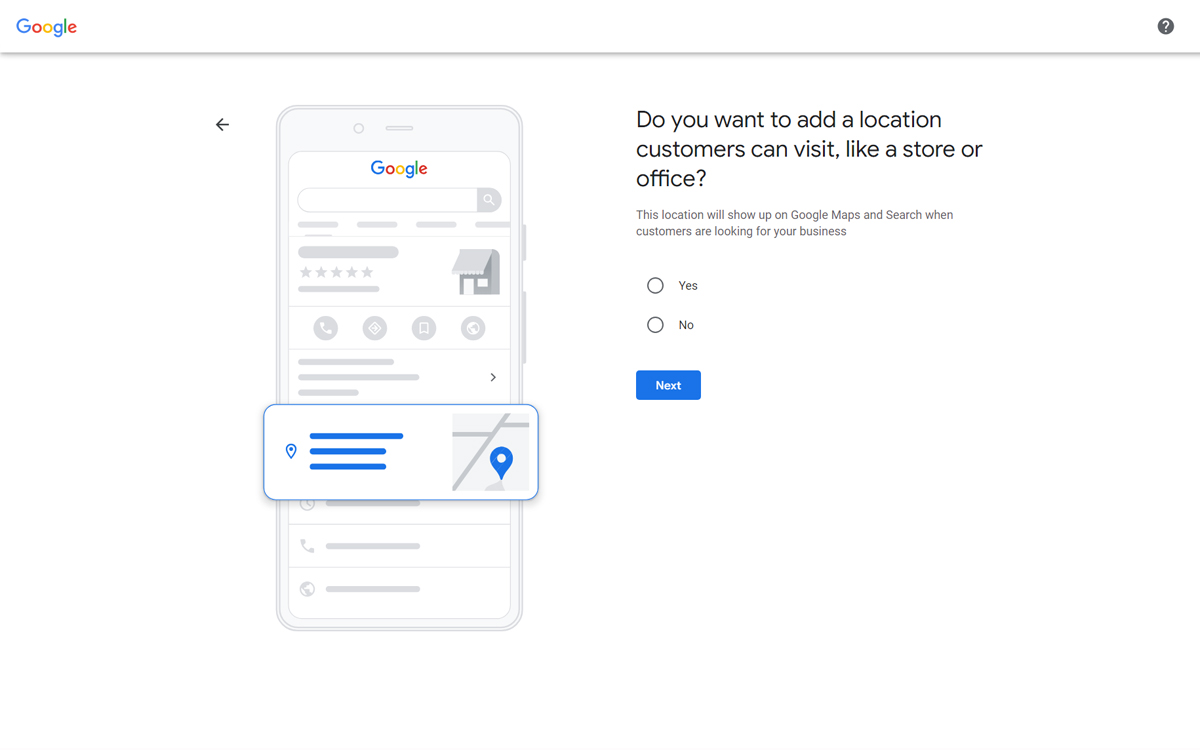
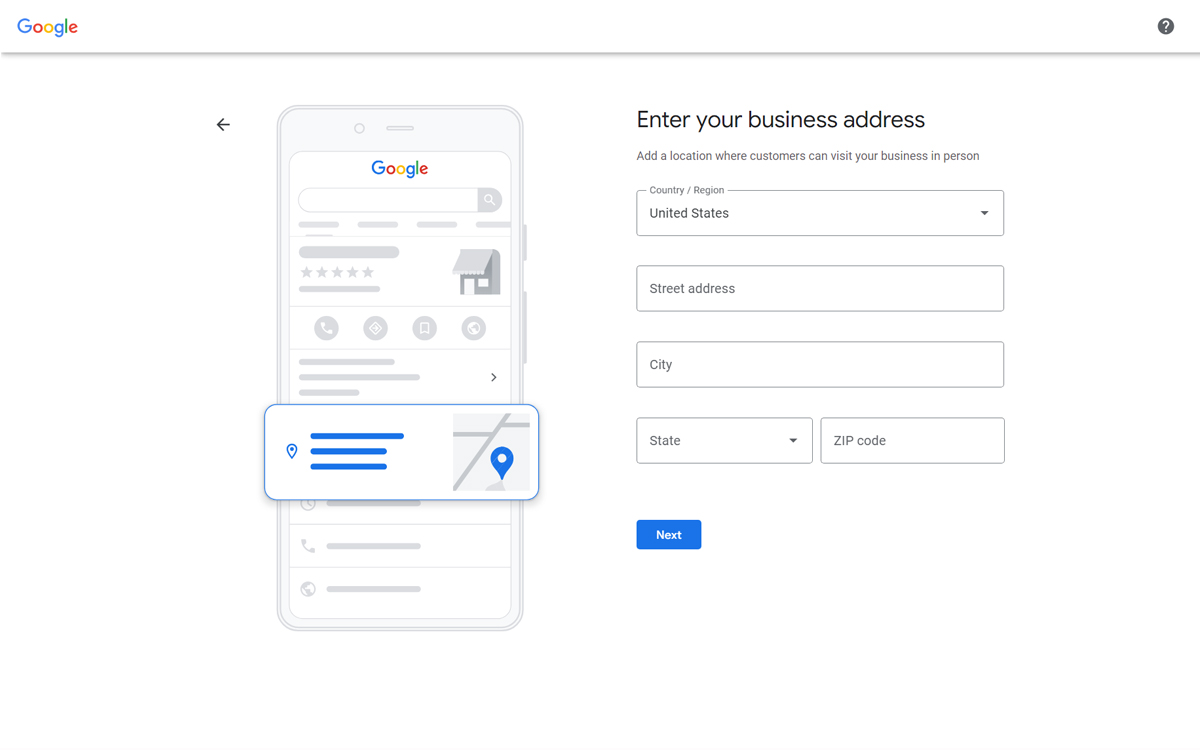
Step 6
You will have to enter your service area on the next page. This is optional. Click 'Next.'
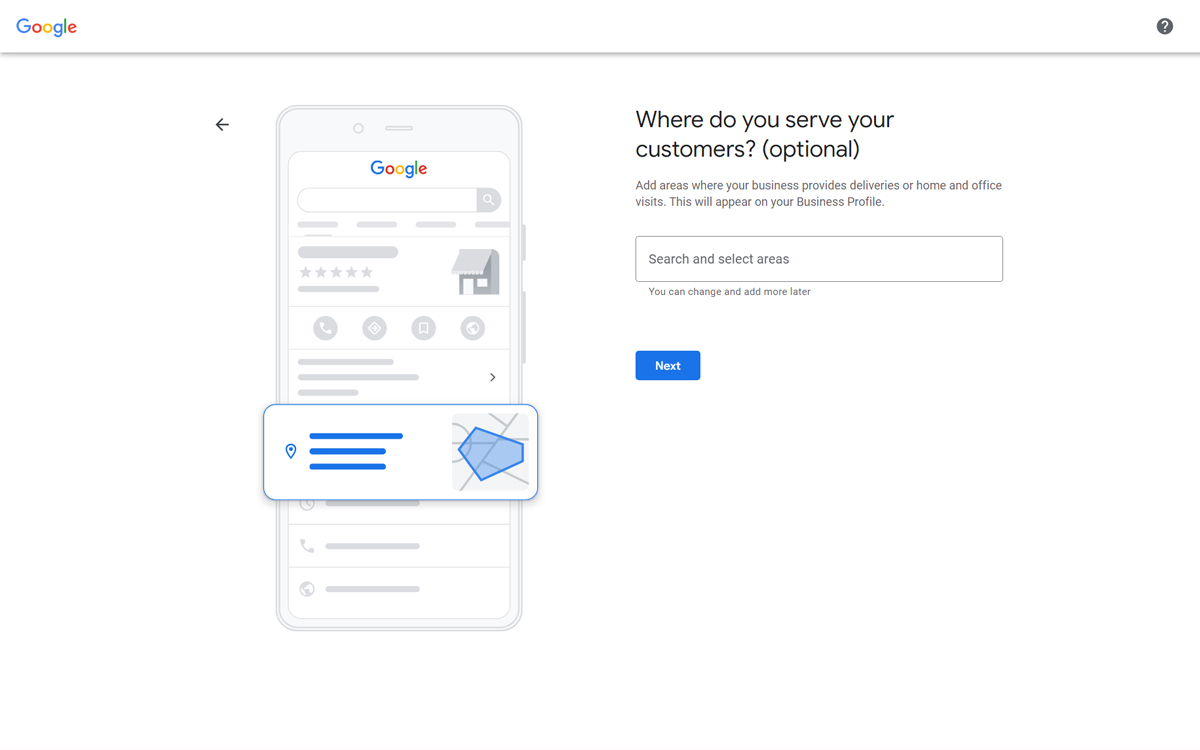
Step 7
On the next page, you'll have to select your country. Select your country and click 'Next.'
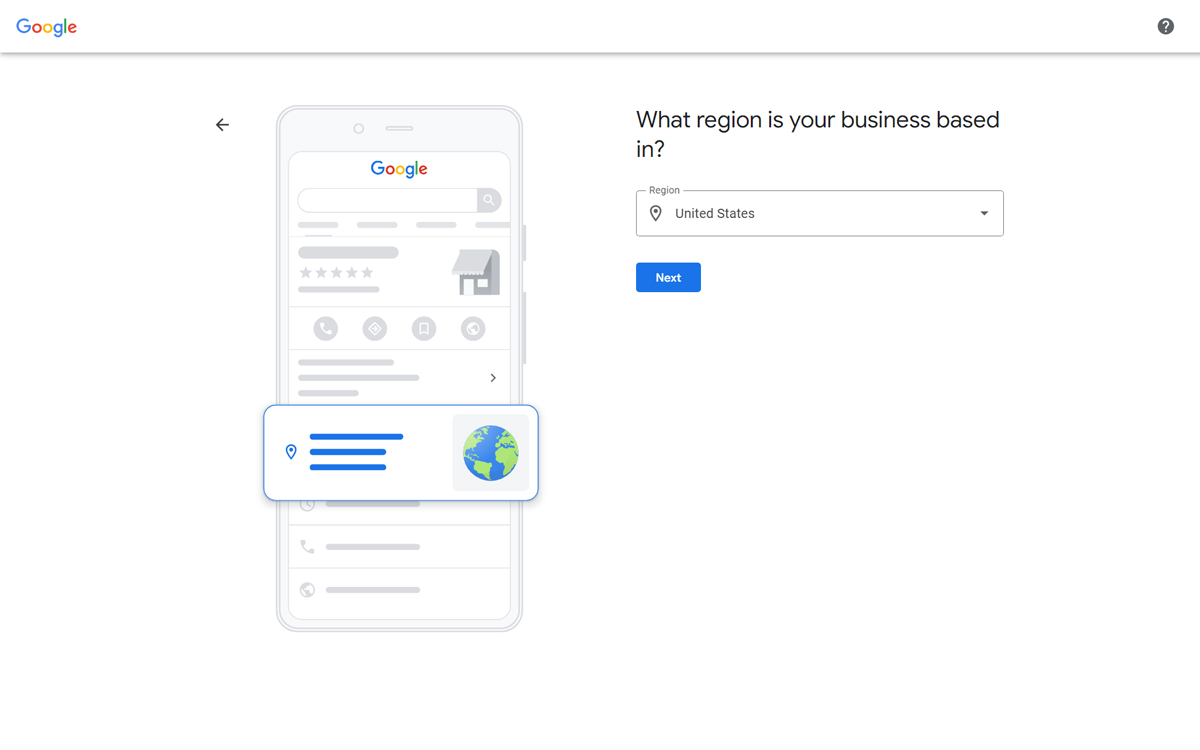
Step 8
Enter your phone number and website on the next page. You will have to enter at least one, the second one is optional. Click'Next.'
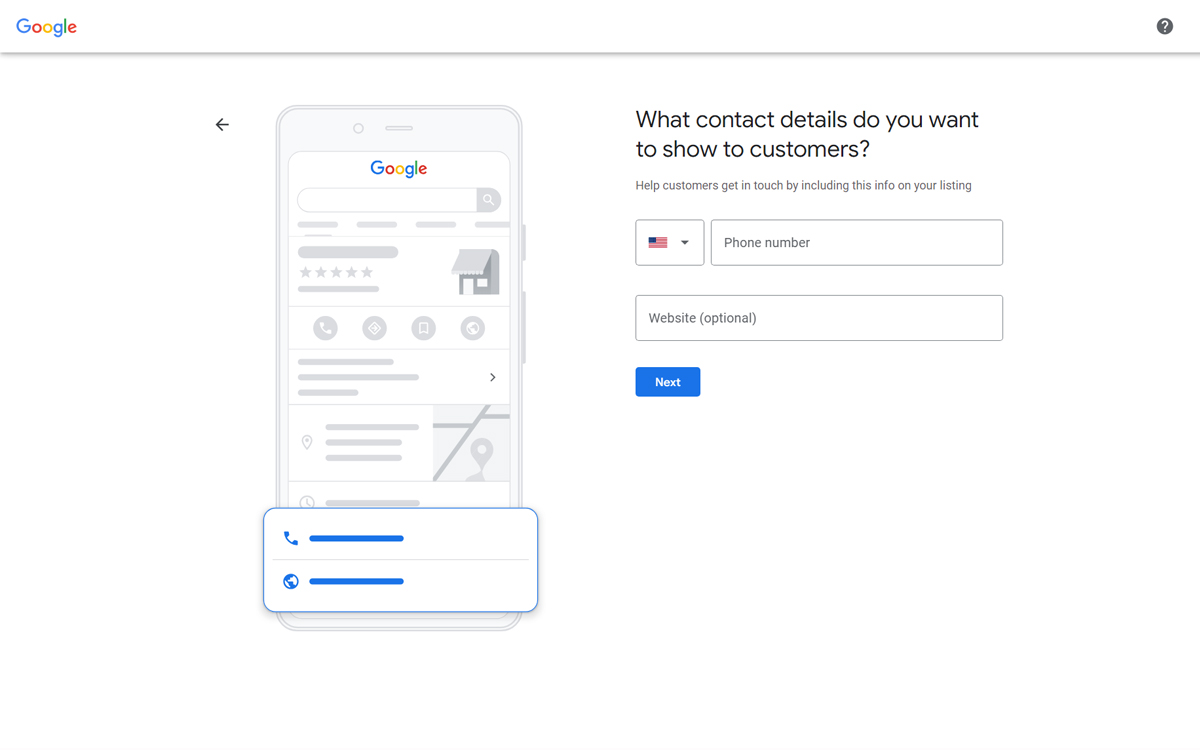
Step 9
Select a verification option on the next page. You can either verify now or later.
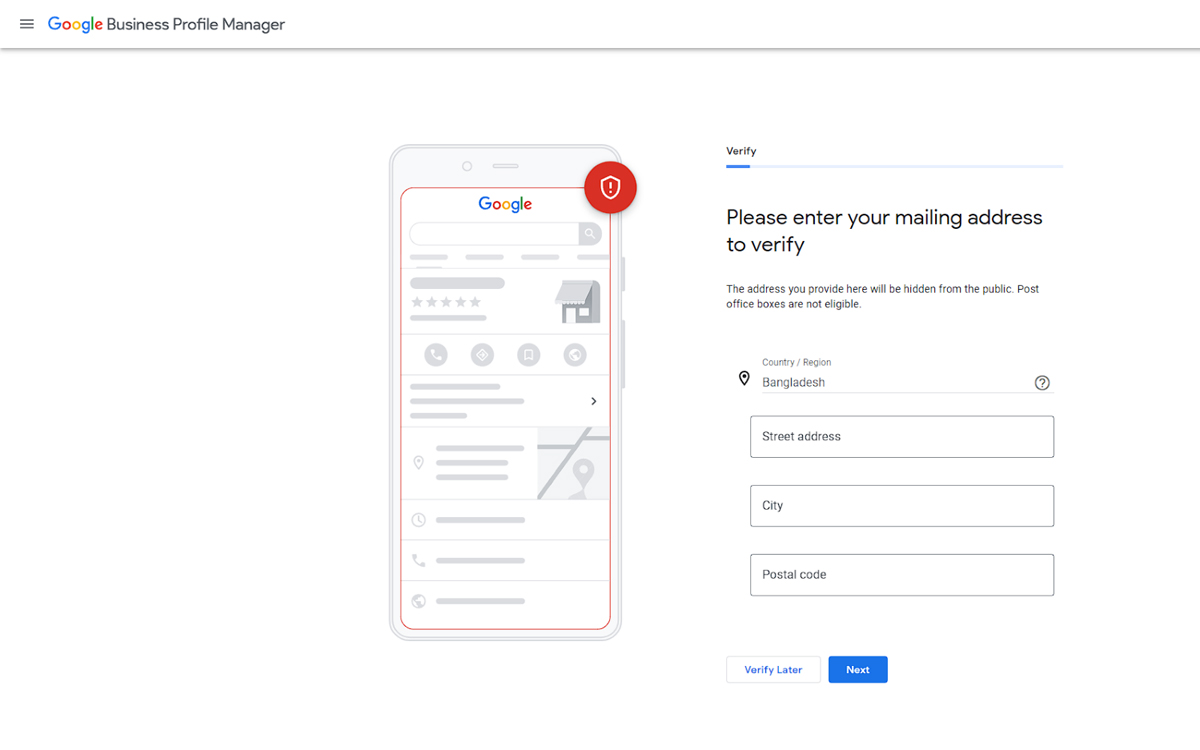
Step 10
Select the business hours of your business and then click 'Next'. You can also skip this part.
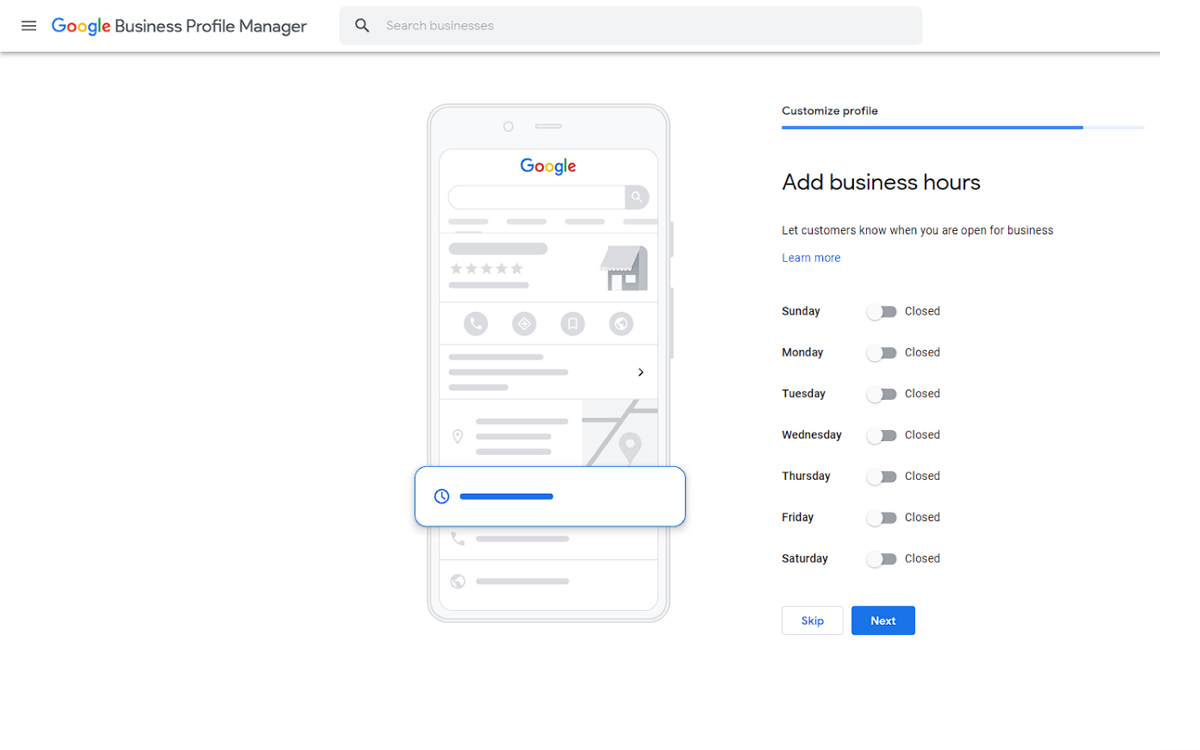
Step 11
On the next page, you can add messaging to your business account. Click 'Next' or 'Skip'.
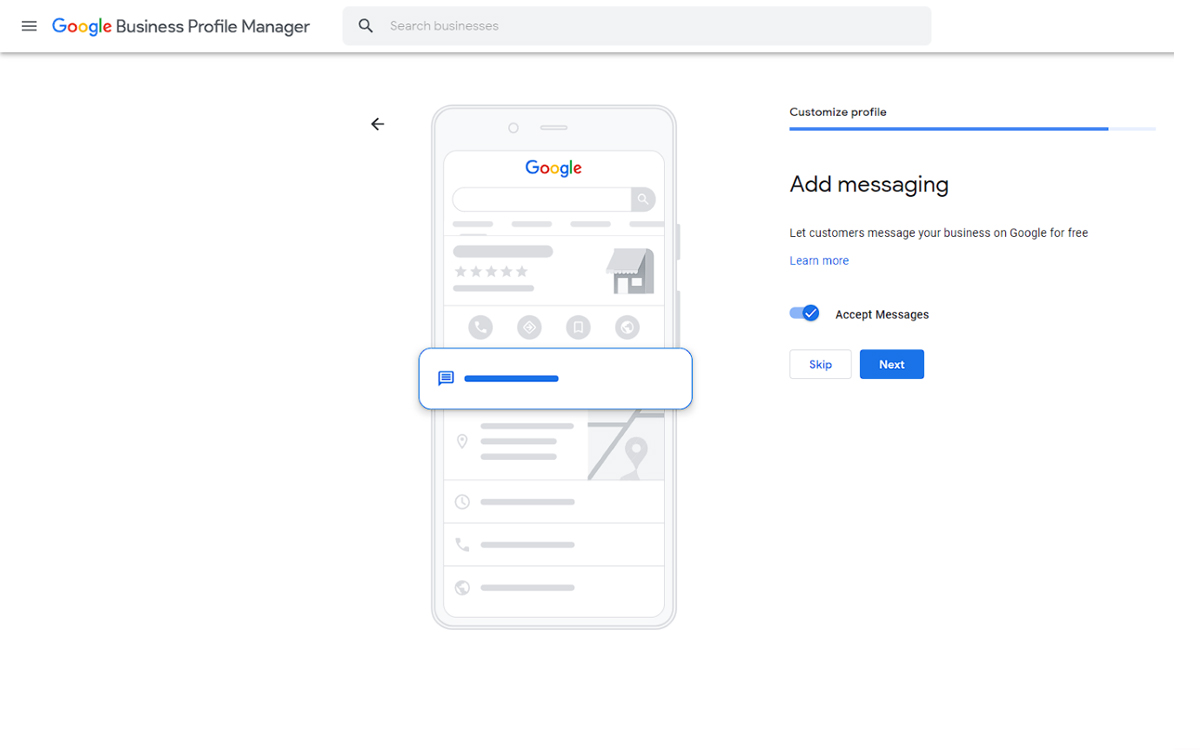
Step 12
You can add a business description for your business on the next page. Click 'Next' or 'Skip'.
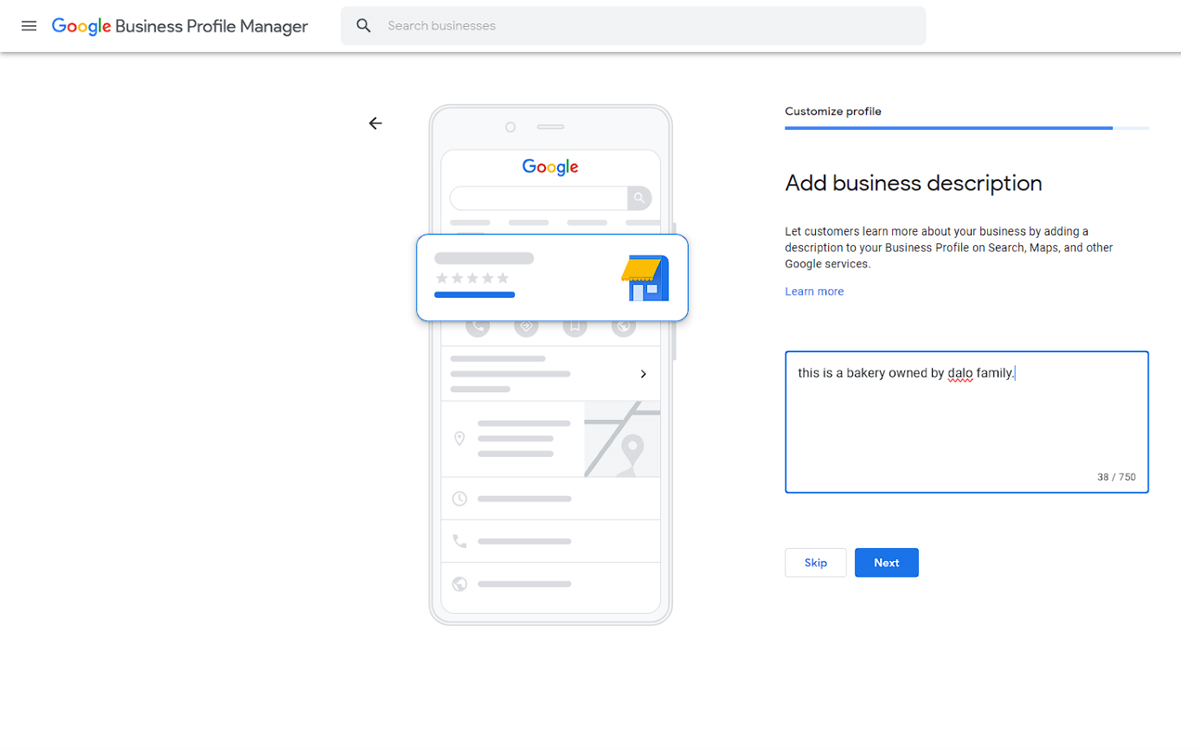
Step 13
You can add photos of your business on the next page. Click 'Next' or 'Skip'.
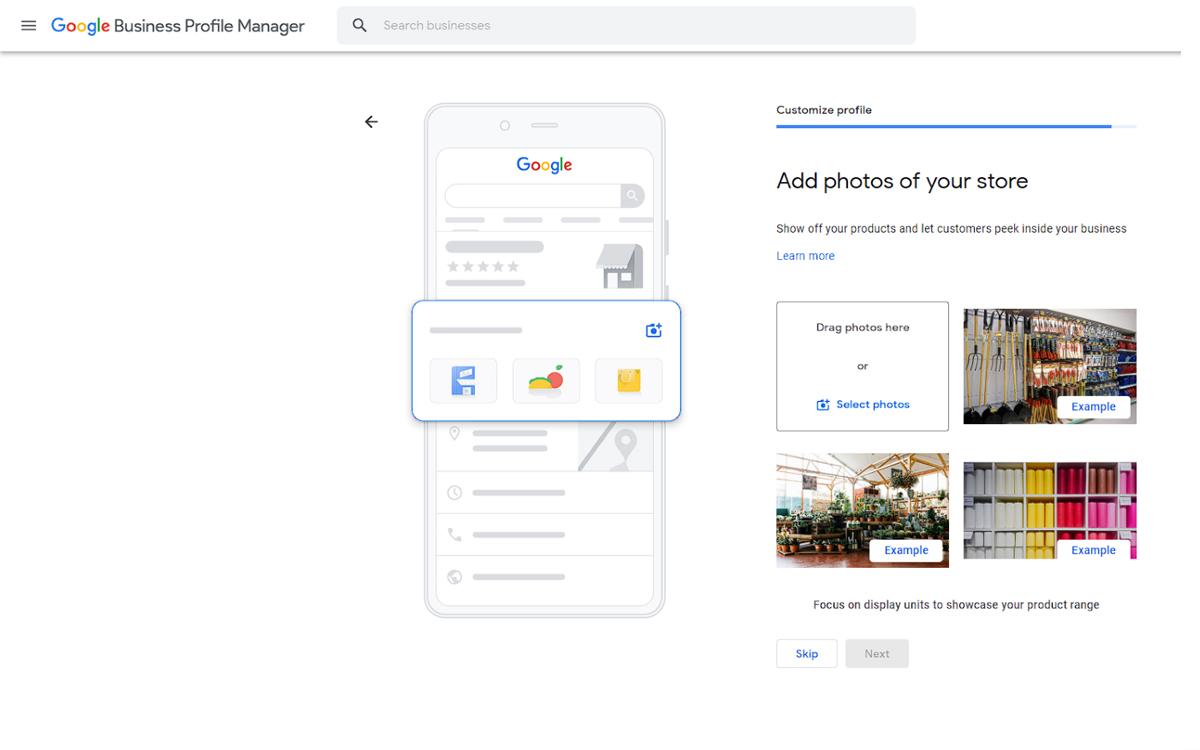
Step 14
On the next page, Google will prompt you for an advertisement. Click 'Get Started' or 'Skip'.
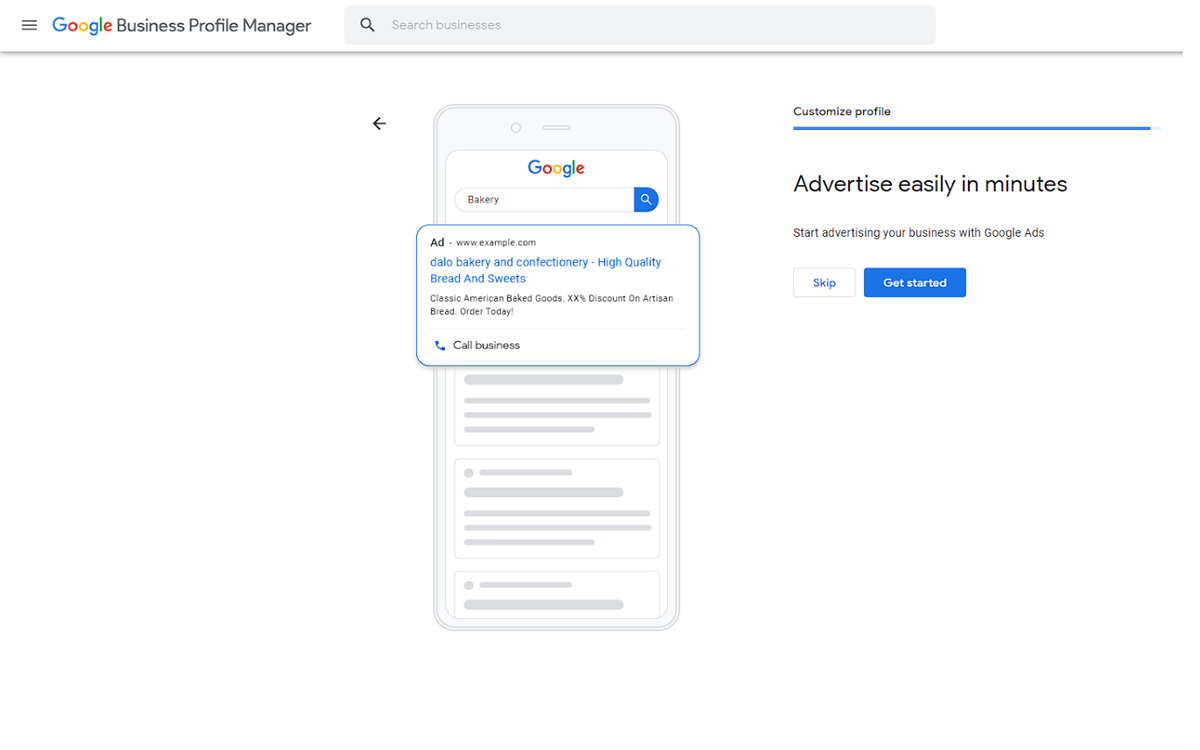
Sign Up for AirDroid Business Now
Discussion
The discussion and share your voice here.
Product-related questions?Contact Our Support Team to Get a Quick Solution>







Leave a Reply.