
How to Create a Google Play Enterprise Account?

Create a Google account for your business.
Go to Google Workspace signup page and then fill in the information:
- Business name
- Number of employees
- Region
- Contact info
- Domain name
- User name
- Password
After completion, you can log in to the console of Google Admin.
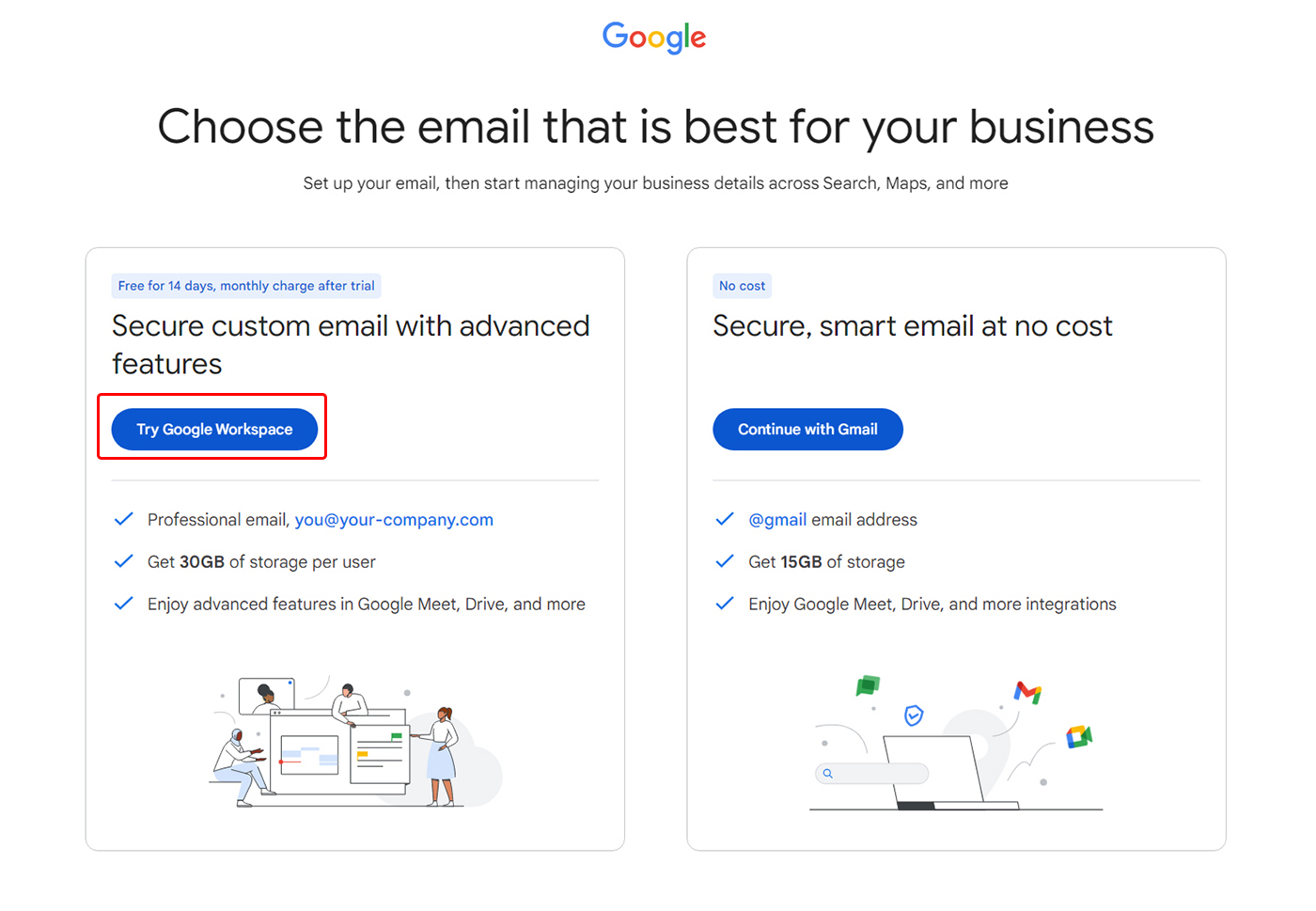
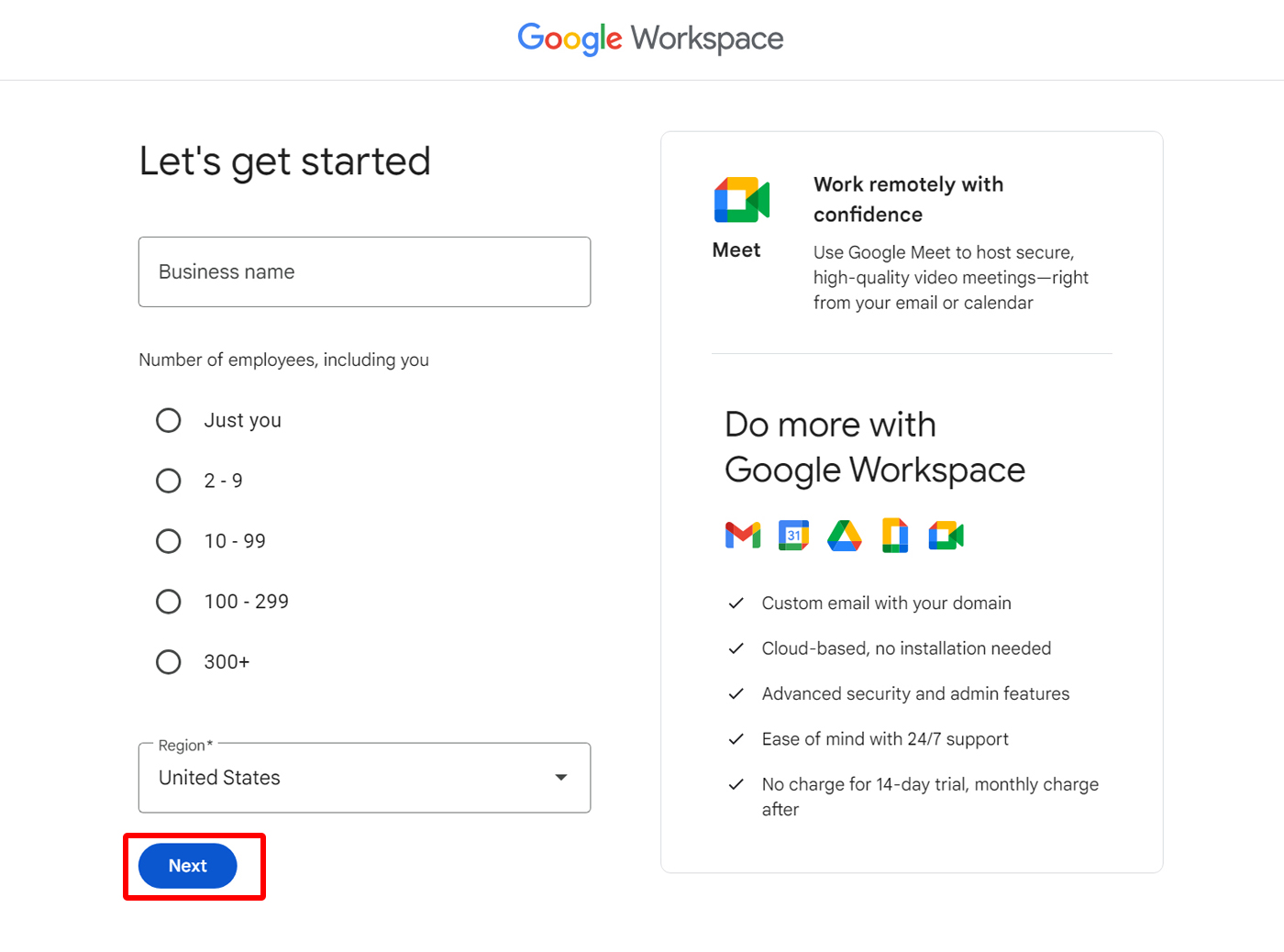
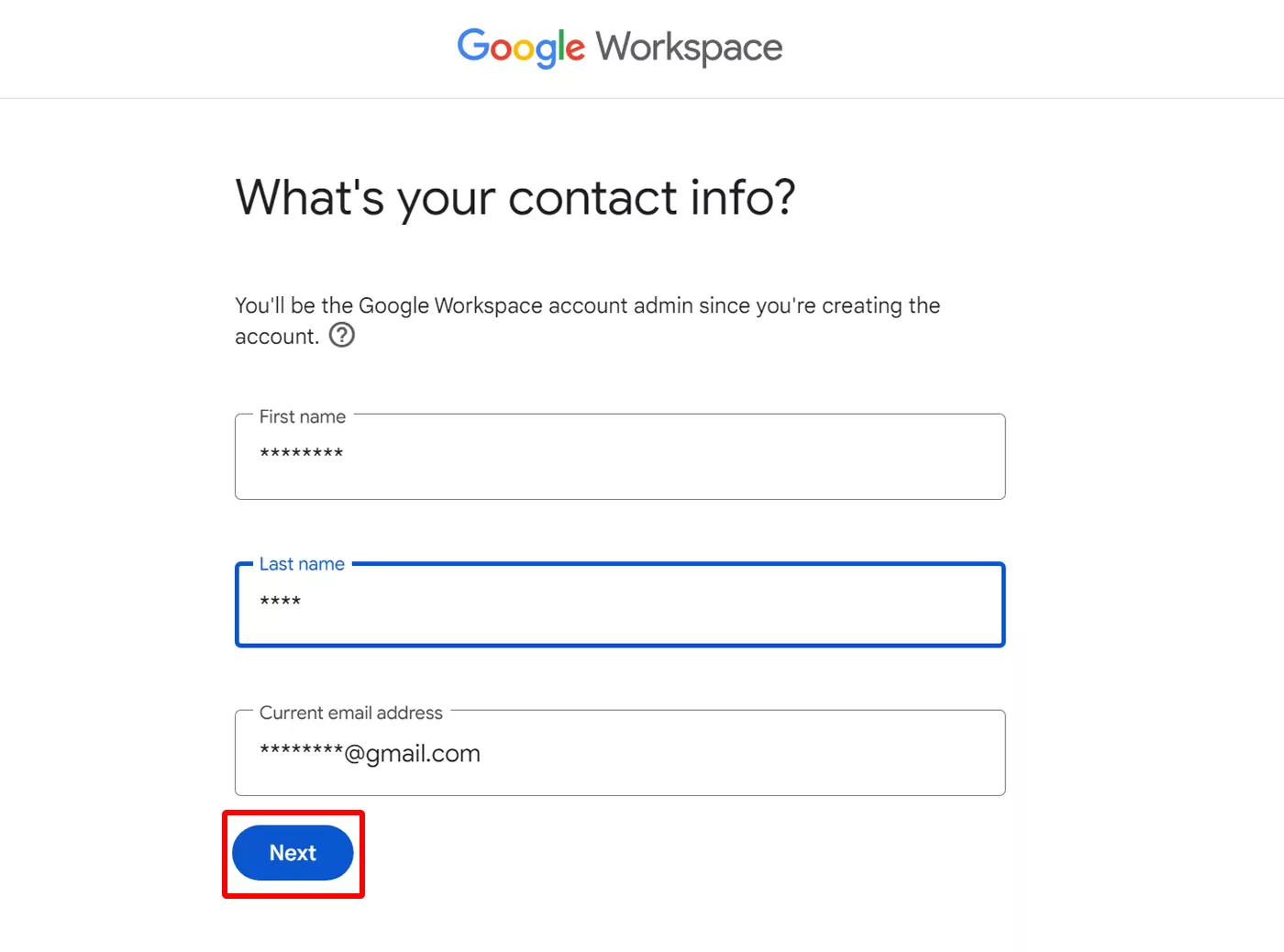
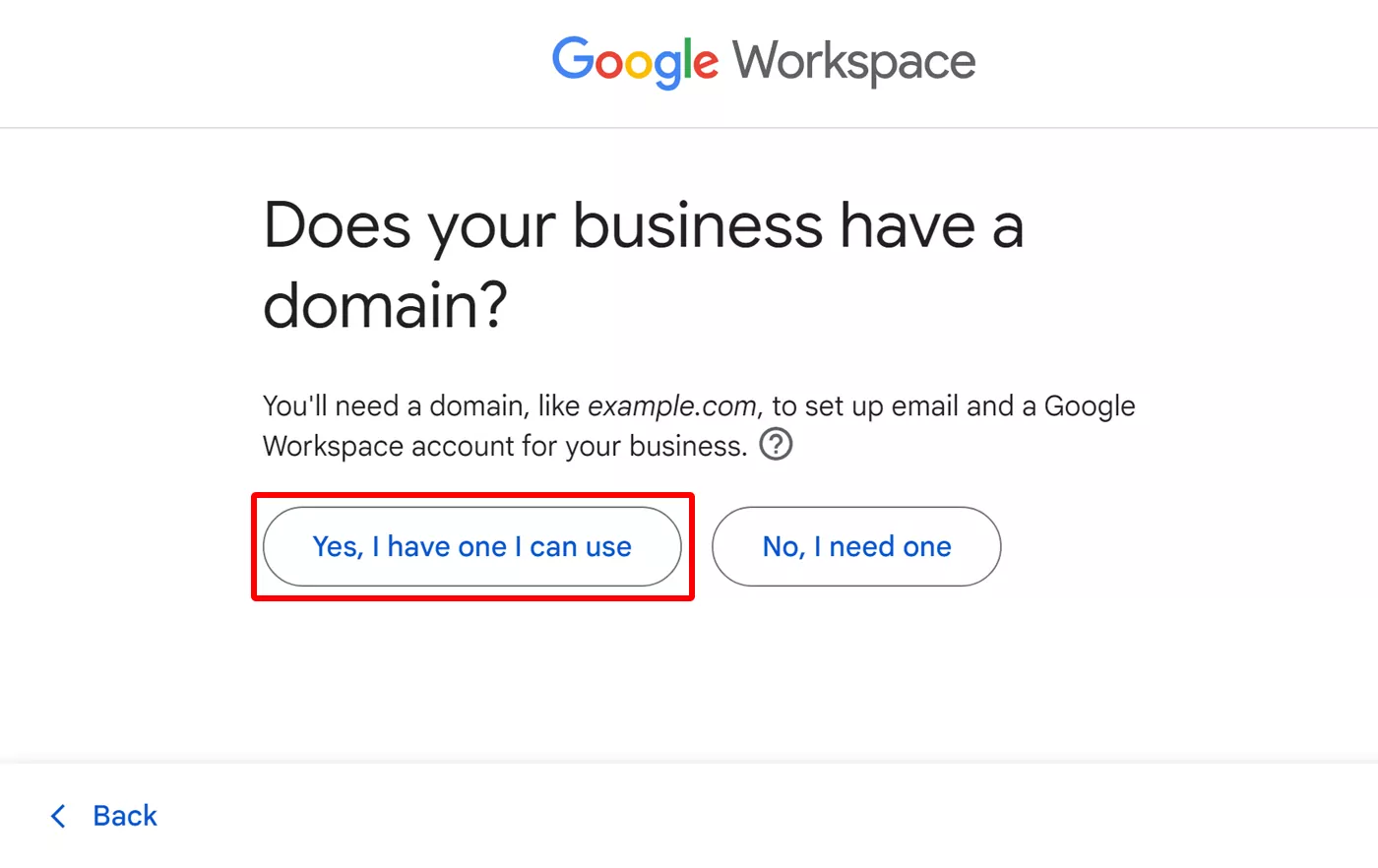
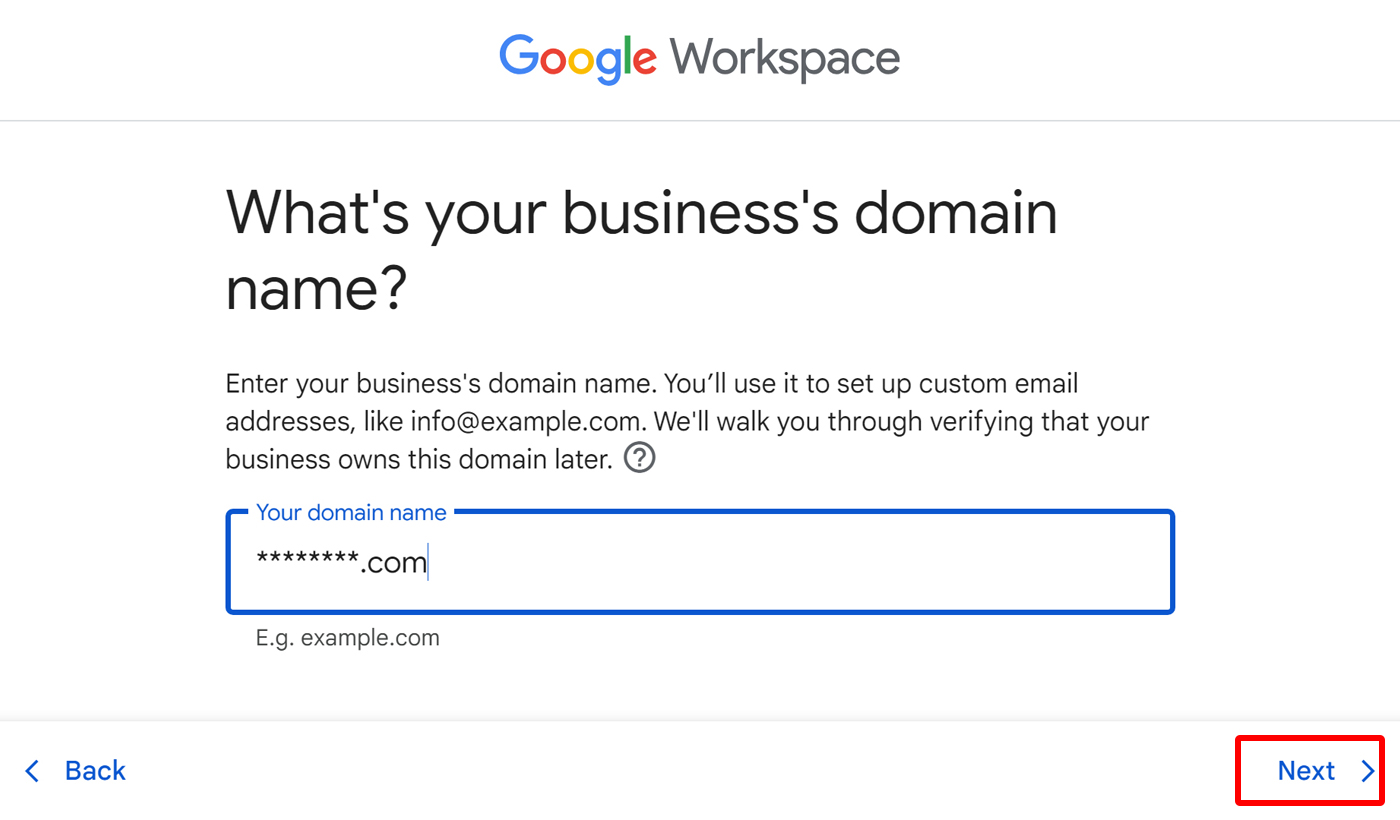
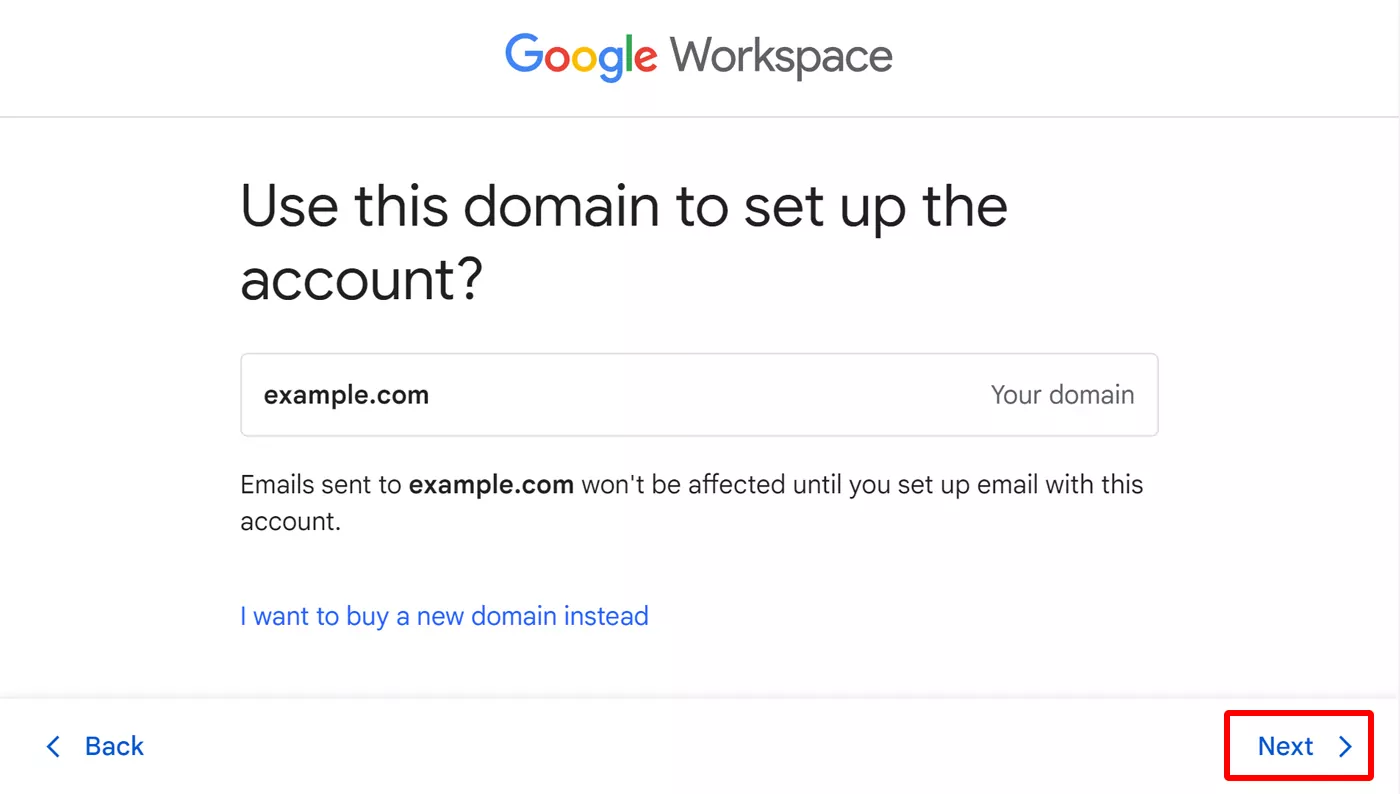
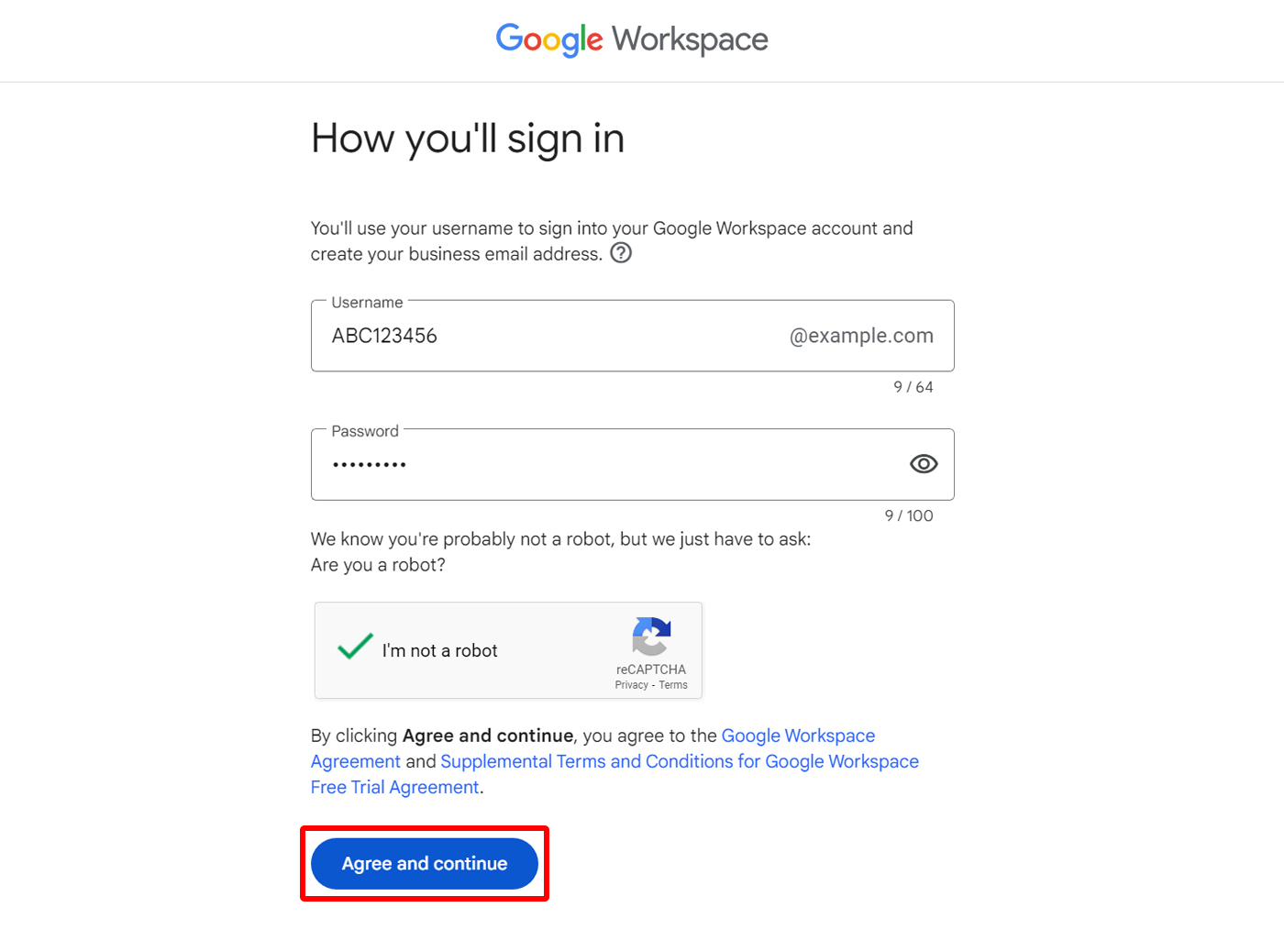
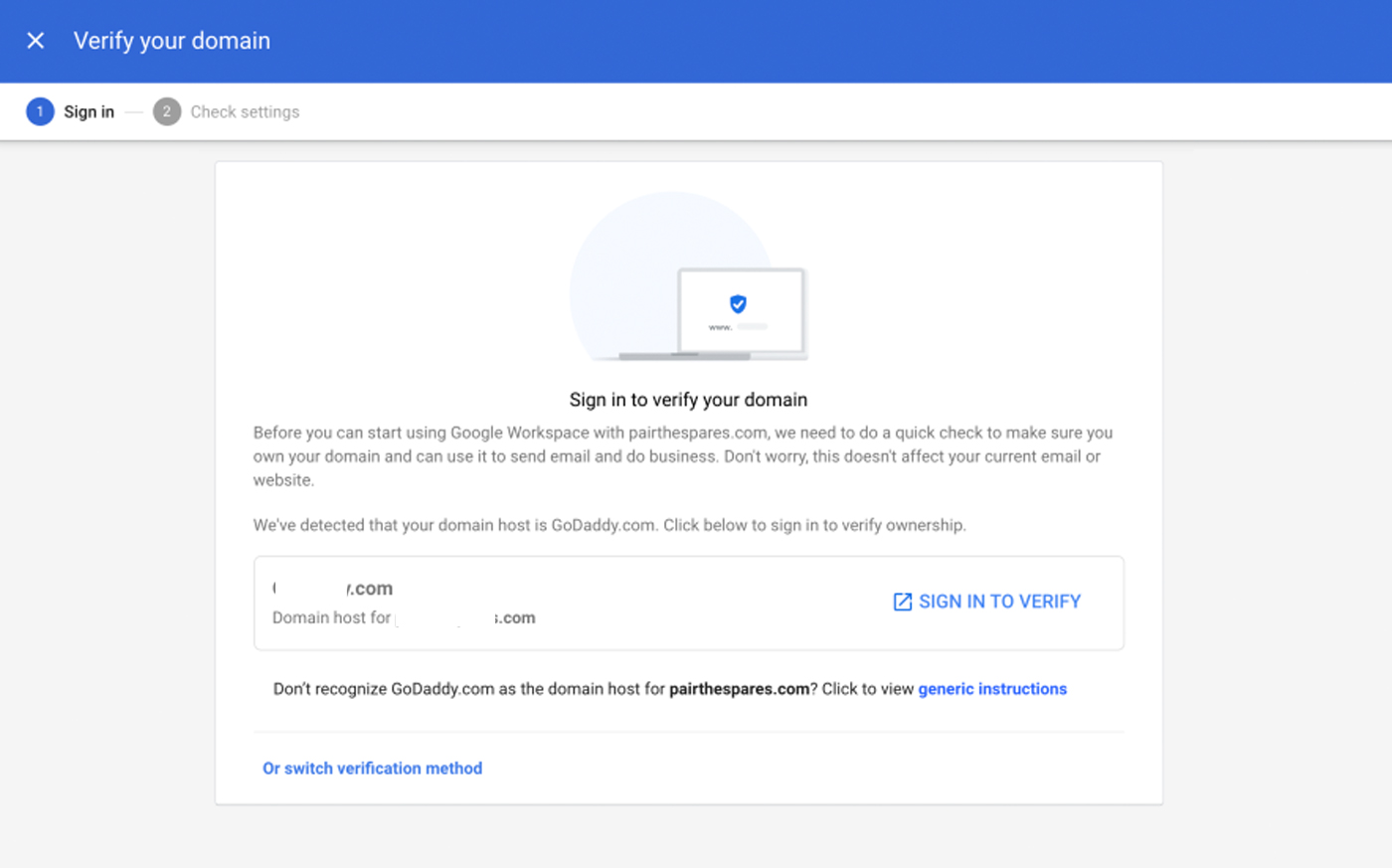
Sign up for MDM software and go to 'Android Enterprise'.
Log into the MDM admin console and then click 'Device Enrollment' > 'Android Enterprise.'
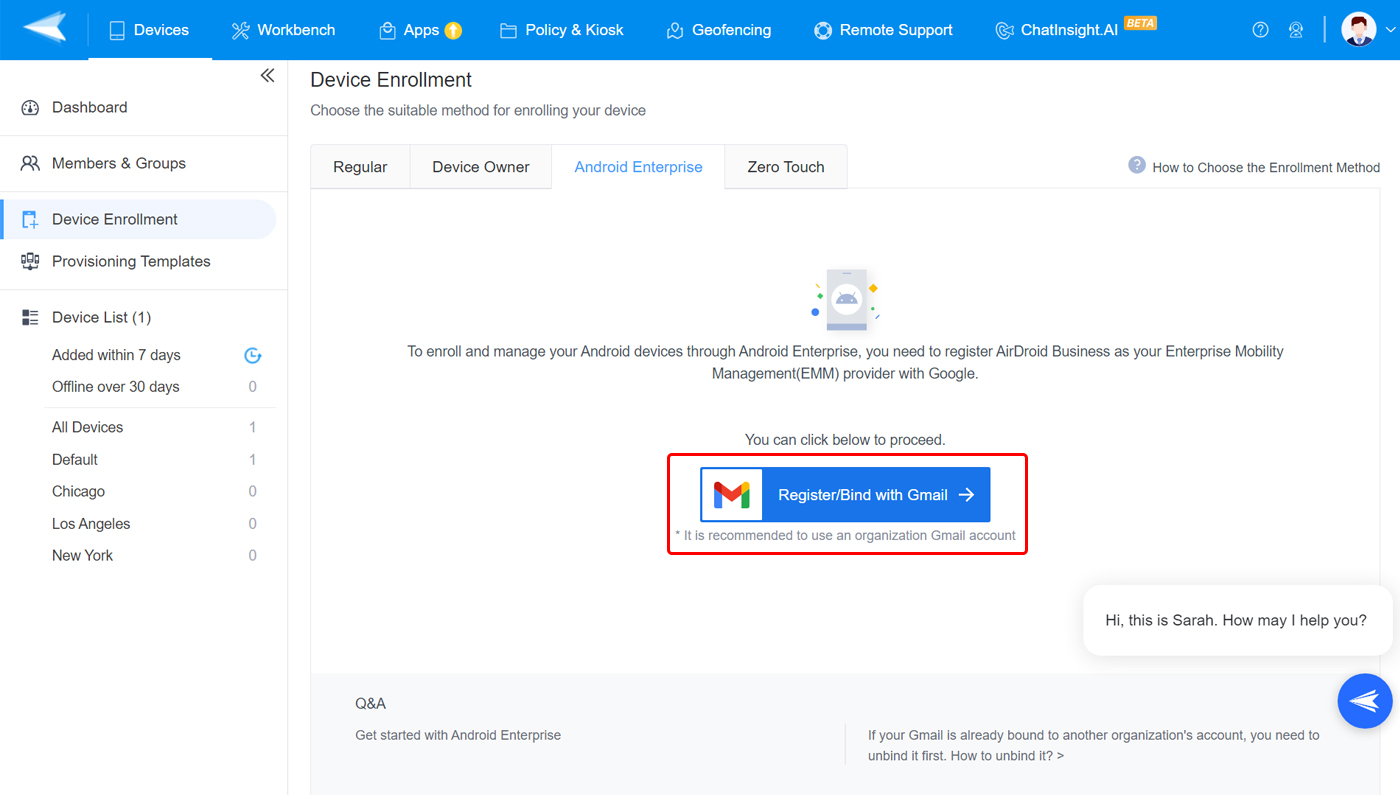
Bind your Google account for business with MDM software.
In 'Android Enterprise', click 'Register/Bind with Gmail' button.
You will jump to the 'Bring Android to Work' page and need to complete your business name and other info.
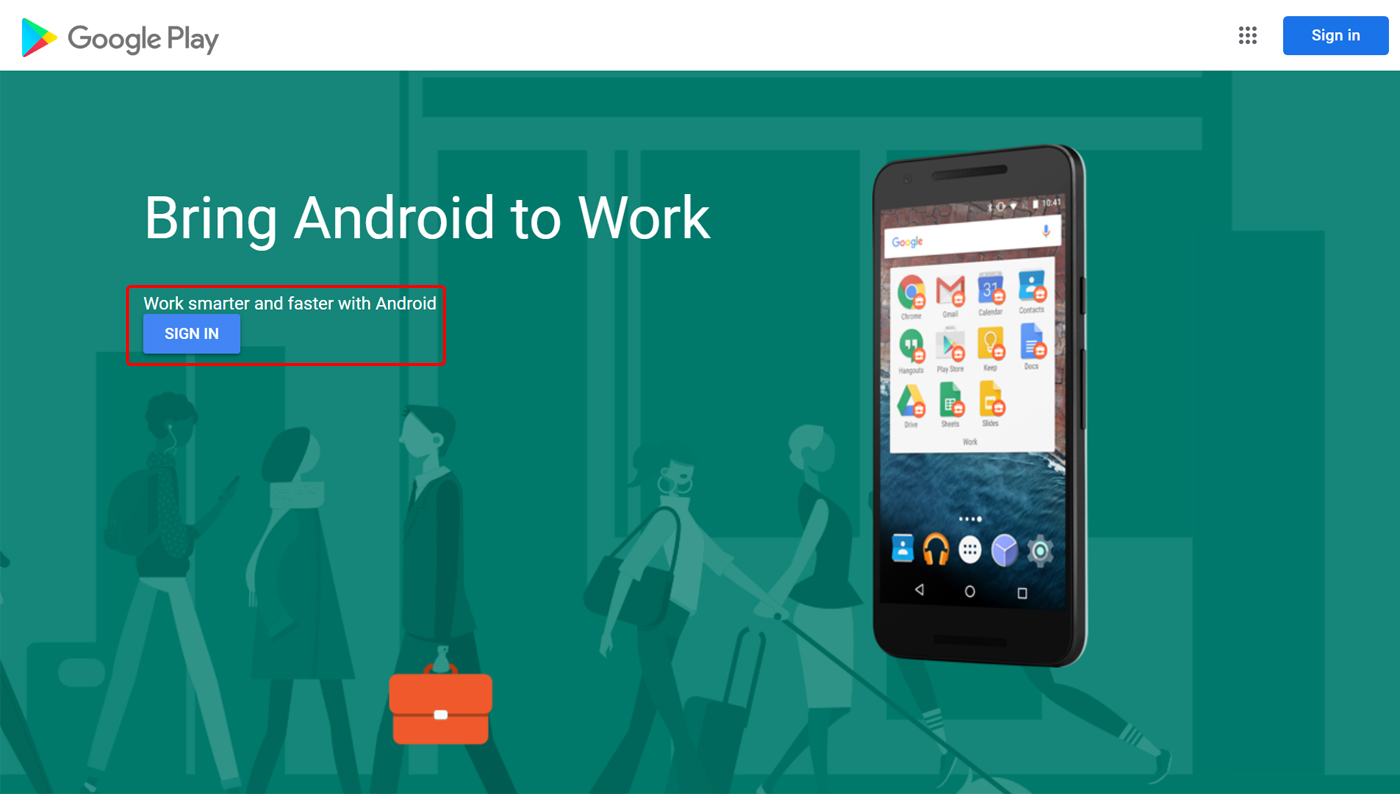
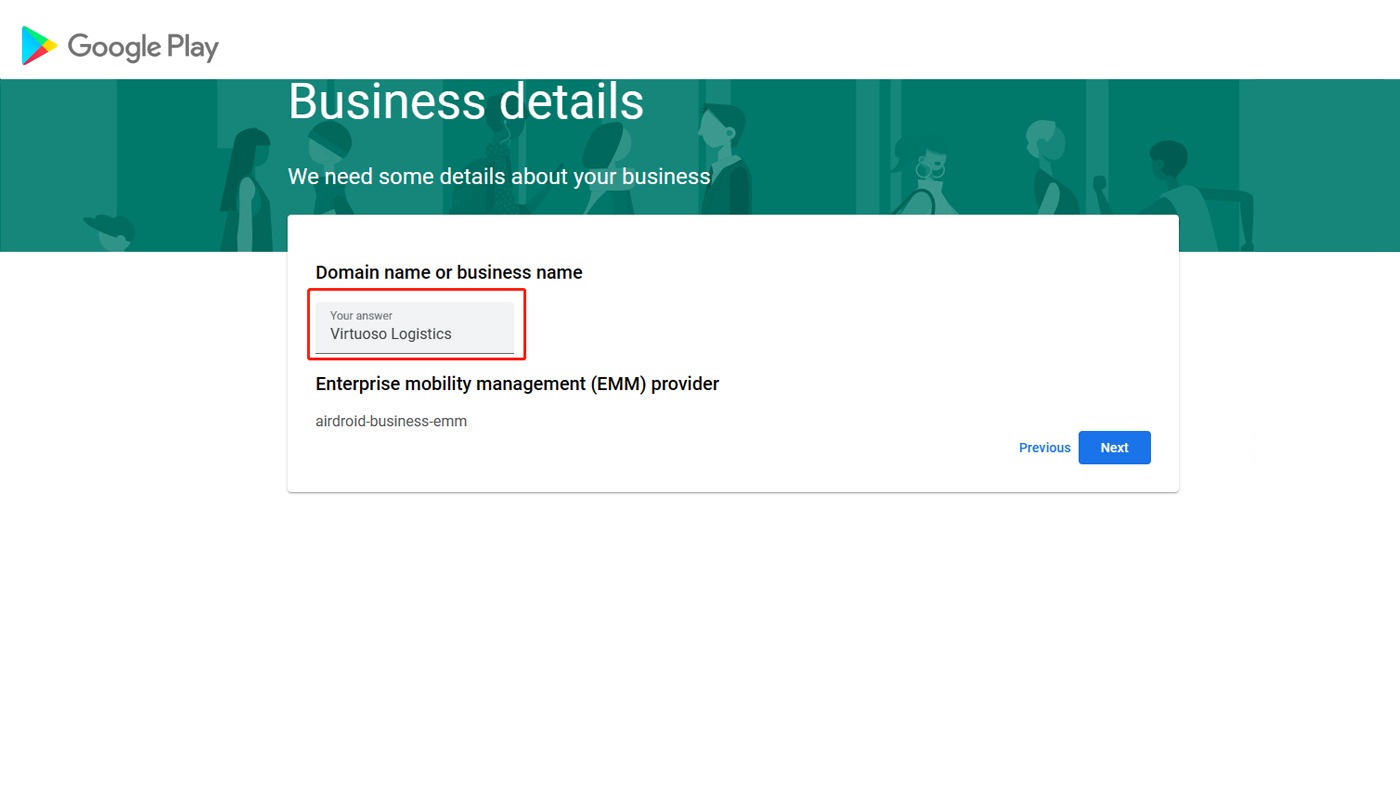
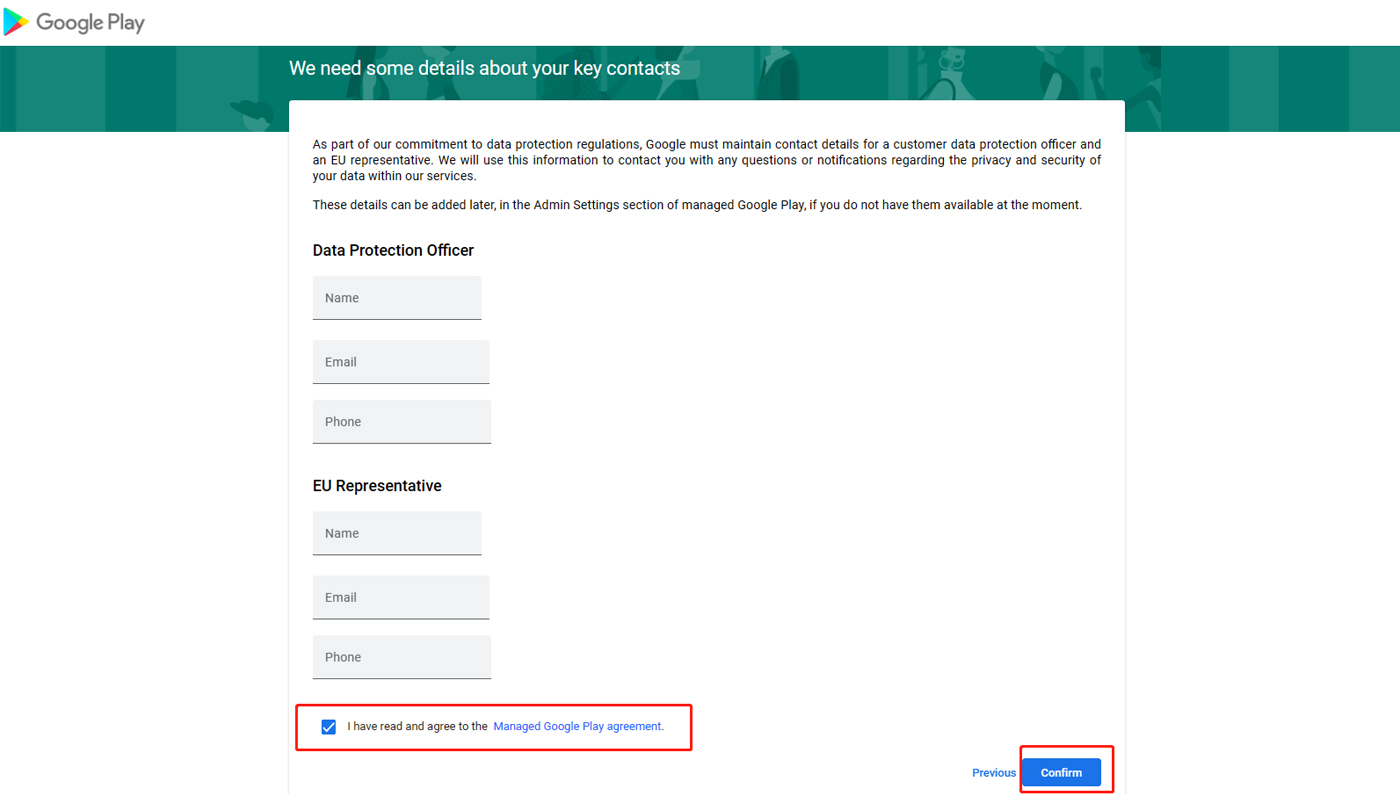
Activate managed Google Play Accounts enterprise.
As you complete the binding process, you will jump back to the MDM admin. You're able to see 'Enrollment Guide' in 'Android Enterprise.'
Now you're able to use 'Managed Google Play Store' with your managed Google Play account.
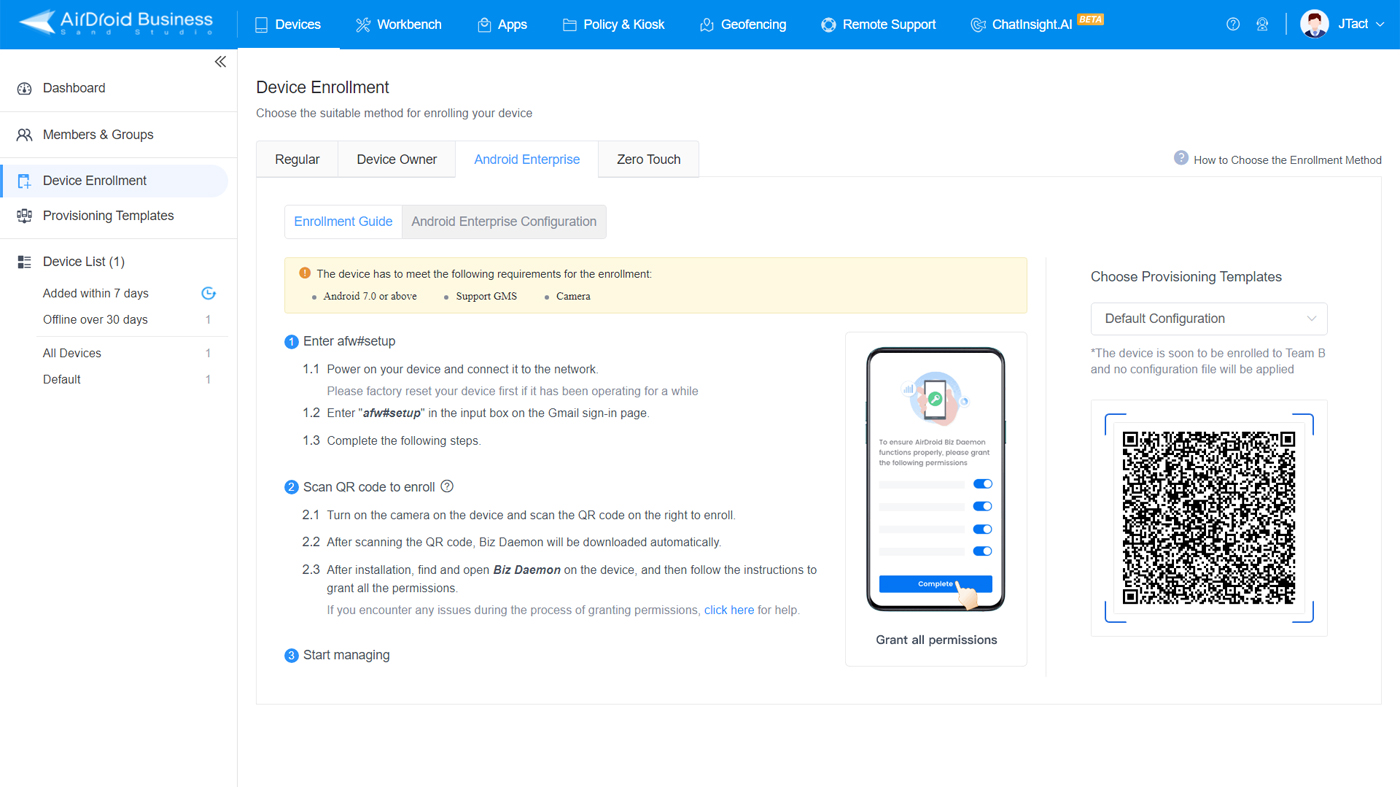
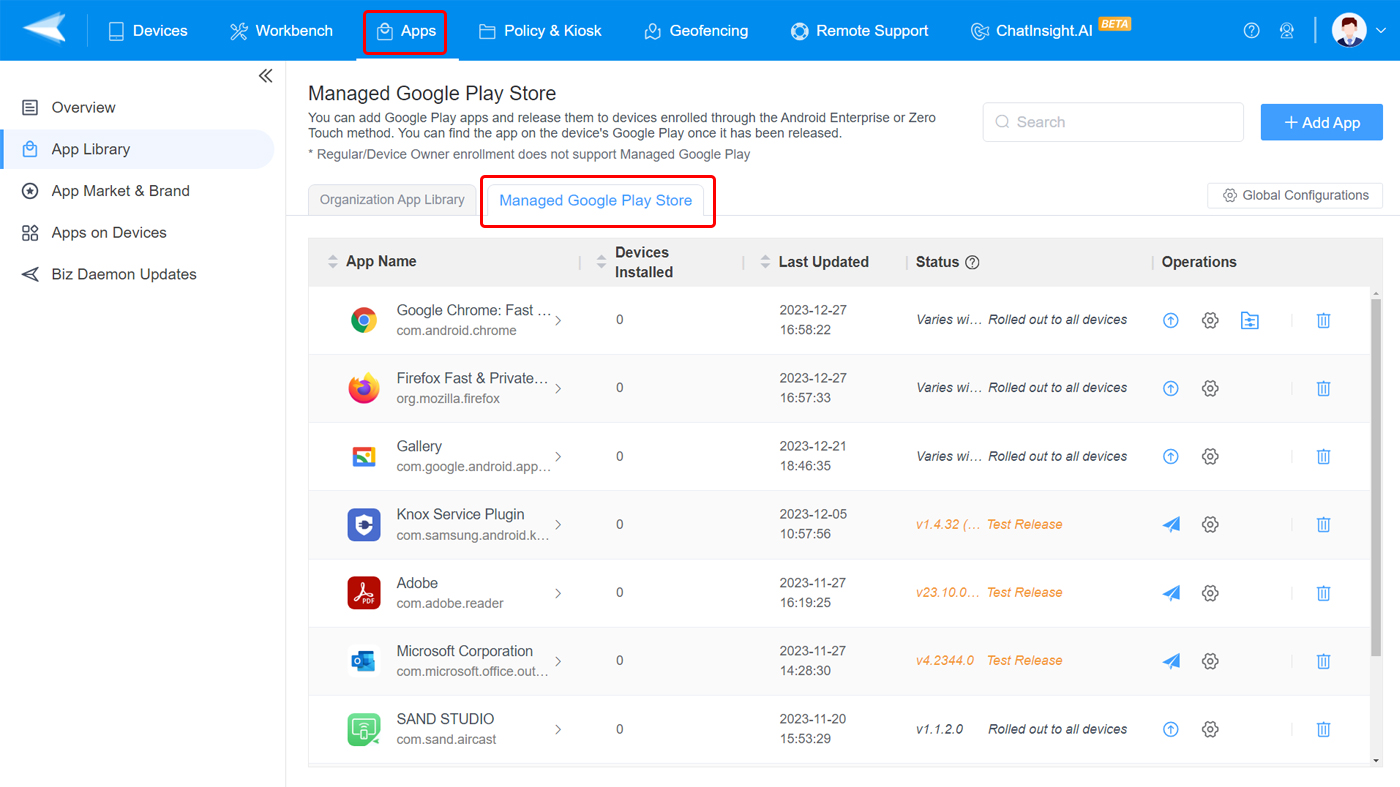
Use 'afw#setup' to activate managed Google Play store.
Power on your devices and enter 'afw#setup' instead of a Gmail account when the Google sign-in page shows up.
Next, scan the QR code displaying in the MDM admin console > 'Android Enterprise' > 'Choose Provisioning Template.' Biz Daemon will be installed automatically.
As you publish apps through MDM software, those apps will be released to Google Play on the device.
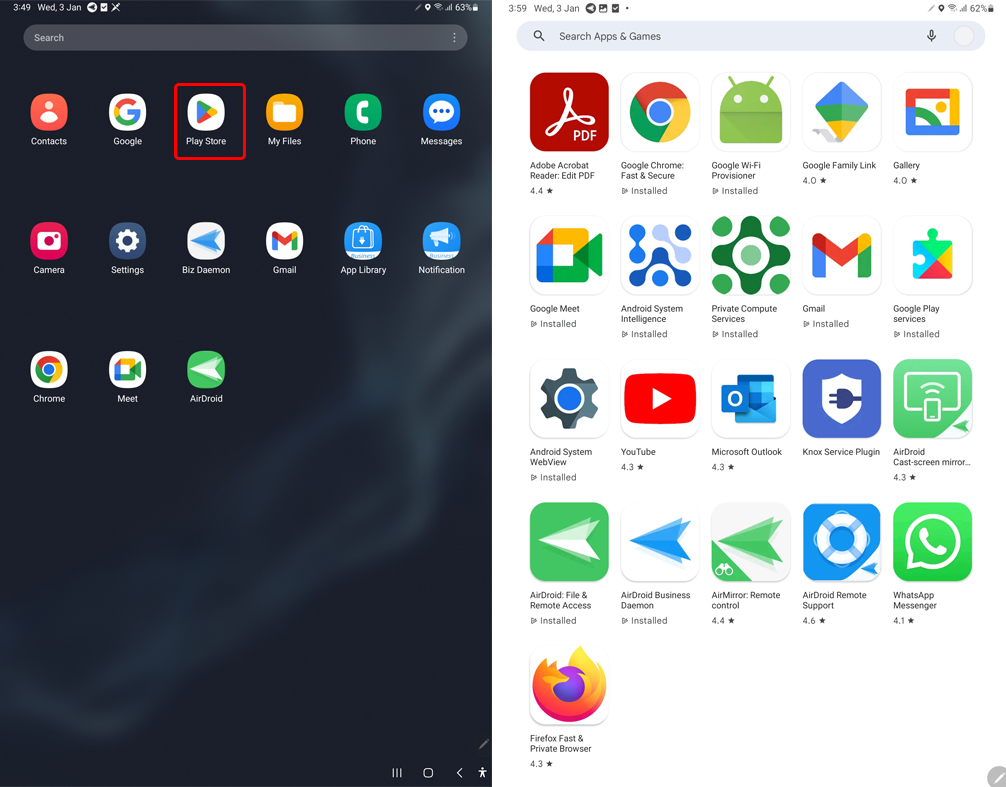





Leave a Reply.