
How to to Delete Google Account from My Android Phone

Occasion One: The Phone Is at Hand
Open your device's Settings app. Scroll down and tap on “Accounts and backup” or “Accounts.”
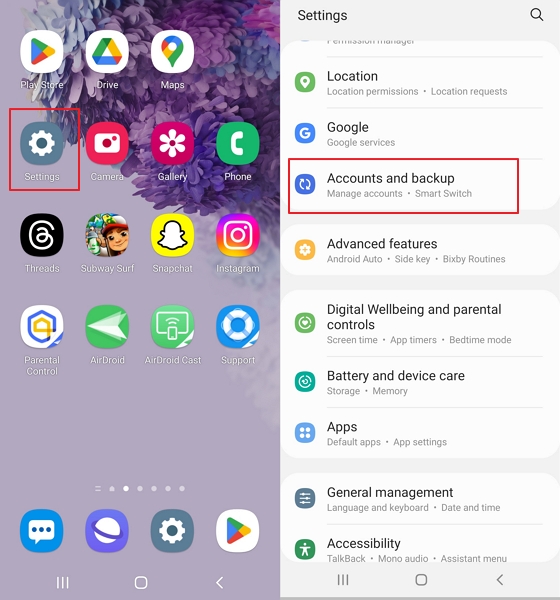
Tap on Manage accounts and you will see a list of accounts that are signed in on your device.
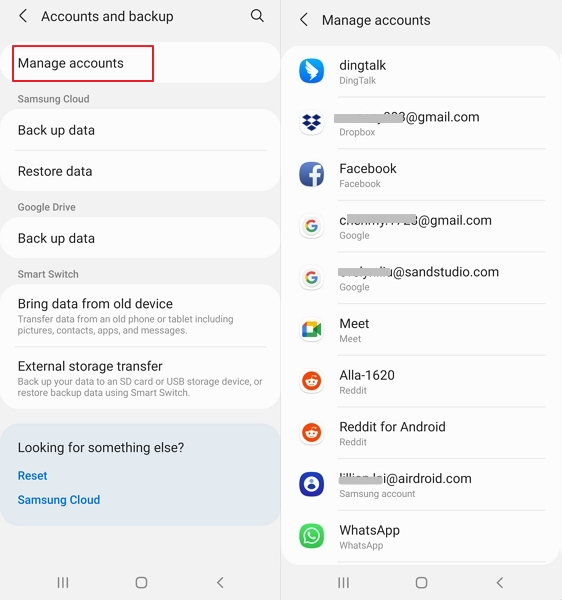
Tap on the account with Google icon that you want to remove.
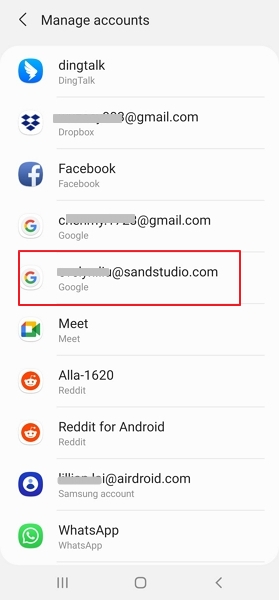
Tap on Remove Account and you will be asked to confirm your decision. Tap on Remove Account again.
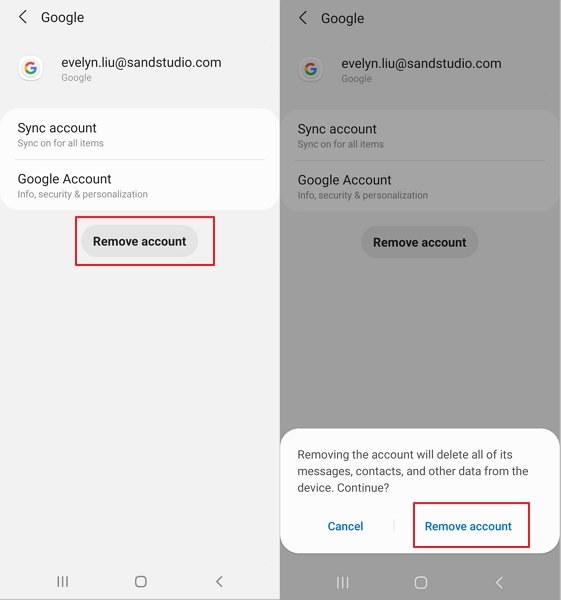
Occasion Two: The Phone Is Not within Reach
Sign into your Google account from Chrome on another device.
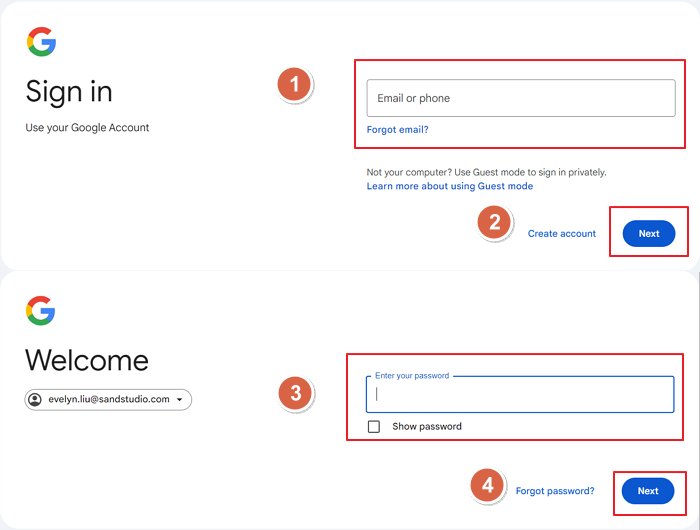
Note: If you haven’t signed into the device, you must have the ability to access another device which has logged into the account. Because you need to complete the 2-Step Verification.
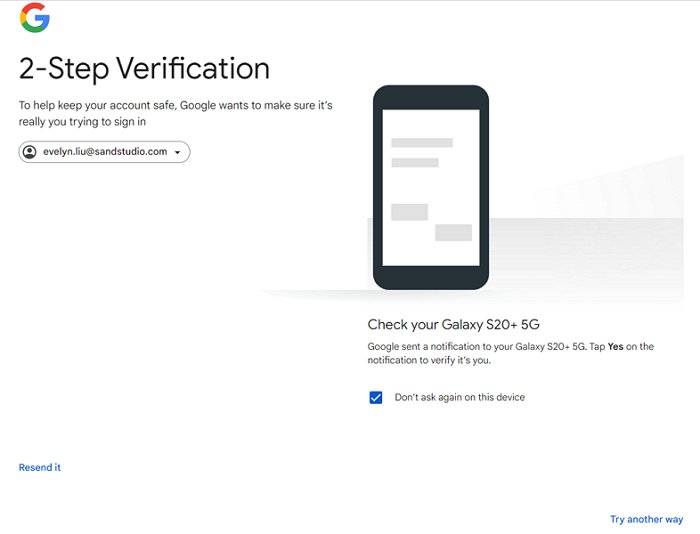
Confirm switch to the existing Chrome profile.
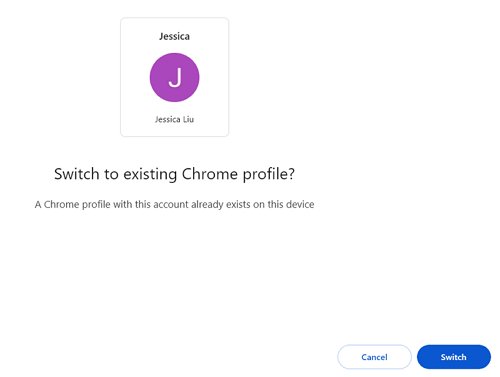
Tap on the profile on the upper right corner and you will see Manage your google account. Tap on it to continue.
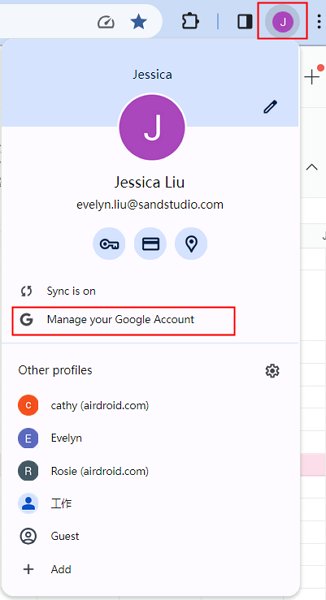
Tap on Security from the menu, scroll down to find Manage all devices under Your devices.
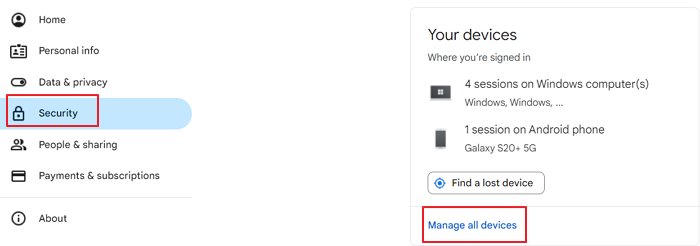
Click on the phone you want to remove account.
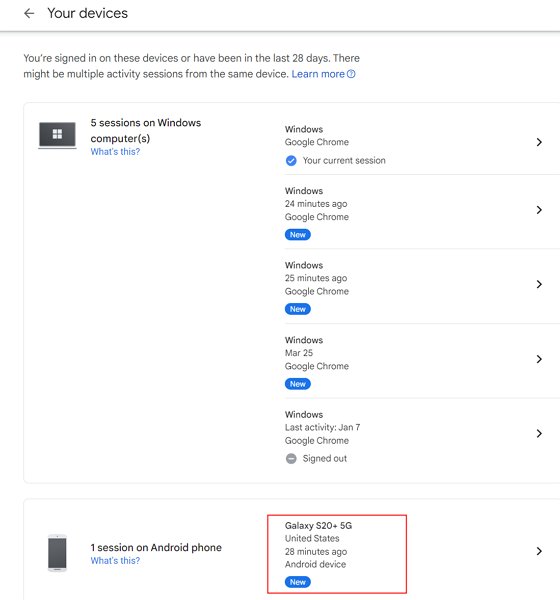
Click Sign out and confirm at the prompt.
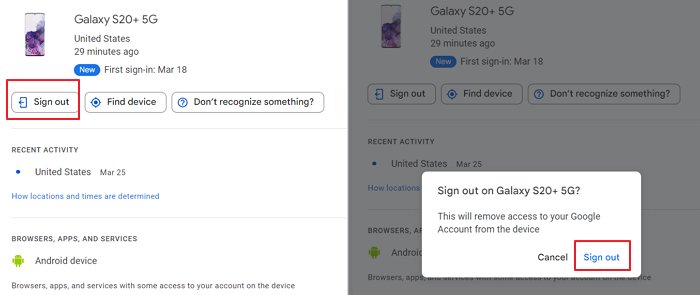
The window will show “Successfully signed out” at the bottom. You can also see its status from Your devices.
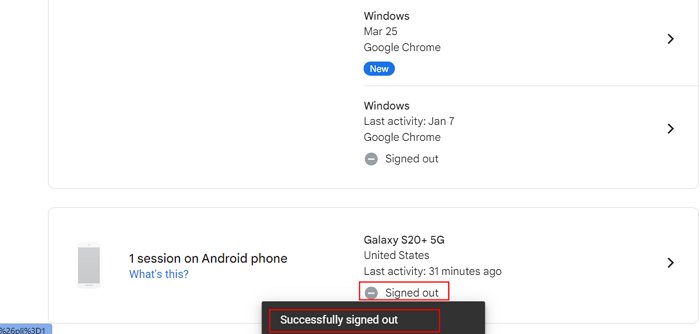





Leave a Reply.