Home > Quick Guides > Disable Developer Mode on Android Device Groups Remotely
Like
Dislike

Disable Developer Mode on Android Device Groups Remotely
Filed to: Quick Guides

By disabling Developer Mode, enterprises can maintain a safe and stable working environment while ensuring compliance. Follow the below steps to disable Developer Mode on managed Android devices:
Step 1
Open the AirDroid Business admin console to create a Policy Config File to restrict the use of the Developer Mode option: click "Policy & Kiosk > create a new Config File or select an existing Config File to make changes.
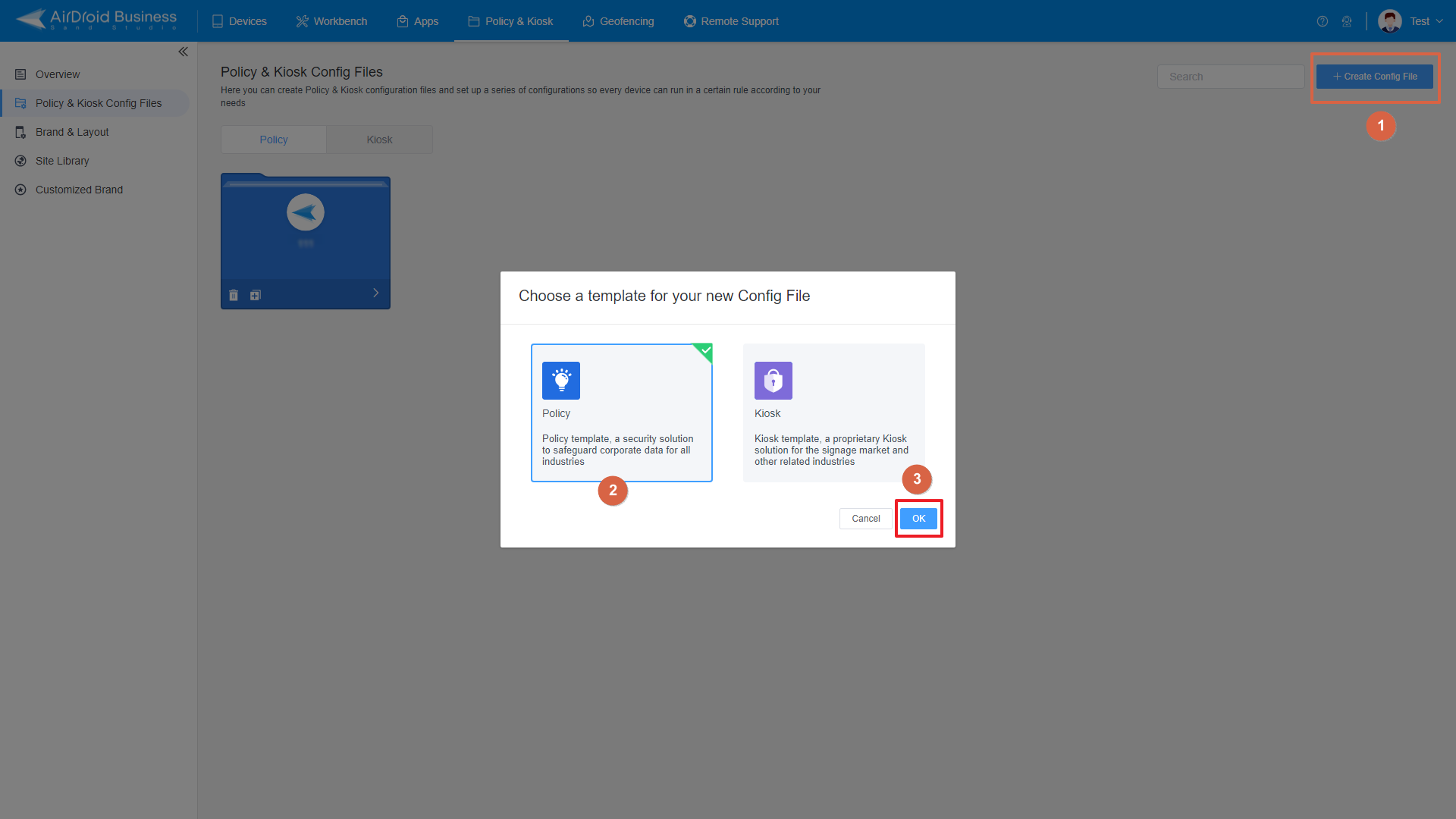
Step 2
Navigate to "Restrictions" > "Safety", find the "Developer Mode" option here and turn off the switch to disable it.
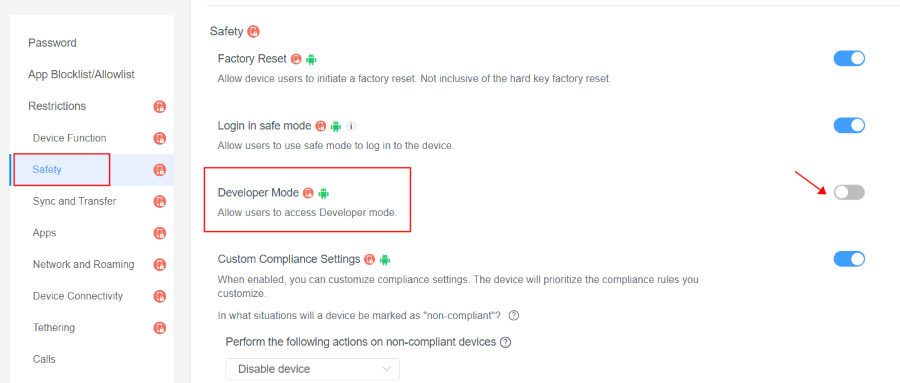
Step 3
Now save the configuration and apply it to your desired Android device groups.
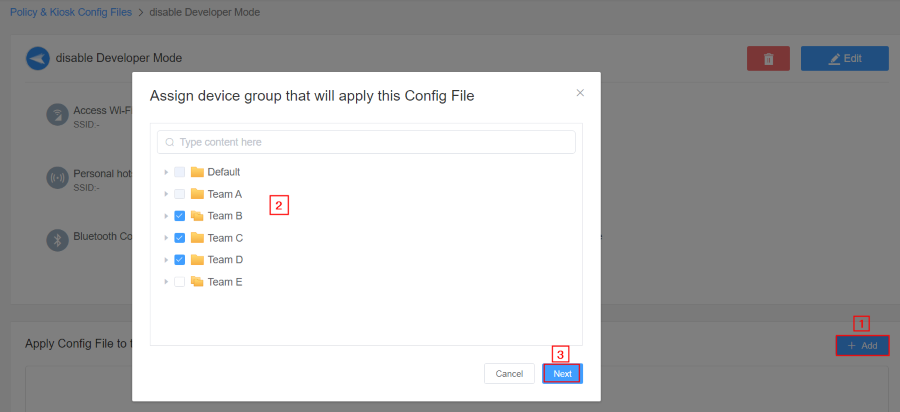
Demostration
After successfully set up, the Developer Mode on target devices is unable to access. When the user tries to click on the "Build number" to activate Developer Mode, the device will prompt that this action is not allowed.
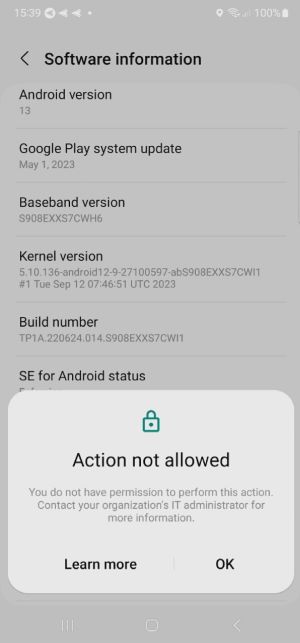
Implement Device Limitations to Managed Devices
Discussion
The discussion and share your voice here.
Product-related questions?Contact Our Support Team to Get a Quick Solution>







Leave a Reply.