Home > Quick Guides > How to Disable Update App on Android
Like
Dislike

How to Disable Update App on Android
Filed to: Quick Guides

App updates can bring improvements, but they can also consume data and storage. If you wish to disable app updates on your Android device, follow these simple steps:
1
Open Google Play Store
Open the Google Play Store app On your Android device.
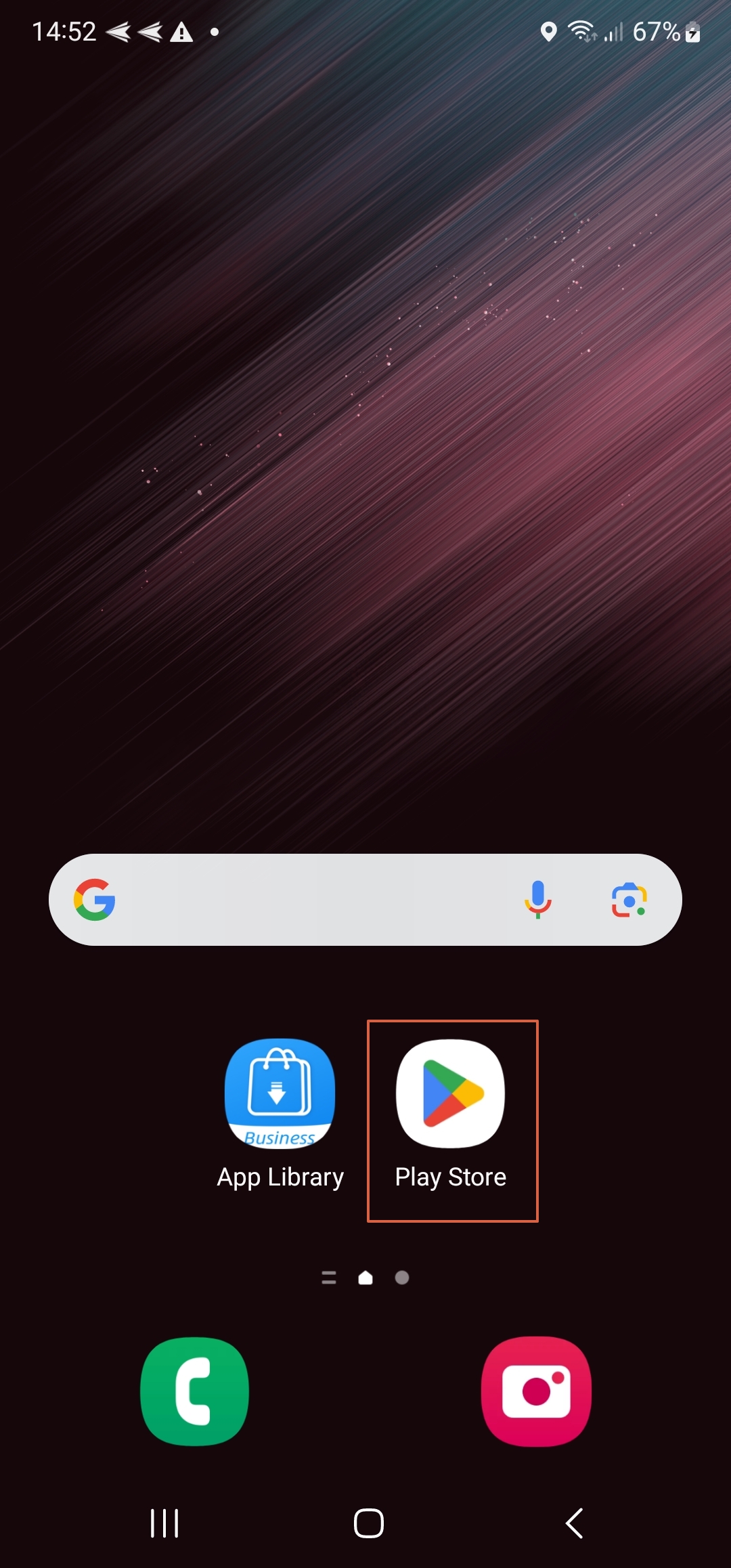
2
Access the Menu
At the top right of the Google Play Store app, tap on the profile icon to access the menu.
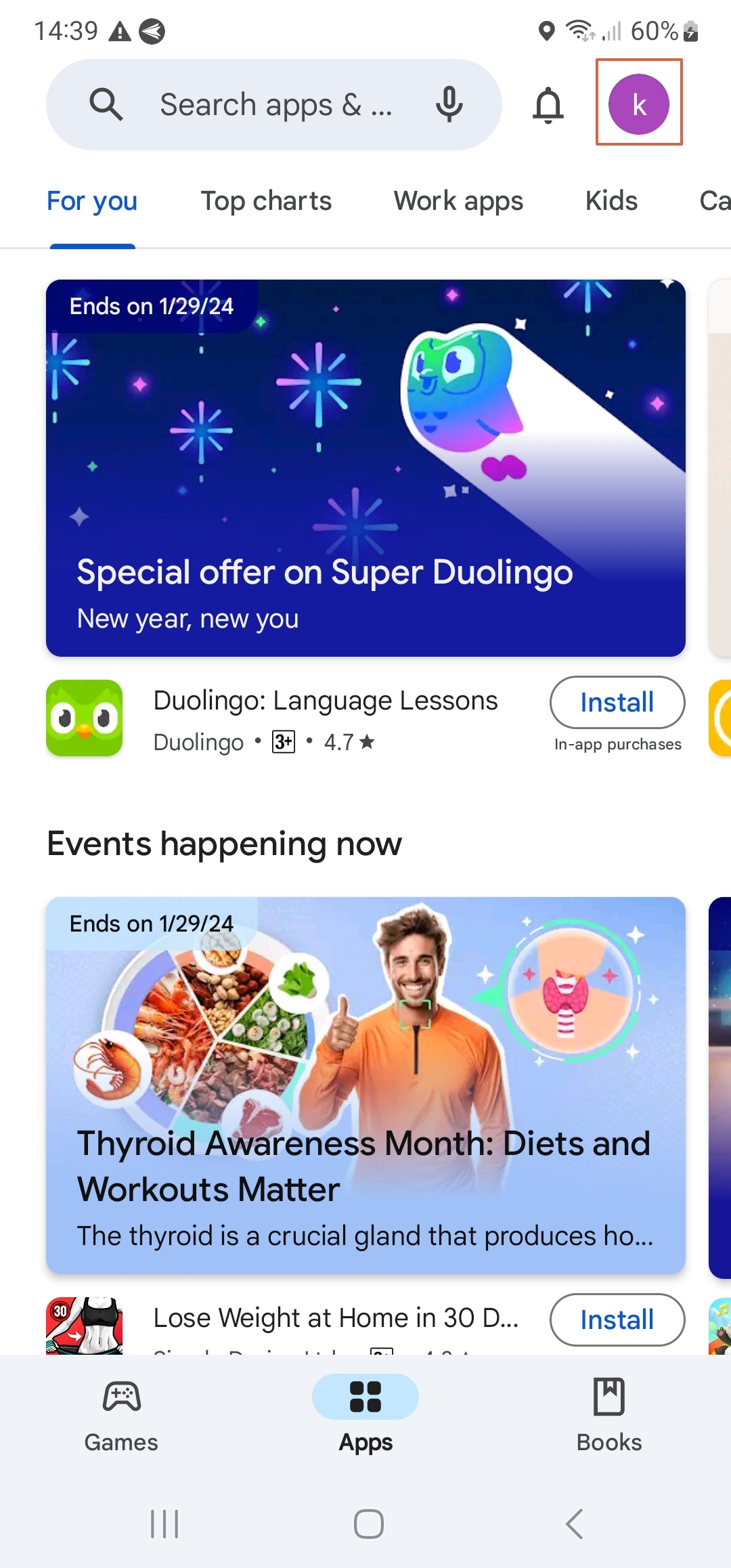
3
Go to Settings
From the pop-up menu, tap on 'Settings'.
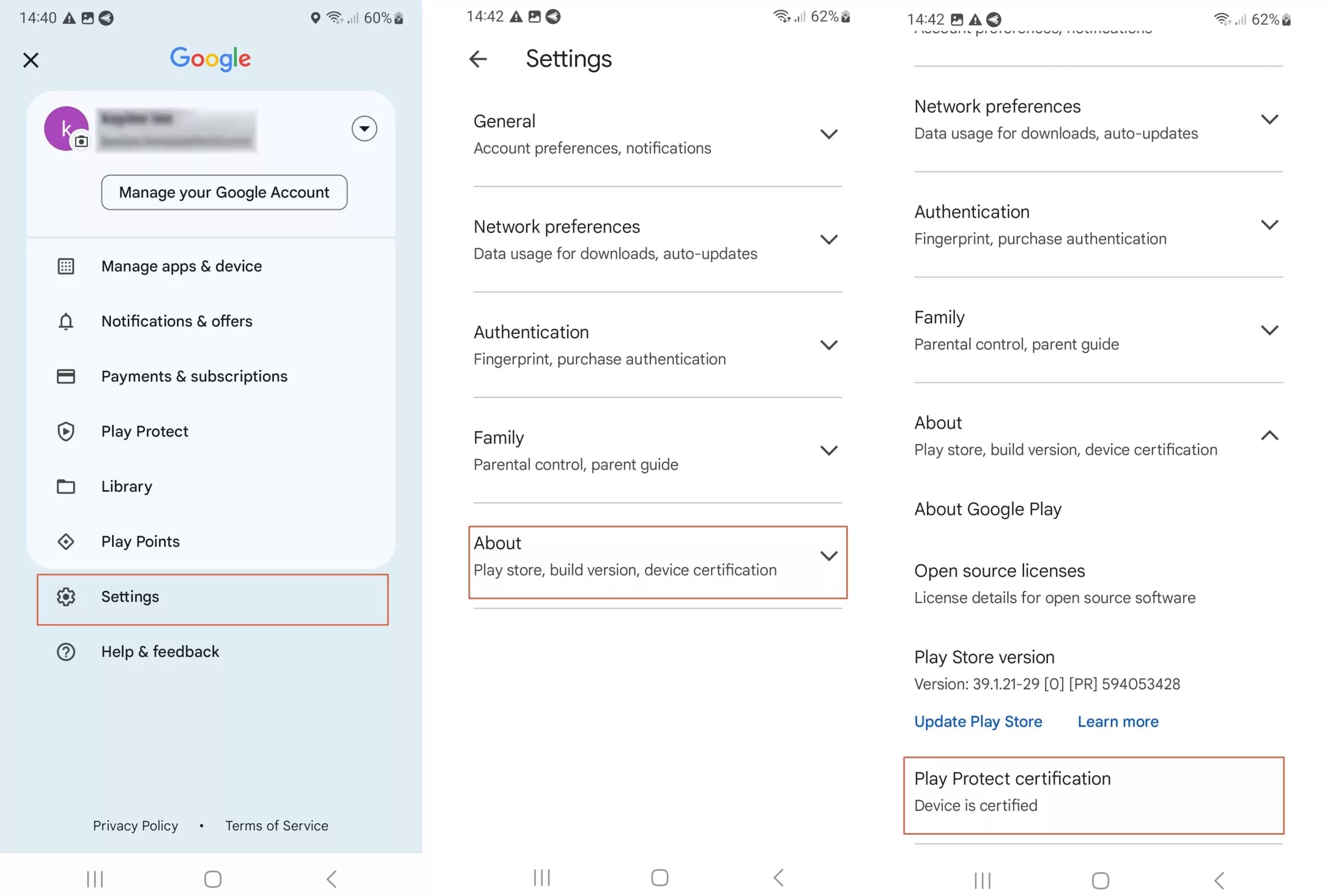
4
Tap on Auto-update Apps
Under 'Network preferences', you'll find 'Auto-update apps'. Tap on it.
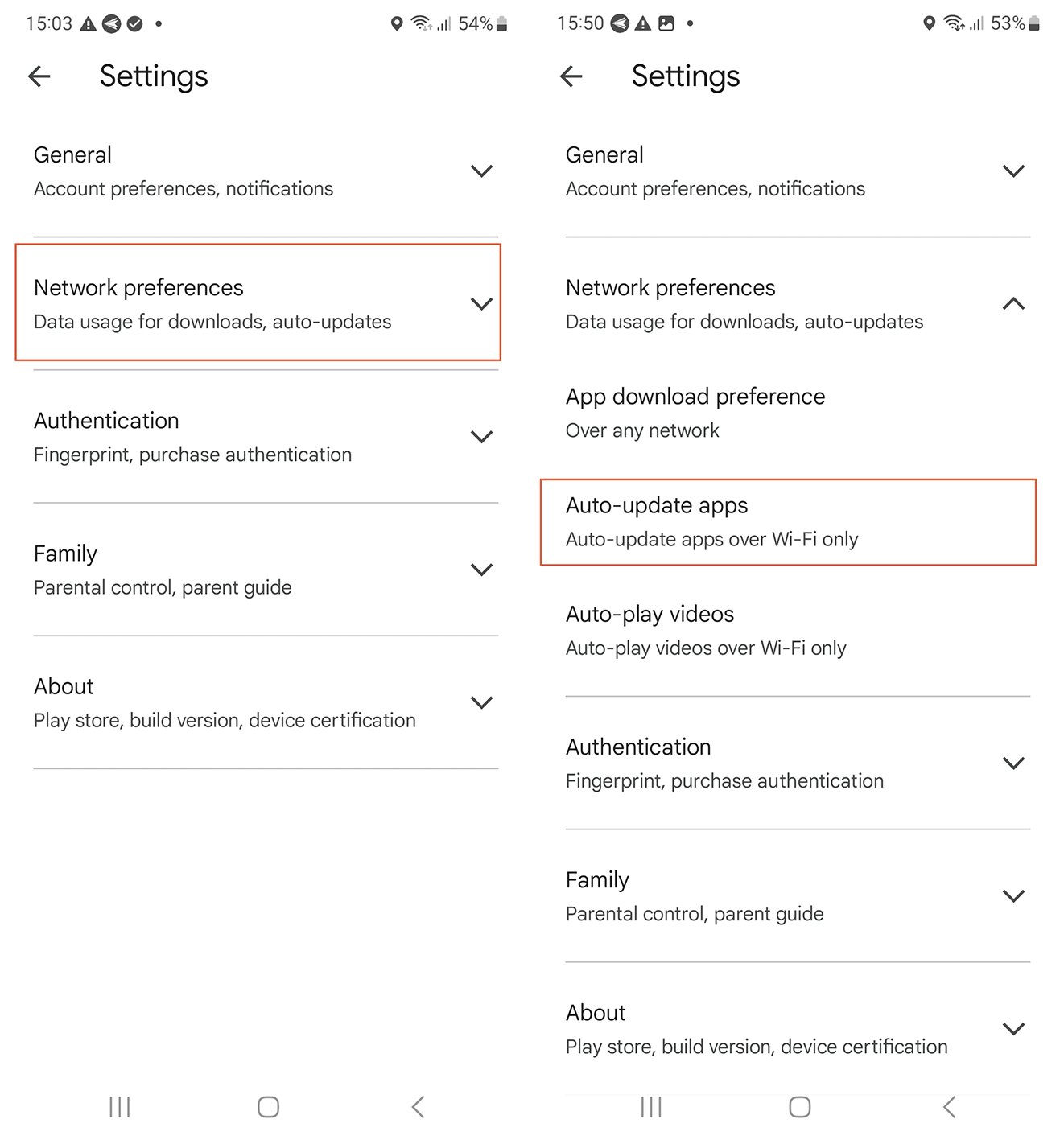
5
Tap on Auto-update Apps
You'll see three options: 'Over any network', 'Over Wi-Fi only', and 'Don't auto-update apps'. To disable app updates, select 'Don't auto-update apps'.
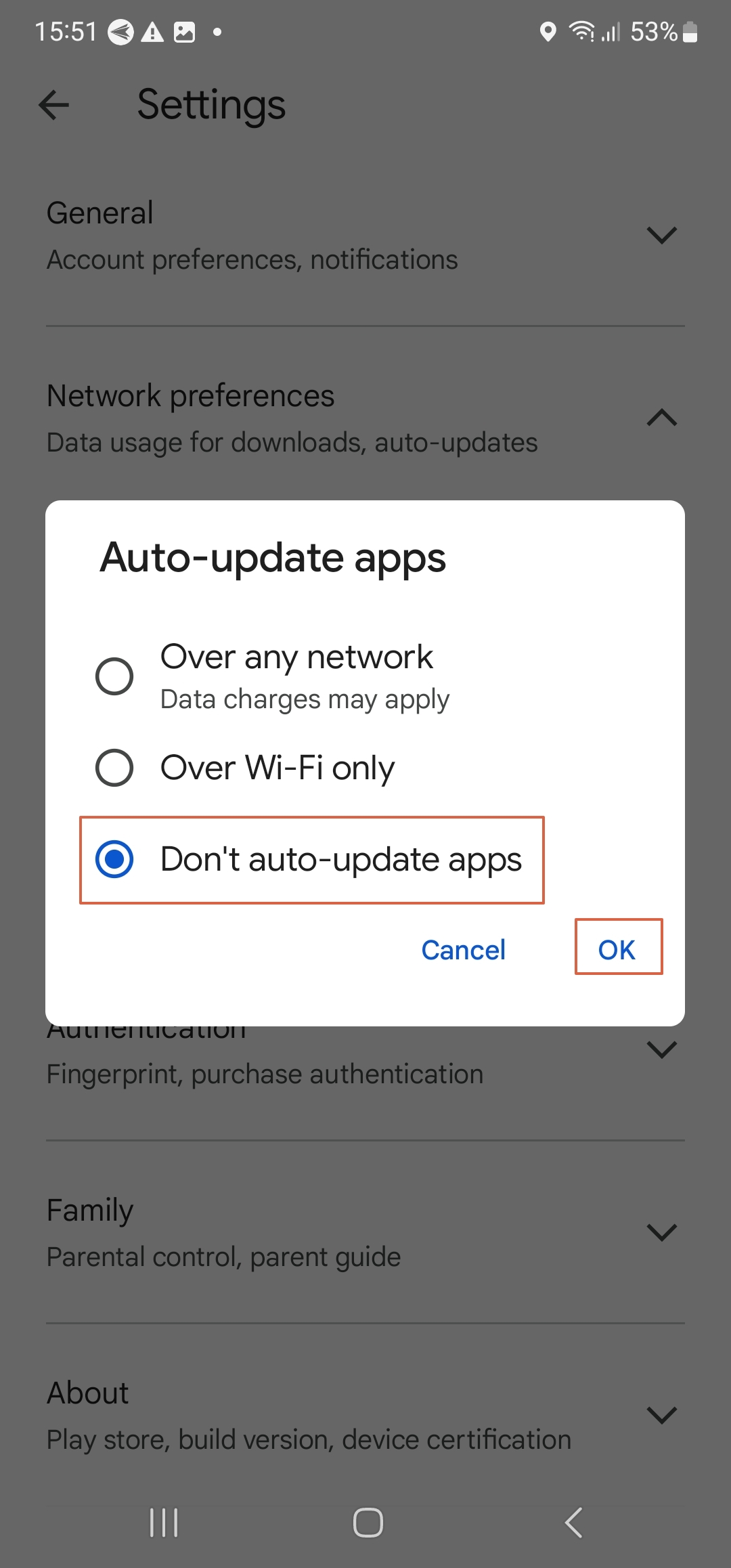
Get a Start with AirDroid Business Now
Discussion
The discussion and share your voice here.
Product-related questions?Contact Our Support Team to Get a Quick Solution>







Leave a Reply.