Home > Quick Guides > How to Enable Bluetooth in Windows 10?
Like
Dislike

How to Enable Bluetooth in Windows 10?
Filed to: Quick Guides

Hi there, this guide will walk you through the process of enable Bluetooth in Windows 10.
1
Open Settings
On your Windows 10 computer, navigate to the 'Settings' menu.
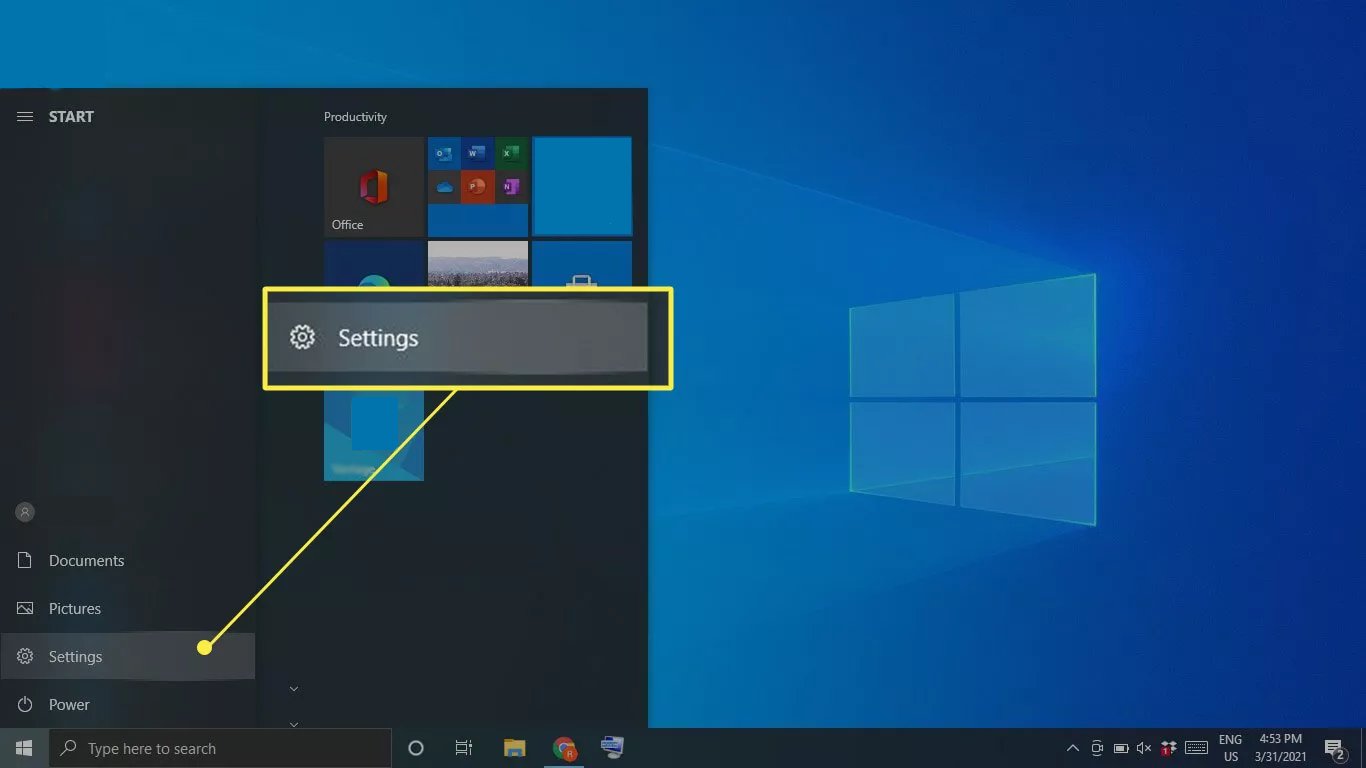
2
Select Devices
Within 'Settings', find and click on 'Devices'.
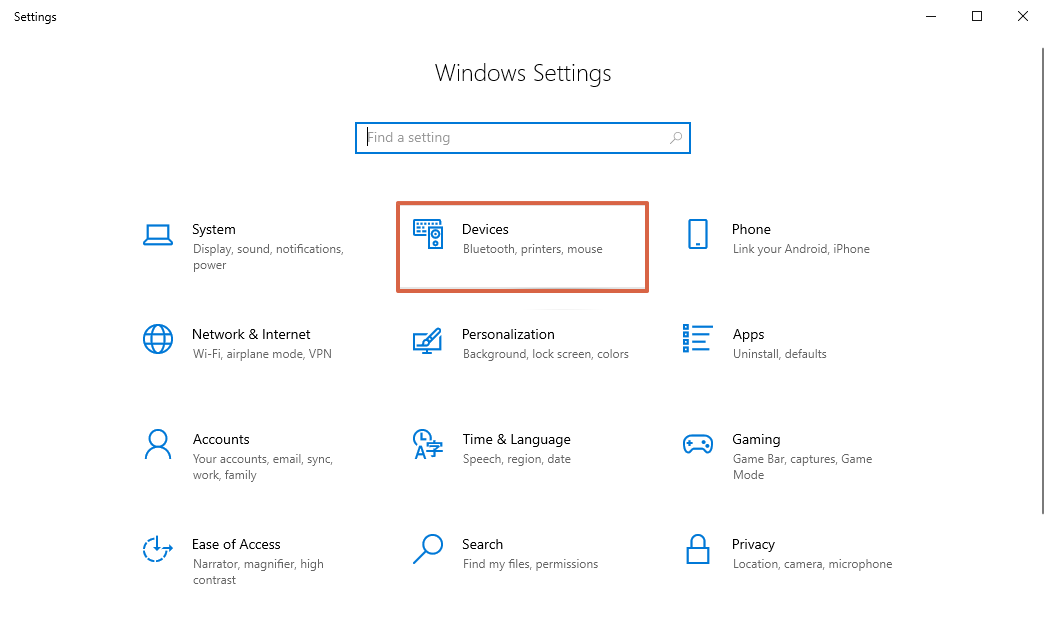
3
Navigate to Bluetooth & Other Devices
Under 'Devices', select 'Bluetooth & Other Devices'.
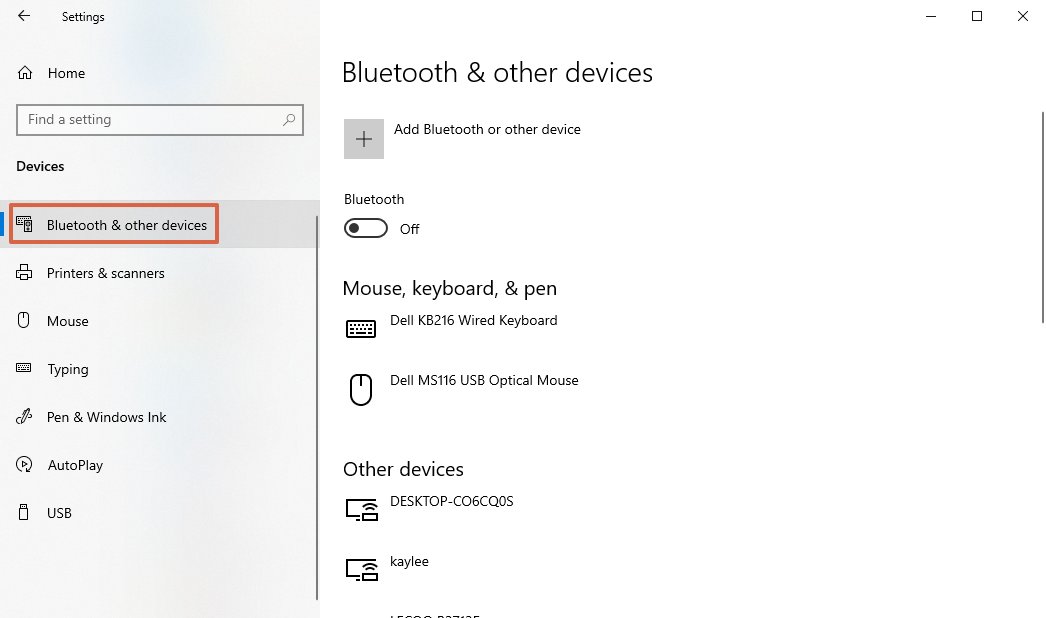
4
Enable Bluetooth
In 'Bluetooth & Other Devices', you will see a toggle switch next to 'Bluetooth'. If it's off, click it to turn on Bluetooth.
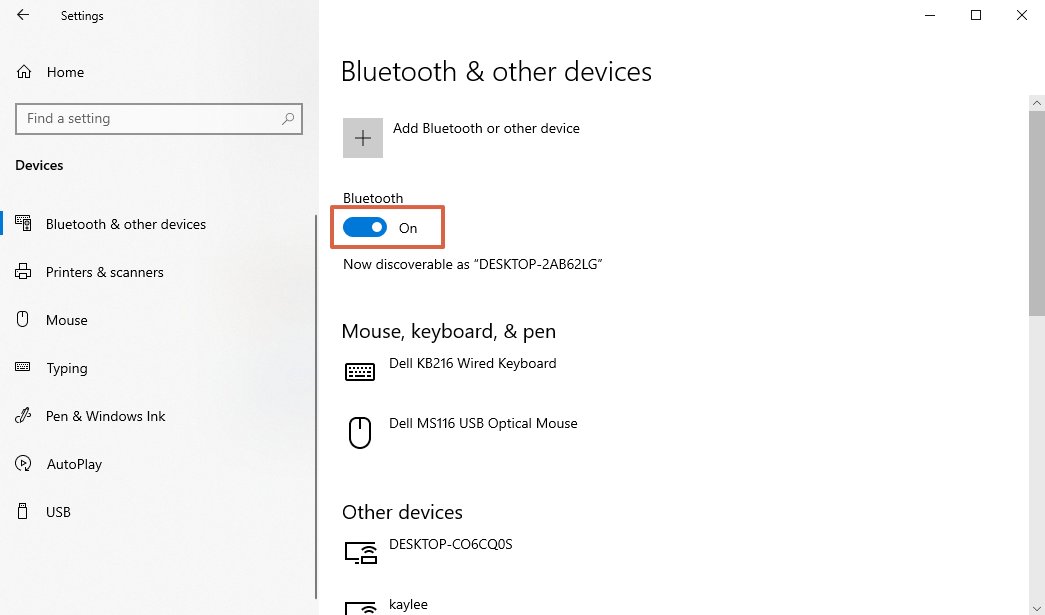
Get a Start with AirDroid Business Now
Discussion
The discussion and share your voice here.
Product-related questions?Contact Our Support Team to Get a Quick Solution>







Leave a Reply.