Home > Quick Guides > How to Enable Long Paths in Windows 10
Like
Dislike

How to Enable Long Paths in Windows 10
Filed to: Quick Guides

Windows 10 has a limitation on the length of file paths, but there's a way to enable longer paths. Here's a step-by-step guide on how to do this:
1
Open Registry Editor
On your Windows 10 computer, type 'regedit' into the search bar and select 'Registry Editor' from the search results.
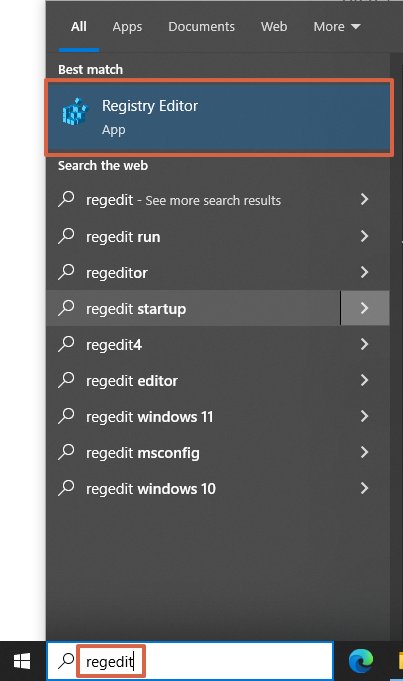
2
Navigate to the Correct Key
In the Registry Editor, navigate to the following key: HKEY_LOCAL_MACHINE\SYSTEM\CurrentControlSet\Control\FileSystem
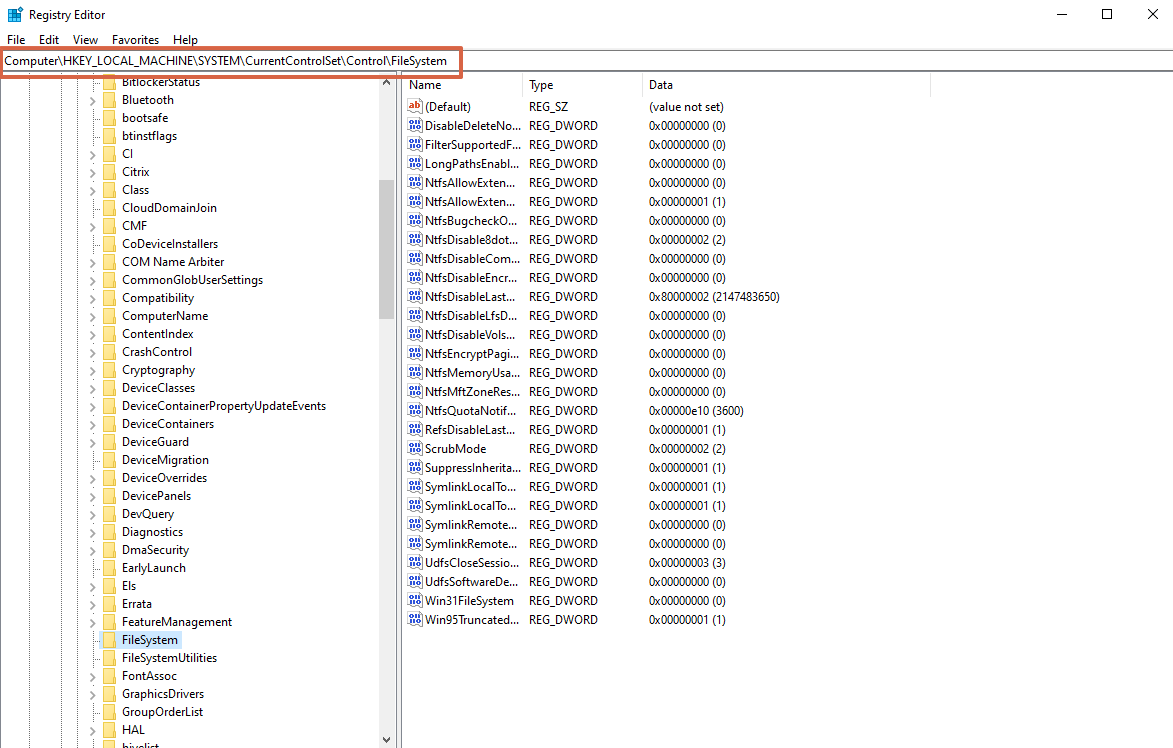
3
Find the 'LongPathsEnabled' Entry
On the right side of the 'FileSystem' key, find the 'LongPathsEnabled' entry.
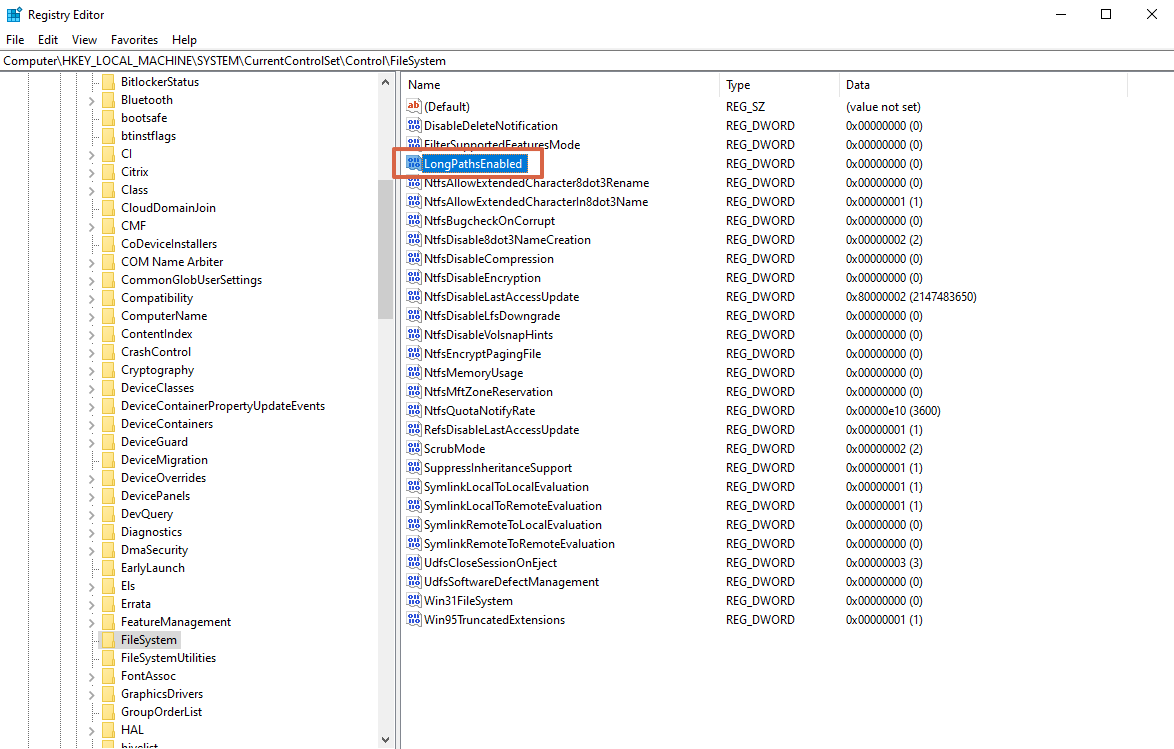
4
Modify 'LongPathsEnabled'
Double-click on 'LongPathsEnabled'. In the 'Value data' box, change the value from 0 to 1.
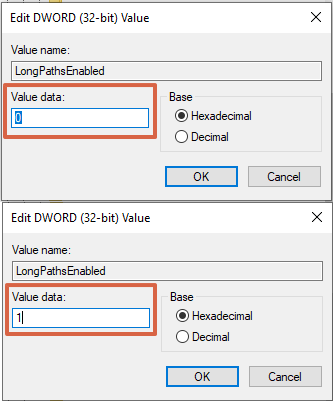
5
Save Changes
Click 'OK' to save the changes.
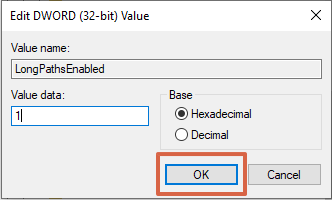
6
Close Registry Editor
Close the Registry Editor. The changes will take effect immediately.
Get a Start with AirDroid Business Now
Discussion
The discussion and share your voice here.
Product-related questions?Contact Our Support Team to Get a Quick Solution>







Leave a Reply.