
How to Enable/Disable Play Store Auto-update?

Google Play for Individuals
Open the Google Play Store on the device, and then click the Google Profile icon.
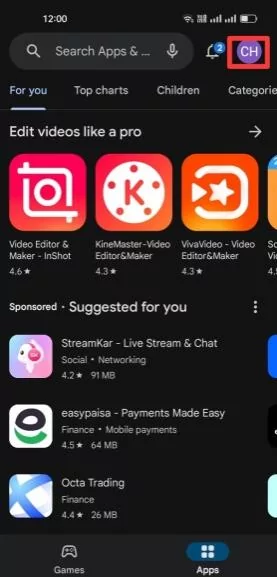
Scroll down to find the "Settings" option and click on it.
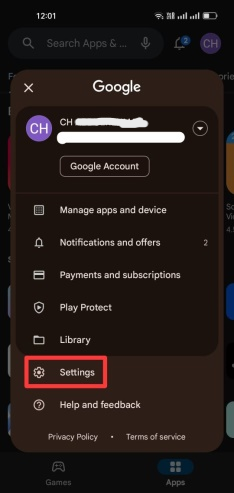
You will see the "Network Preferences" tab in the settings list. Click it.
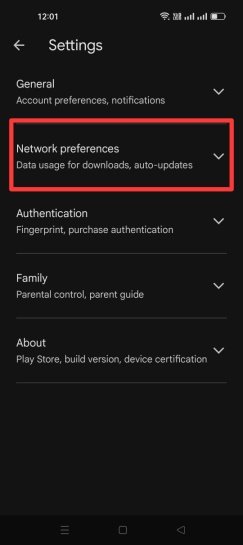
If you want to enable apps to auto-update, choose 'Over any network'or 'Over Wi-Fi only' according to your needs. If you want to disable apps auto-update, choose 'Don't auto-update apps.
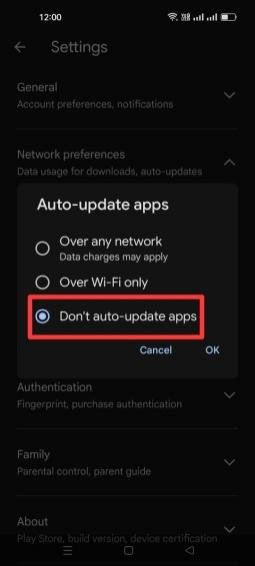
Google Play for Business(Managed Google Play)
To enable/disable the Play Store auto-update feature for multiple devices, especially corporate devices, an MDM solution is required. Managed Google Play Store allows IT admins to turn on/off the auto-update feature for Play Store apps. Here we take AirDroid Business MDM Solution as an example.
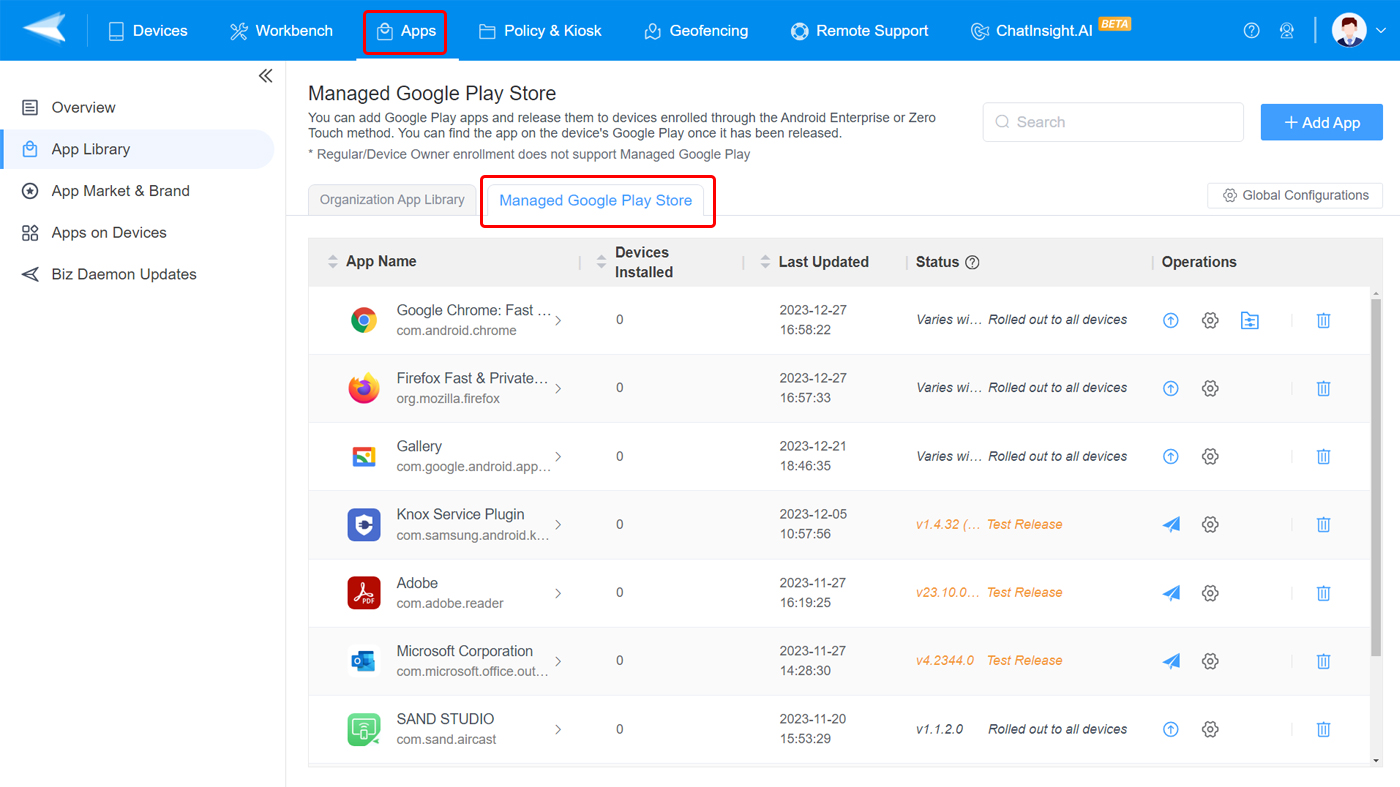
Click on the Global Configuration option. In the "App Update Management" list, you will see 4 options here. Choose an option that best fits your needs.
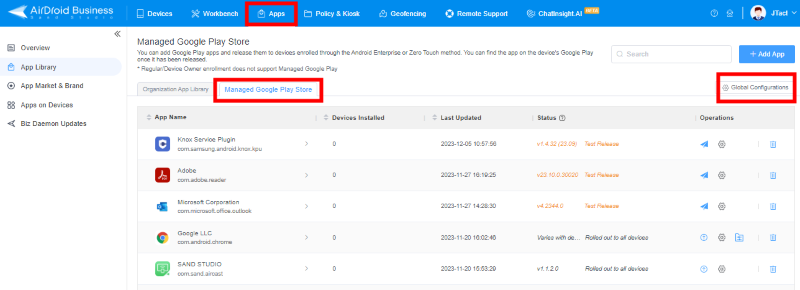
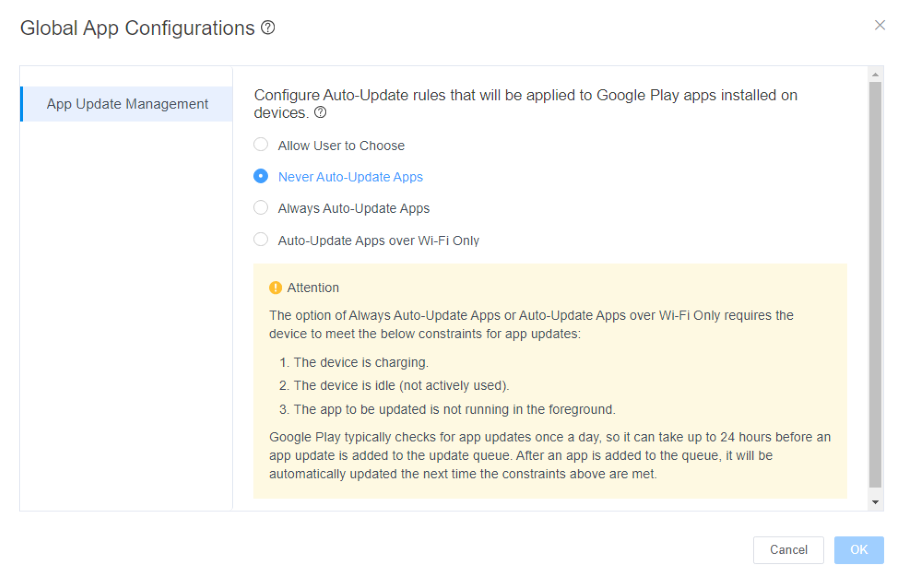
Managed Google Play Store doesn't support configuring "Never auto-update" for an individual App. However, you can configure 'Defer Update' to delay the update by 90 days for a specific App. After choosing this option, the update notification will not display on your managed devices.
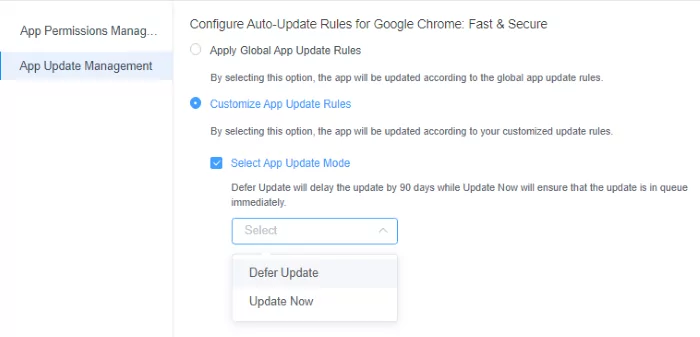





Leave a Reply.