
How to Add Apple Music Widget to Lock Screen?
Filed to: Quick Guides
Want to add an Apple Music widget to the lock screen but can't find an available option from the widgets list? Today we will show you the detailed steps on how to put the Apple Music widget on your lock screen using Shortcuts.
Note :
Ensure that your device is updated to at least iOS 16 to access the lock screen widget feature.
Step 1: Create Apple Music Shortcut on iPhone
- On your iPhone, Open the Shortcuts app. Tap the + icon in the top-right corner.
- Select "Add Action"
- Choose Music from the App list.
- Customize the action by adding "Play Music" icon.
- Tap "Done" to save the shortcut.
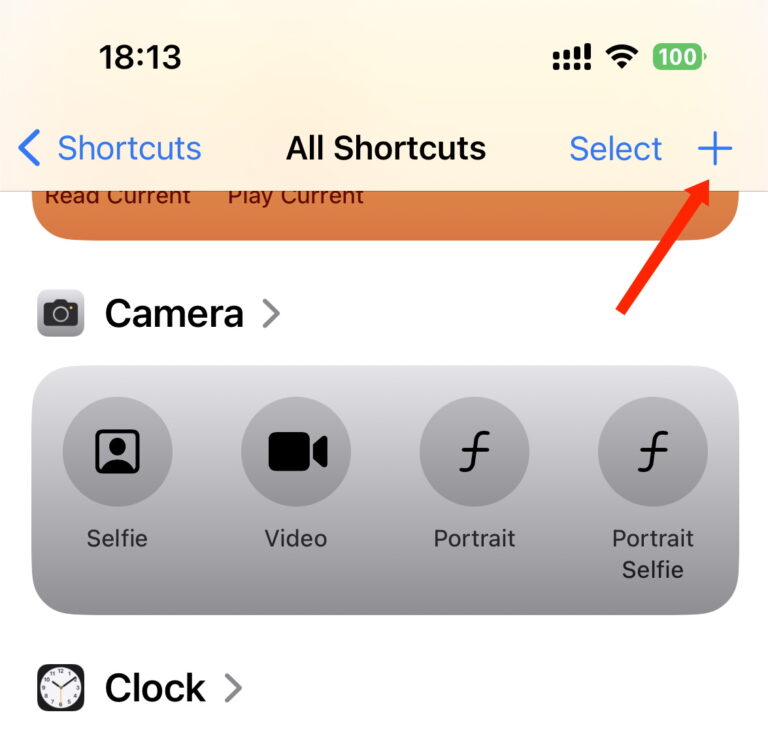
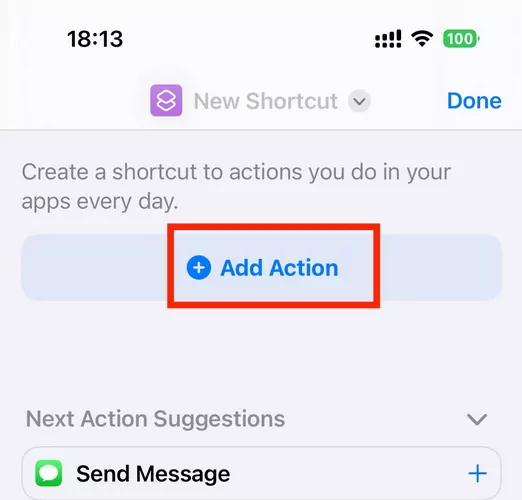
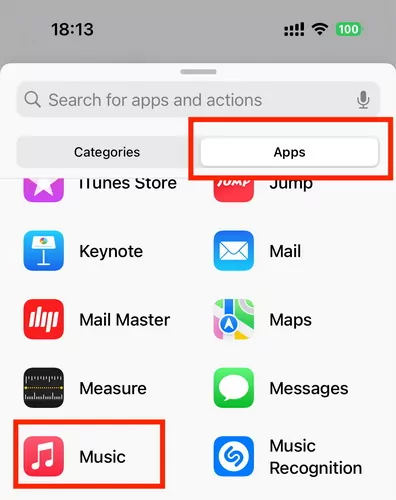
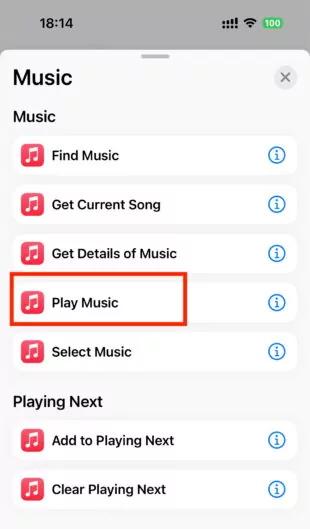
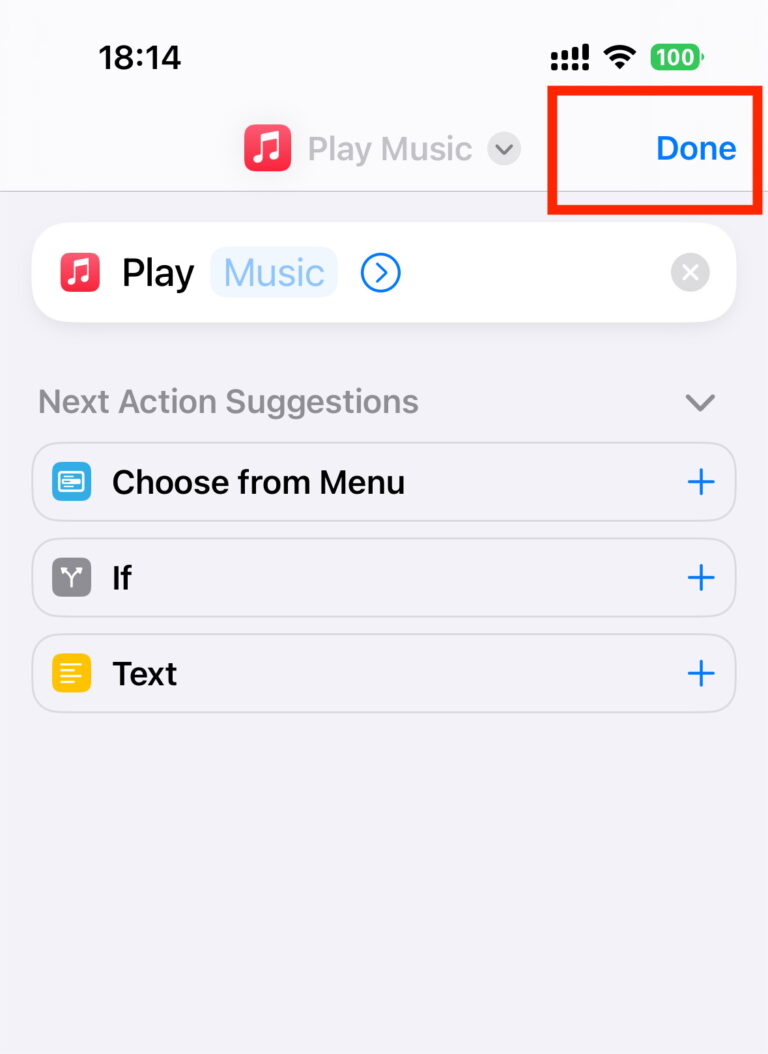
Step 2: Add Apple Music Widget
- Press and hold the Lock Screen, then tap "Customize".
- Choose "Lock Screen."
- Tap "Add Widgets."
- Choose the added Apple Music Shortcuts widget to your Lock Screen.
- When you're all set, tap "Done."
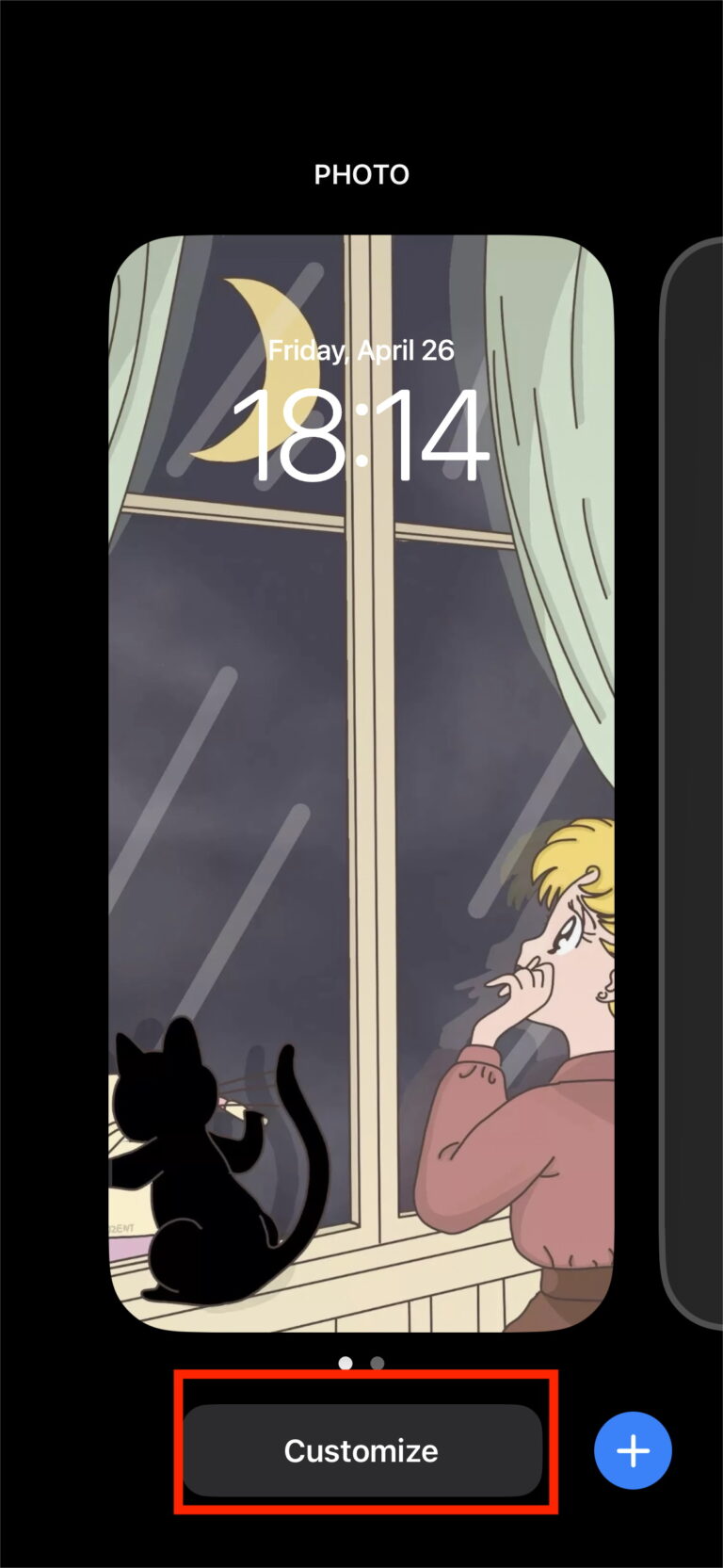
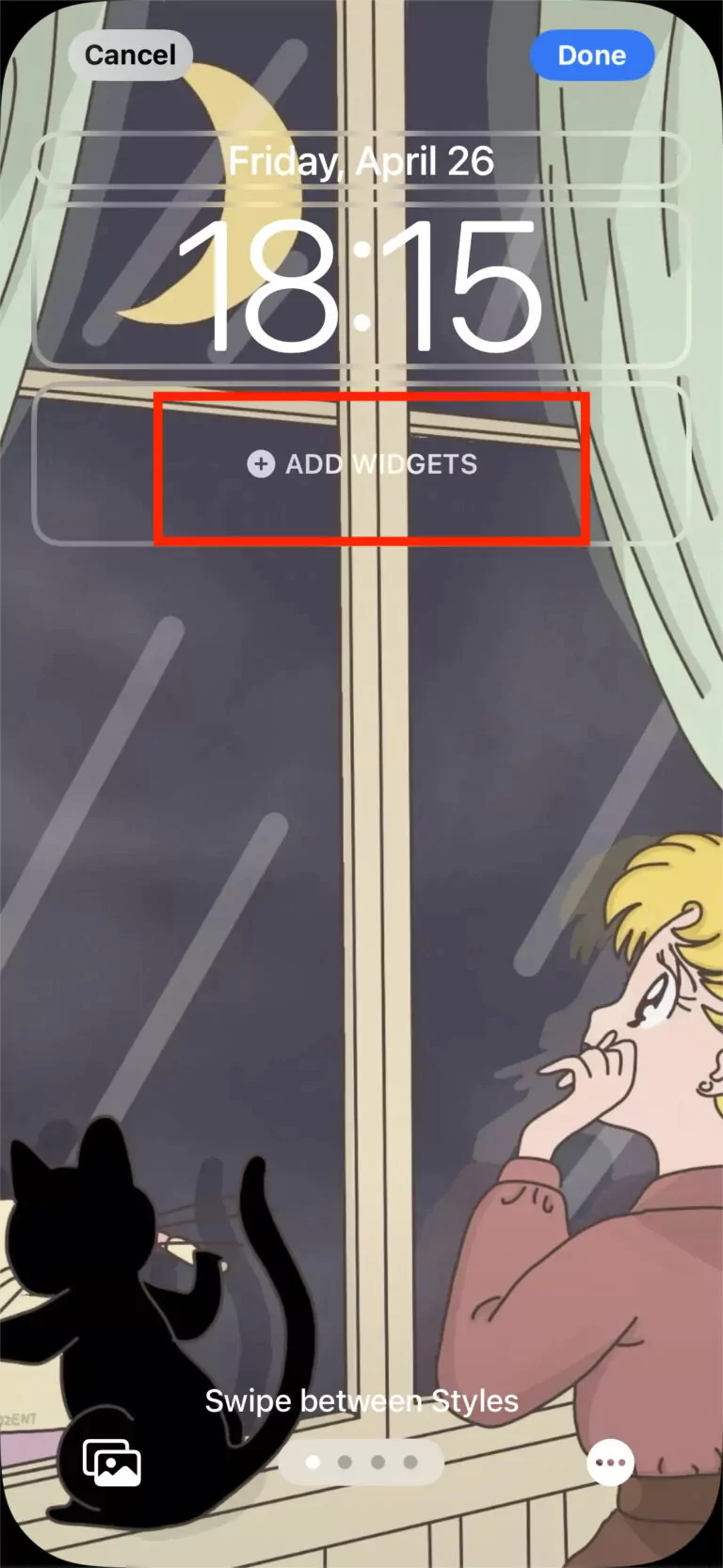
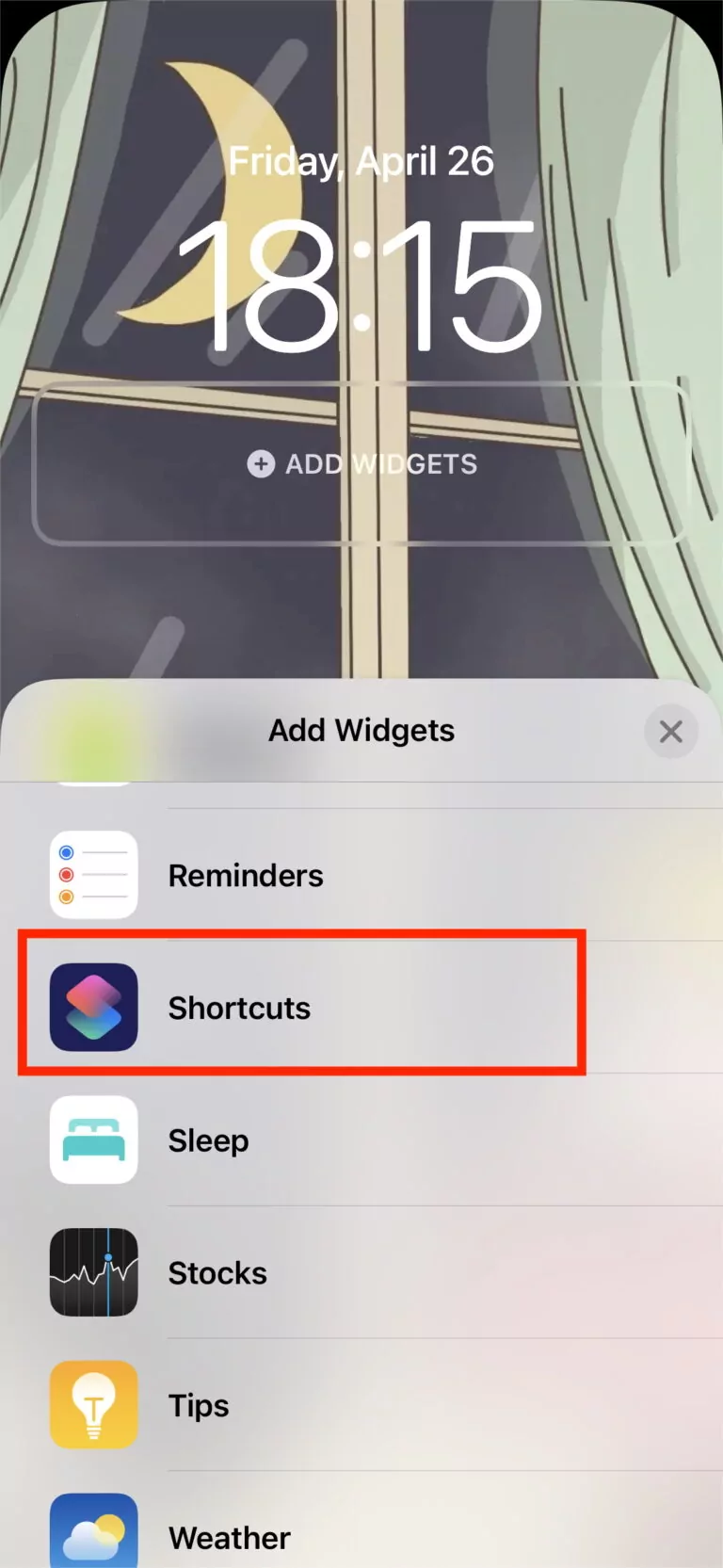
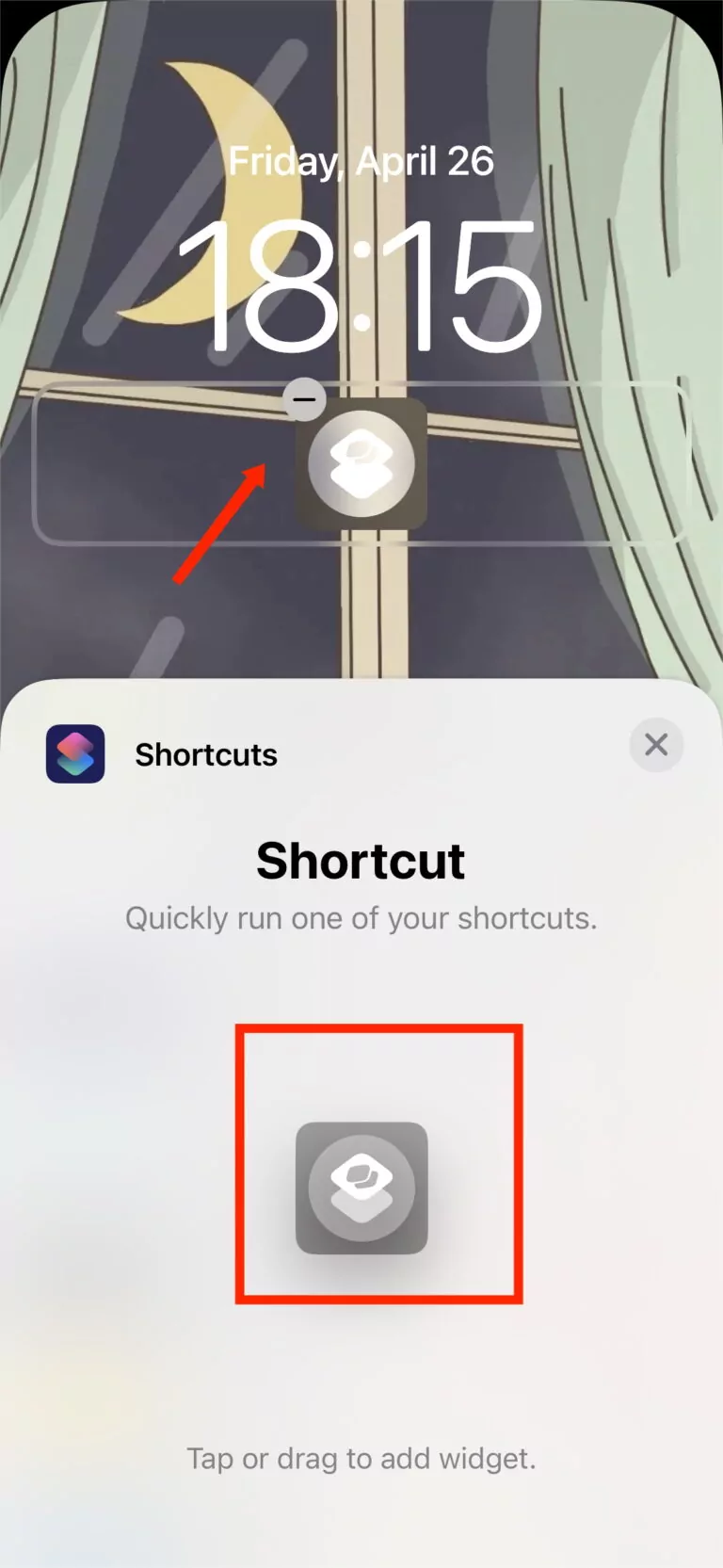
Transfer Music to Your Phone- AirDroid
You Might Also Like
Home > Quick Guides > How to Add Apple Music Widget to Lock Screen?





Leave a Reply.