Home > Quick Guides > How to Allow Participant to Share Screen in Zoom
Like
Dislike

How to Allow Participant to Share Screen in Zoom
Filed to: Quick Guides

As the host of a Zoom meeting, you can allow participants to share their screens. Follow the steps below to enable screen sharing for participants in Zoom meetings.
Step 1
Launch the Zoom desktop client and initiate a Zoom meeting as a host.
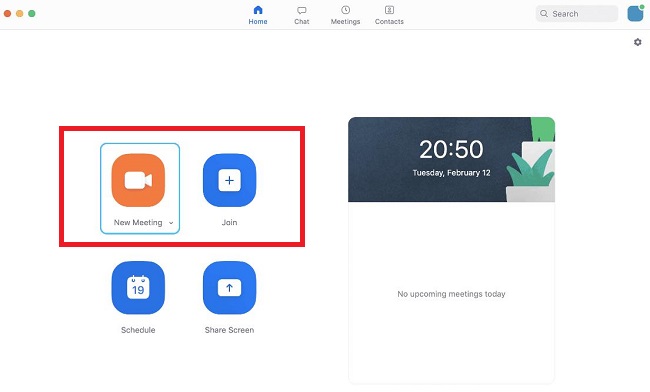
Step 2
On the toolbar at the bottom of the meeting, click on the up arrow next to the "Share Screen" icon. Click on "Advanced Sharing Options."
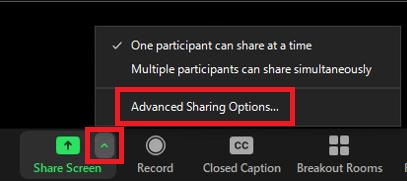
Step 3
In the pop-up window, select "All Participants" under "Who can share?" Now your participants can share the content on their screens.

Get a Start with AirDroid Remote Support Now
Discussion
The discussion and share your voice here.
Product-related questions?Contact Our Support Team to Get a Quick Solution>






Leave a Reply.