
[Quick Guide] How to Block Keywords on YouTube
Filed to: Quick Guides

Someone may want to block specific words in YouTube comments to prevent offensive words or others they don't want to discuss. Here, we'll show you how to block keywords on YouTube.
Step 1
Open the YouTube website on your computer, then log into your account.
Step 2
Tap your profile page and choose 'YouTube Studio.'
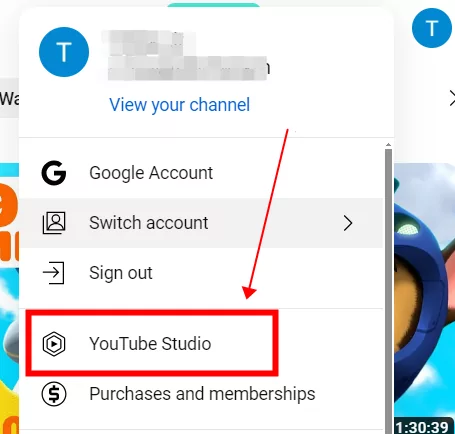
Step 3
Click 'Settings' in the lower left corner.
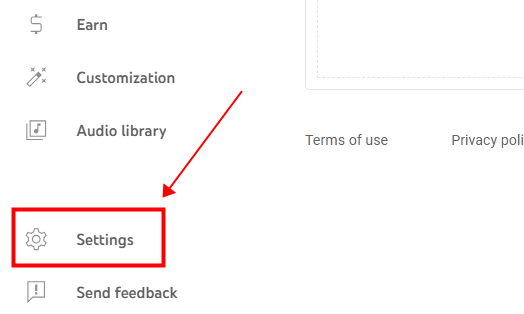
Step 4
Select 'Community.' In 'Automated Filters,' scroll down to 'Blocked words.'
Step 5
Add any word you want to block for your video comment, then click 'Save.'
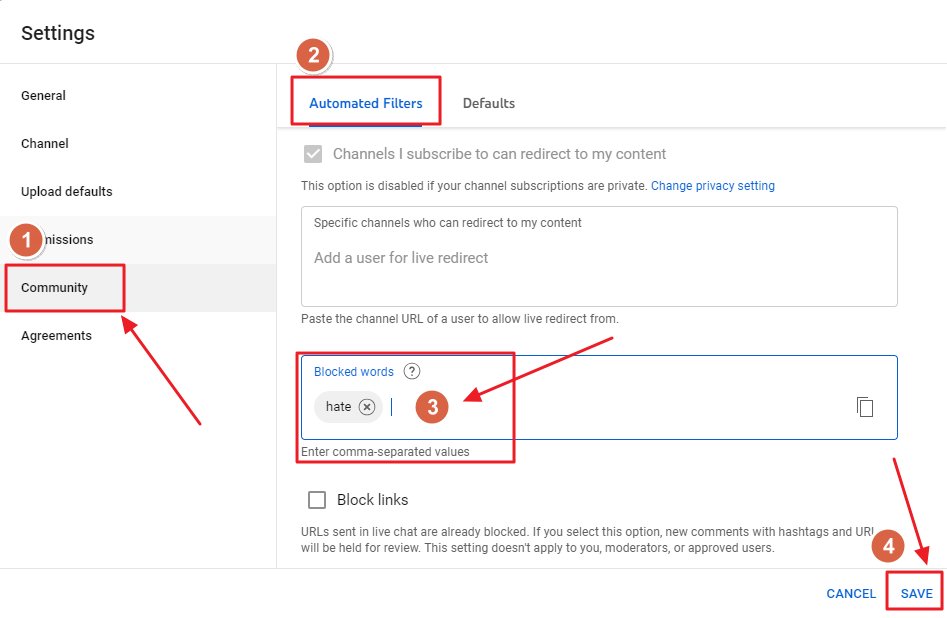
Create a safe YouTube landscape for your child.
You Might Also Like
- How to Block Sensitive Content on Instagram [5 Steps]
- How to Allow Copy and Paste in Remote Desktop
- [Quick Guide] How to Switch Monitors in Remote Desktop Session
- How to to Delete Google Account from My Android Phone
- How to Remove a Device from Family Link
- How to Screen Share on Discord for Desktop and Web
Home > Quick Guides > [Quick Guide] How to Block Keywords on YouTube





Leave a Reply.