Home > Quick Guides > How to Change Display Settings in Remote Desktop
Like
Dislike

How to Change Display Settings in Remote Desktop
Filed to: Quick Guides

In this guide, we will tell you how to change display settings when using Microsoft Remote Desktop.
Step 1
Search for remote desktop connection in the task bar. Click to open the app.
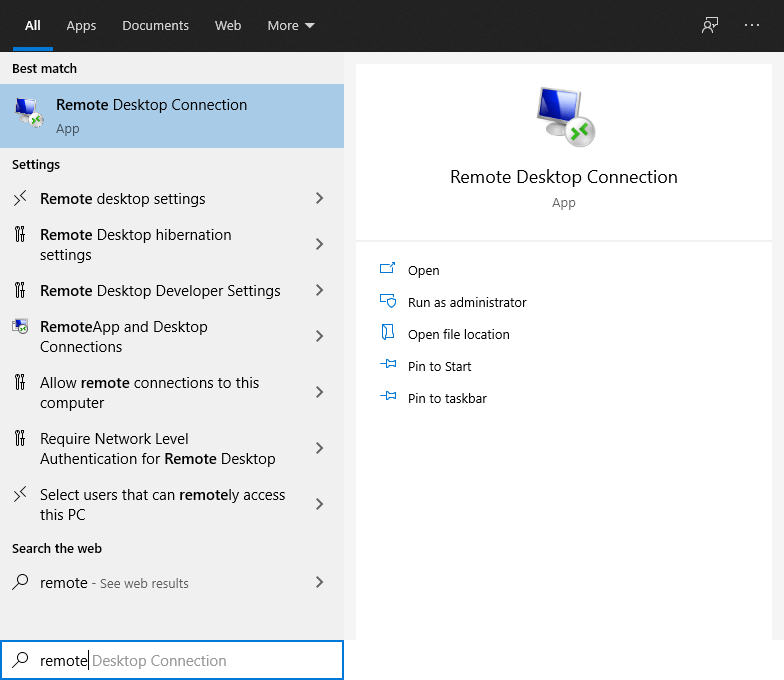
Step 2
Enter the IP address of the remote PC and click Show Options.
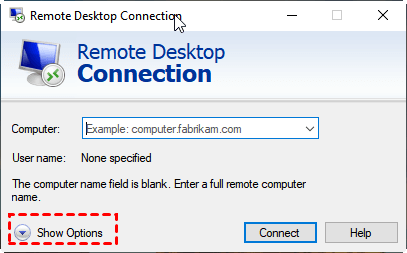
Step 3
Click Display. Under this tab, you can change the resolution and color of the remote desktop. You can also enable multiple monitors here.
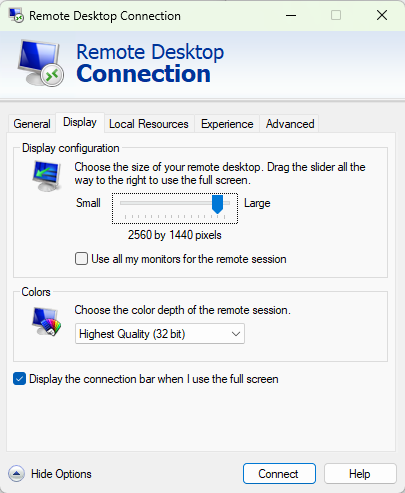
Step 4
When you complete the settings. Go back to General tab and click Save.
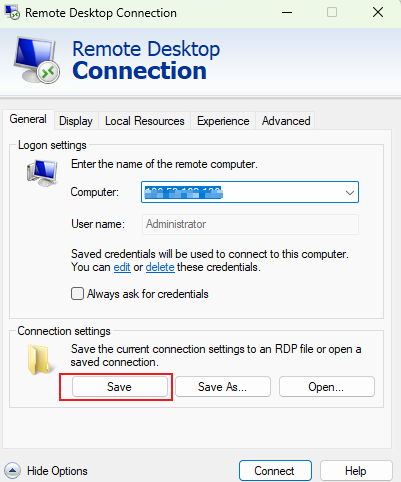
Get Started with AirDroid Remote Support Now
Discussion
The discussion and share your voice here.
Product-related questions?Contact Our Support Team to Get a Quick Solution>






Leave a Reply.